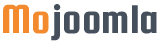Luxury - Joomla Virtuemart Theme
Joomla version : 4.2.6
Supported PHP version: 8.0.19
Documented by Mojoomla - February - 2023
Luxury - Joomla Virtuemart Theme
Joomla version:4.2.6
Supported PHP version: 8.0.19
Documented by Mojoomla - February - 2023
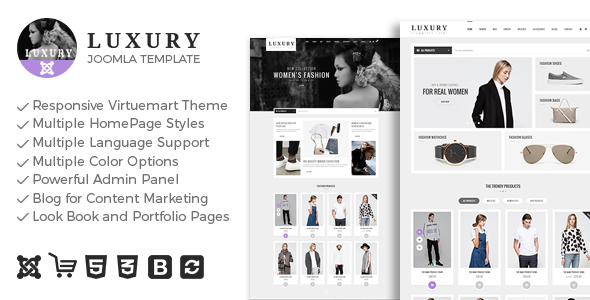
Introduction
Luxury is a responsive template for Virtuemart which uses the best practices of latest technologies and is compatible with all mobile devices, which comes with multiple background colors, link color, link hover color to choose from admin side. Continue reading the Documentation to uncover all the features provided.
This user guide covers all options that the template provides. Please read the Documentation carefully as it probably contains answers to most of the questions that may arise. In case if you feel some aspect is not covered or have some questions, contact us via e-mail sales@mojoomla.com. We will do our best to answer you in the shortest of time.
Updates
The updates will be published every time a reasonable amount of any bug fixes and improvements are available. Please feel free to contact us if you would like to see any new feature implemented with the upcoming updates. The more specific and demanded requests we get the higher are the chances the new feature will be included on the next update.
Requirement
Joomla templates have the least requirements for hardware resources. Any server with any configuration is sufficient. Just unzip the files and transfer to your server using any FTP software.
A) Package Content
Upon downloading the package Luxury_Package.zip file from ThemeForest, you'll have all the files you need inside. Zip package contains the following files and folders:
- Database folder
- Documentation folder
- Extension folder
- Licensing folder
- PSD Folder
- Quickstart folder
- Theme folder
B) Getting Started
To install this theme you must have a version of Joomla 4.x already installed. For more information regarding installing the Joomla platform, please see the Joomla Docs -
https://docs.joomla.org/J4.x:Installing_Joomla
Please note that we do not give support or any questions related to how to install and maintain Joomla. For any faulty installation that may cause your website or our theme malfunction, you should refer to Joomla support forum. Alternatively, you can get help from your web hosting.
C) Installation Guide
You can setup theme using 2 ways:
-
Steps for Luxury - Quickstart Installation:
-
Step: 1
- Unzip the Luxury_Package.zip file and find the Quickstart folder Step: 2
- Upload Quickstart folder on a server via FTP or CPanel Step: 3
- Start the installation by typing your URL to the directory you have placed Quickstart files. The installation page should appear as normal Joomla! installation
(Ex: localhost/ [directory name] /installation/index.php or domain name/ [directory name] /installation/index.php)
1) Select your Lanagueg(Ex: English (United States))
2) Add site name (Ex: Luxury)

1) Real Name
2) Super User account username
3) Admin Password
4) Super User Email Address
5) Click Setup Database Connection

1) Database Type MySQLi
2) Hostname (localhost)
3) Username (root)
4) Password (Password)
5) Database Name (Ex: Luxury)
6) Table Prefix (Ex: Lry)
6) Click Joomla Install

1) (Remove/Or Rename) installation folder
Step: 4
- Login into your administrator panel using username and password you have given (Ex: admin/admin12345678) Step: 5
- Change password with User Manager (Site - User Manager) Step: 6
-
It is not necessary but we recommend you to set all directory permission to 755 and files permission to 644 via Cpanel or FTP

- Note : After installing Quickstart Navigate to Menus > Quick link > Wishlist menu > set link to domain(www.yourdomain.com)/index.php?option=com_virtuemart&view=wishlist
- Note : After installing Quickstart Navigate to Menus > Quick link > Compare menu > set link to domain(www.yourdomain.com)/index.php?option=com_virtuemart&view=compare
-
Steps for Luxury template installation for Existing Joomla setup
-
Step: 1
- Unzip the Luxury_Package.zip file, find and open Theme folder Step: 2
- Open Theme -> Joomla theme folder and find Luxury.zip file Step: 3
- Login into your Joomla administrator panel Step: 4
- install Luxury.zip file from System -> install -> Extensions Step: 5
- Make Luxury theme as a default template from System -> Templates -> Site Template Styles Step: 6
- Open Luxury - Default Theme. Change Template Options as per your requirement Step: 7
- Install all Extensions from Extension Folder Step: 8
- NOTE: Below listed General Extension list. Kindly refer Documentation Guide for detail Extension setup.
- 1) All page Extensions
- DJMegaMenu: DJMegaMenu module in Position mj-luxury-menu on all pages for preset-1, preset-2, preset-5, preset-6, preset-7.
- DJMegaMenu: DJMegaMenu module in Position mj-luxury-menu-vertical on all pages for preset-3 & preset-4.
- Virtuemart Currency Selector: VirtueMart Currency Selector module in Position mj-luxury-currency on all pages for all preset.
- Menu: Login menu module in position mj-luxury-login on all pages.
- mod_mj-shopping cart: Shopping Cart Module for Virtuemart in Position mj-luxury-cart on all pages.
- mod_sp_vmsearch: SP VirtueMart Category Search module in Position mj-luxury-top-search on all pages.
- mod_mj_social: Social links Module module in Position mj-luxury-footer-description on all pages.
- Menu: Quick link, Our Offers, help menu module in position mj-luxury-footer-middle on all pages.
- Banners: Footer Banners module in Position mj-luxury-footer-banner on all pages.
- Menu: Footer menu home3 Menu module in position mj-luxury-footer-menu-home3 on all pages for preset-3 & preset-4.
- Menu: Home7 top Menu module in position mj-luxury-home7-top on all pages for preset-7.
- 2) Homepage Extensions
- DJ Image Slider: mod_dj-imageslider Module in position mj-luxury-slideshow on homepage for preset-1 & preset-2.
- Mj Banner: Home1 Banne module Module in Position mj-luxury-banner on homepage for preset-1 & preset-2.
- MJ Virtuemart Products: mod_mj_vm_product Module in Position mj-luxury-single-prd on homepage for preset-1.
- MJ Virtuemart Products: mod_mj_vm_product Modulein Position mj-luxury-vm-prd on homepage for preset-1, preset-3, preset-4, preset-5, preset-6, preset-7.
- MJ Virtuemart Products: mod_mj_vm_product Module in Position mj-luxury-featured_prd on homepage for preset-2.
- MJ Testimonial: what's client says Module in Position mj-luxury-testimonial on preset-2 & preset-5.
- MJ Team: mod_mj_team Module in Position mj-luxury-team on preset-1, preset-2, preset-3, preset-5, preset-6, preset-7.
- Vina Camera Image Slider: mod_vina_camera_image_slider Module in position mj-luxury-home3-slideshow on homepage for preset-3.
- Banners: Home3 Banner module in Position mj-luxury-home3-banner & mj-luxury-home3-banner2 on homepage for preset-3, preset-5, preset-6, preset-7
- MJ Virtuemart Category: mod_mj_vm_category Module in Position mj-luxury-home3-category on homepage for preset-3 & preset-7.
- Banners: Home5 Banner module in Position mj-luxury-home5-banner on the homepage for preset-5
- Vina Camera Image Slider: mod_vina_camera_image_slider Module in position mj-luxury-home6-slideshow on homepage for preset-6.
- 3) Inner page Extensions
- MJ Treeview for VirtueMart: Categories Module in position-7 on categories page.
- Banners: Sidebar Banner module in position-7 on categories page.
- Menu: Categories Menu module in position-7 on blog pages.
- Mj Team: Meet our Team module in position mj-luxury-team on about us page.
- 3) Wishlist
- Find wishlist folder in this path Luxury_PKG/extensions/view/Wishlist.zip
- Unzipped Wishlist Folder
- Upload Wishlist folder in this path root/components/com_virtuemart/views
- Upload addtowishlist.php file in this root/components/com_virtuemart/views/productdetails/tmpl
- Upload wishlist.php file in this root/components/com_virtuemart/controllers
- Note : After installing Quickstart Navigate to Menus > Quick link > Wishlist menu > set link to domain(www.yourdomain.com)/index.php?option=com_virtuemart&view=wishlist
- Compare
- Find compare folder in this path Luxury_PKG/extensions/view/compare.zip
- Unzipped compare Folder
- Upload compare folder in this path root/components/com_virtuemart/views
- Upload addtocompare.php file in this root/components/com_virtuemart/views/productdetails/tmpl
- Upload compare.php file in this root/components/com_virtuemart/controllers
- Note : After installing Quickstart Navigate to Menus > Quick link > Compare menu > set link to domain(www.yourdomain.com)/index.php?option=com_virtuemart&view=compare
- Open your Joomla database using PHPMyAdmin tool.
- Open "
_vmusers" table - Find record with "Super User" name and click on the edit icon
- Apply your Super User id value instead of 298 and click on the "Go" button
- Logout and login again.
Note : When you face this Warning JUser: :_load: Unable to load user with ID: 298 then apply below solution
This is a generic issue with Joomla and quick start packages. You will need to edit your database with phpmyadmin.
Below are the steps. Please backup your database before making changes.
Note: After installation don't forget to Enable them
D) Template Setting
Steps to Change Theme Options:
1) Log in to the administrator panel
2) Go to System -> Templates -> Site Template Styles
3) Click on the Luxury - Default template.
4) You can Set Or Change The Options Shown As the Following Image.
5) Click on save button to apply it.
1) Details:
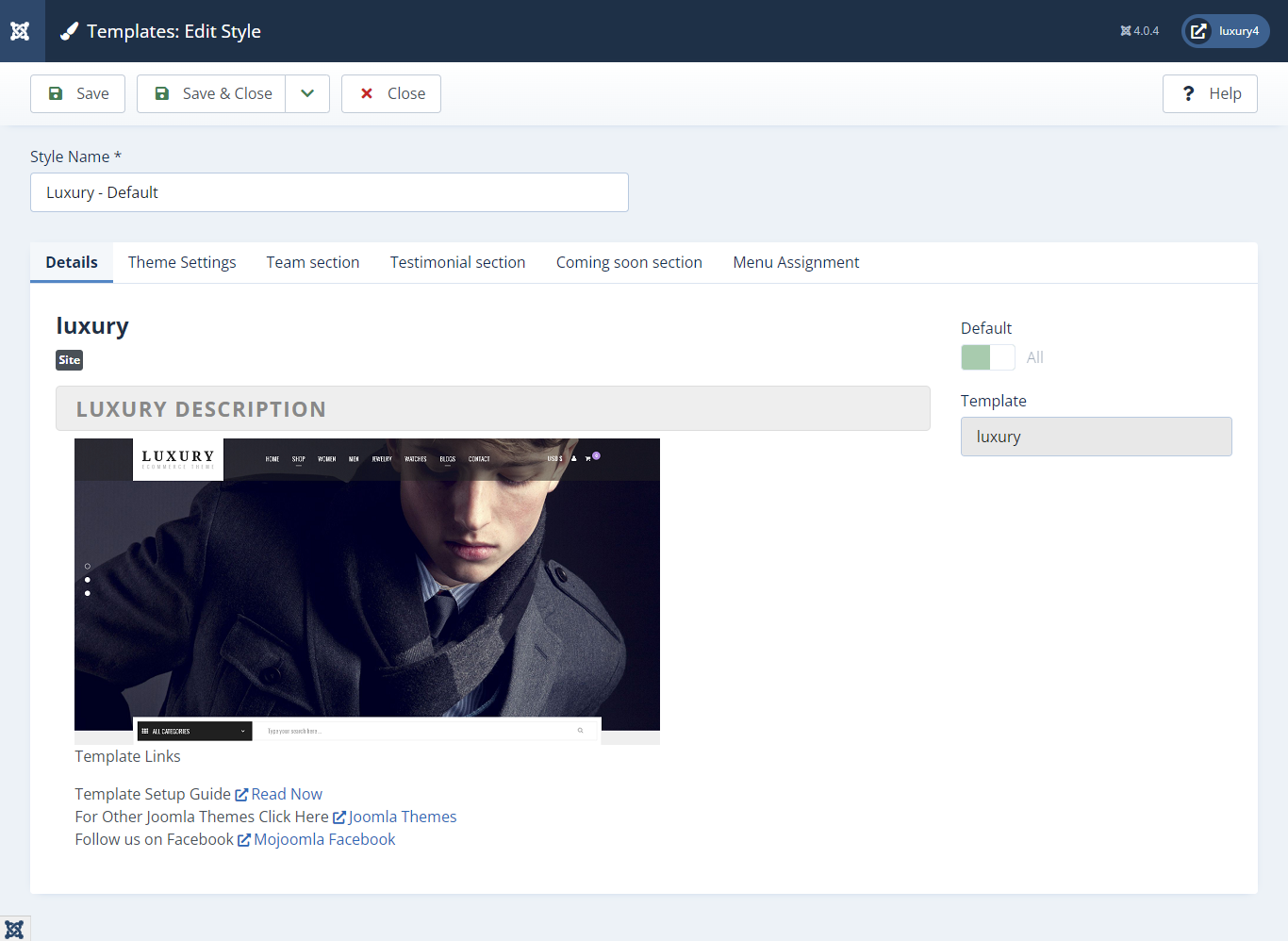
1) Theme Settings:
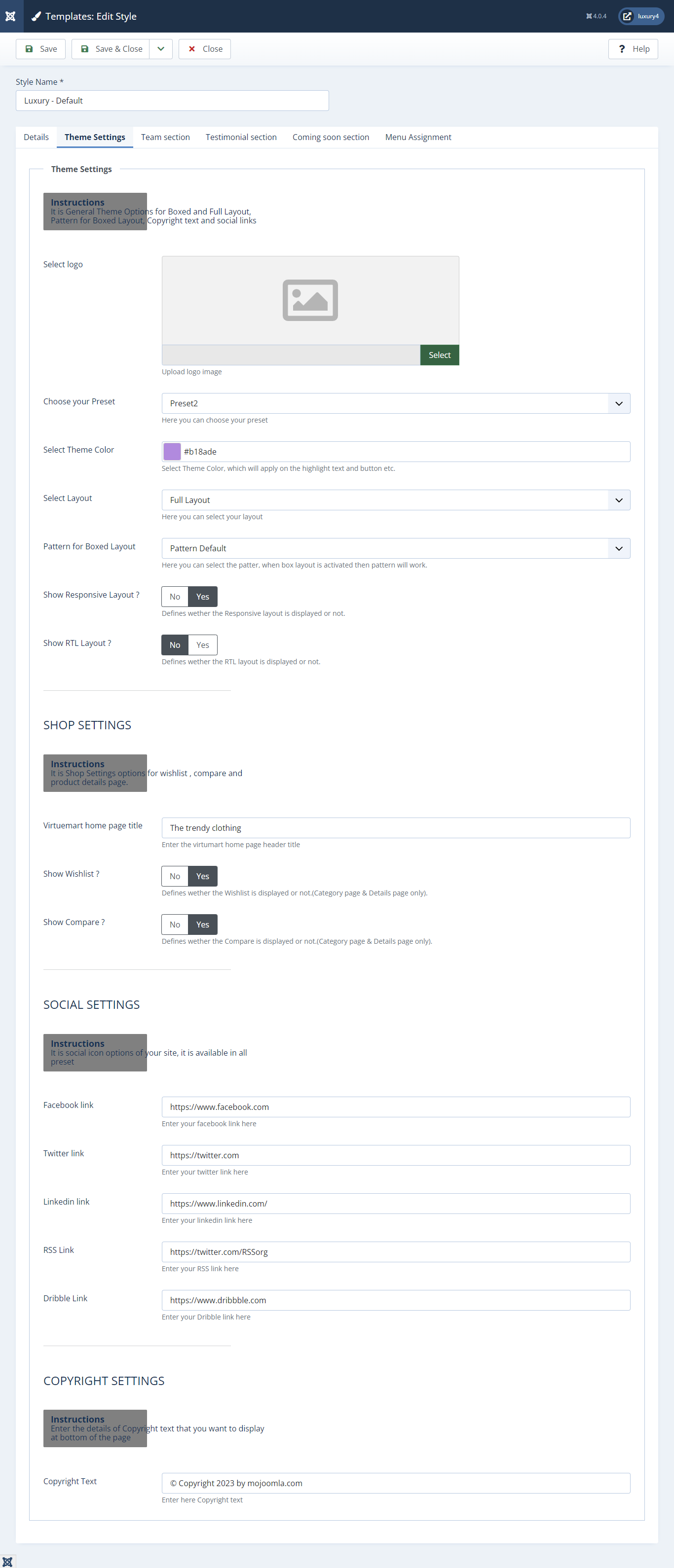
1) Select Logo: Select logo here.
2) Choose your preset: Select Preset you want to set.
3) Select Theme Color: Select your Theme Color.
4) Select Hover Color: Select your hover color.
5) Select Layout: Select Full Layout or Boxed Layout.
6) Pattern for Boxed Layout: Select your Pattern
7) Show Responsive Layout: Select Yes/No responsive layout
8) Virtuemart home page title: Enter Virtuemart homepage title Text
9) Show Wishlist?: Select Yes/No for Wishlist.
10) Show Compare?: Select Yes/No for Compare.
11) Facebook Link: Enter Facebook Url
12) Twitter Link: Enter Twitter Url
13) Linkedin Link: Enter Linkedin Url
14) RSS Link: Enter RSS Url
15) Dribble Link: Enter Dribble Url
16) Copyright Text: Enter Copyright Text
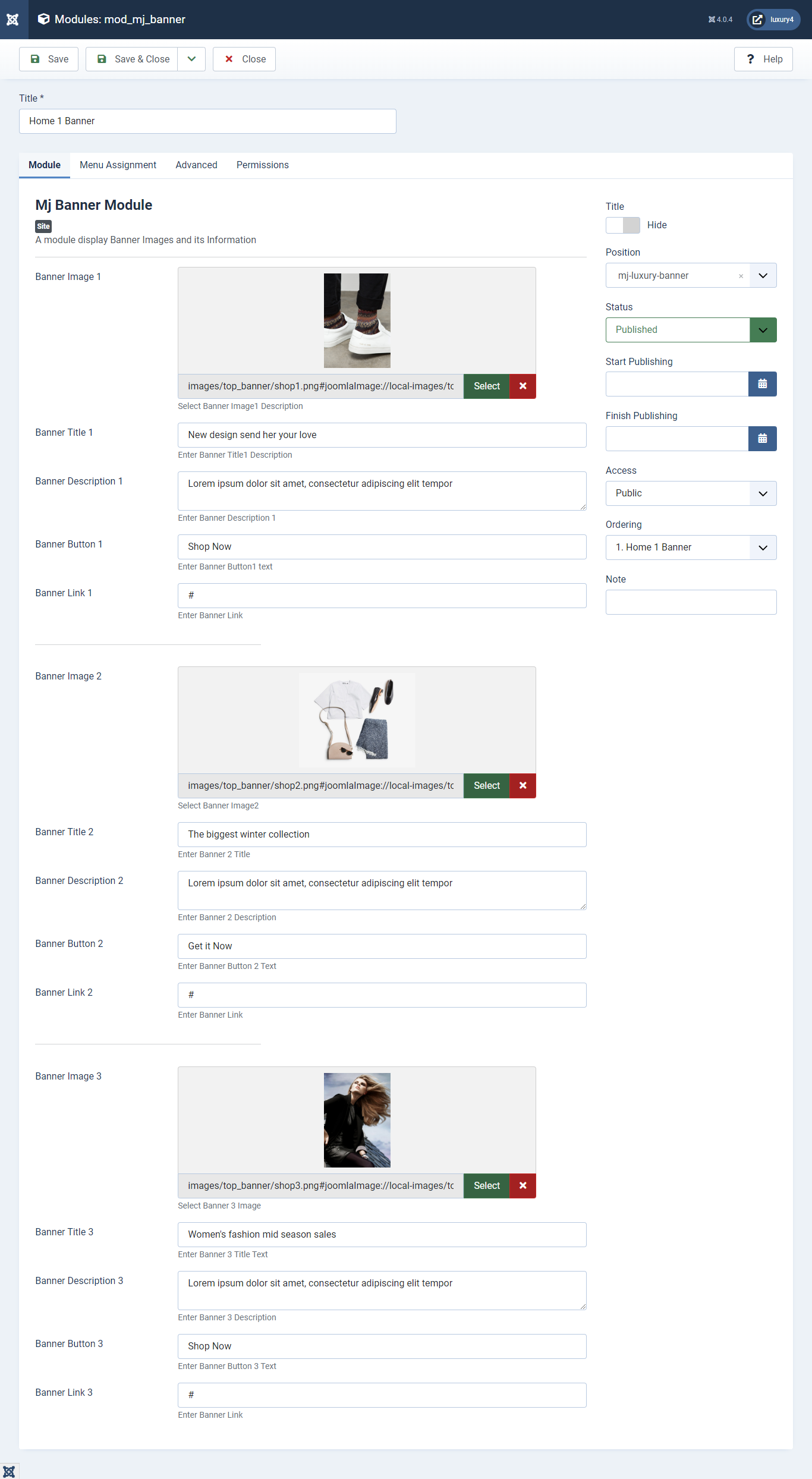
Banner Image: Select Banner Image.
Banner Title: Enter Banner Title
Banner Description: Enter Banner Description
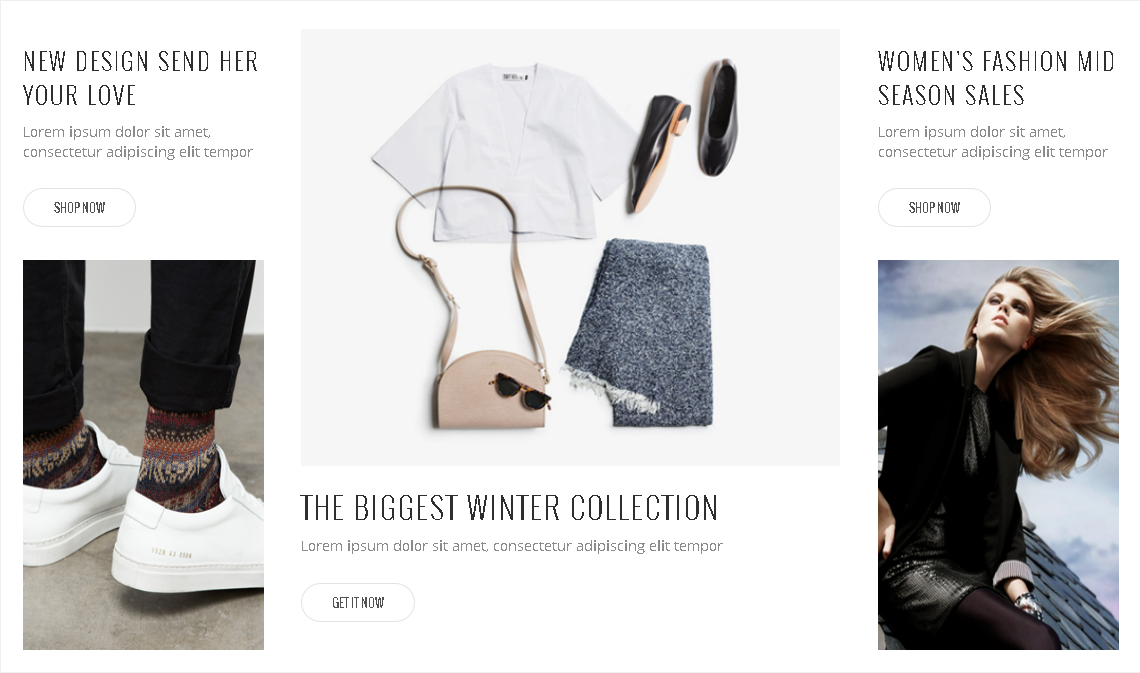
3) Team Section
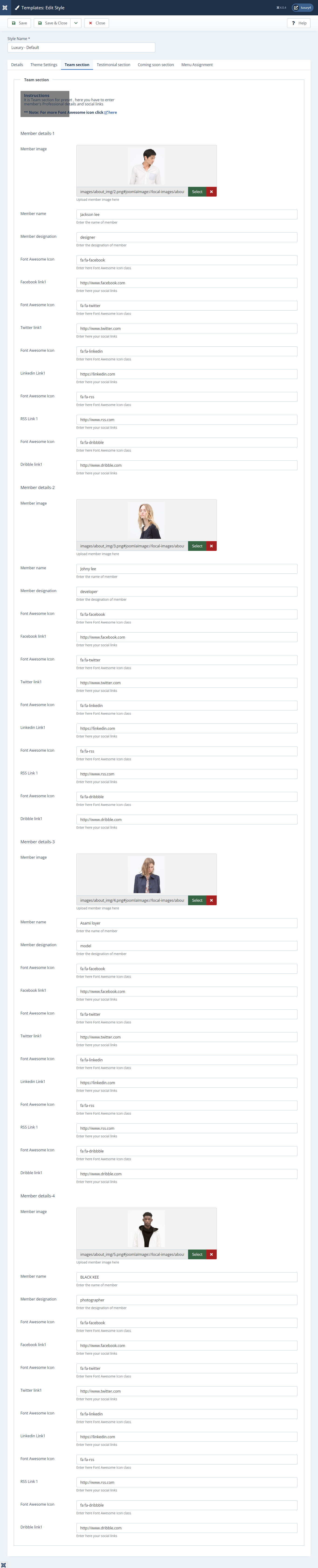
Member Image: Select Member Image
Member Name: Enter Member Name
Member designation: Enter designation of Member
Font Awesome Icon: Enter the Font Awesome Icon class. for more font, awesome icon click here
Facebook link1: Enter Facebook link
Font Awesome Icon: Enter the Font Awesome Icon class. for more font, awesome icon click here
Twitter link1: Enter Twitter link
Font Awesome Icon: Enter the Font Awesome Icon class. for more font, awesome icon click here
Linkedin link1: Enter Linkedin link
Font Awesome Icon: Enter the Font Awesome Icon class. for more font, awesome icon click here
RSS link1: Enter RSS link
Font Awesome Icon: Enter the Font Awesome Icon class. for more font, awesome icon click here
Dribble link1: Enter Dribble link
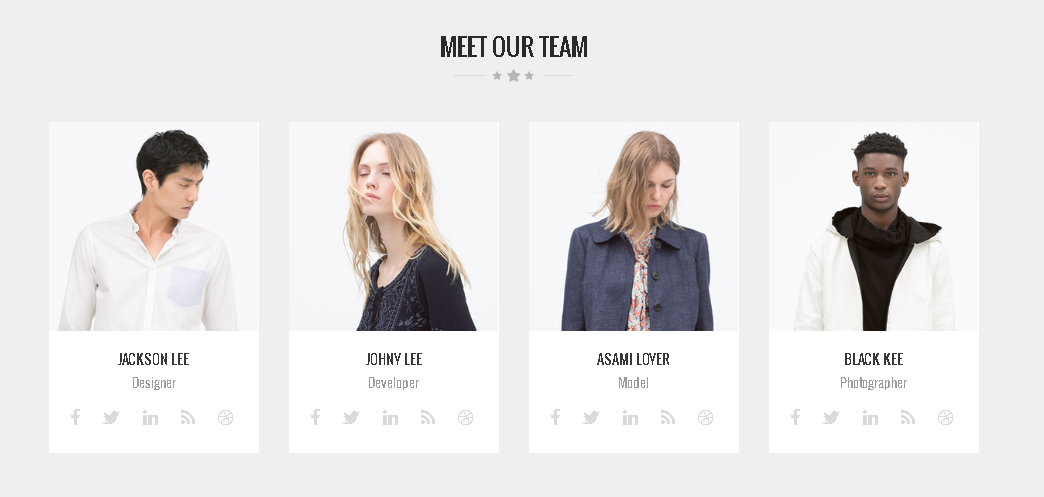
4) Testimonial Section
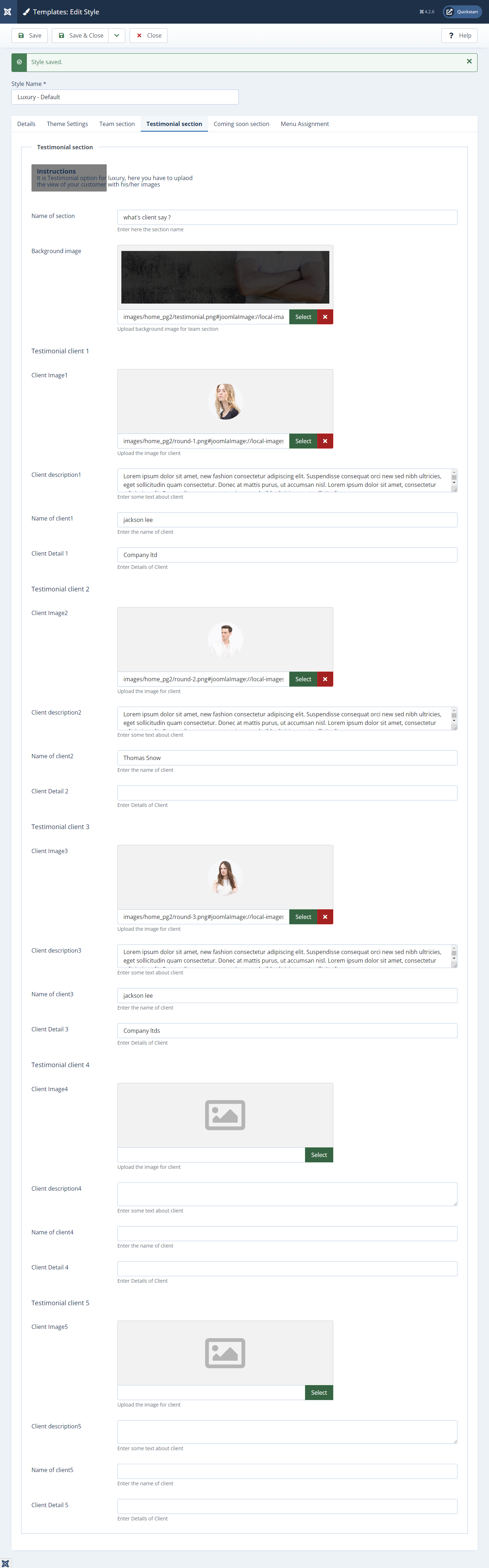
Name of Section: Enter Section name
Background Image: Select Background Image of Section
Client description: Enter client description
Name of Client: Enter client name
Client Detail: Enter the details of the client
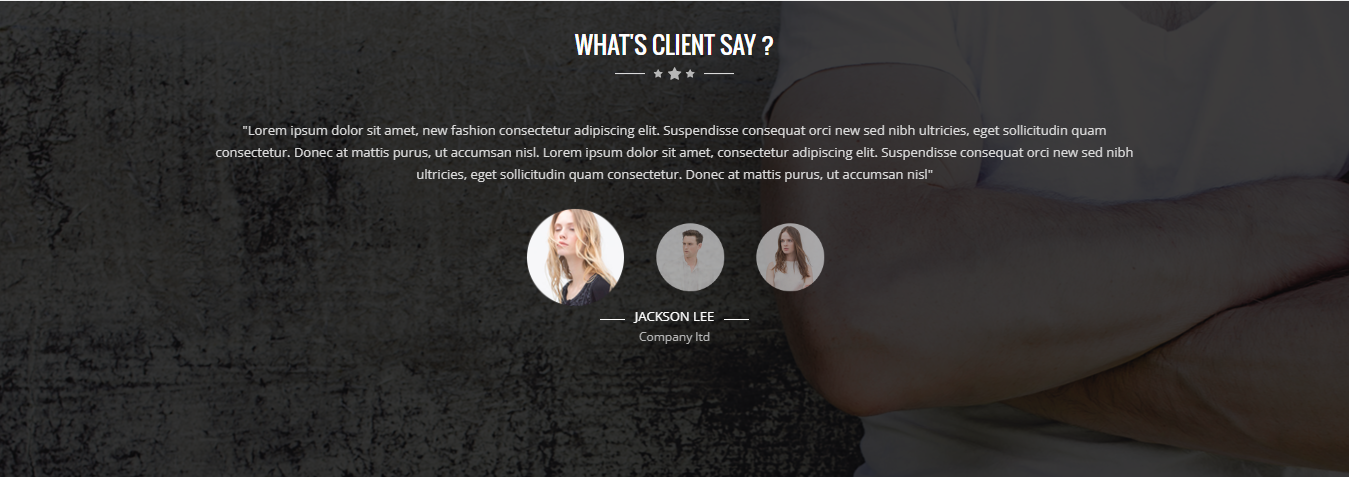
5) Steps to change Coming Soon Section
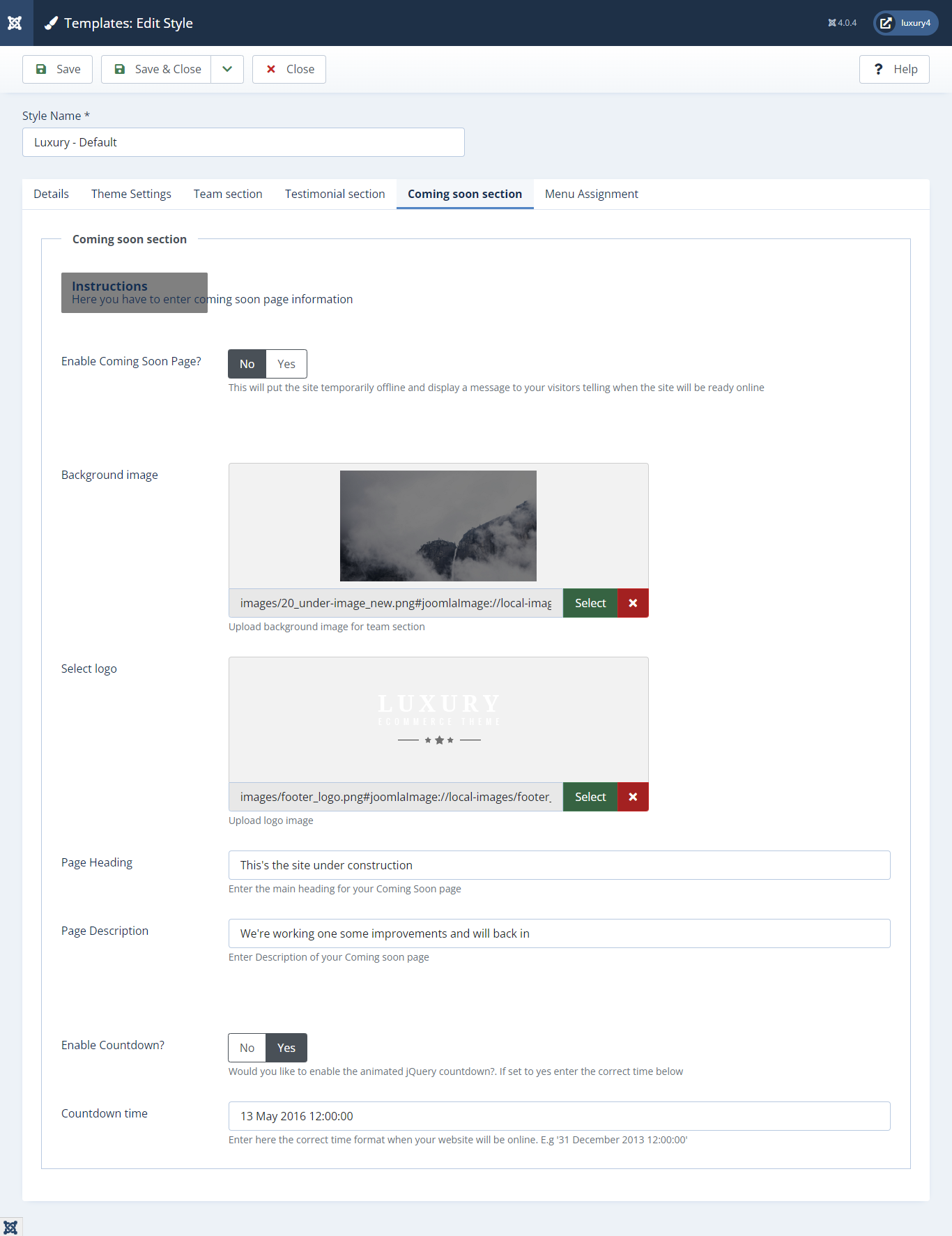
Enable Coming Soon page ?: Select Yes/No to Show/Hide Coming soon page
Background Image: Select Background Image of page
Select Logo: Select your Site logo
Page Heading: Enter Page Heading
Page description: Enter Page description
Enable Countdown?: Select Countdown enable
Countdown Time: Enter Countdown Time
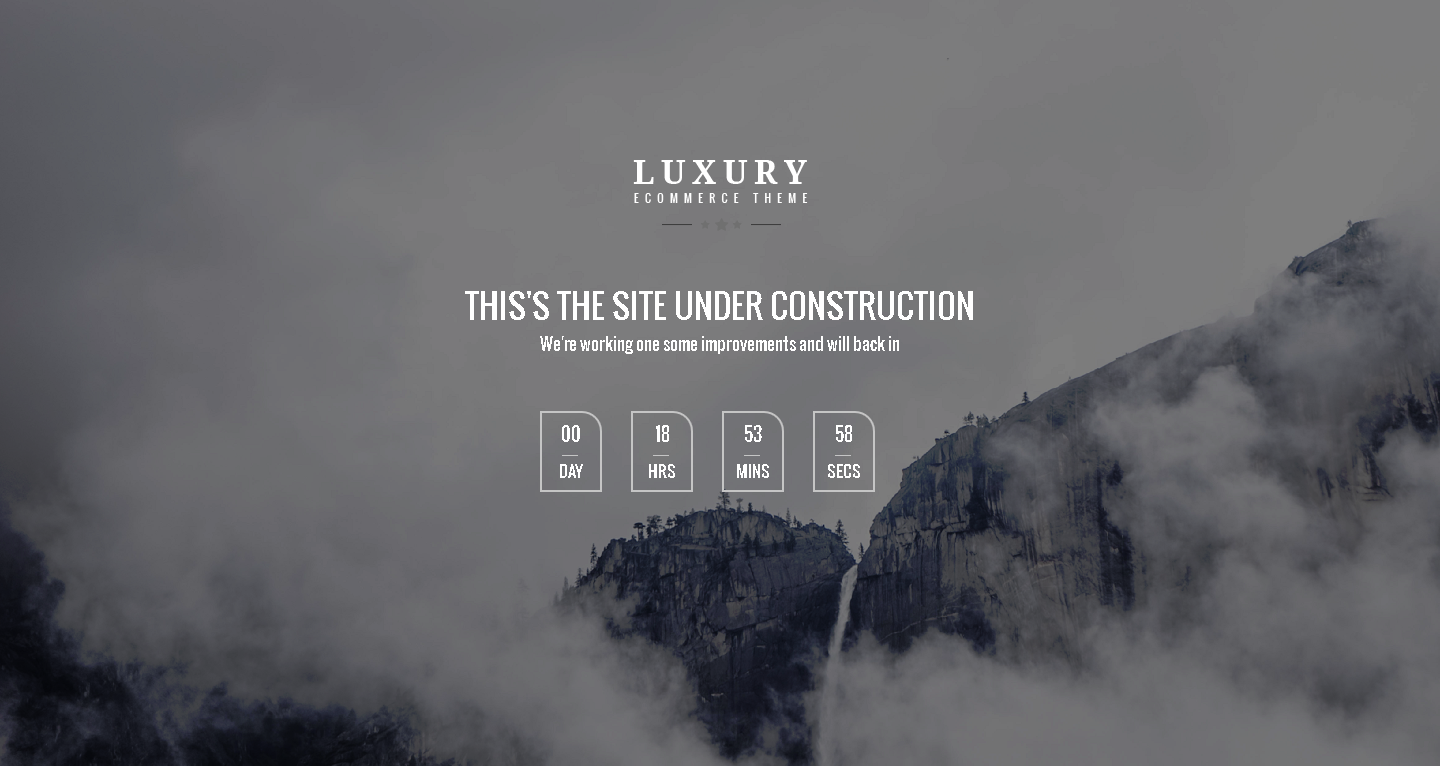
E) Module Position
You can use different module Positions in your template. Following module, positions are added.
Module Map for Preset-1, Preset-2, Preset-5, Preset-6 & Preset-7 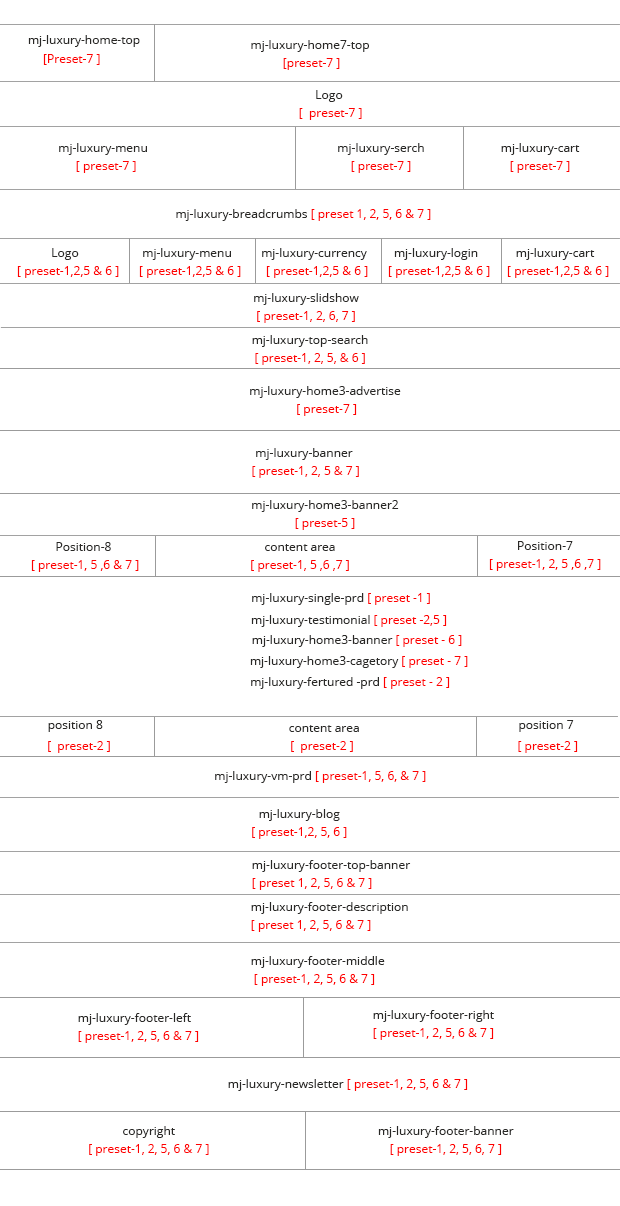
Module Map for Preset-3 & Preset-4 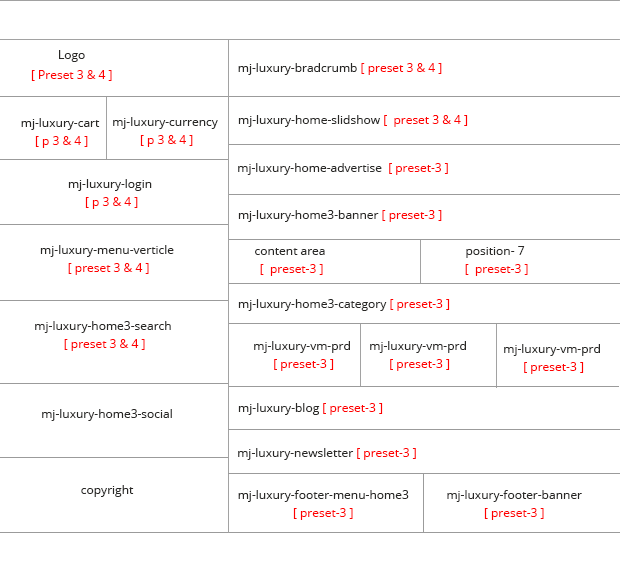
F) Menu Setup
If you've imported the demo data, then please follow those steps and select the demo navigation menu called "Main Menu" as the main navigation.
To setup a new menu, please follow the steps below
Please note that it is better to create your own pages first, even if they are blank pages
- Navigate to Menus > Menu Manager and select Menu at left hand side panel.
- Click the "New" button to make a new menu. Enter the Title and Menu type then click "Save & Close" button
- To add a menu item, you select Menu Items at left hand side panel.
- Click the "New" button to make a new menu item. Enter the Menu title and other menu item information and right side Menu Location Select which menu you want to add menu item and publish it and click "Save & Close" button
- After add all menu, set home menu item as default.
- After setting up your menu, select the menu you just created as the Main Navigation in the Theme Locations box in Menu Items
- You can find
mod_djmegamenu.zipin Luxury package > Extension folder. mod_djmegamenu.zipin Mj-Cart_Package > Extension Folder- Navigate to Systems > Install > Extensions
- "Upload & install" button press.
- Go to Systems > Manager > Site Modules and find DJ-MegaMenu Module.
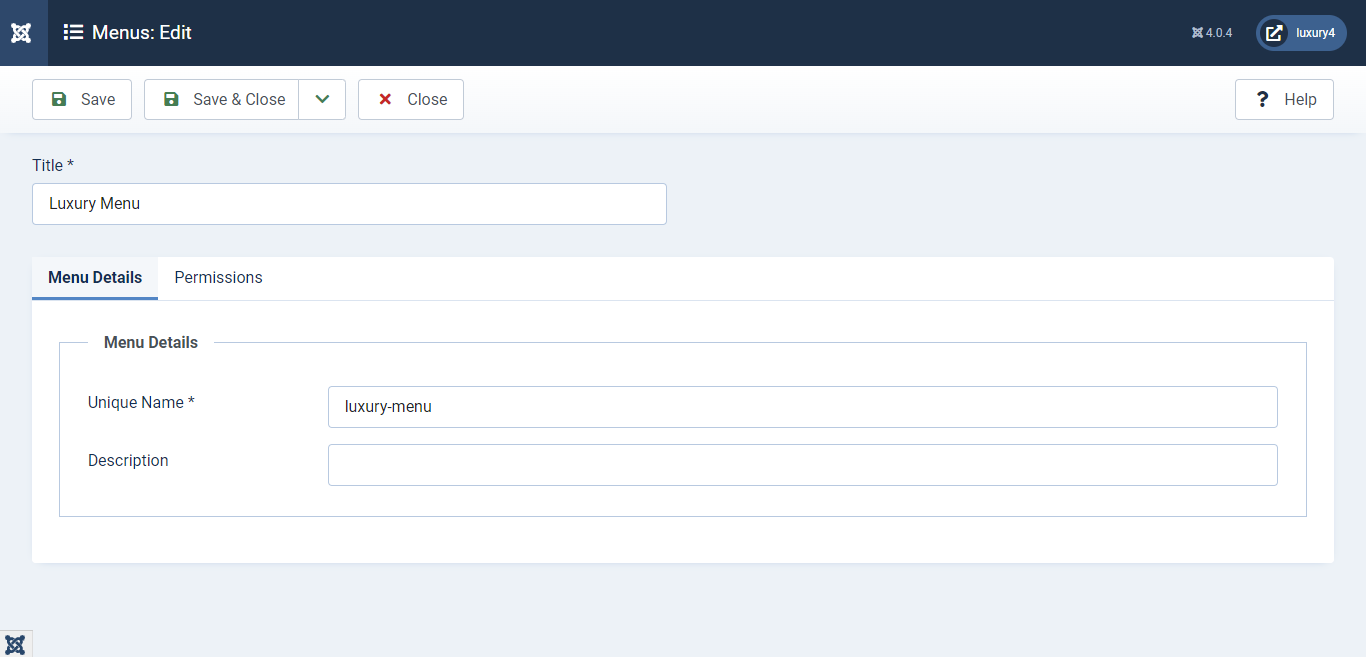
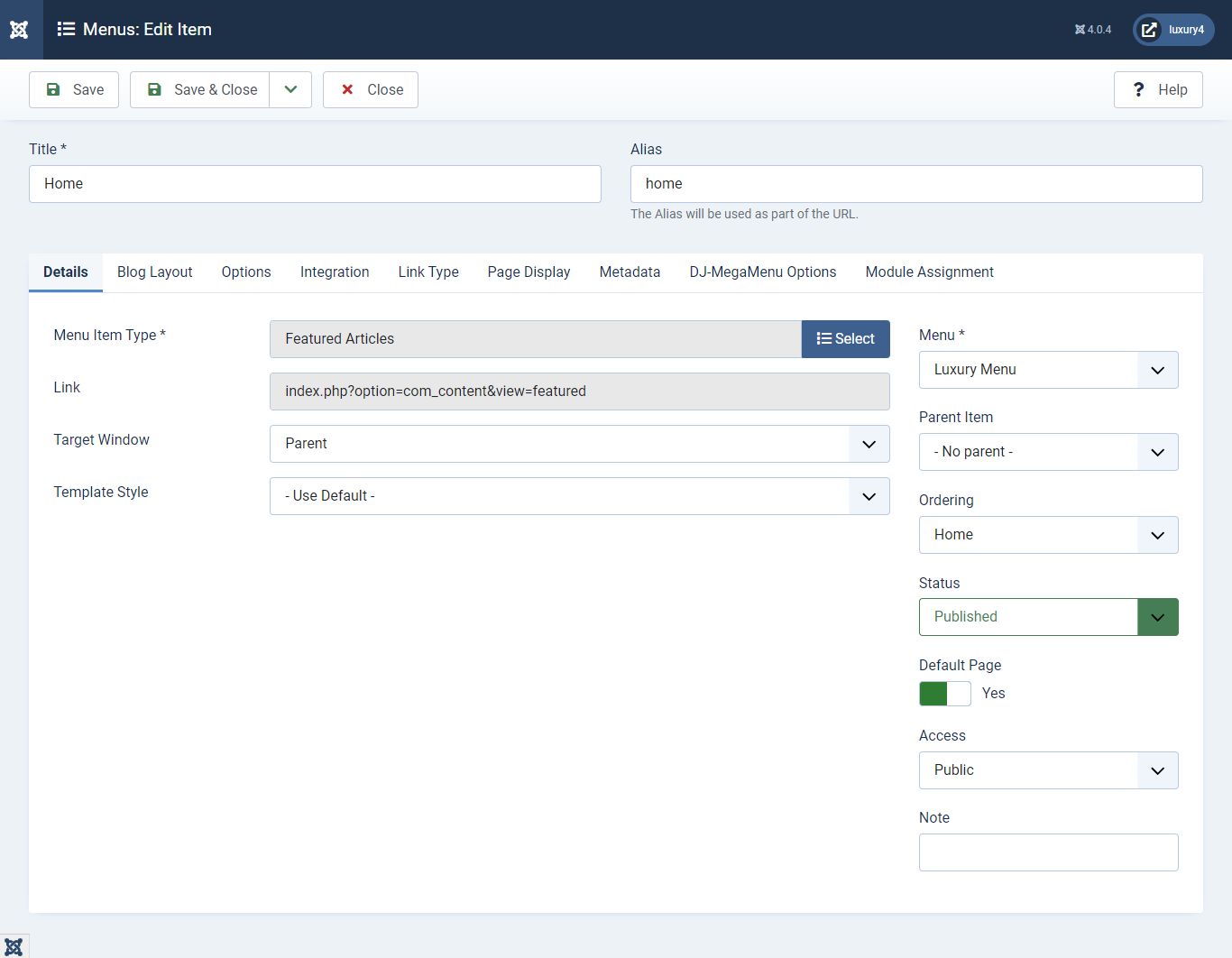
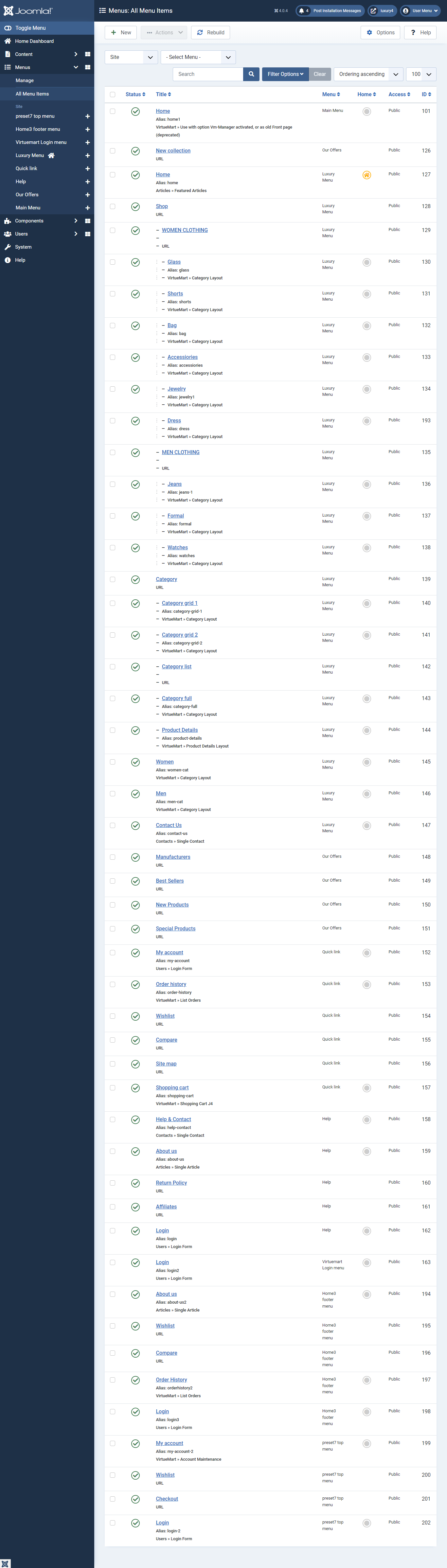
1) Setting up for MJ-Menu module. 
Set Menu Name: Luxury Menu
Set Base Item: Current
Set position: mj-luxury-Menu

Set Theme: clean
G) Slider Setup
Luxury includes the Smart Slider 3.
mod_smartslider3-joomla.zipin Luxury > Extension Folder- Navigate to System -> install -> Extensions
- "Upload & install" button press.
- Go to System -> Manage -> Site Modules and find Smart Slider 3 module
- Select all Module Configuration and Click Save & Close.
1) Setting up Slider module for Preset-1, Preset-2 & Preset-7 Create Slider
- Click on the Components SmartSlider3 Slider in your admin section, then click the Create New Slider button.
- Added the background image.
- Create a layer Row, Text.
- Added the Text Content
- Add new text layer and add this code
- Go to Systems -> Site Modules find Smart Slider 3 Module
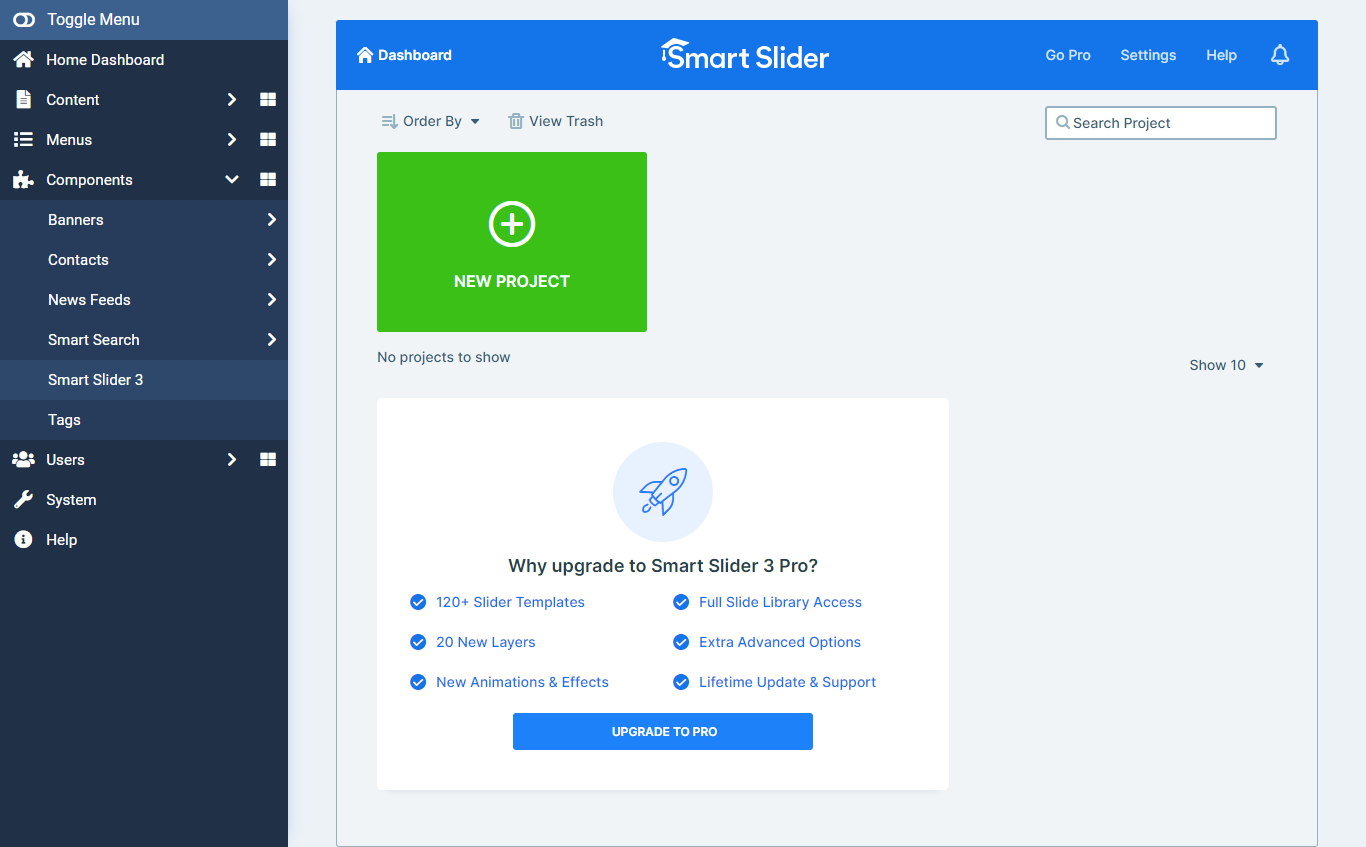
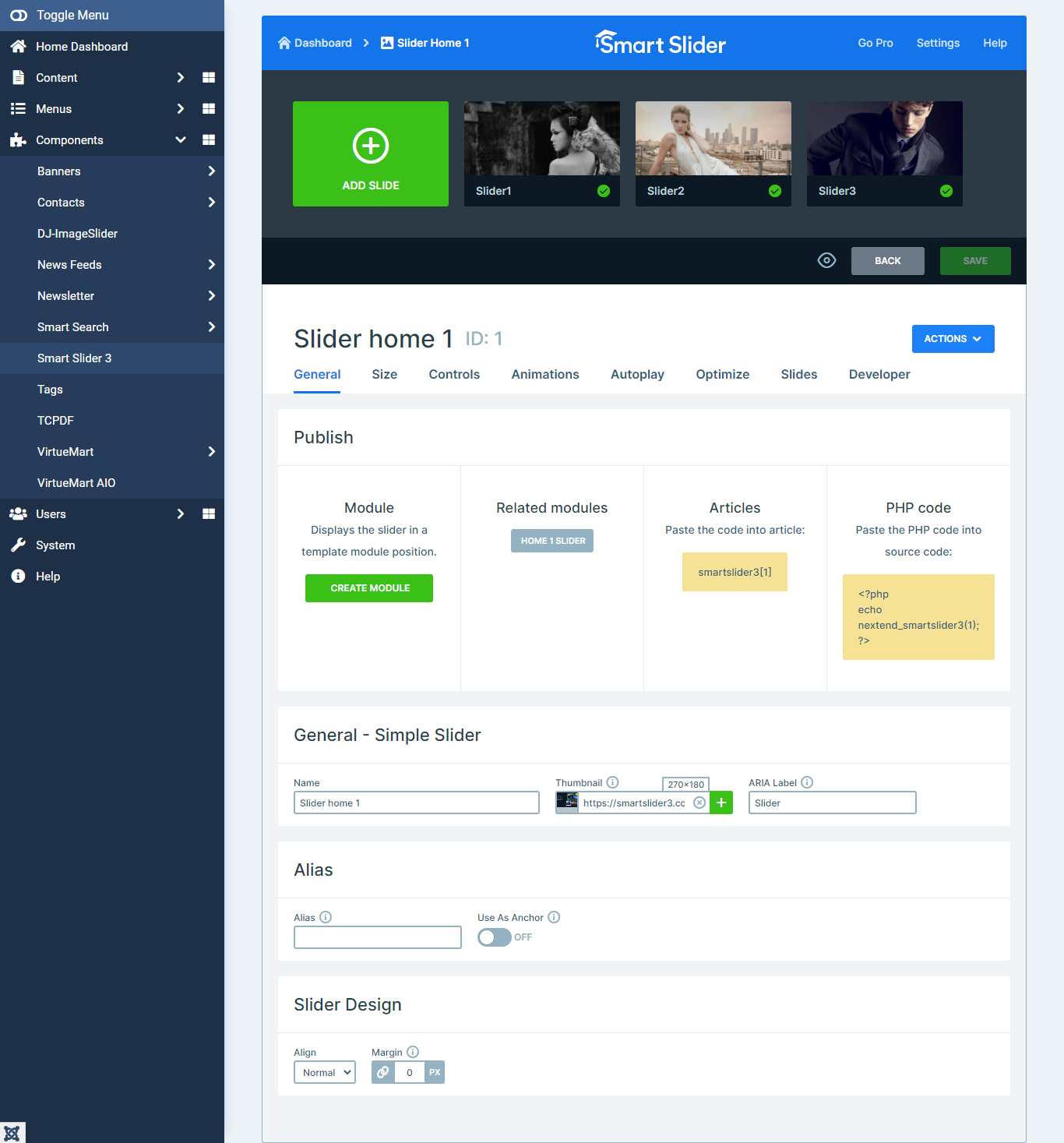
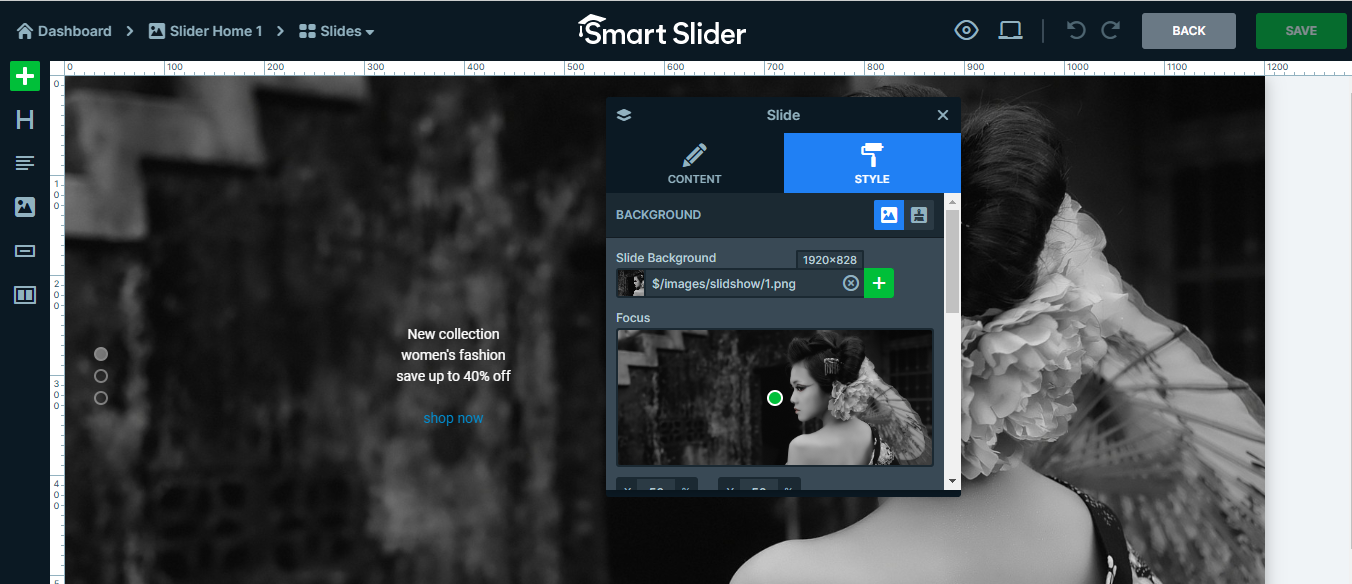
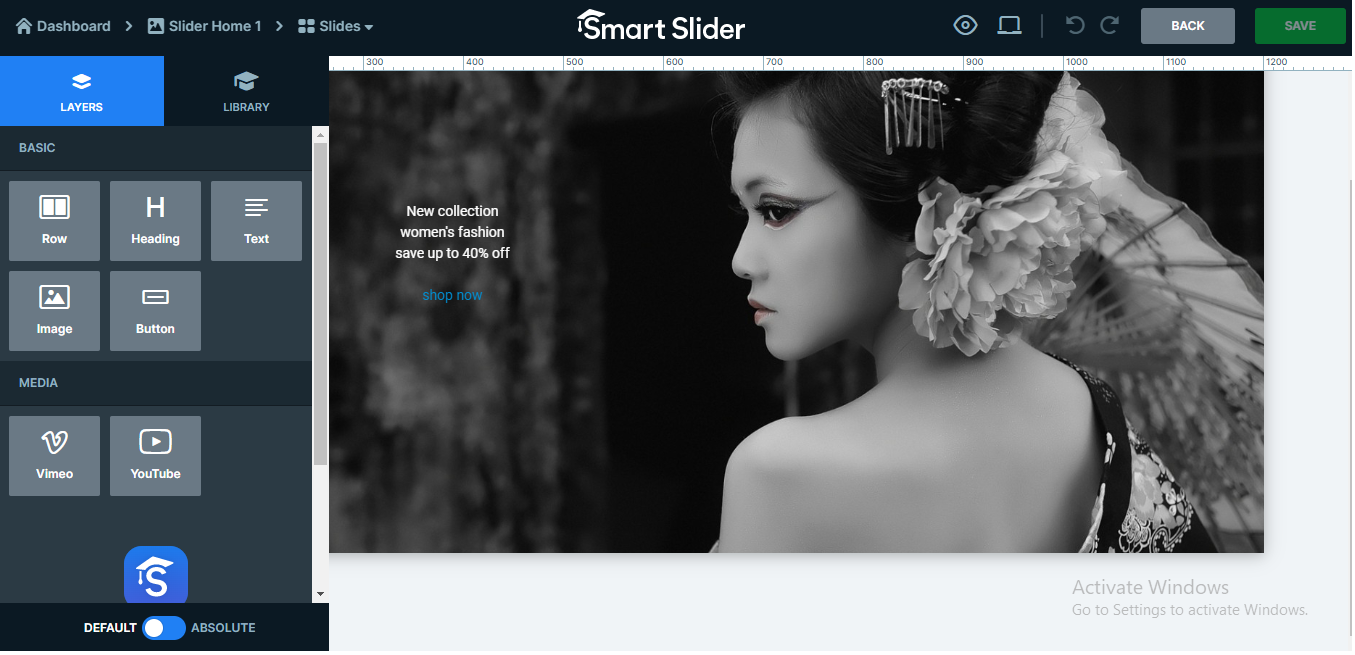
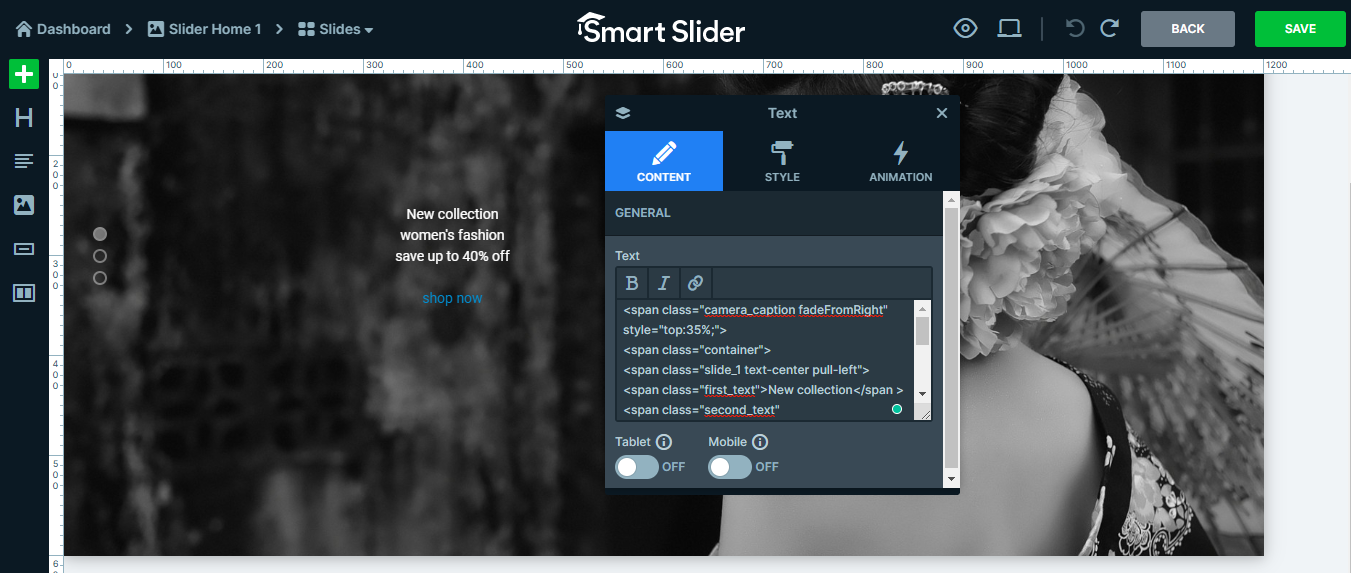
< span class="camera_caption fadeFromRight" style="top:35%;" >
< span class="container">
< span class="slide_1 text-center pull-left">
< span class="first_text"> New collection < /span >
< span class="second_text" style="color:#fff;"> women's fashion </span >
< span class="last_text">save up to 40% off </span >
< span class="btn_shop">
< a href="#" class="shop_btn">shop now< /a>
< /span>
< /span>
< /span>
< /span>
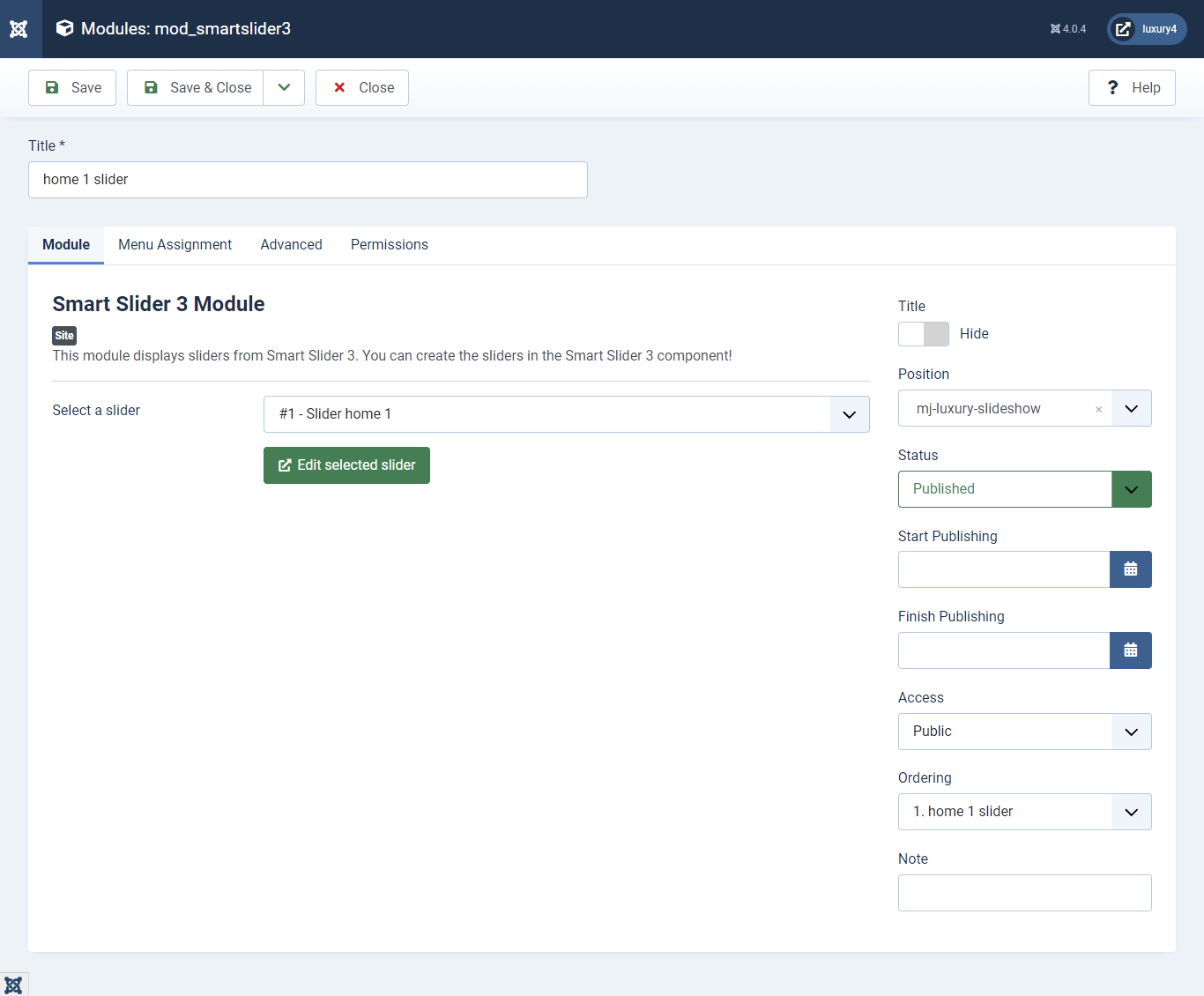
Set position: mj-luxury-slideshow
Module Class Suffix: slider_home1
Menu Assignment: Select home page
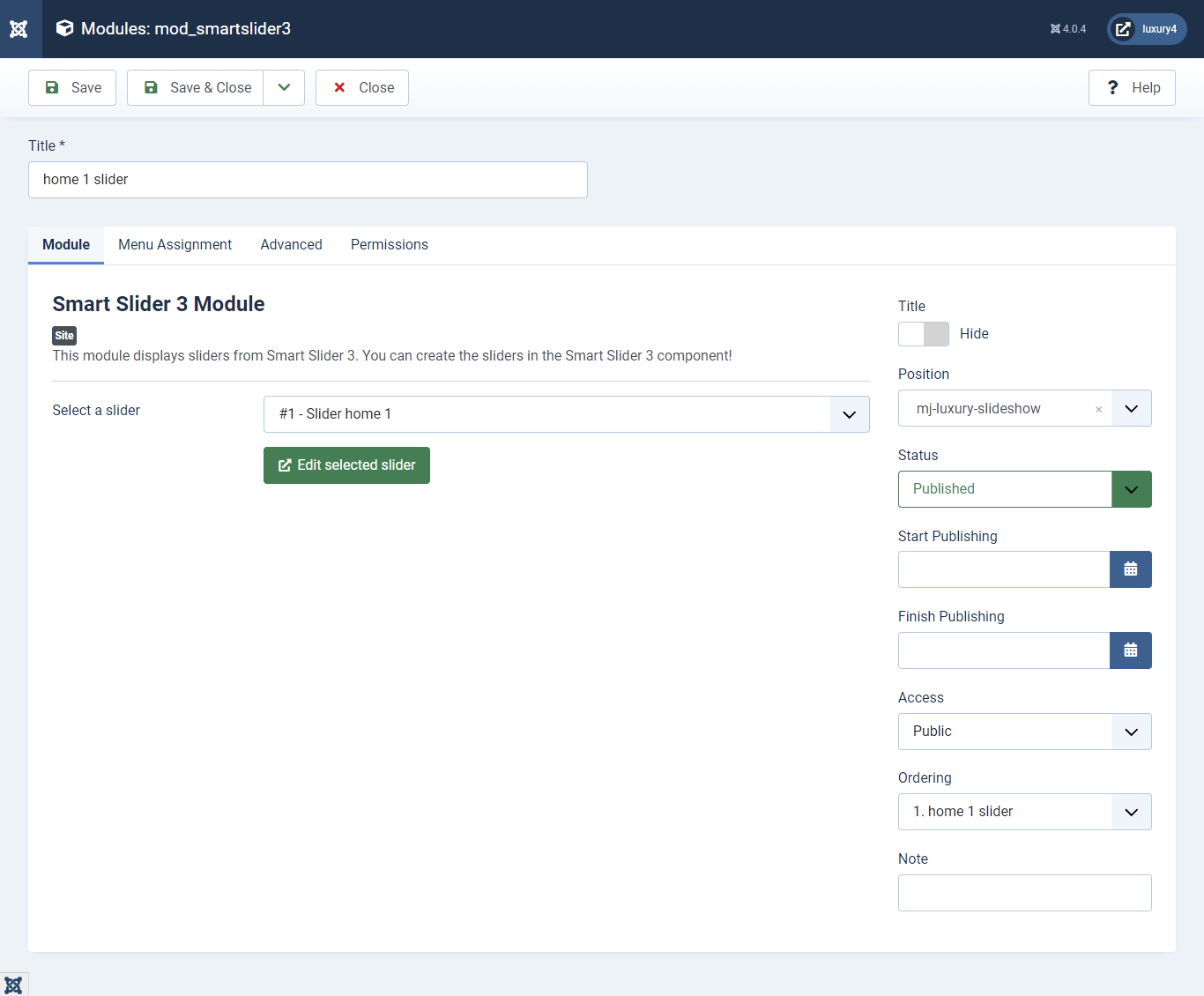
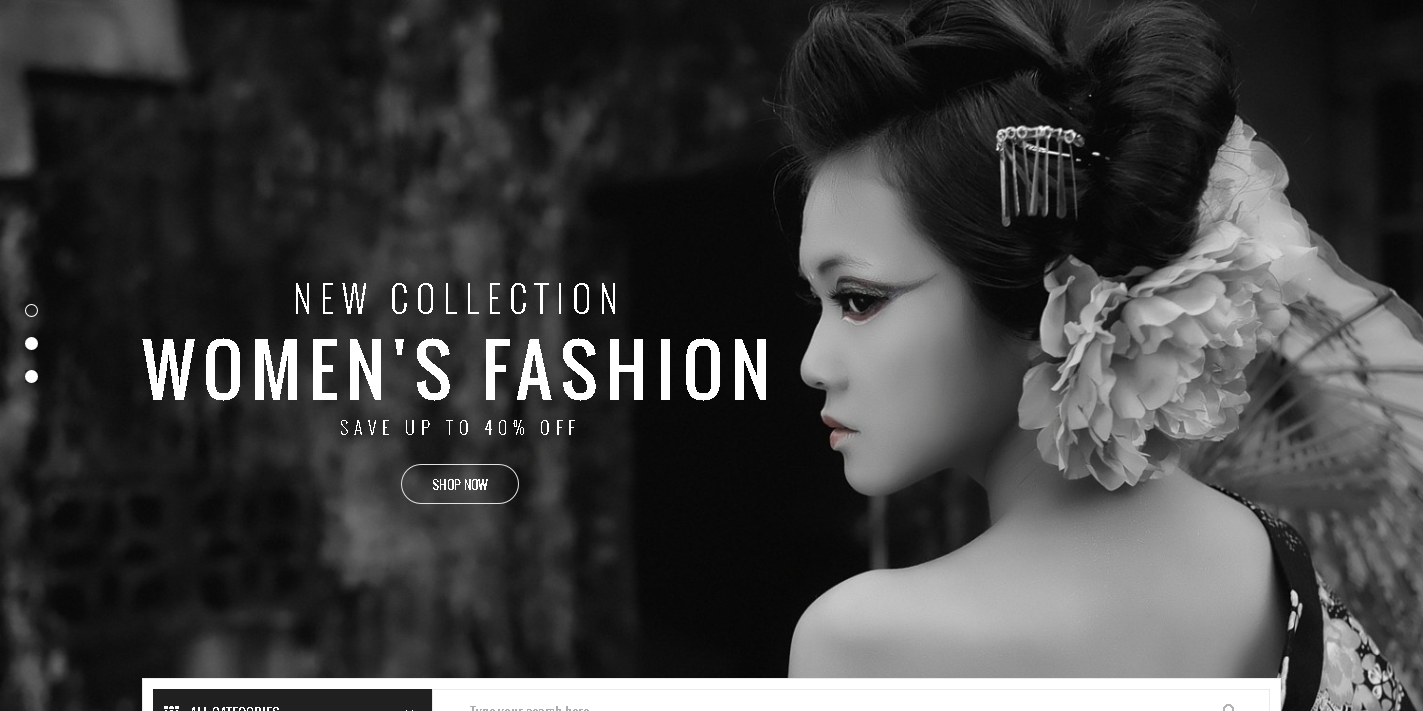
- Click on the Components SmartSlider3 Slider in your admin section, then click the Create New Slider button.
- Added the background image.
- Create a layer Row, Text.
- Added the Text Content
- Add new text layer and add this code
- Go to Systems -> Site Modules find Smart Slider 3 Module
1) Setting up Slider module for Preset-3, Preset-4 Create Slider
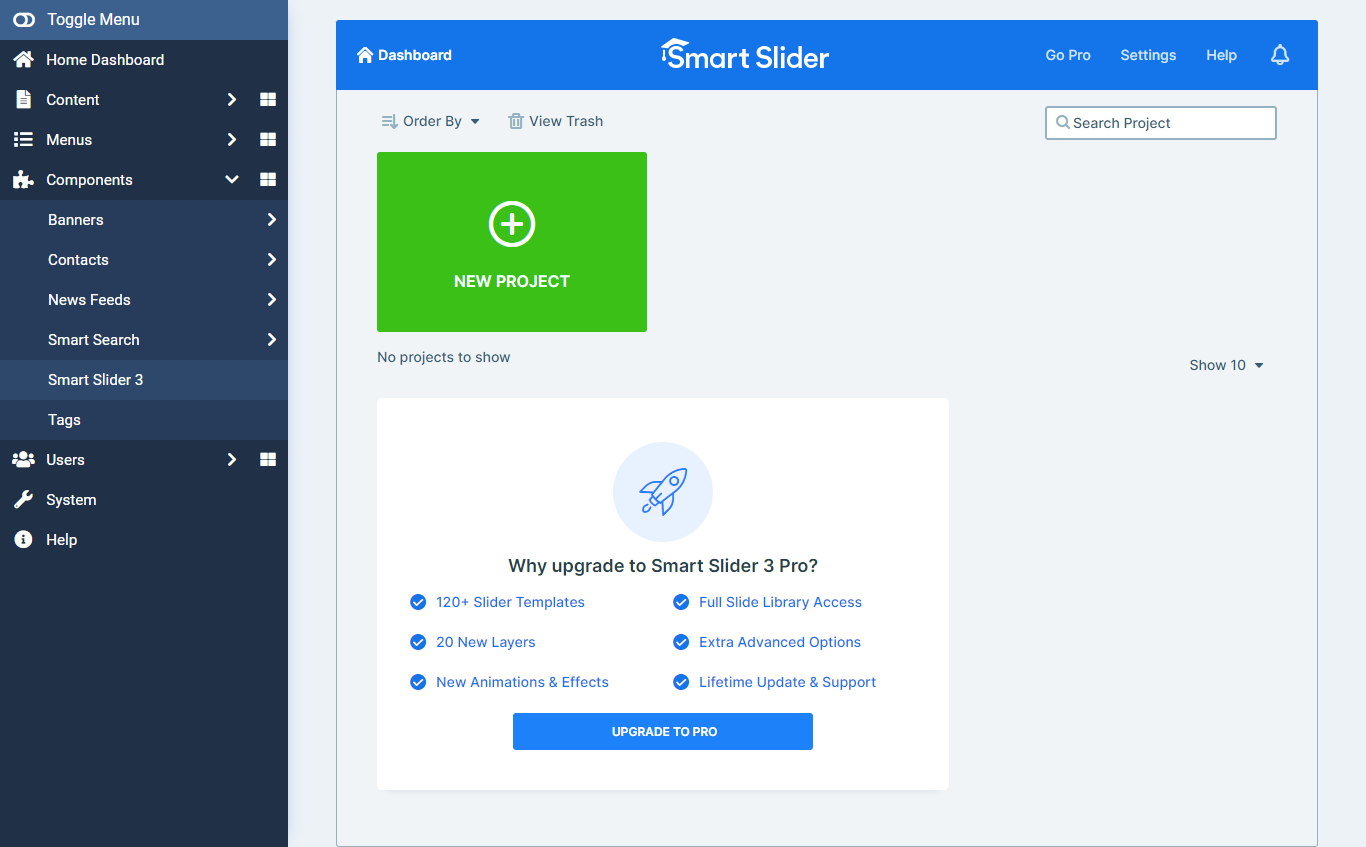
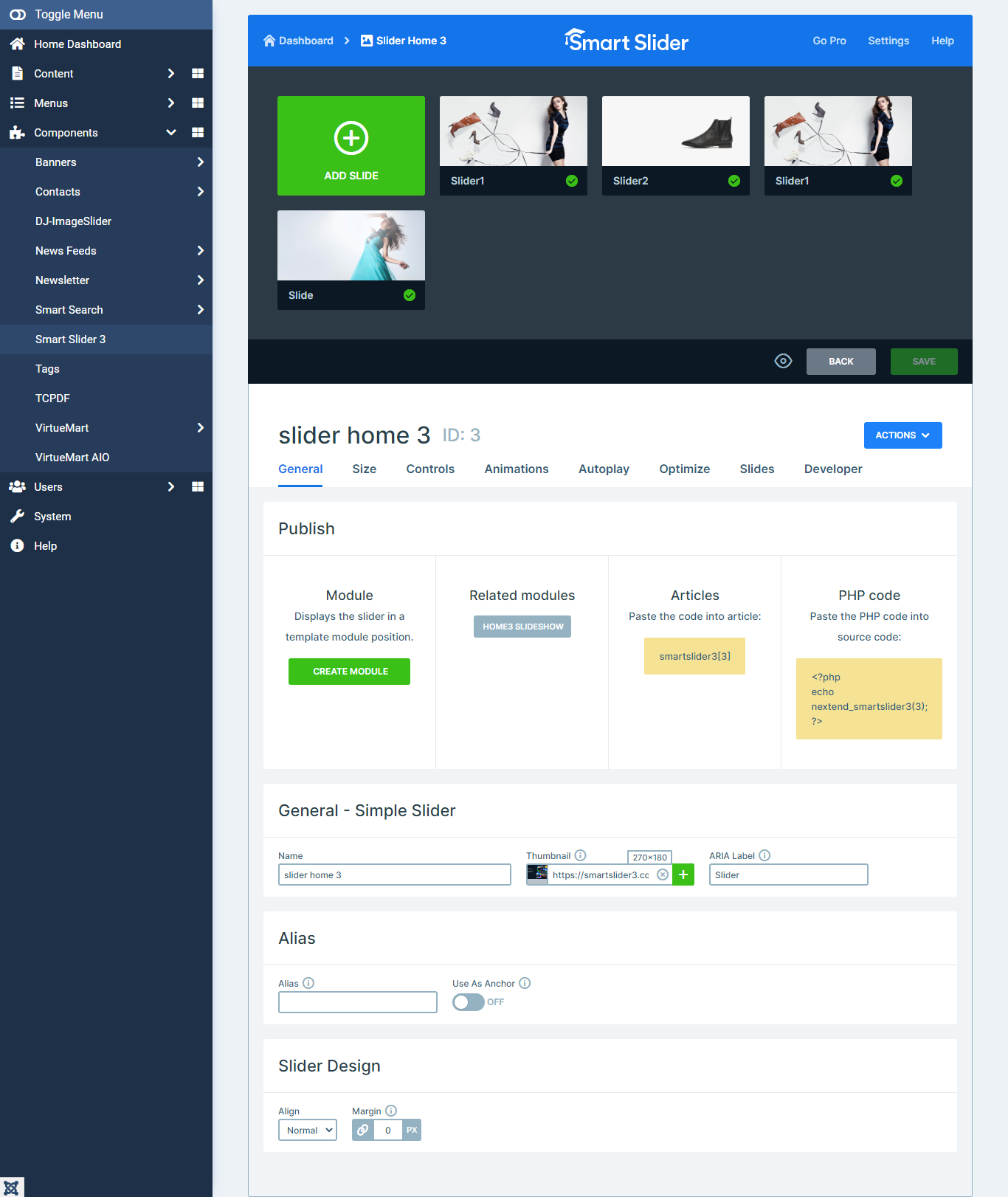
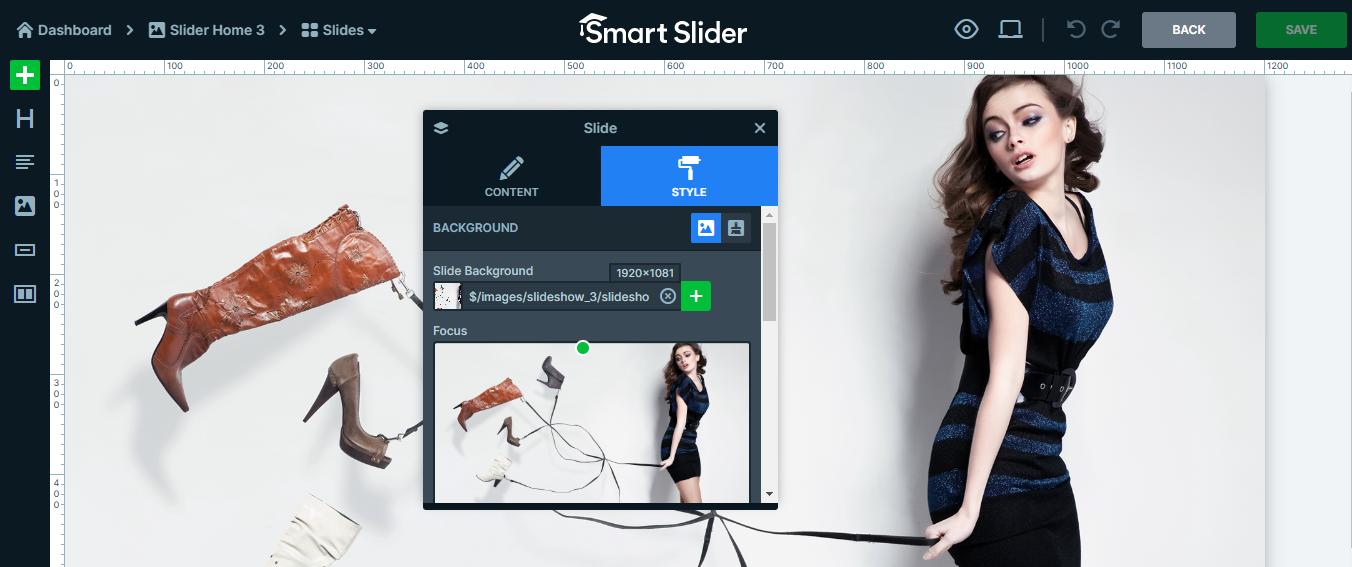
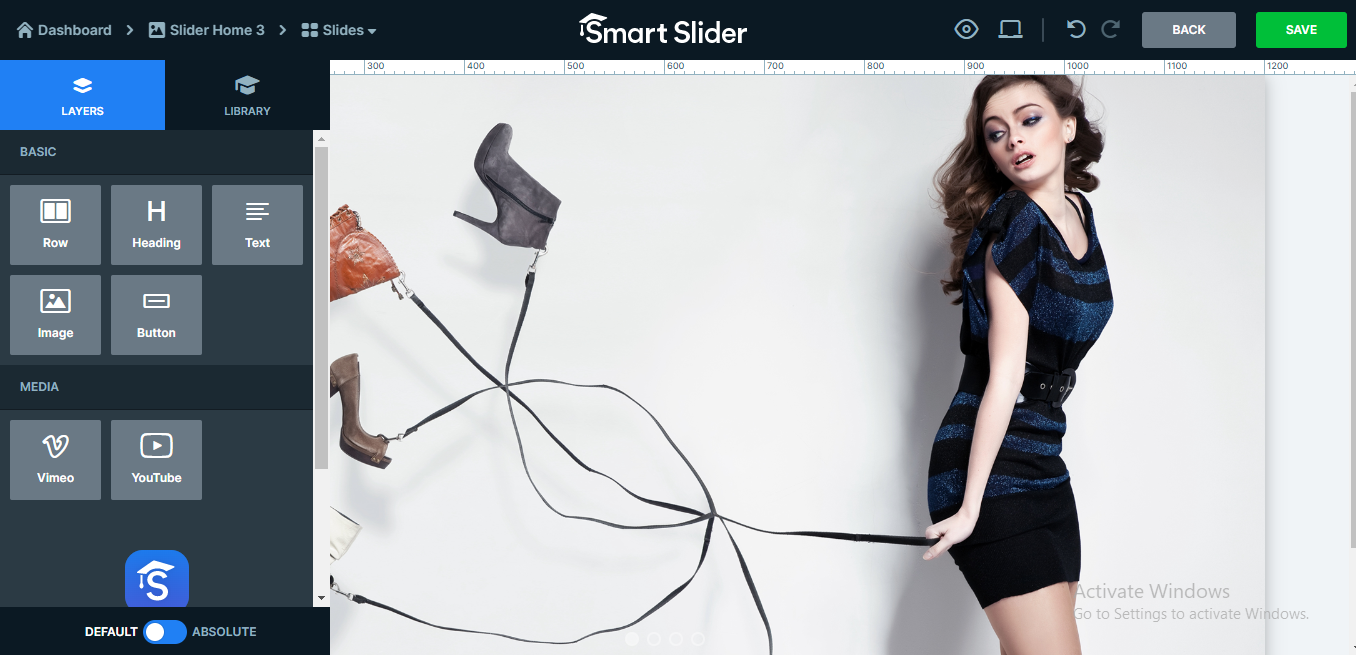
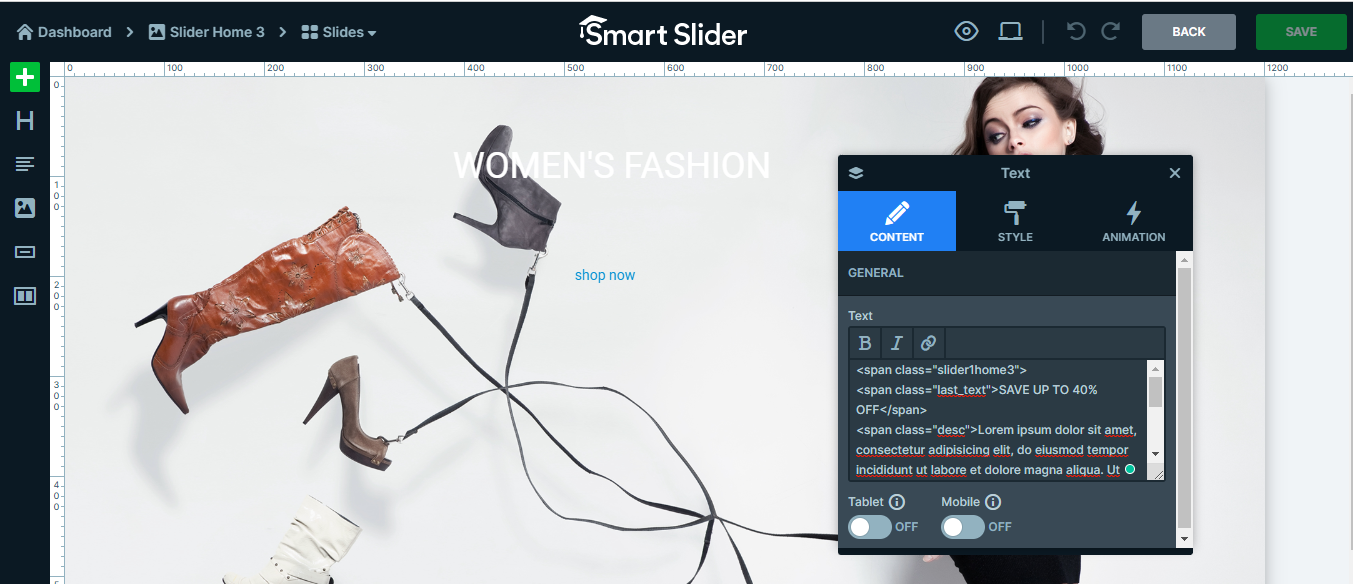
< span class="slider1home3">
< span class="last_text"> SAVE UP TO 40% OFF < /span>
< span class="desc">
Lorem ipsum dolor sit amet, consectetur adipisicing elit, do eiusmod tempor incididunt ut labore et dolore magna aliqua. Ut enim adminim veniam, quis nostrud exercitation ullamco laboris nisi ut aliquip commodo consequat. Duis aute irure dolor in rehenderit. sectetur adipisicing elit
</span>
<span class="btn_shop">
<a href="#" class="shop_btn">shop now</a>
</span>
</span>
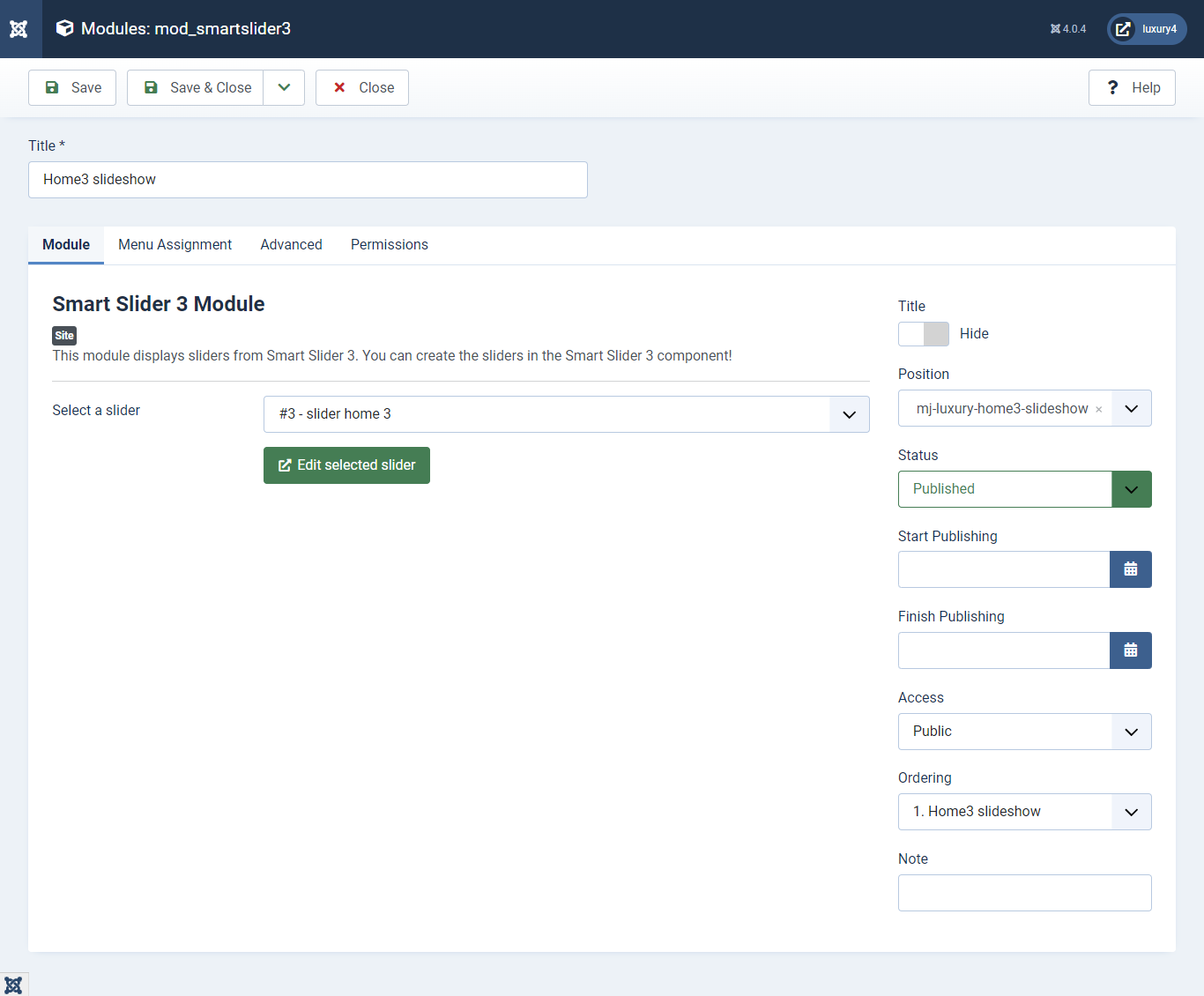
Set position: mj-luxury-home3-slideshow
Menu Assignment: Select home page
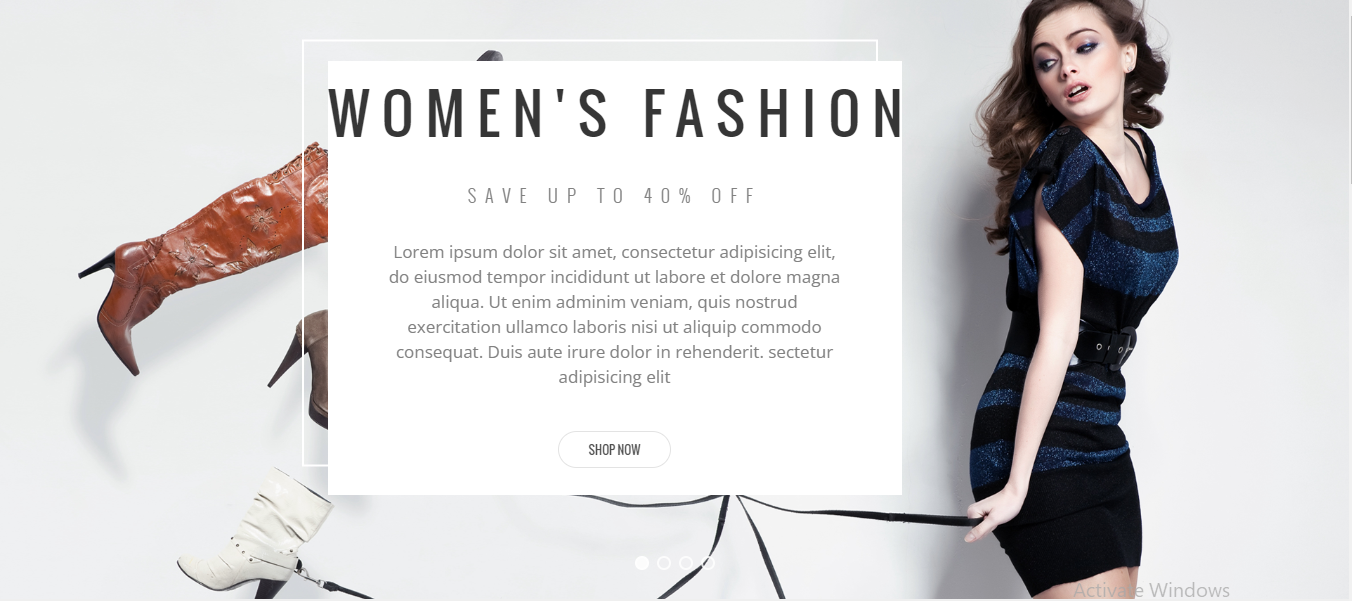
- Click on the Components SmartSlider3 Slider in your admin section, then click the Create New Slider button.
- Added the background image.
- Create a layer Row, Text.
- Added the Text Content
- Add new text layer and add this code
- Go to Systems -> Site Modules find Smart Slider 3 Module
3) Setting up Slider module for Preset-6 Create Slider
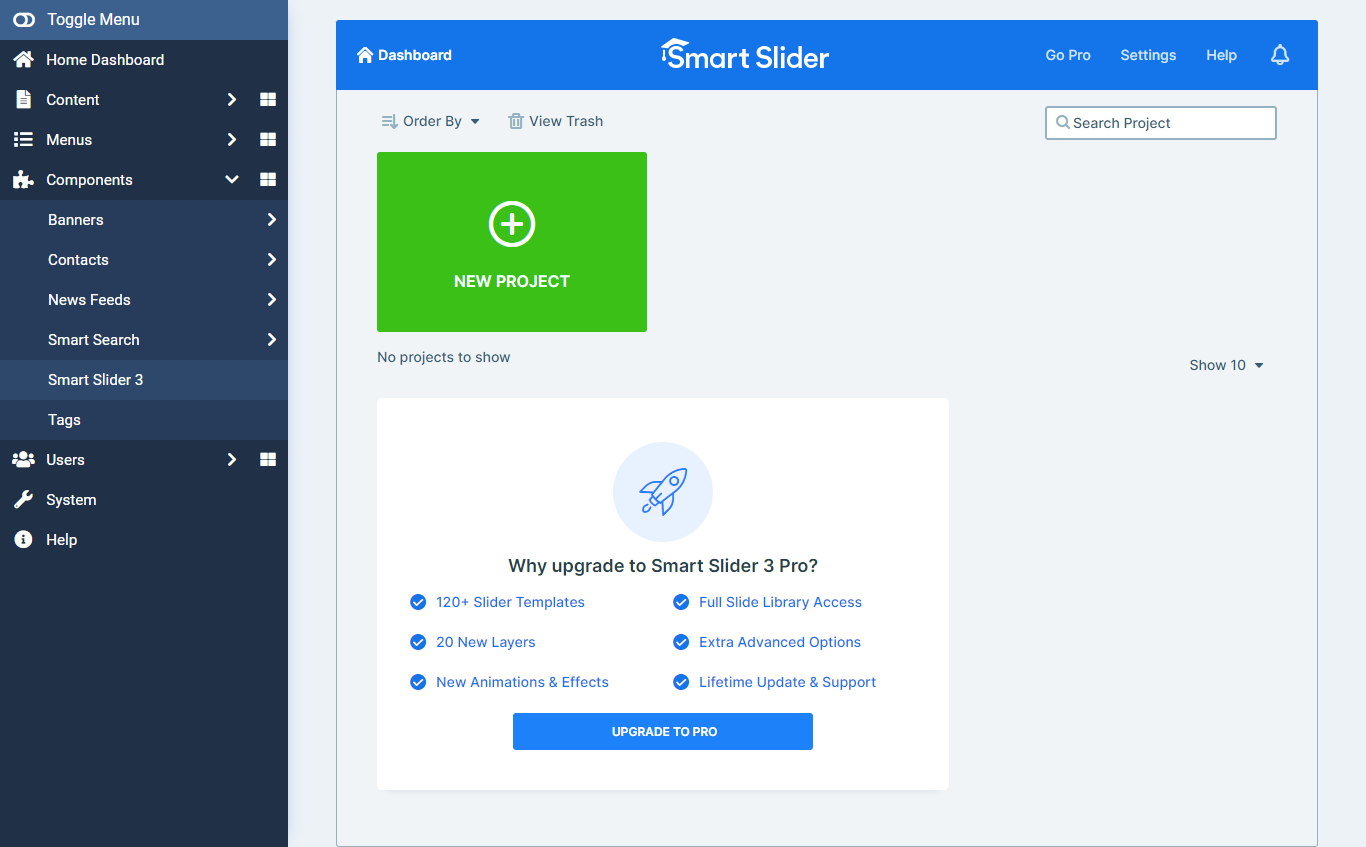
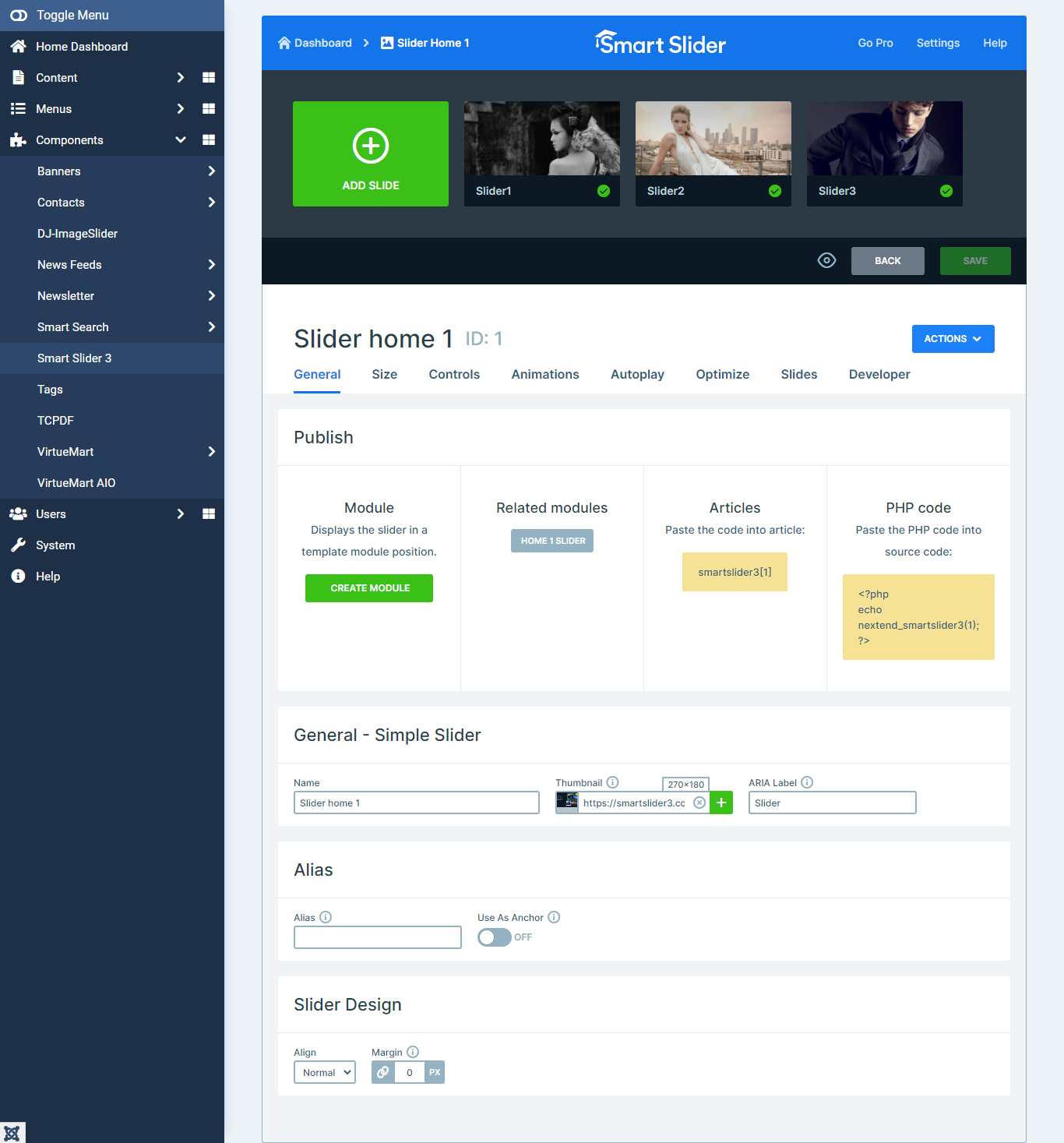
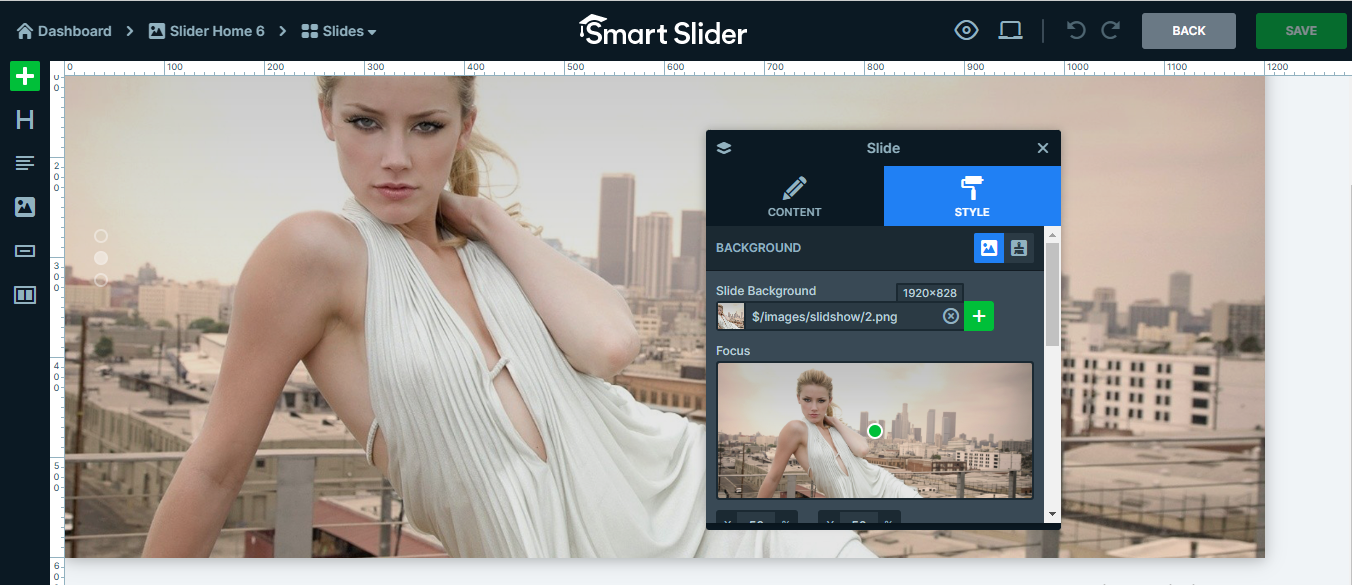
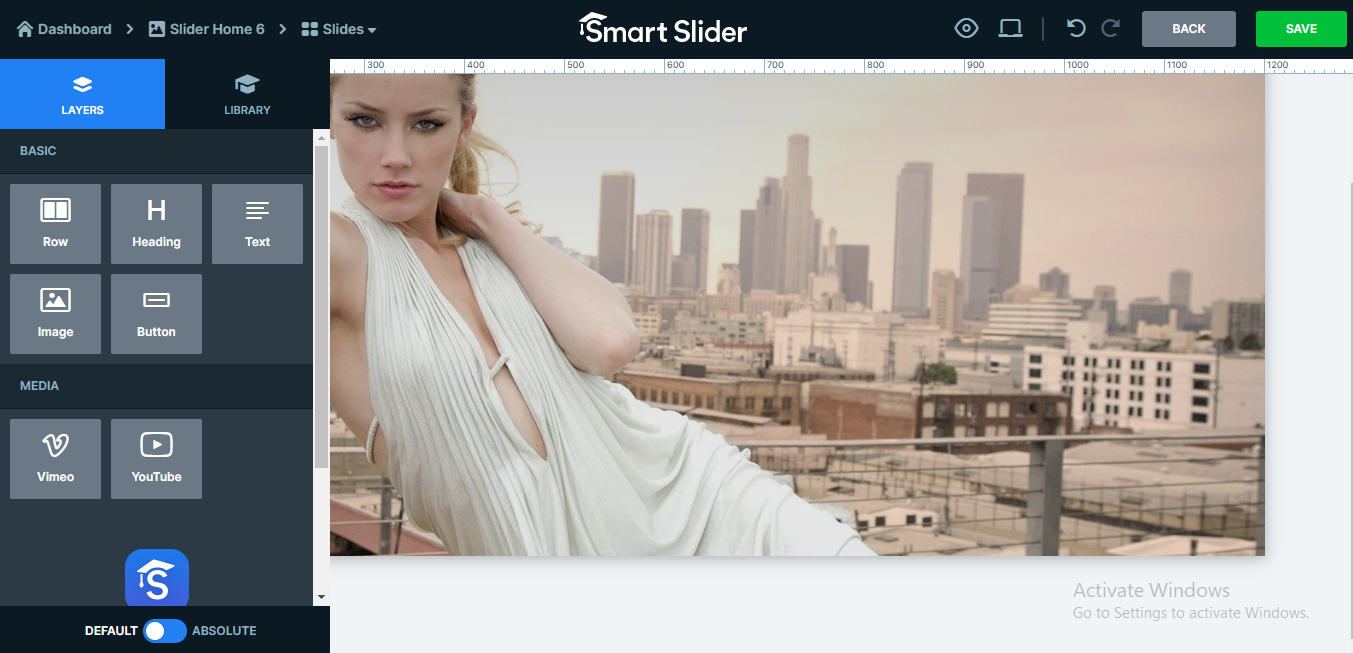
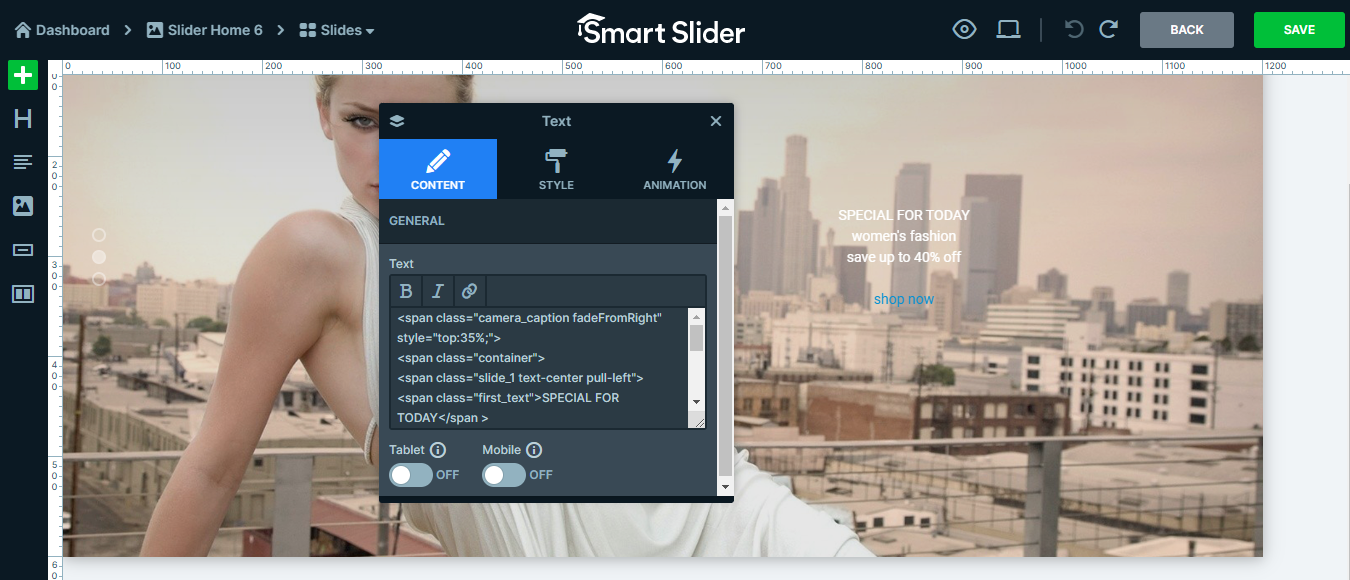
< span class="camera_caption fadeFromRight" style="top:35%;" >
< span class="container">
< span class="slide_1 text-center pull-left">
< span class="first_text"> New collection < /span >
< span class="second_text" style="color:#fff;"> women's fashion </span >
< span class="last_text">save up to 40% off </span >
< span class="btn_shop">
< a href="#" class="shop_btn">shop now< /a>
< /span>
< /span>
< /span>
< /span>
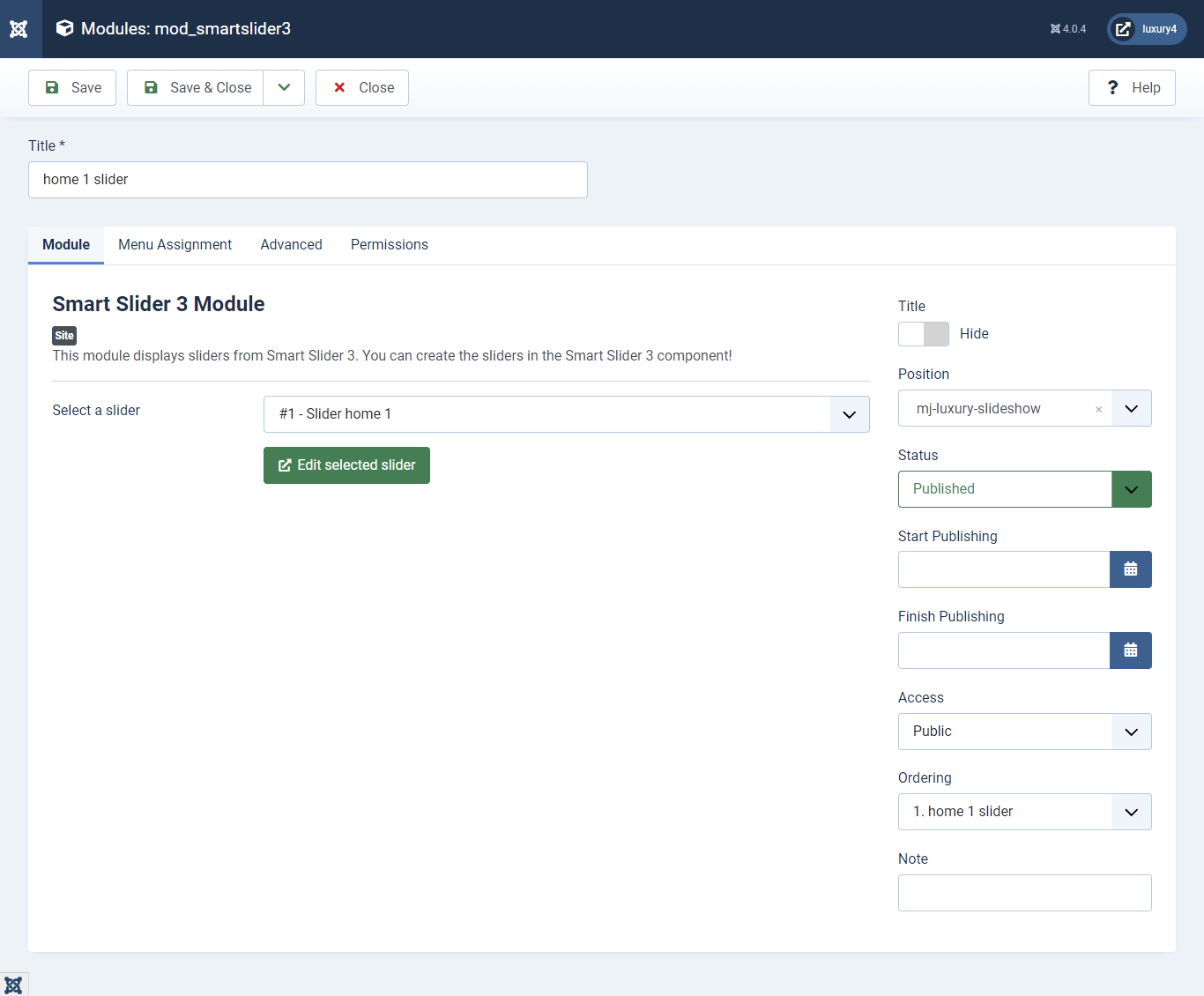
Set position: mj-luxury-slideshow
Module Class Suffix: slider_home1
Menu Assignment: Select home page
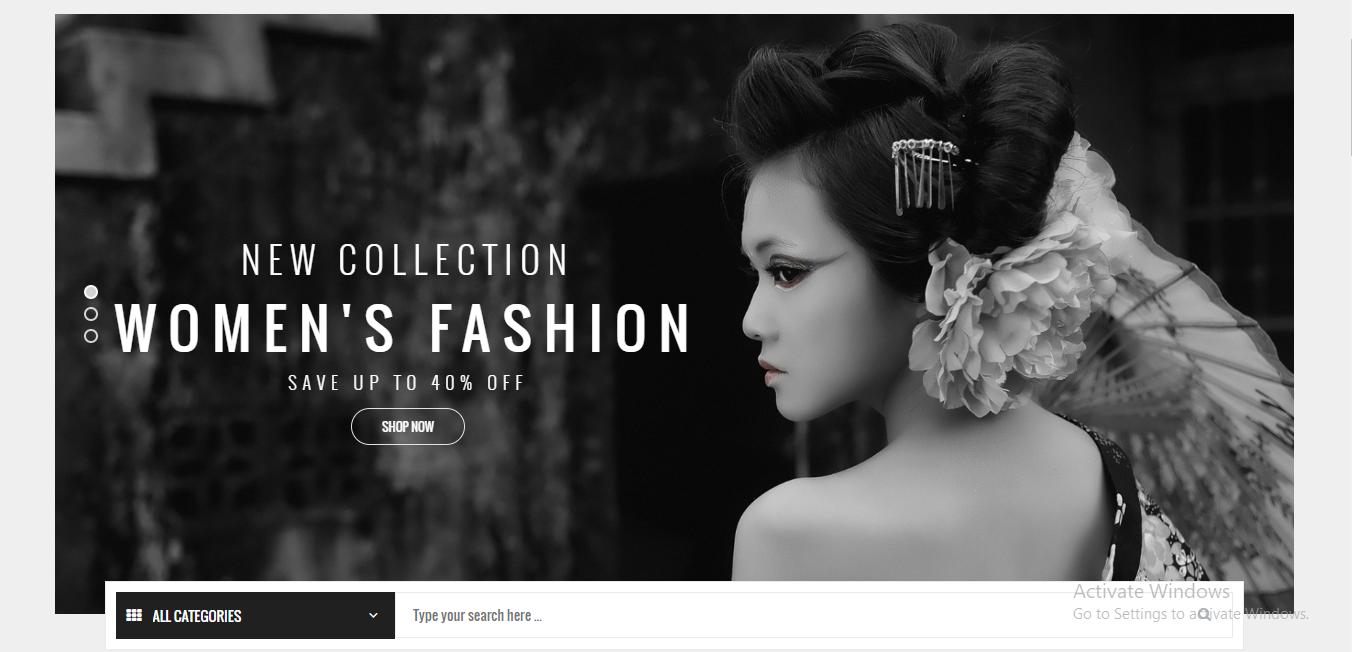
H) Preset1 Template Setup
1) Select Preset1 in Theme Option
- Navigate to Extension > System -> Templates -> Site Template Styles.
- Select Preset1 from Choose your Preset option.
- Click on Save and Close Button

2) Setting up Preset1 Menu
To Set, preset1 Menu Click here- This is Currency module provided by VirtueMart.
- Go to System -> Manage -> Site Modules > New > find VirtueMart Currency selector
3) Setting up the Currency Module
If you have already installed VirtueMart then navigate to Extensions > Modules > New > VirtueMart Currency Selector 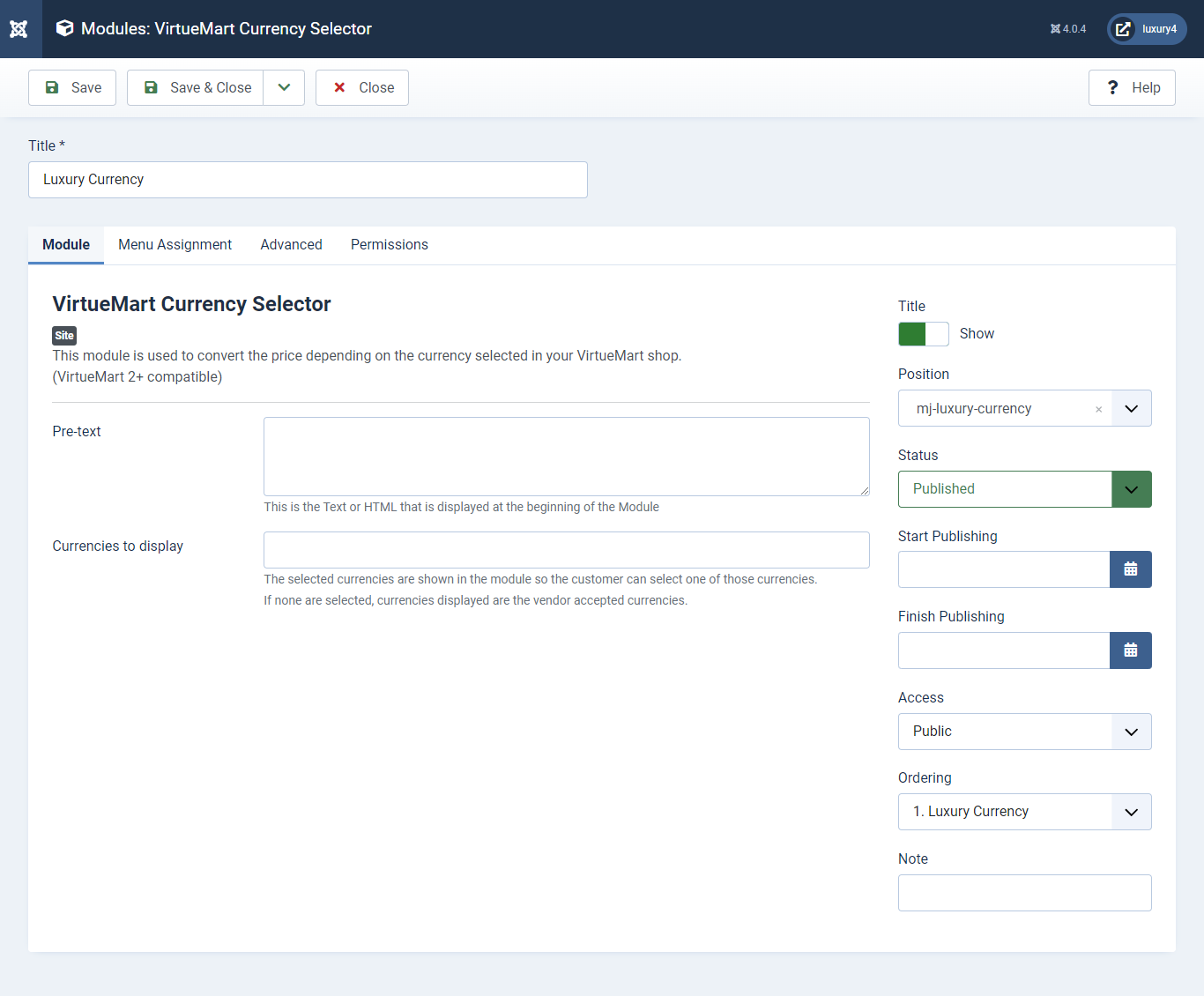
Set position: mj-luxury-currency
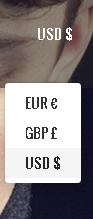
- Go to Menu > Create menu and menu item.
- Go to System -> Manage -> Site Modules and find Menu module
4) Setting up Login Module
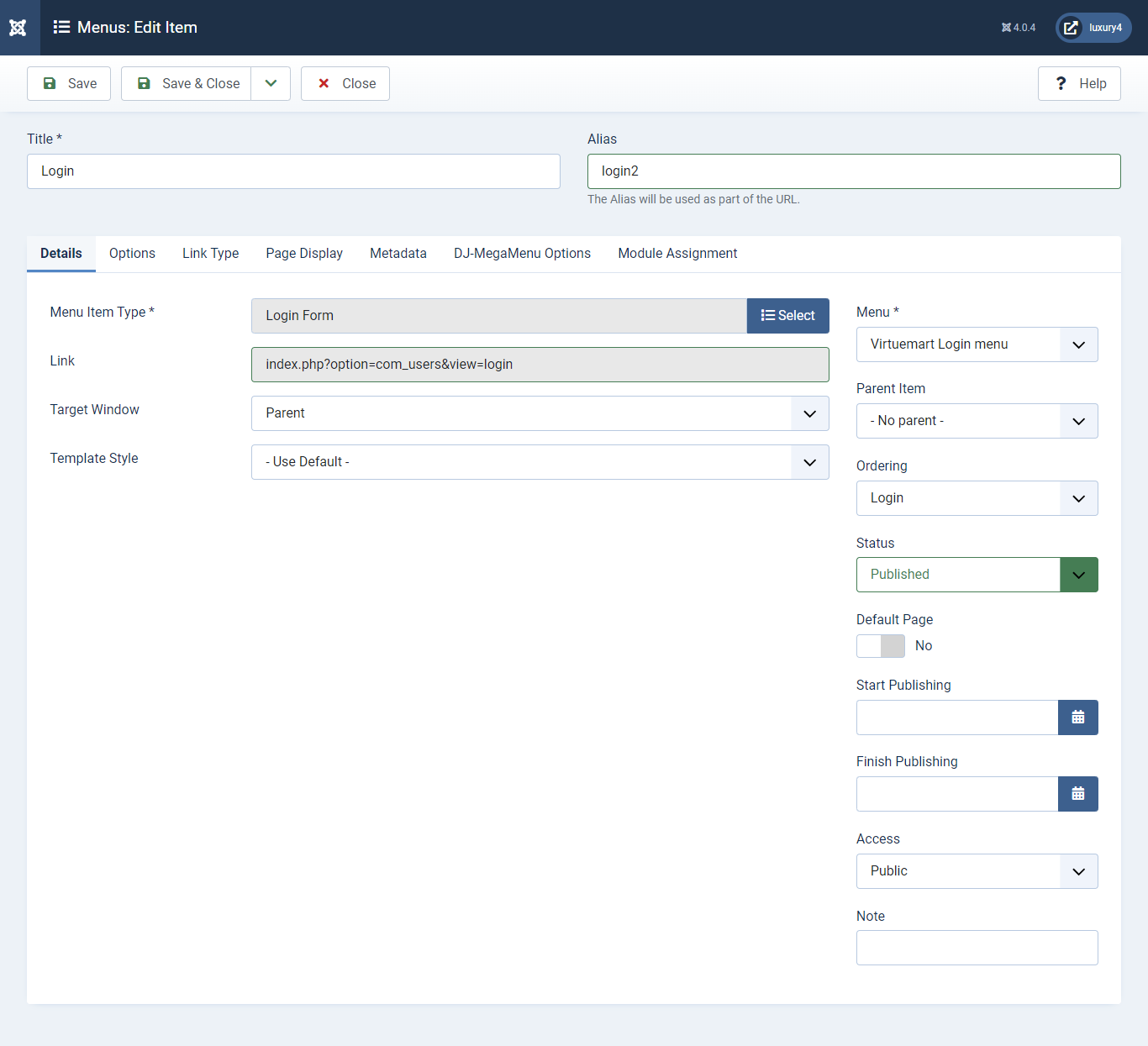
Menu item type: Select > VirtueMart > Login2
Menu Location: VirtueMart Login Menu
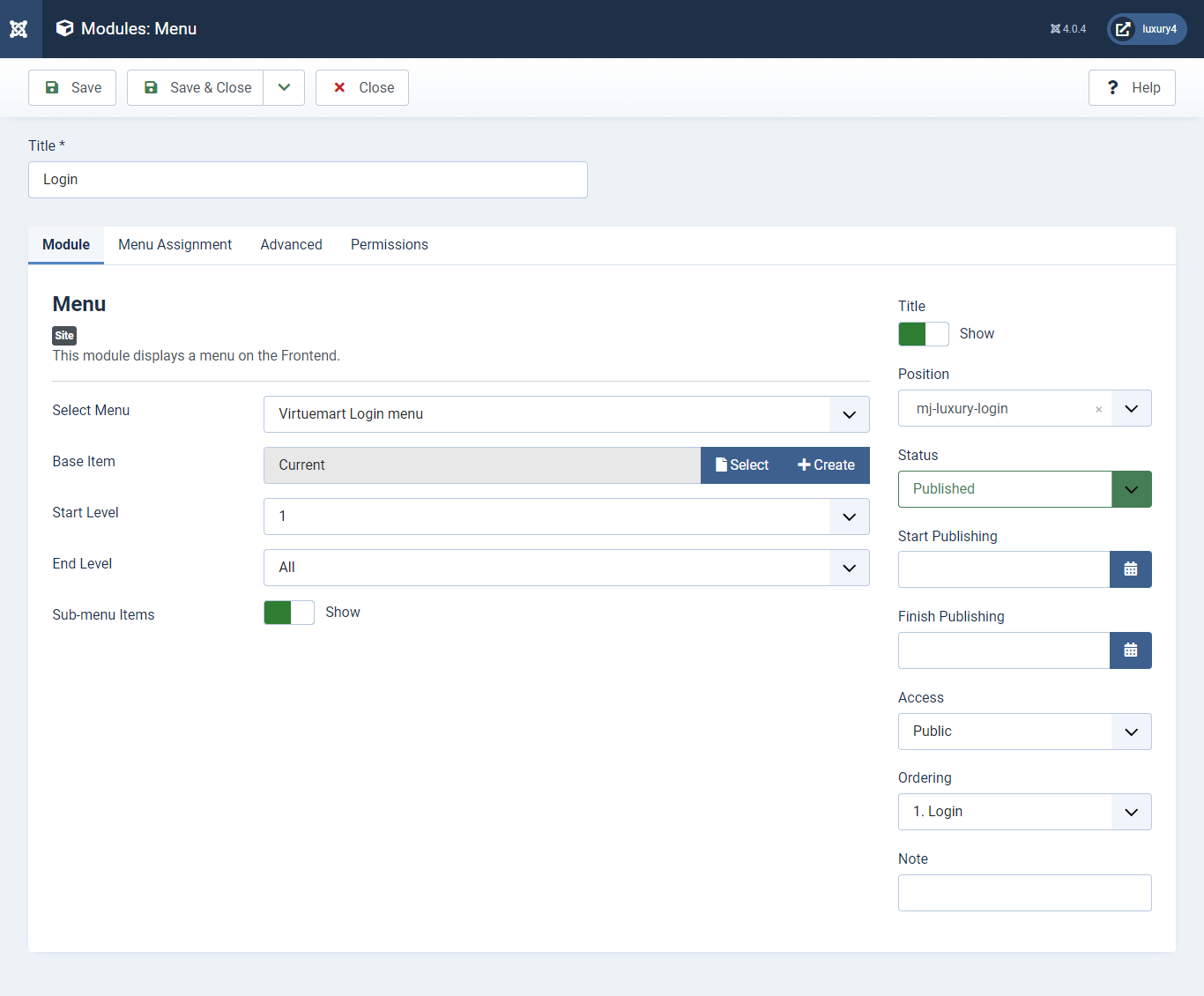
Set position:mj-luxury-login
Select menu :VirtueMart Login Menu
Module Suffix class : login-menu
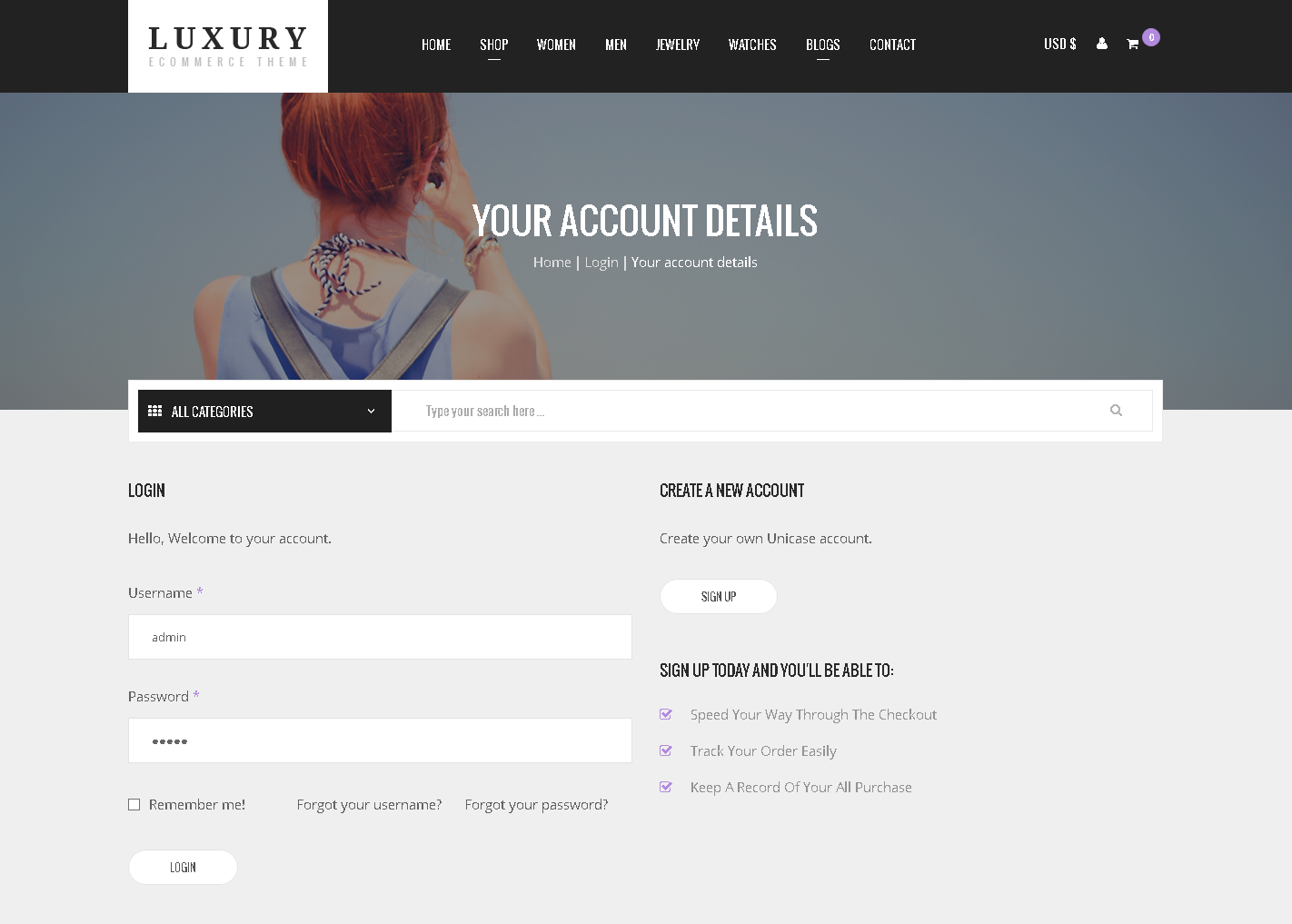
- You can find
mod_mj-shoppingcart.zipin Luxury > Extension Folder - Navigate to System -> install -> Extensions
- click on "Browse" button and browse package of mod_mj-shoppingcart.zip
- "Upload & install" button press.
- Go to System -> Manage -> Site Modules and find MJ Shopping Cart Module for VirtueMart
5) Setting up VirtueMart Shopping cart Module
If you have already installed this module then navigate to System -> Manage -> Site Modules > New > MJ Shopping Cart Module for VirtueMart 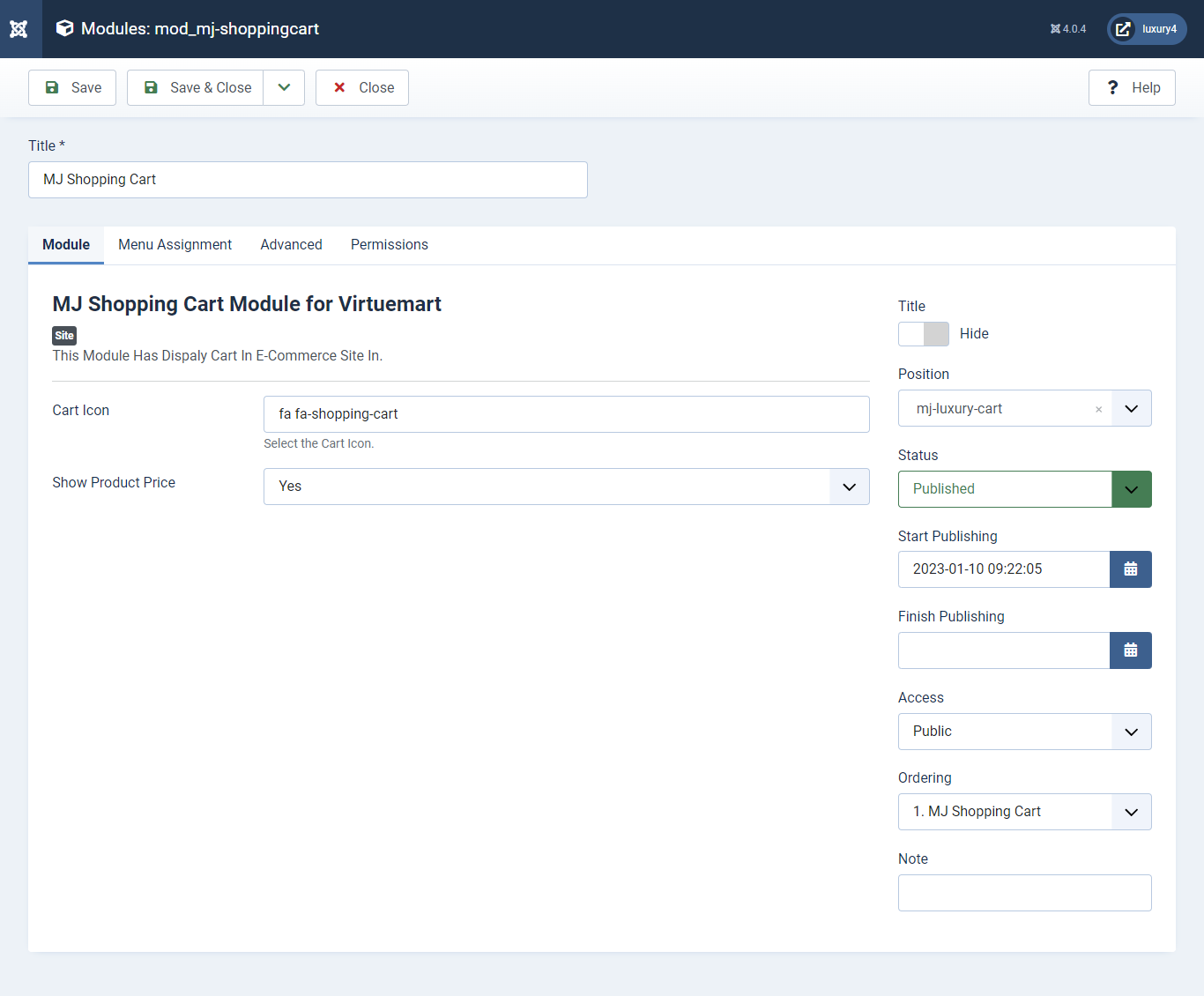
Set position: mj-luxury-cart
Empty Cart Text: Not Any Product In Cart
Show product Price: Select Yes/No for showing product price.

6) Setting up Preset1 Slider Module
To set Preset1 Slider Module Click here- You can find
mod_sp_vmsearch.zipin Luxury > Extension Folder - Navigate to System -> install -> Extensions
- click on "Browse" button and browse package of mod_sp_vmsearch.zip
- "Upload & install" button press.
- Go to System -> Manage -> Site Modules and find SP VirtueMart Category Search
7) Setting up VirtueMart Category Search Module
If you have already installed this module then navigate to System -> Manage -> Site Modules > New > SP VirtueMart Category Search 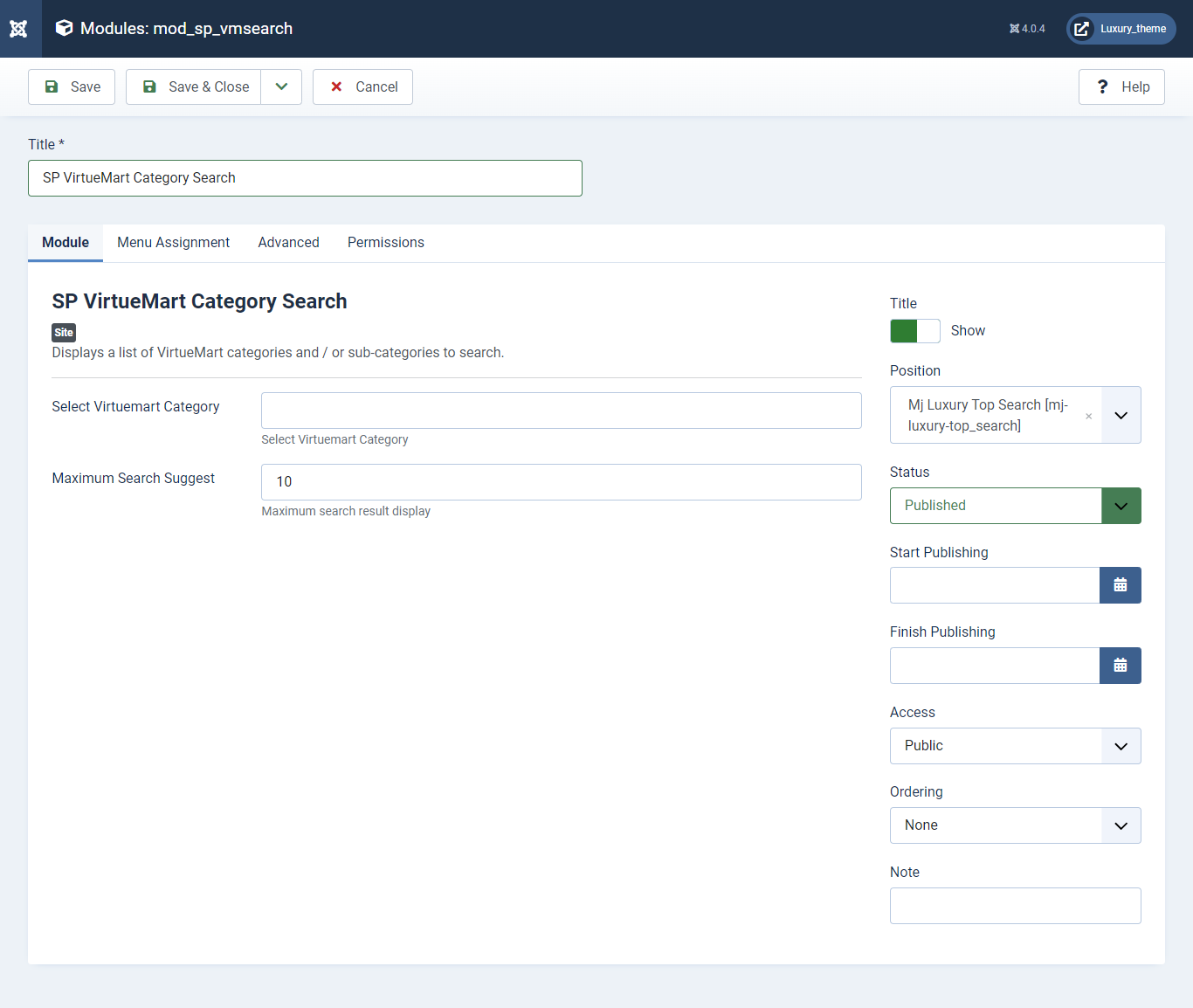
Set position: mj-luxury-top_search
Maximum Search Suggest: Enter 10 as Maximum Search Suggest

- You can find
mod_mj_banner.zipin Luxury > Extension Folder - Navigate to System -> install -> Extensions
- click on "Browse" button and browse package of mod_mj_banner.zip
- "Upload & install" button press.
- Go to System -> Manage -> Site Modules and find Mj Banner module
8) Setting up Home1 Banner Module
If you have already installed this module then navigate to Extensions > Modules > New > Mj Banner Module 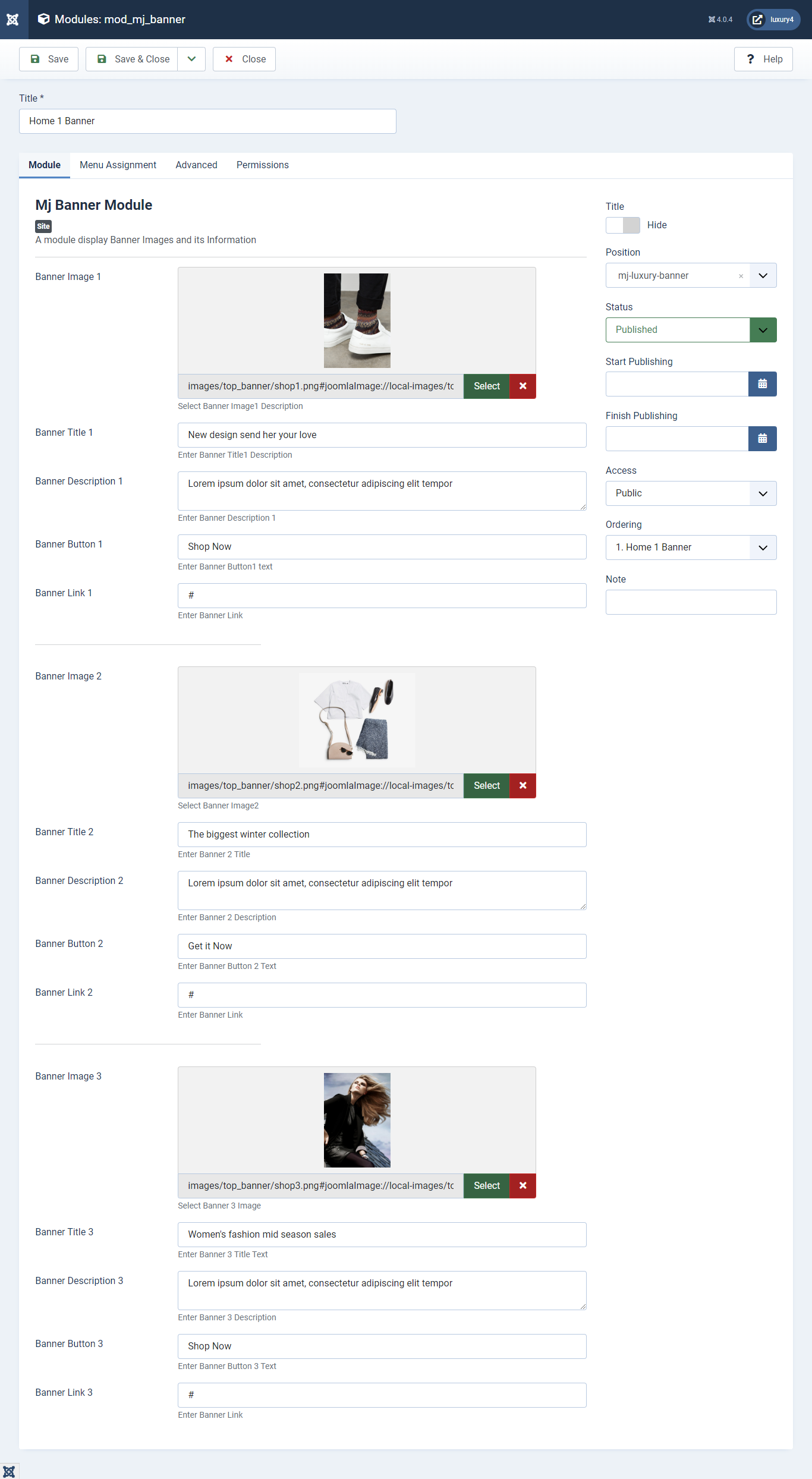
Banner Image: Select Banner Image.
Banner Title: Enter Banner Title
Banner Description: Enter Banner Description
Set position: mj-luxury-banner
Module Class Suffix : shop_section
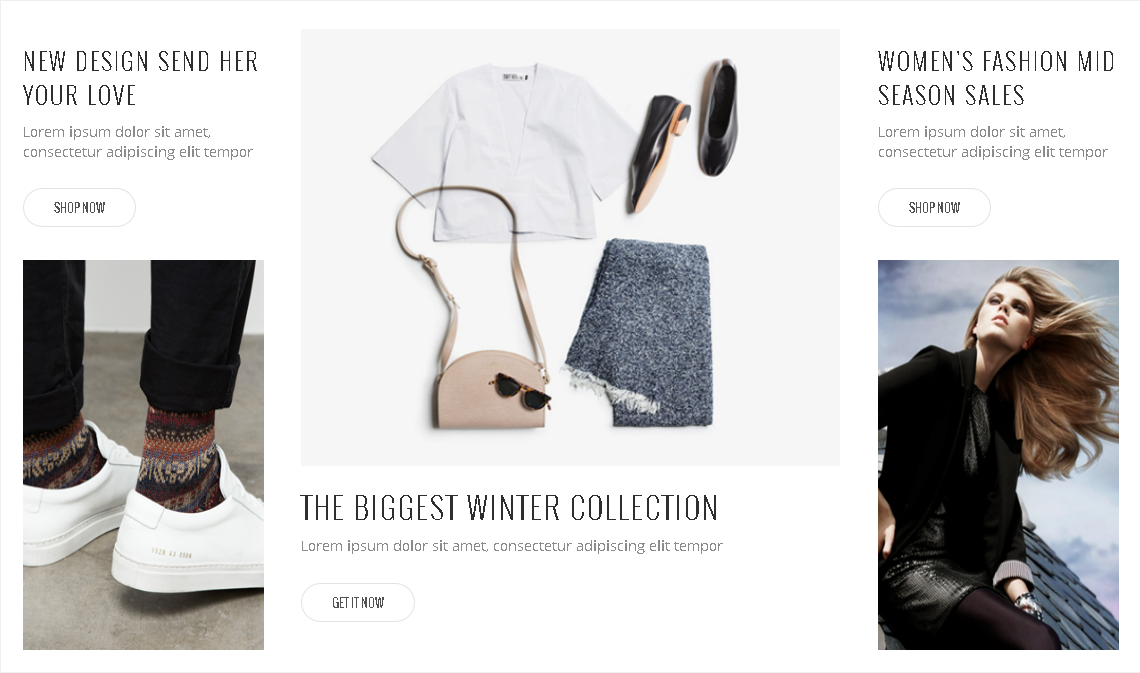
- You can find
mod_mj_vm_product.zipin Luxury > Extension Folder - Navigate to System -> install -> Extensions
- click on "Browse" button and browse package of mod_mj_vm_product.zip
- "Upload & install" button press.
- Go to System -> Manage -> Site Modules Add new button and find MJ VirtueMart Products
9) Setting up Features Product Module
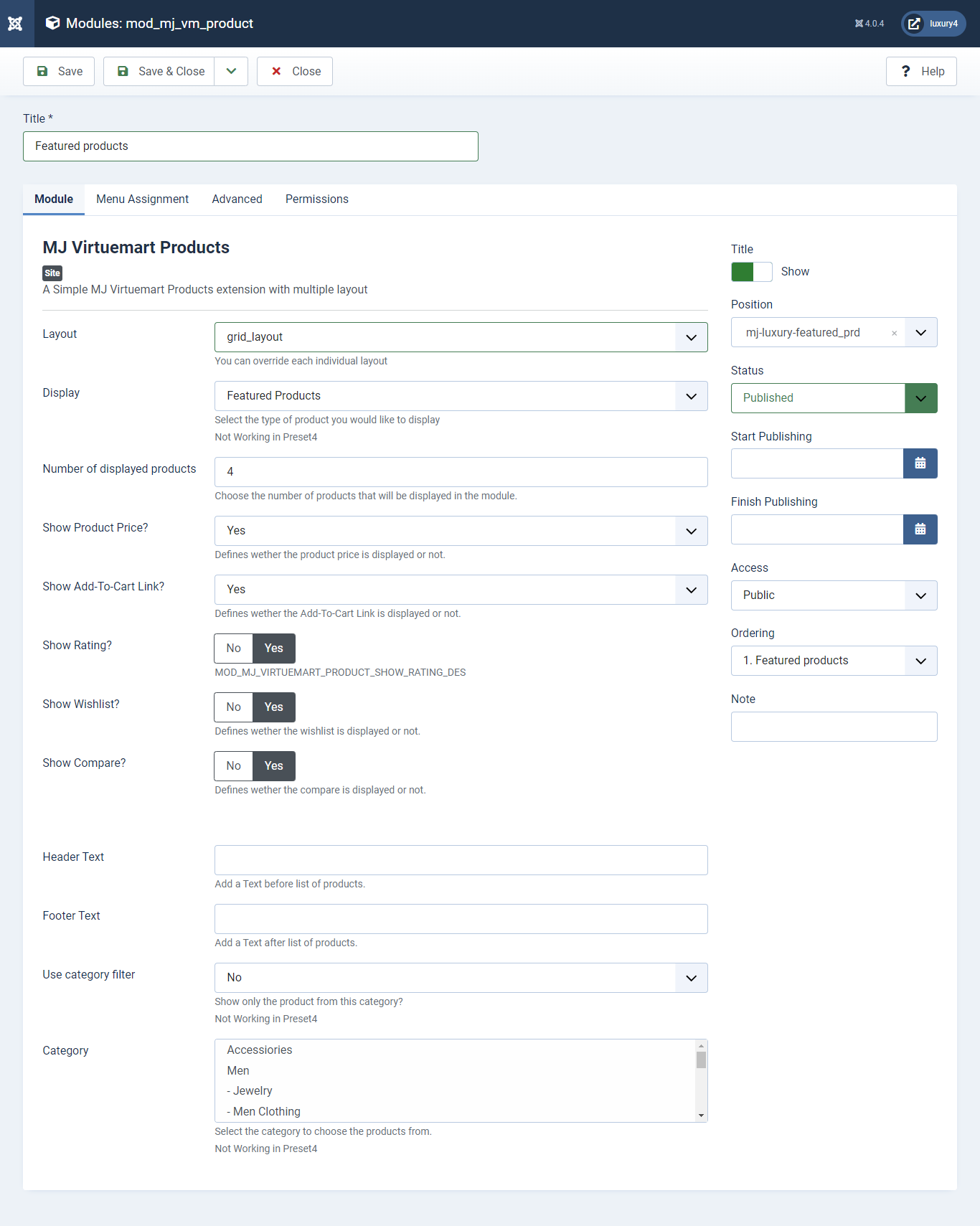
Set position: mj-luxury-single-prd
Header Class: black_header
Layout: Select grid_layout
Display: Featured Product
Number of Displayed products: Select 4 products to display
Show Rating?: Select Yes/No for Rating
Show Wishlist?: Select Yes/No for Wishlist
Show Compare: Select Yes/No for Compare
Use category filter: Select No as Category Filter
Category: Select Top Level Category
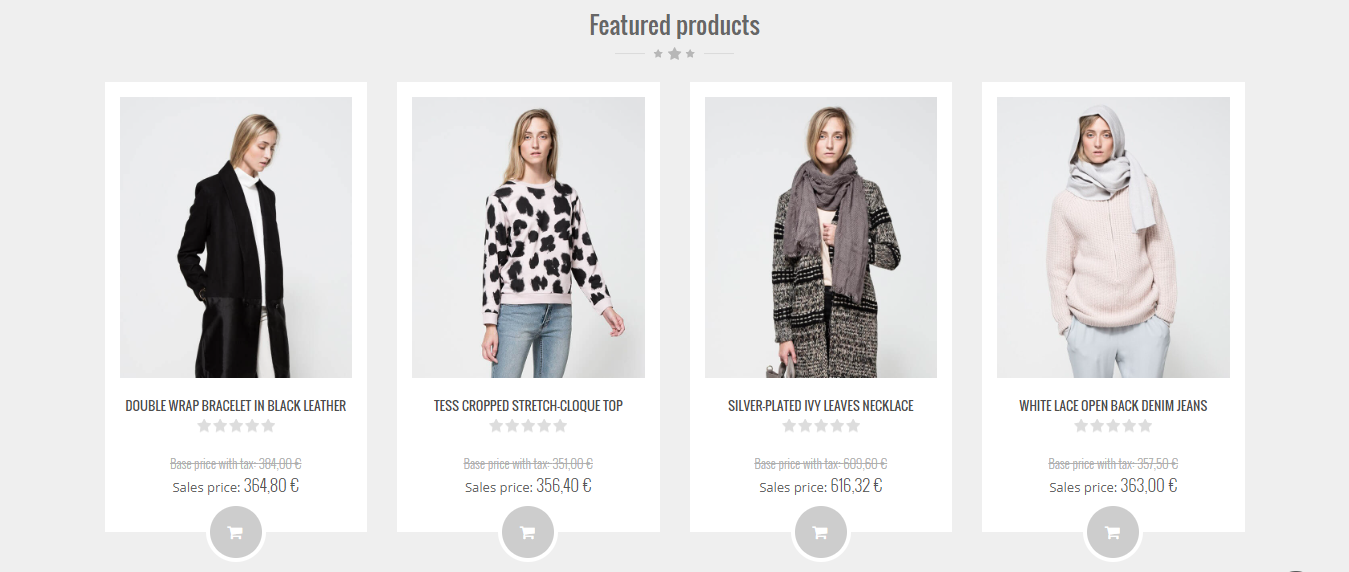
- You can find
mod_mj_vm_product.zipin Luxury > Extension Folder - Navigate to System -> install -> Extensions
- click on "Browse" button and browse package of mod_mj_vm_product.zip
- "Upload & install" button press.
- Go to System -> Manage -> Site Modules and find MJ VirtueMart Products
10) Setting up Single Product Module
If you have already installed this module then navigate to Extensions > Modules > New > Mj VirtueMart Products 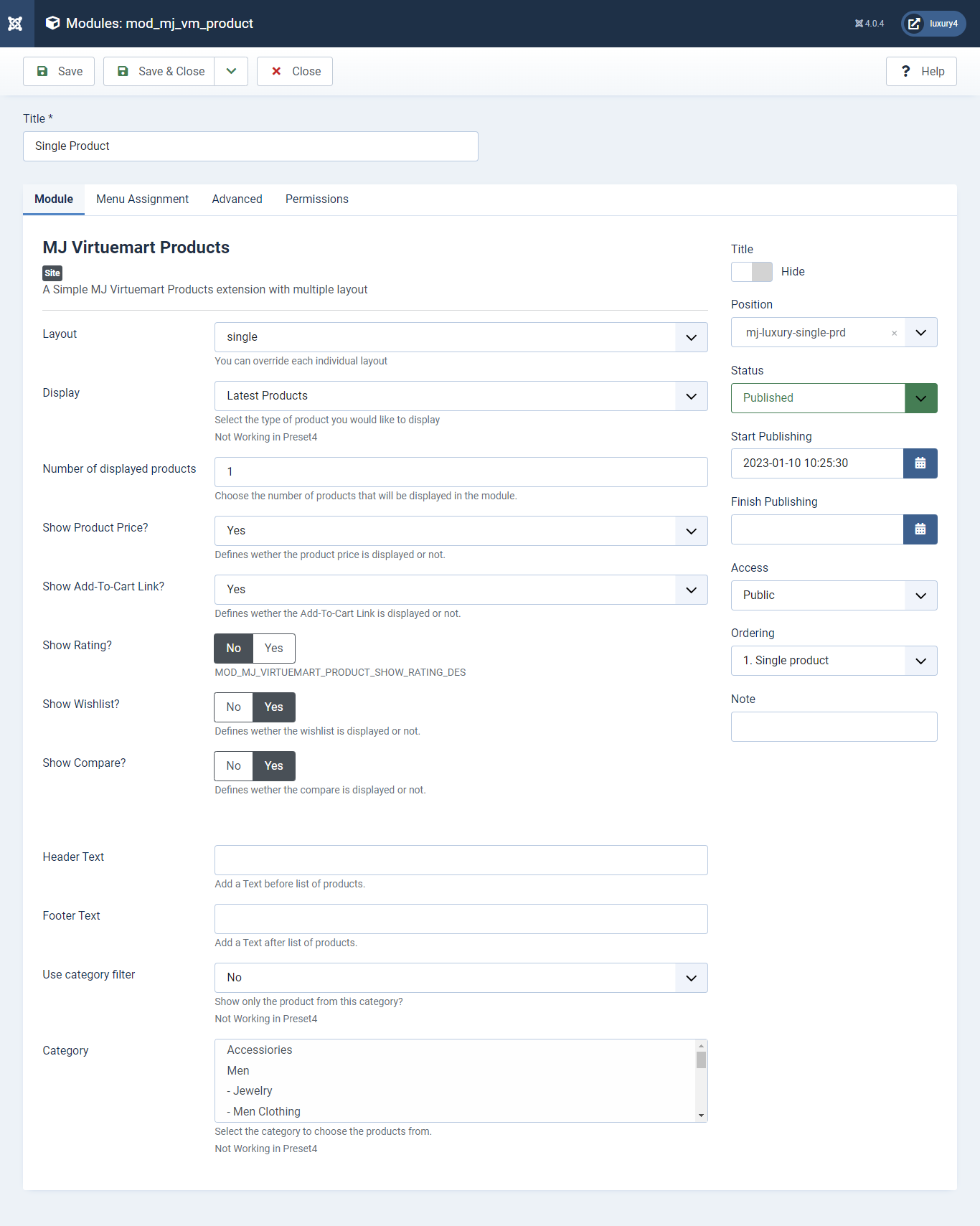
Set position: mj-luxury-single-prd
Module Class Suffix: slider
Layout: Select single Layout
Display: Display Featured Product
Number of Displayed products: Select 1 products to display
Show Rating?: Select Yes/No for Rating
Show Wishlist?: Select Yes/No for Wishlist
Show Compare: Select Yes/No for Compare
Use category filter: Select No as Category Filter
Category: Select Top Level Category

- You can find
mod_mj_vm_product.zipin Luxury > Extension Folder - Navigate to System -> install -> Extensions
- click on "Browse" button and browse package of mod_mj_vm_product.zip
- "Upload & install" button press.
- Go to System -> Manage -> Site Modules and find MJ VirtueMart Products
11) Setting up Special Module
If you have already installed this module then navigate to Extensions > Modules > New > Mj Virtuemart Products 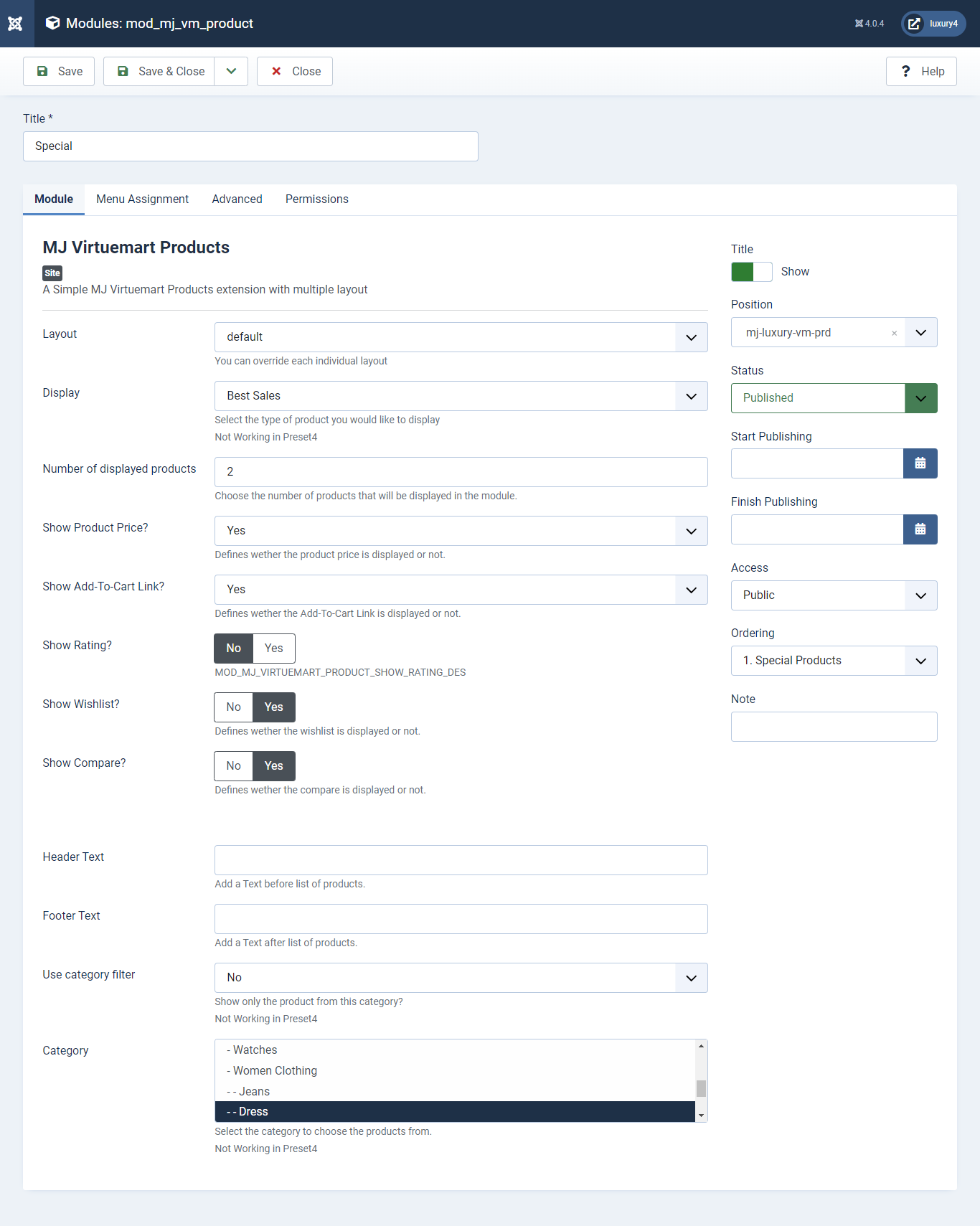
Set position: mj-luxury-vm-prd
Module Class Suffix: col-sm-4
Layout: Select Default Layout
Display: Display Random Product
Number of Displayed products: Select 2 products to display
Show Rating? : Select Yes/No for Rating
Show Wishlist? : Select Yes/No for Wishlist
Show Compare: Select Yes/No for Compare
Use category filter: Select Yes as Category Filter
Category: Select Men Category
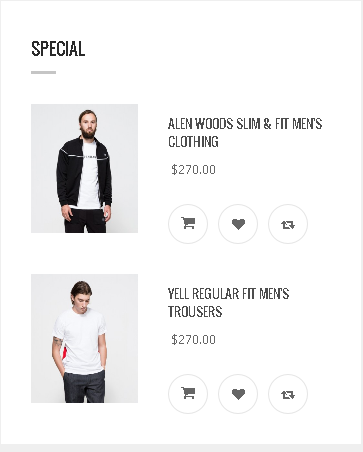
- You can find
mod_mj_vm_product.zipin Luxury > Extension Folder - Navigate to System -> install -> Extensions
- click on "Browse" button and browse package of mod_mj_vm_product.zip
- "Upload & install" button press.
- Go to System -> Manage -> Site Modules and find MJ Virtuemart Products
12) Setting up Must have Module
If you have already installed this module then navigate to Extensions > Modules > New > Mj Virtuemart Products 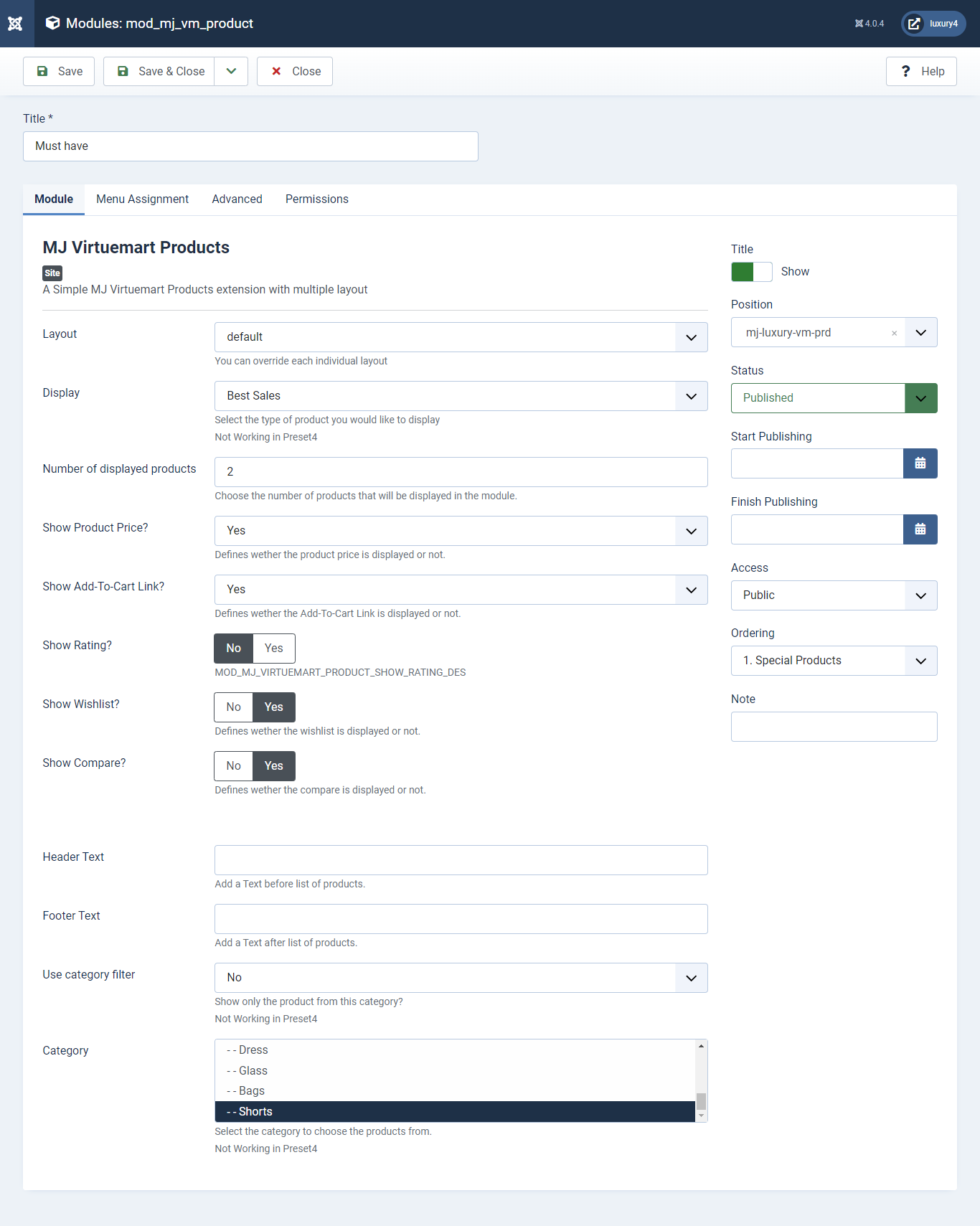
Set position: mj-luxury-vm-prd
Module Class Suffix: col-sm-4
Layout: Select the default Layout
Display: Display Best Sales Product
Number of Displayed products: Select 2 products to display
Show Rating? : Select Yes/No for Rating
Show Wishlist? : Select Yes/No for Wishlist
Show Compare: Select Yes/No for Compare
Use category filter: Select No as Category Filter
Category: Select Top Level Category
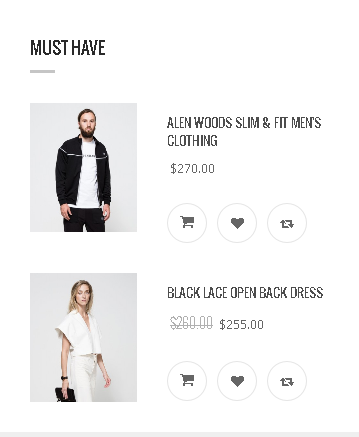
- You can find
mod_mj_vm_product.zipin Luxury > Extension Folder - Navigate to System -> install -> Extensions
- click on "Browse" button and browse package of mod_mj_vm_product.zip
- "Upload & install" button press.
- Go to System -> Manage -> Site Modules and find MJ Virtuemart Products
13) Setting up New Products Module
If you have already installed this module then navigate to Extensions > Modules > New > Mj Virtuemart Products 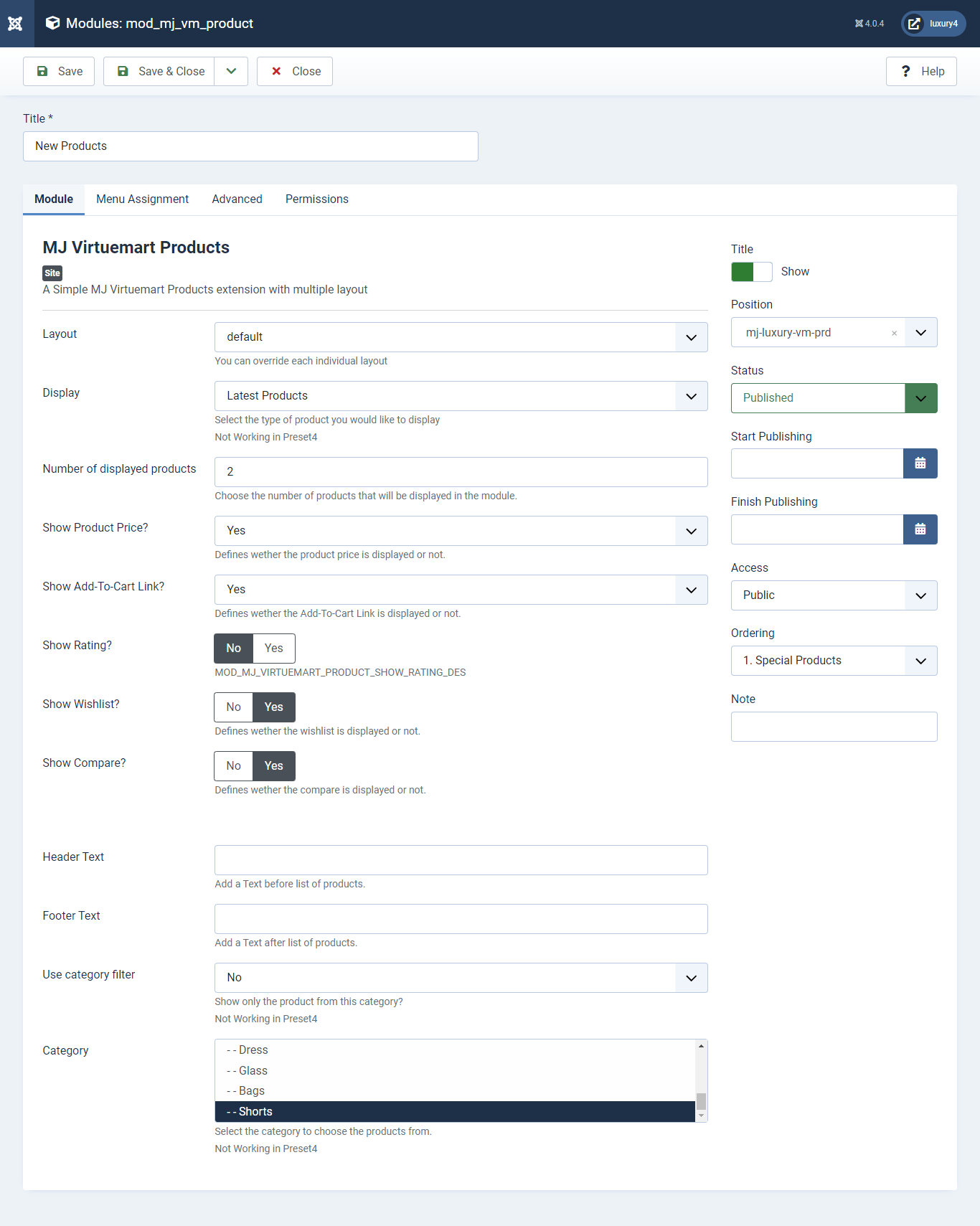
Set position: mj-luxury-vm-prd
Module Class Suffix: col-sm-4
Layout: Select the default Layout
Display: Display Latest Products Product
Number of Displayed products: Select 2 products to display
Show Product Price?: Select Yes/No for Product Price
Show Add-To-Cart Link?: Select Yes/No for Add-To-Cart link
Show Rating?: Select Yes/No for Rating
Show Wishlist? : Select Yes/No for Wishlist
Show Compare: Select Yes/No for Compare
Use category filter: Select No as Category Filter
Category: Select Top Level Category
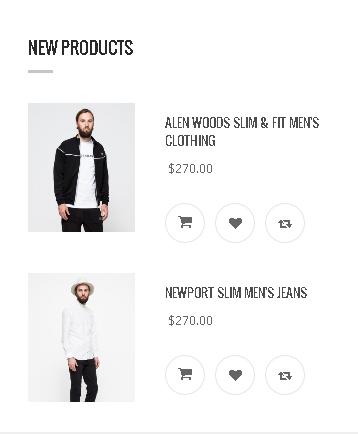
- This is Banner Module which is provided by Joomla
- Navigate to System -> Manage -> Site Modules > New > Banners
- Give title, Set position, Select Banner Configuration
- Advanced tab and Select Alternative Layout.
Alternative Layout:Select BrandSlider Layout

14) Setting up the Footer Top Banner Module
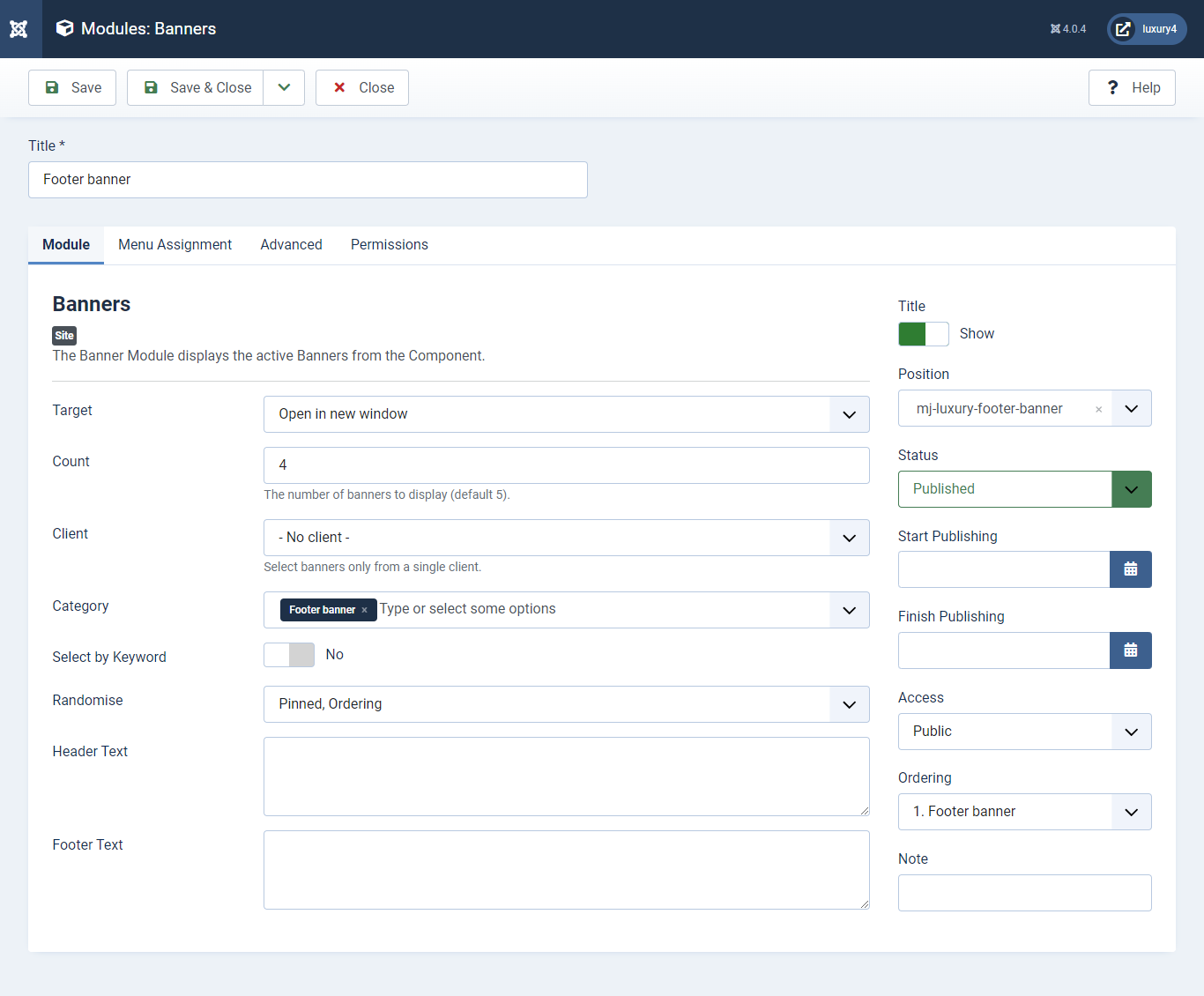
Set position: mj-luxury-footer-top-banner
Target: Open in parent window
Count: Enter how many items to show
Number of Displayed products: Select 2 products to display
Client: Select No client
Category: Select Category as Banner Slider
- This is by default custom HTML Module provide by Joomla.
- Go to System -> Manage -> Site Modules click new button and fine Custom HTML
- Give the title, Set position and write Custom Html code
15) Setting up the Footer Top Description Module
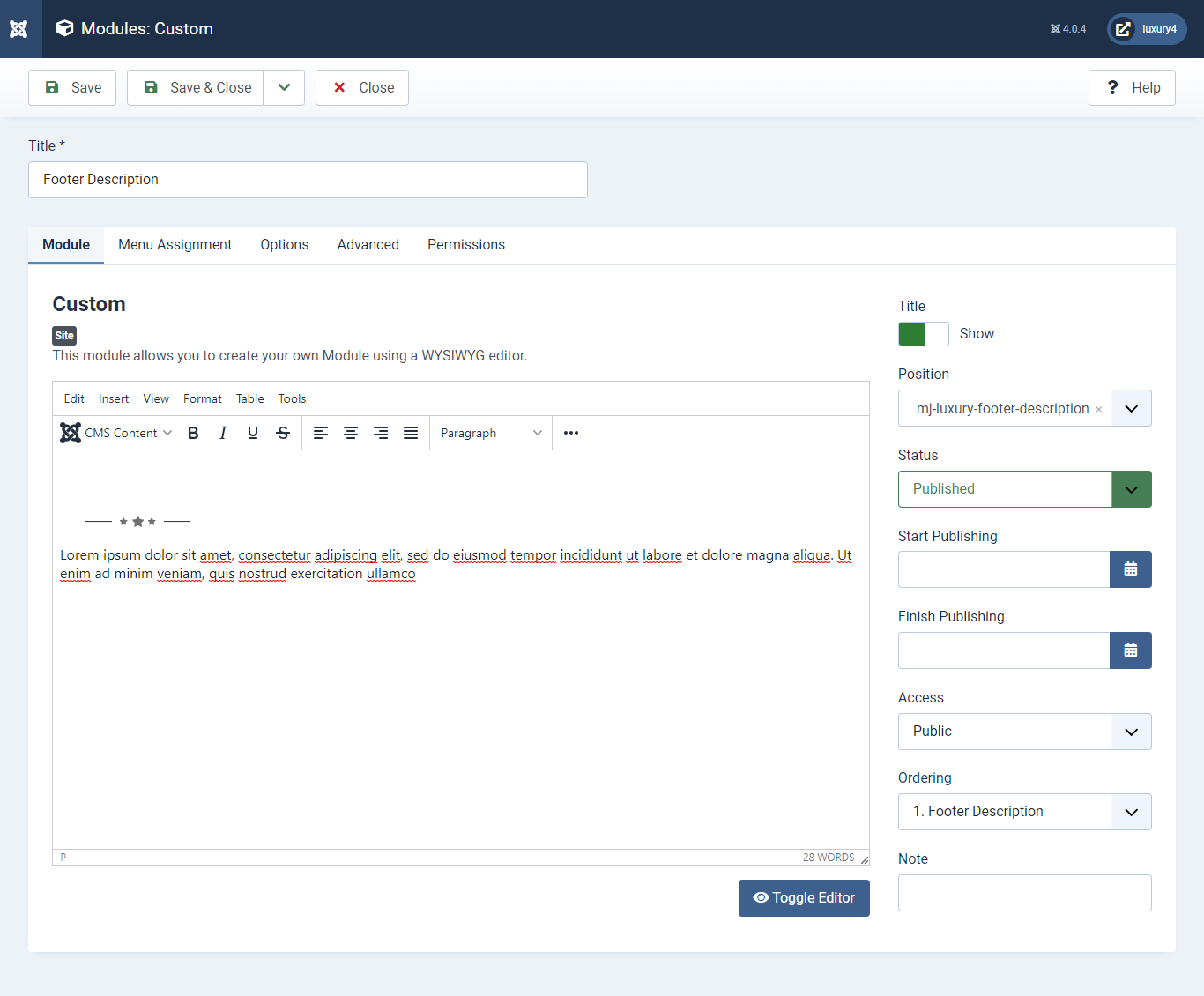
Set position: mj-luxury-footer-description
<p> <img class="footer_logo" src="images/footer_logo.png" alt="" /> </p>
<p> class="para">Lorem ipsum dolor sit amet, consectetur adipiscing elit, sed do eiusmod tempor incididunt ut labore et dolore magna aliqua. Ut enim ad minim veniam, quis nostrud exercitation ullamco</p>
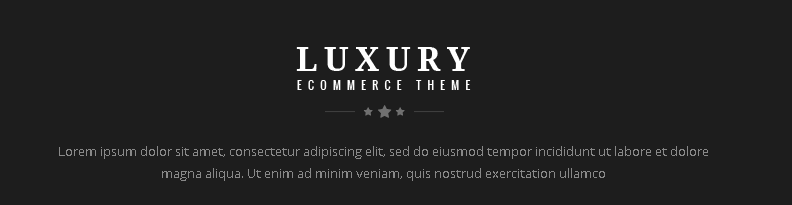
- You can find
mod_mj_social.zipin Luxury > Extension Folder - Navigate to System -> install -> Extensions
- click on "Browse" button and browse package of mod_mj_social.zip
- "Upload & install" button press.
- Go to System -> Manage -> Site Modules and find Footer Social links module
- Navigate to Extensions > Templates > Luxury - Default > Theme Settings > Social Settings
- Enter Social Links and Click Save & Close.
16) Setting up the Footer Social Links Module
If you have already installed this module then navigate to Extensions > Modules > New > MJ Social Module 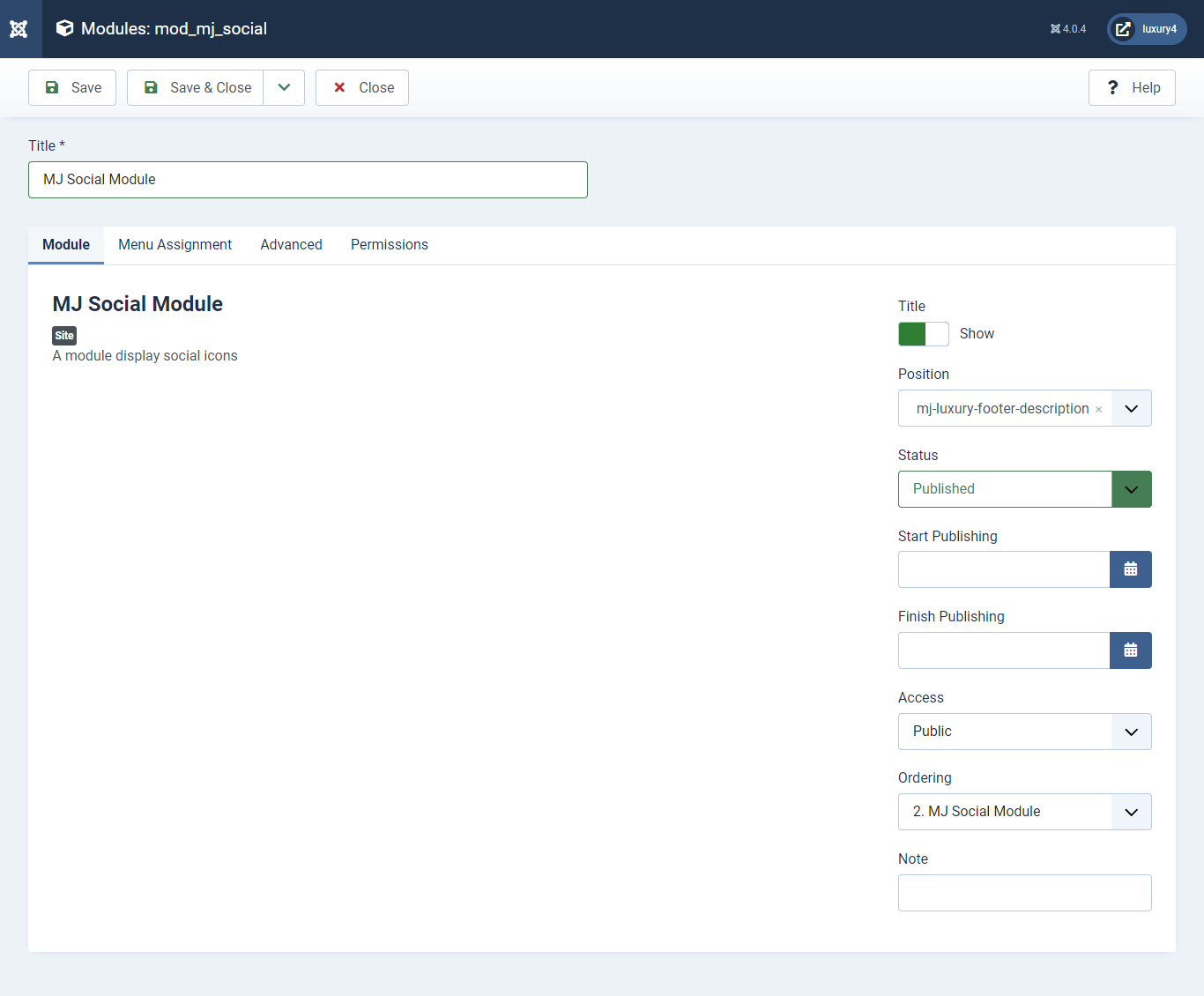
Set position: mj-luxury-footer-description
To add Social Links.

1) Facebook Link: Enter Facebook Url
2) Twitter Link: Enter Twitter Url
3) Linkedin Link: Enter Linkedin Url
4) RSS Link: Enter RSS Url
5) Dribbble Link: Enter Dribble Url
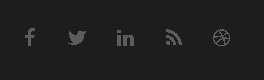
- This is by default custom HTML Module provide by Joomla.
- Give the title, Set position and write Custom Html code
17) Setting up Contact Us Module
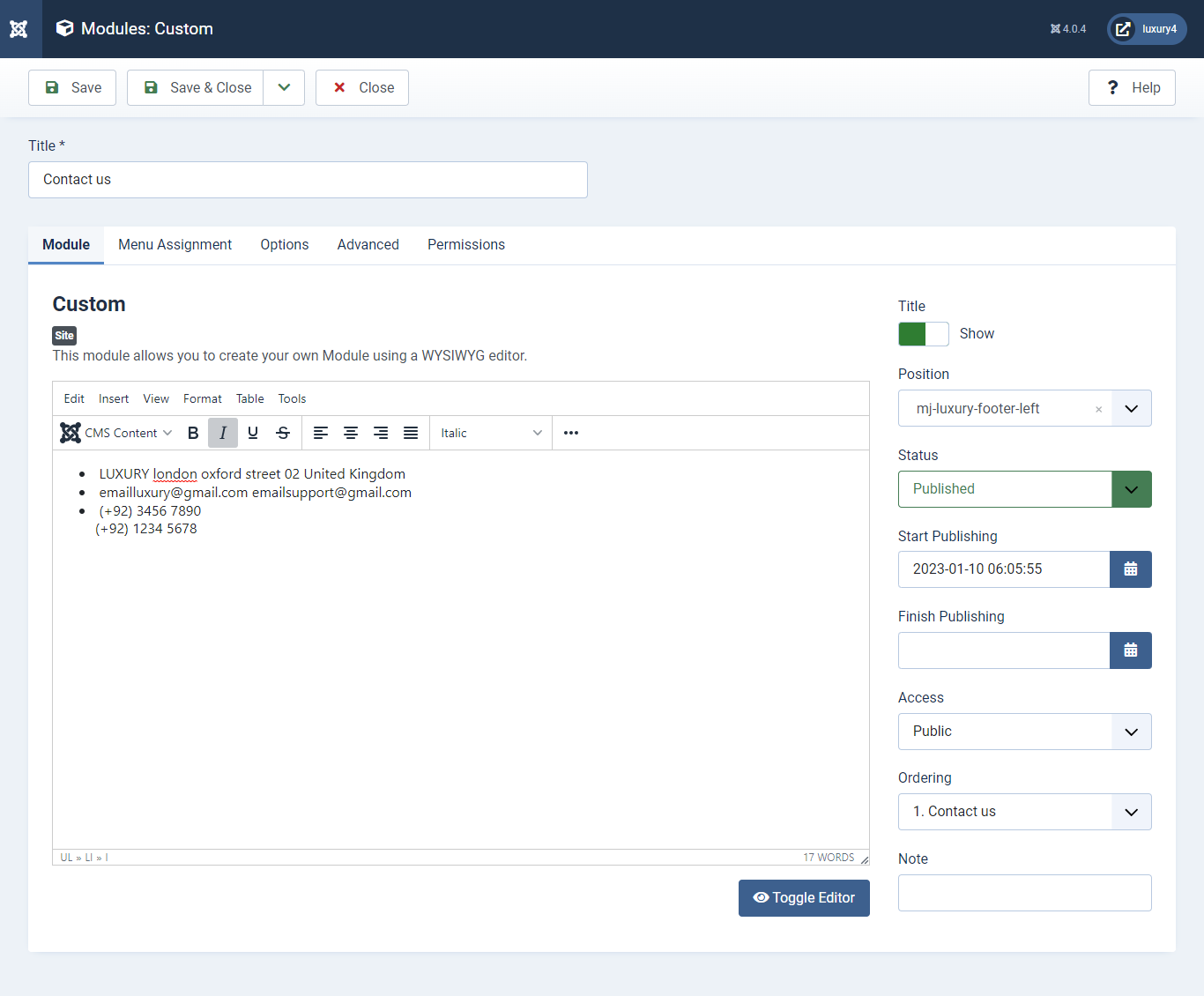
Set position : mj-luxury-footer-left
Module Class Suffix : footer_top_list
<ul class="text-left footer_top_info_list">
<li> <i class="fa fa-map-marker"> </i> <span class="contact"> LUXURY london oxford street 02 United Kingdom</span> </li>
<li> <i class="fa fa-envelope"> </i> <span class="contact"> emailluxury@gmail.com emailsupport@gmail.com</span> </li>
<li> <i class="fa fa-phone"> </i> <span class="contact"> (+92) 3456 7890
(+92) 1234 5678</span> </li>
</ul>
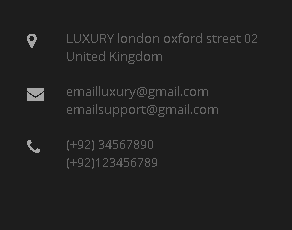
- Navigate to System -> Manage -> Site Modules > New > Menu
- Select Menu, Position, and Suffix class
18) Setting up Quick links Module

Set position : mj-luxury-footer-middle
Select Menu : Quick links
Module Class Suffix : col-md-4 col-sm-4 col-xs-12 footer_top_list
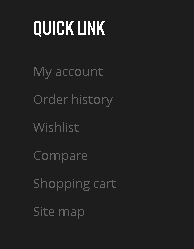
- Navigate to System -> Manage -> Site Modules > New > Menu
- Select Menu, Position, and Suffix class
19) Setting up Our Offers Module
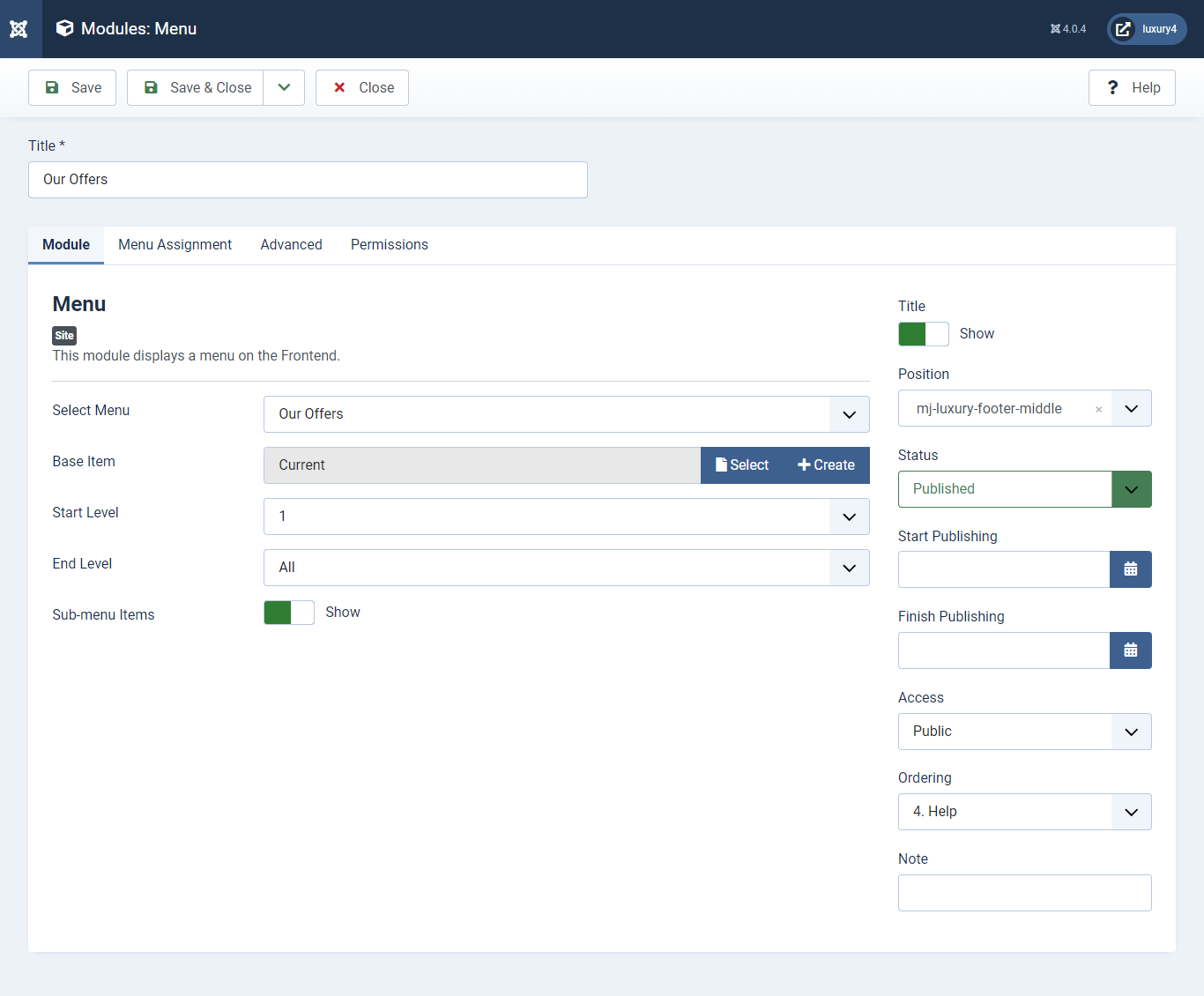
Set position : mj-luxury-footer-middle
Select Menu : Our Offers
Module Class Suffix : col-md-4 col-sm-4 col-xs-12 footer_top_list
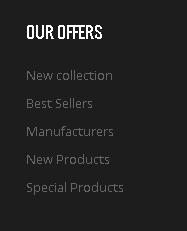
- Navigate to System -> Manage -> Site Modules > New > Menu
- Select Menu, Position, and Suffix class
20) Setting up Help Module
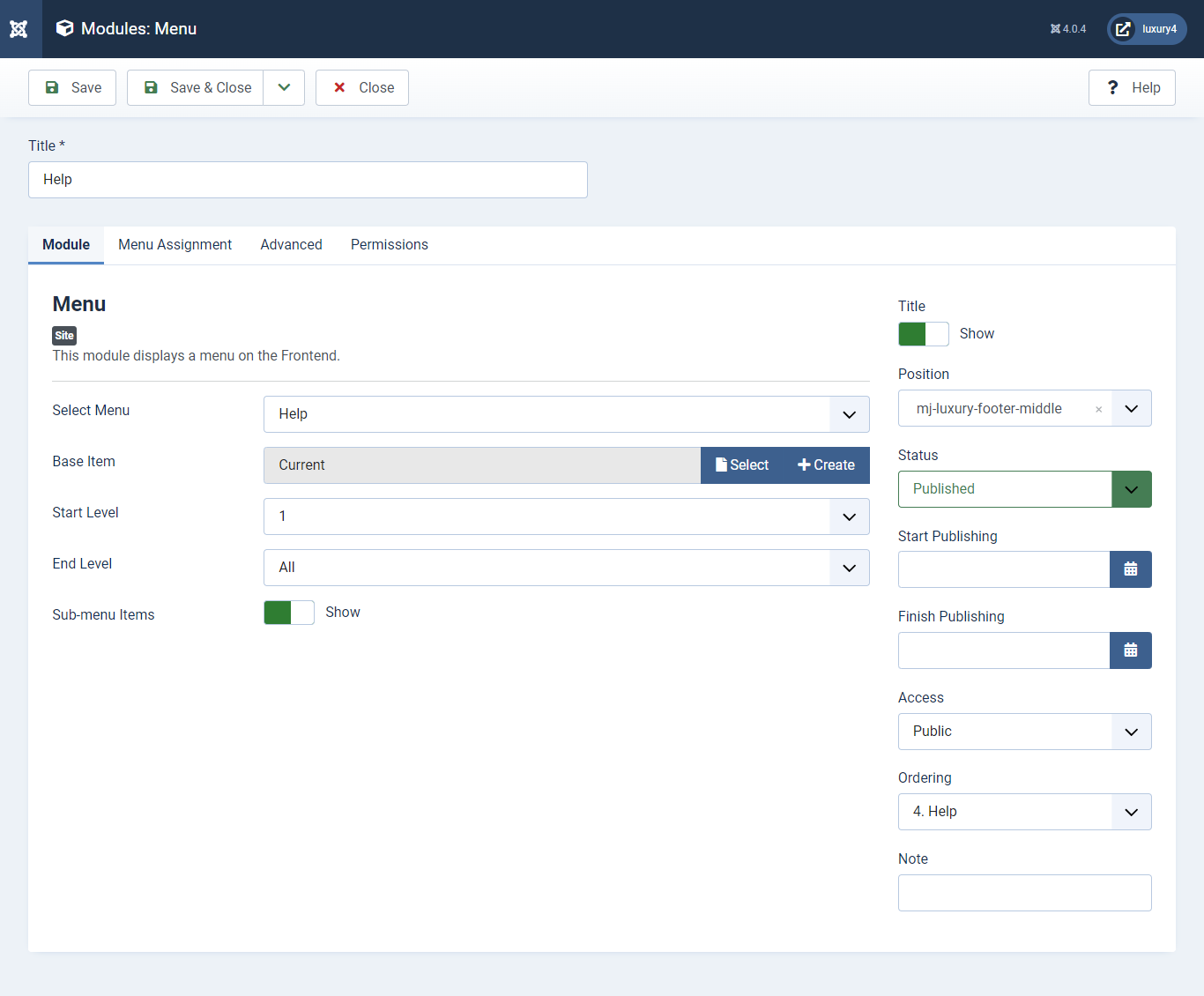
Set position : mj-luxury-footer-middle
Select Menu : help
Module Class Suffix : col-md-4 col-sm-4 col-xs-12 footer_top_list
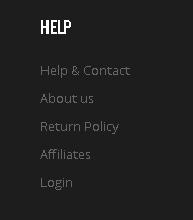
- Navigate to Extensions > Templates > Luxury - Default > Theme Settings > Copyright Settings
- Add Copyright Text and Click Save & Close.
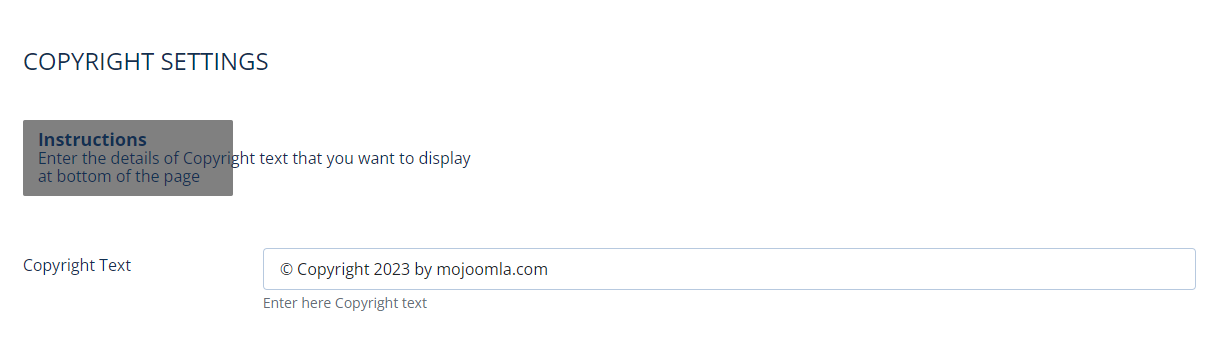
Copyright Text :Enter Copyright Text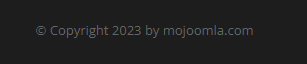
21) Setting up Copyright section
To add Copyright.- This is Banner Module which is provided by Joomla
- Navigate to System -> Manage -> Site Modules > New > Banners
- Give title, Set position, Select Banner Configuration
22) Setting up Footer Banner Module
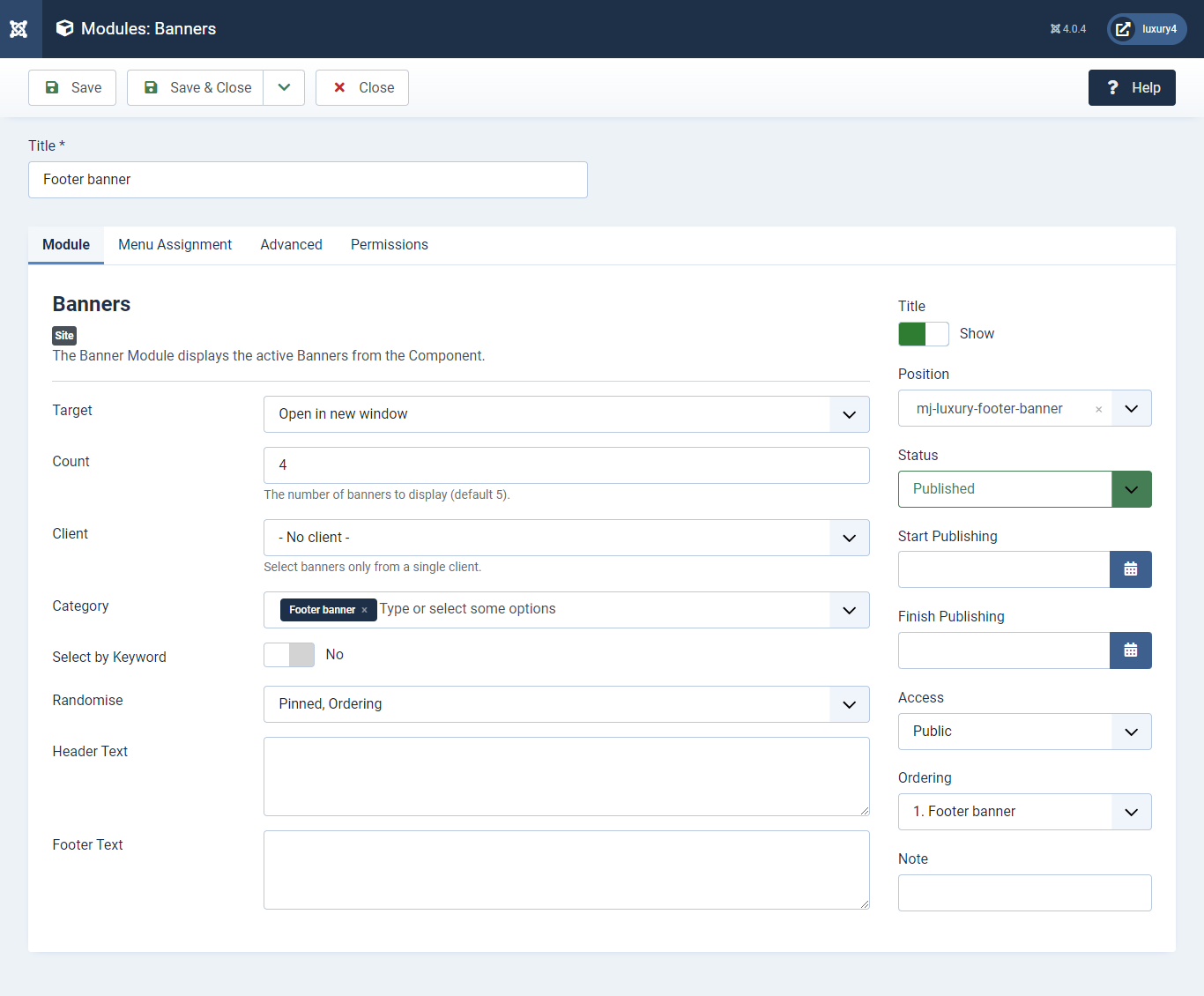
Set position: mj-luxury-footer-banner
Target: Open in parent window
Count: Enter how many items to show
Number of Displayed products: Select 2 products to display
Client: Select No client
Category: Select Category as Footer Banner
Alternative Layout: Select Default Layout
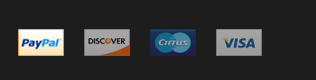
I) Preset2 Template Setup
1) Select Preset2 in Theme Option
- Navigate to Extension > System -> Templates -> Site Template Styles.
- Select Preset2 from Choose your Preset option.
- Click on Save and Close Button

2) Setting up Preset2 Menu
To Set, preset2 Menu Click here- This is Currency module provided by VirtueMart.
- Go to System -> Manage -> Site Modules > New > find VirtueMart Currency selector
3) Setting up the Currency Module
If you have already installed VirtueMart then navigate to Extensions > Modules > New > VirtueMart Currency Selector 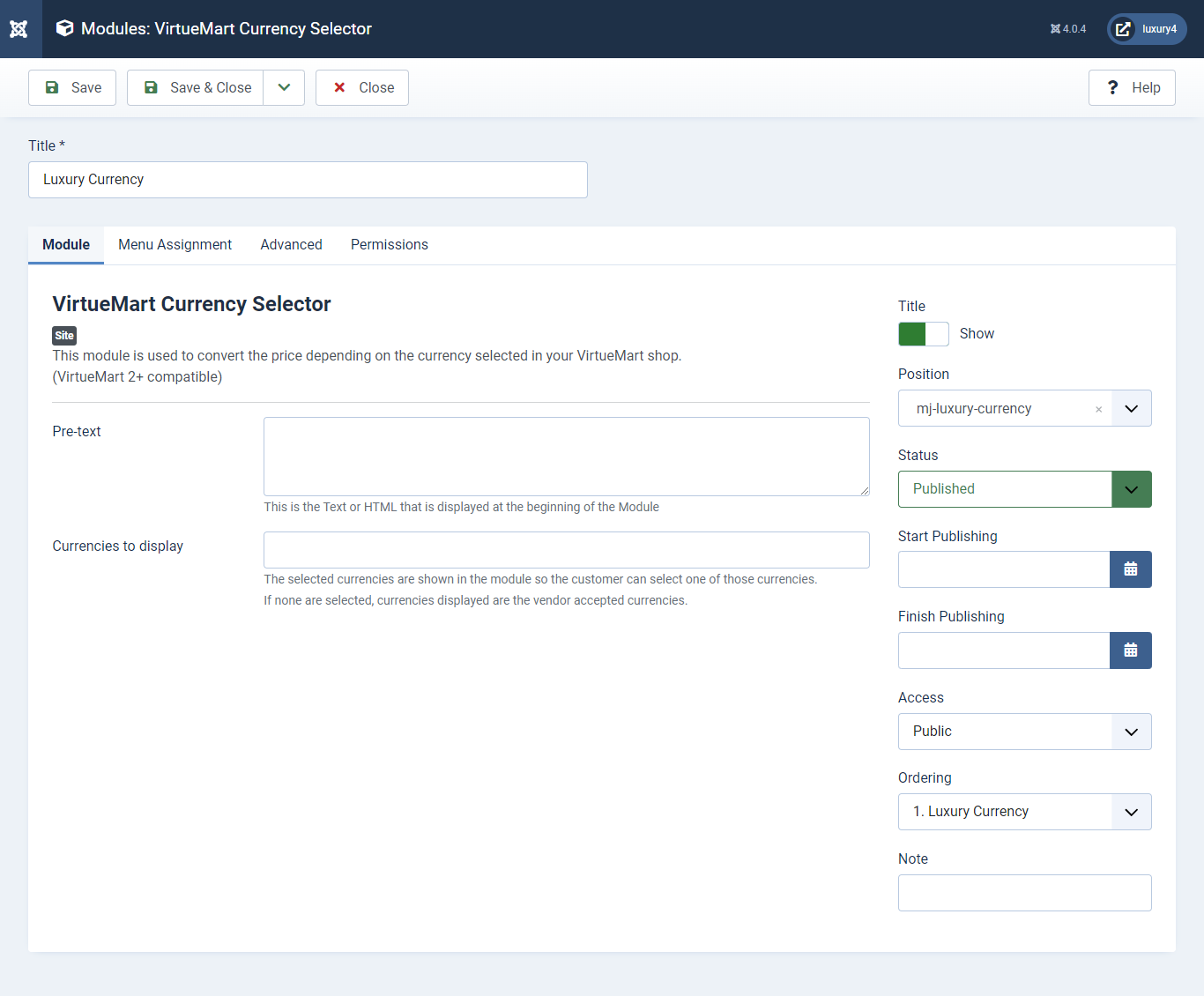
Set position: mj-luxury-currency
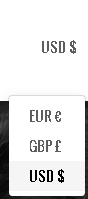
- Go to Menu > Create menu and menu item.
- Go to System -> Manage -> Site Modules and find Menu module
4) Setting up Login Module
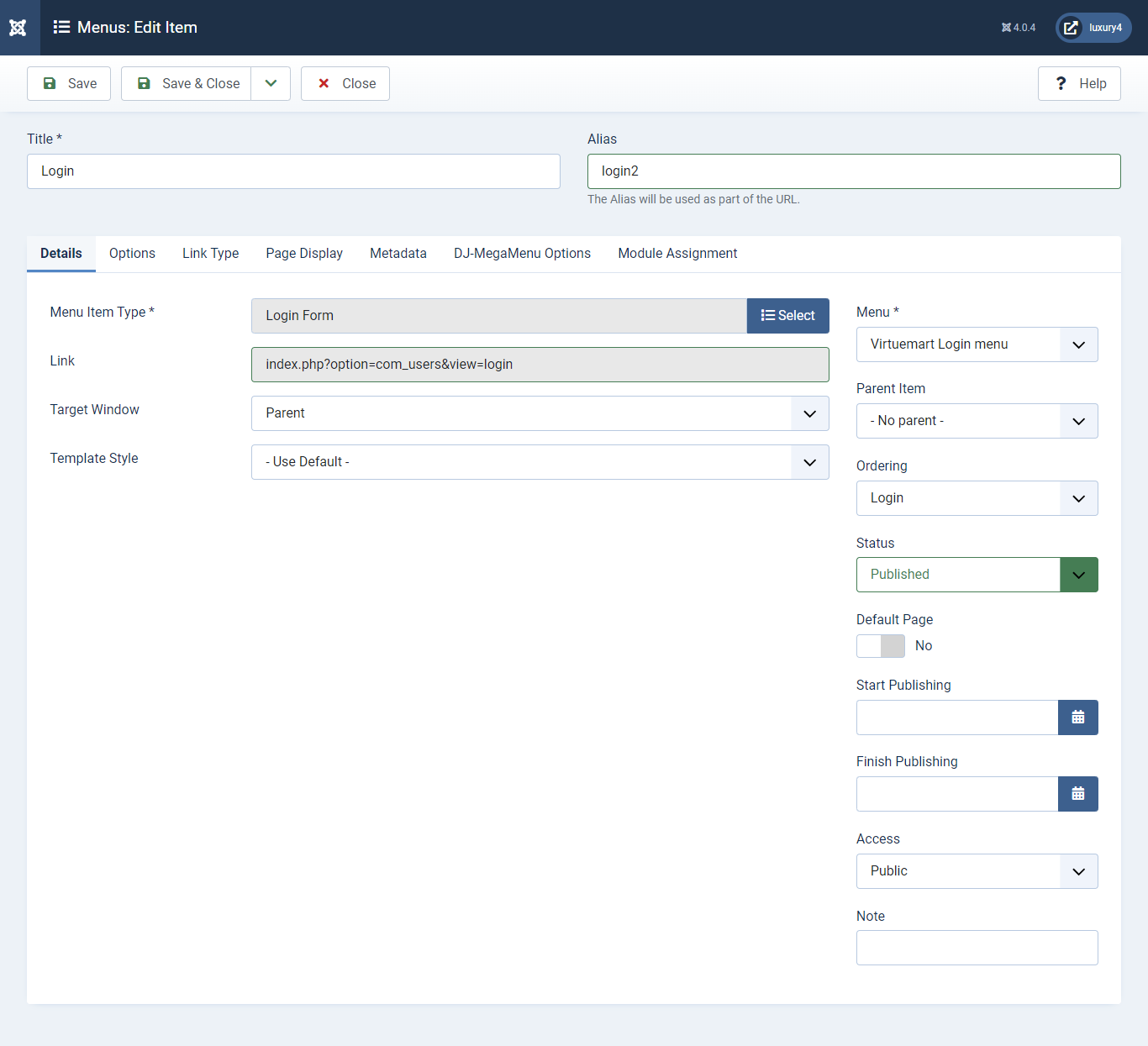
Menu item type: Select > VirtueMart > Login
Menu Location: VirtueMart Login Menu
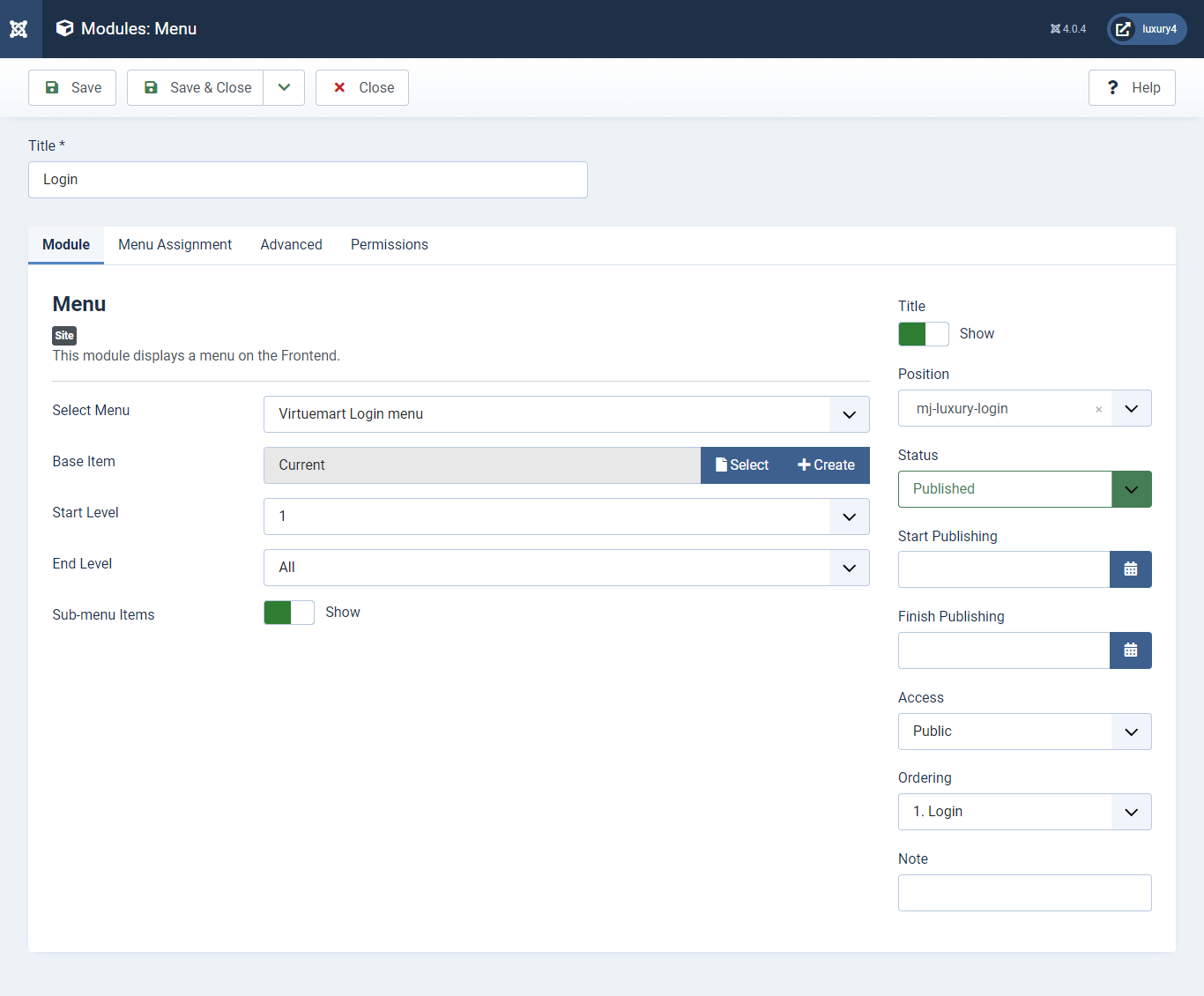
Set position:mj-luxury-login
Select menu :VirtueMart Login Menu
Module Suffix class : login-menu
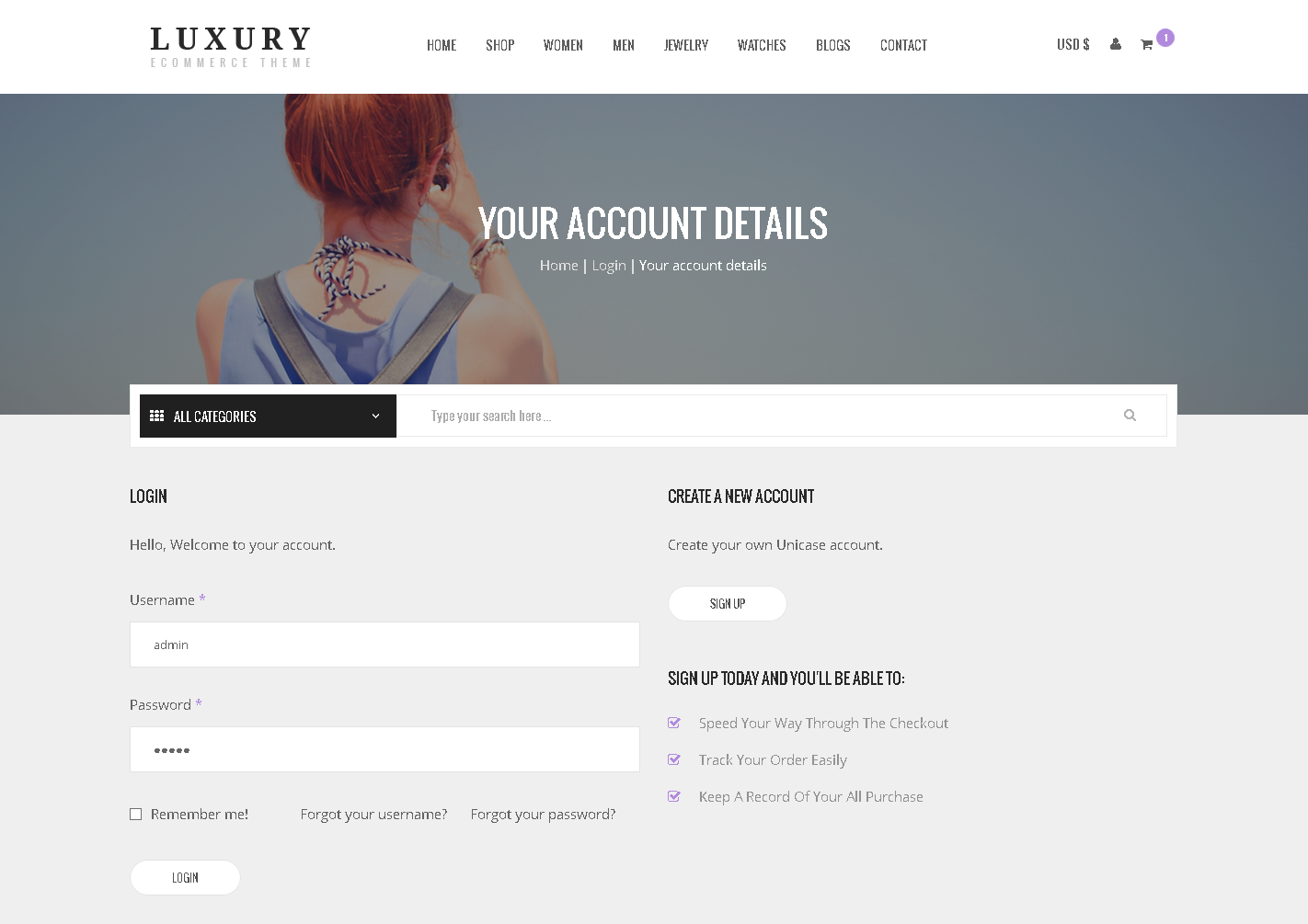
- You can find
mod_mj-shoppingcart.zipin Luxury > Extension Folder - Navigate to System -> install -> Extensions
- click on "Browse" button and browse package of mod_mj-shoppingcart.zip
- "Upload & install" button press.
- Go to System -> Manage -> Site Modules and find MJ Shopping Cart Module for VirtueMart
5) Setting up VirtueMart Shopping cart Module
If you have already installed this module then navigate to System -> Manage -> Site Modules > New > MJ Shopping Cart Module for VirtueMart 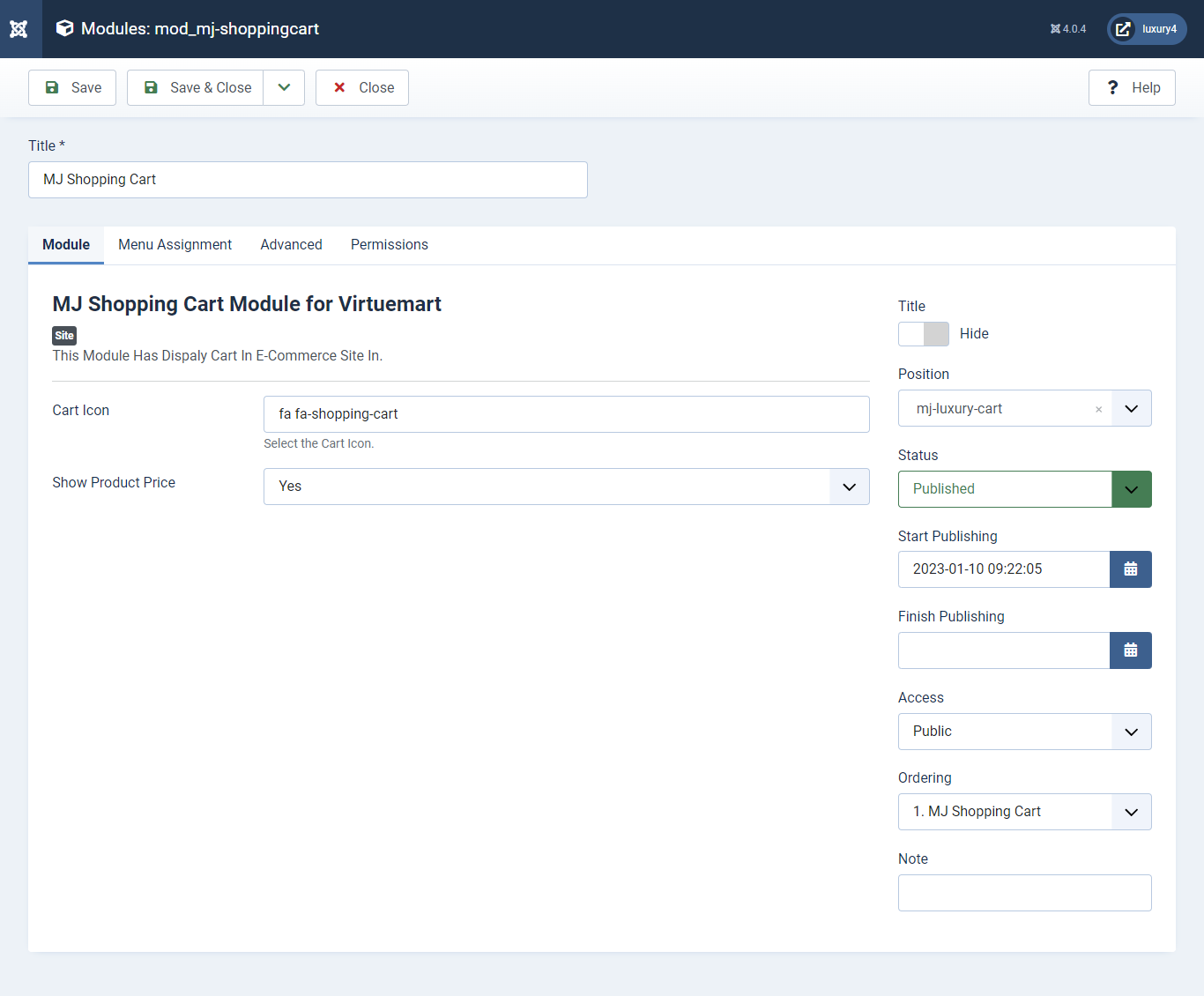
Set position: mj-luxury-cart
Cart Icon: Apply font awesome class. For more Font, awesome class click
here
Empty Cart Text: Not Any Product In Cart
Show product Price: Select Yes/No for showing product price.
Show product Description: Select Yes/No for showing product description.
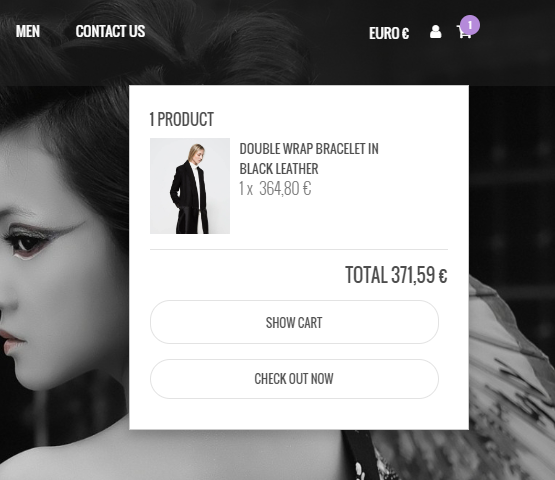
6) Setting up Preset2 Slider Module
To set Preset2 Slider Module Click here- You can find
mod_sp_vmsearch.zipin Luxury > Extension Folder - Navigate to System -> install -> Extensions
- click on "Browse" button and browse package of mod_sp_vmsearch.zip
- "Upload & install" button press.
- Go to System -> Manage -> Site Modules and find SP VirtueMart Category Search
VII) Setting up VirtueMart Category Search Module
If you have already installed this module then navigate to System -> Manage -> Site Modules > New > SP VirtueMart Category Search 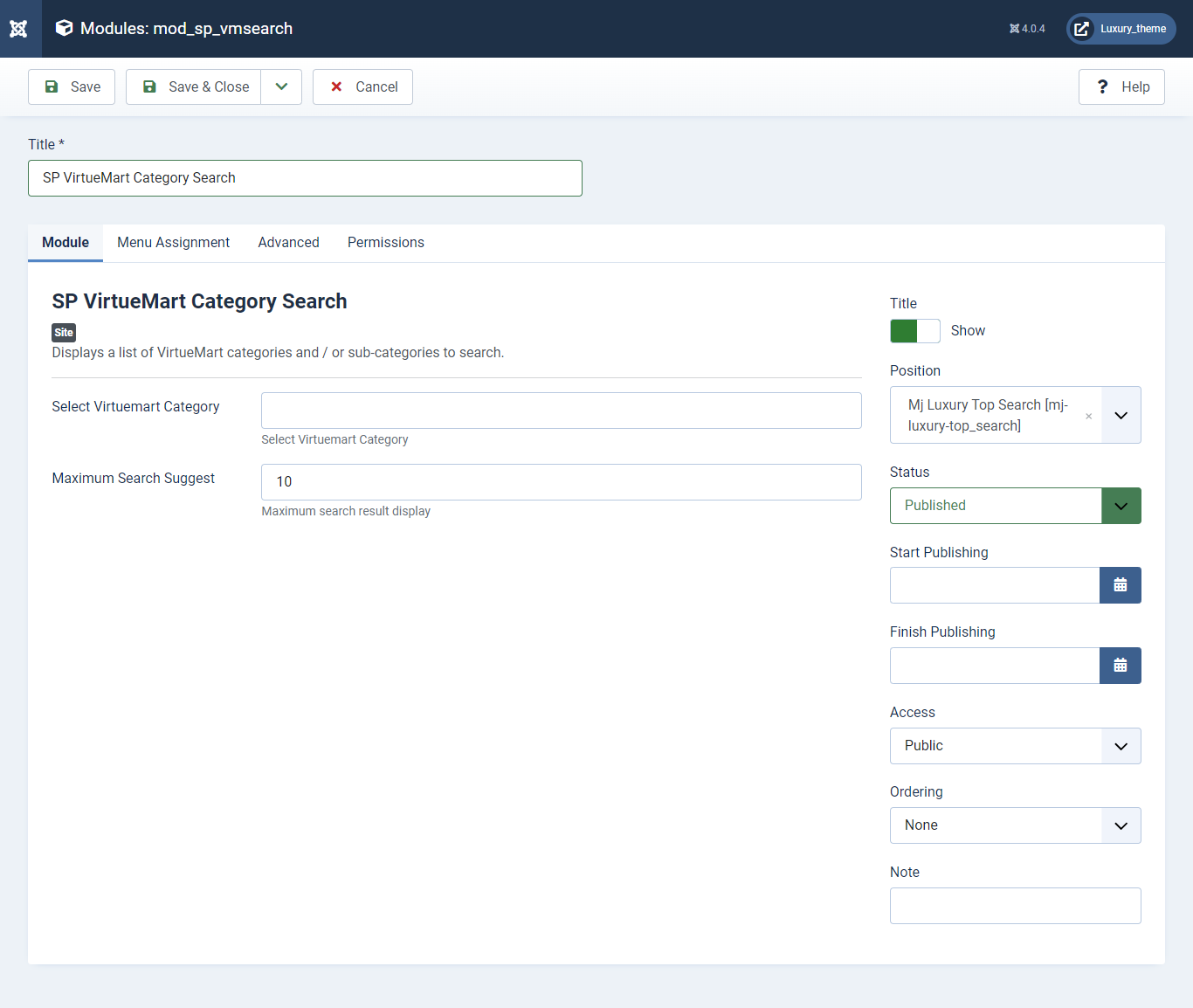
Set position: mj-luxury-top_search
Maximum Search Suggest: Enter 10 as Maximum Search Suggest

- Go to System -> Manage -> Site Modules and find Mj Banner
7) Setting up Home1 Banner Module
If you have already installed this module then navigate to Extensions > Modules > New > Mj Banner Module 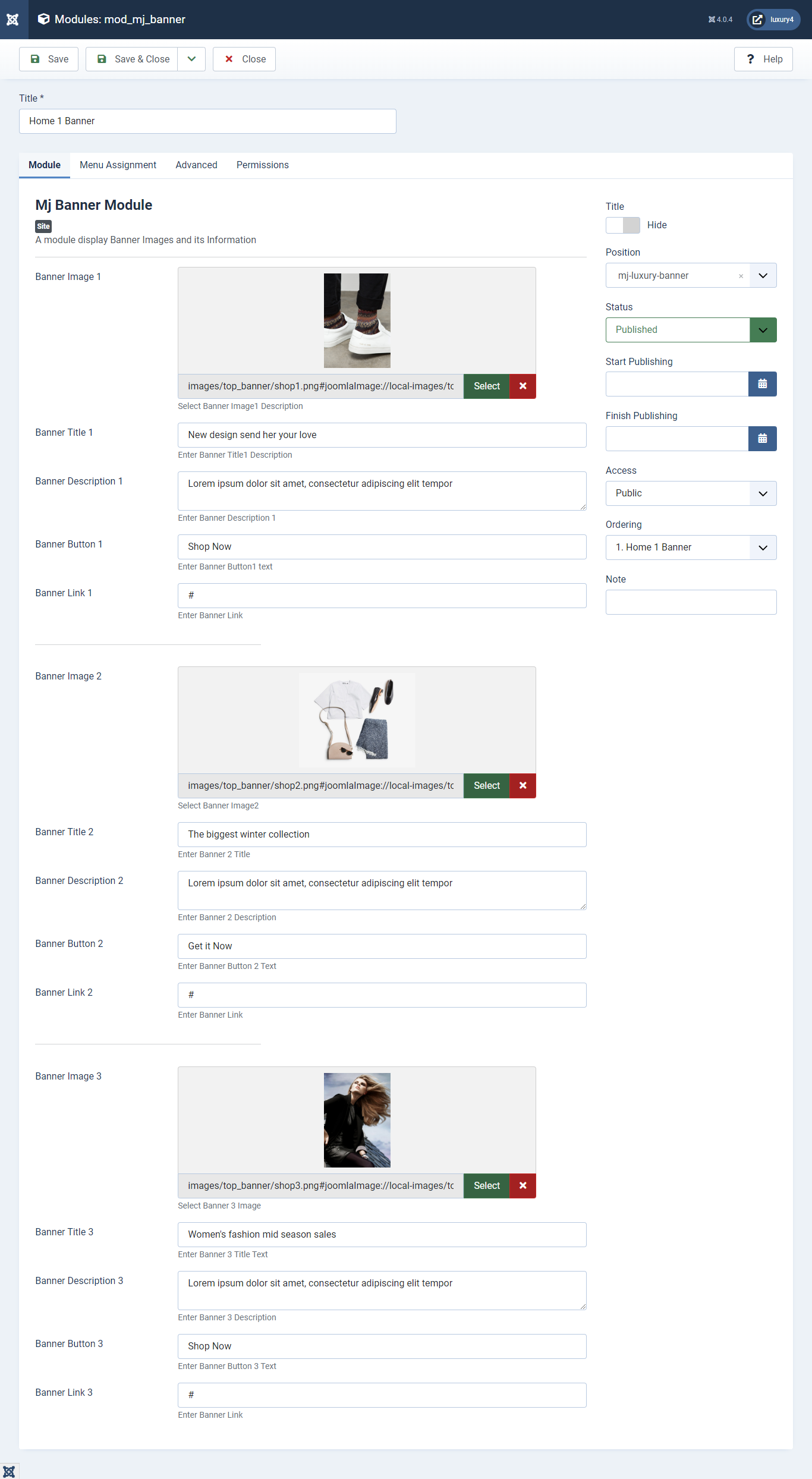
Banner Image: Select Banner Image.
Banner Title: Enter Banner Title
Banner Description: Enter Banner Description
Set position: mj-luxury-banner
Module Class Suffix : shop_section
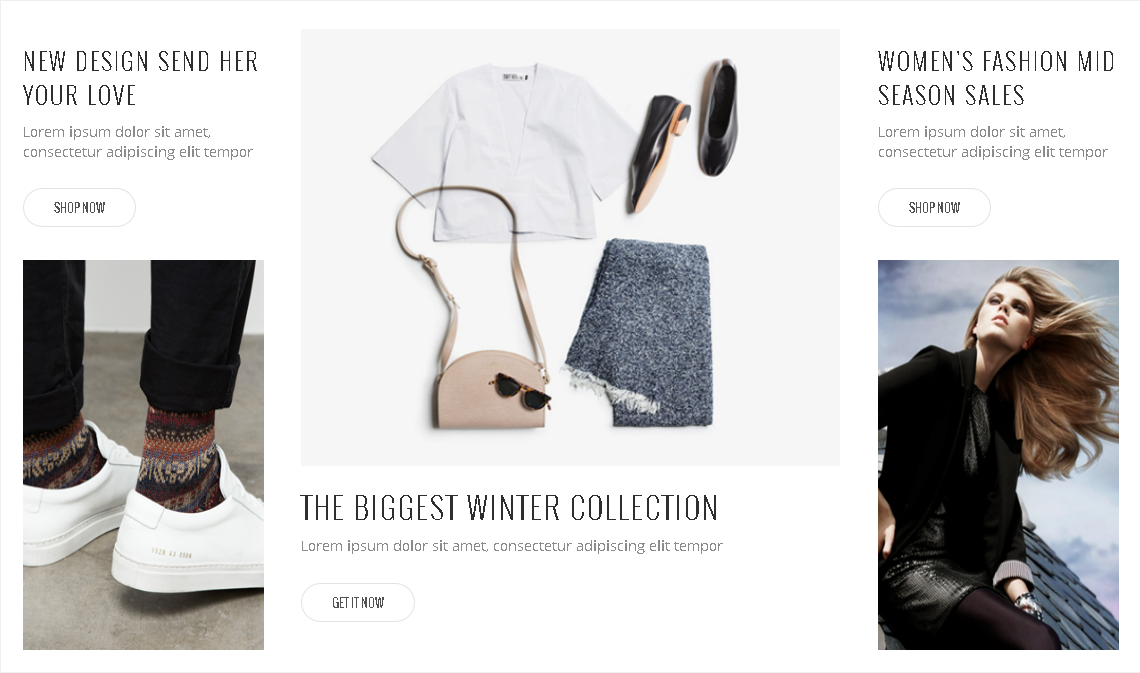
- You can find
mod_mj-testimonial.zipin Luxury > Extension Folder - Navigate to System -> install -> Extensions
- click on "Browse" button and browse package of mod_mj-testimonial.zip
- "Upload & install" button press.
- Go to System -> Manage -> Site Modules and find MJ Testimonial Module
- Go to Extension > Templates > Luxury - default > Testimonial Section
- Add Testimonial details and Click Save & Close.
8) Setting up what's client say? Module
If you have already installed this module then navigate to Extensions > Modules > New > MJ Testimonial Module 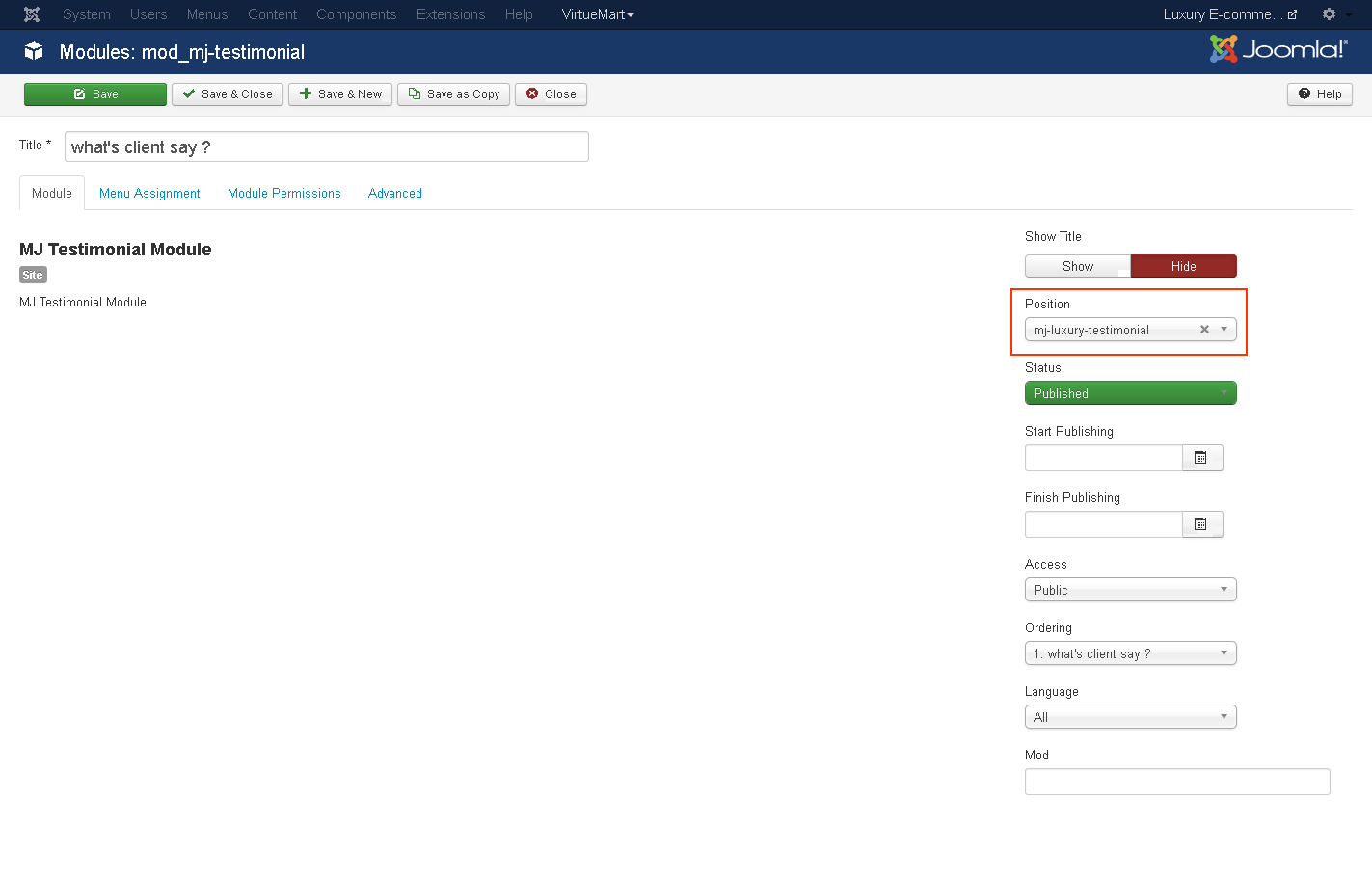
Set position: mj-luxury-testimonial
Module Class Suffix : testimonial
To add Testimonial Details.
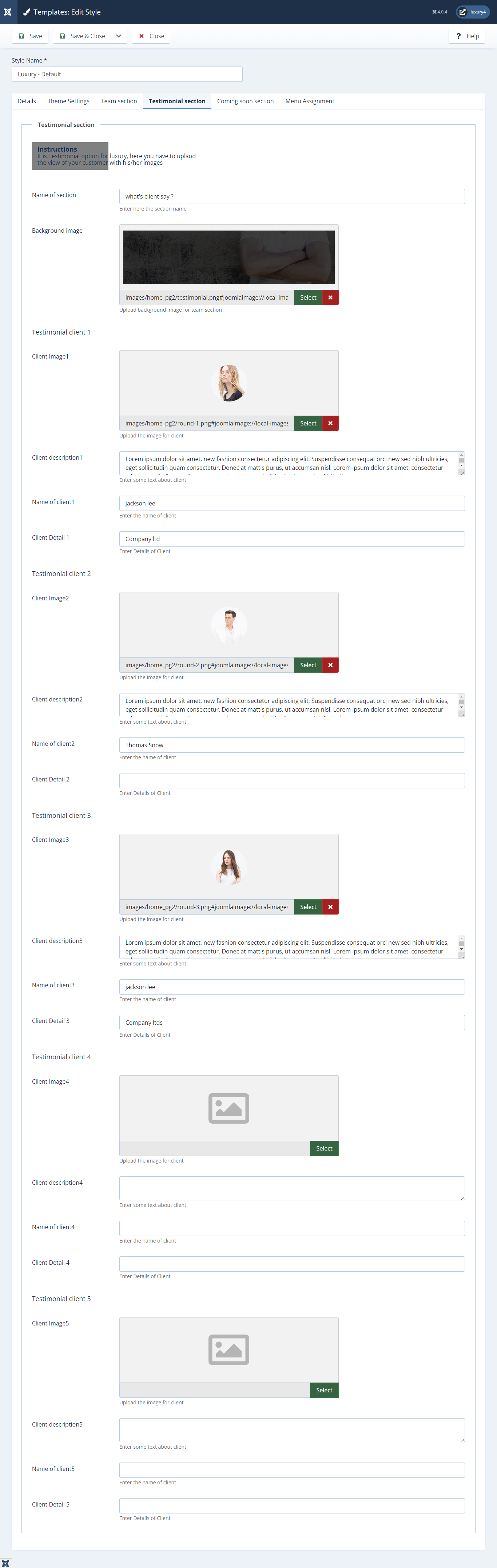
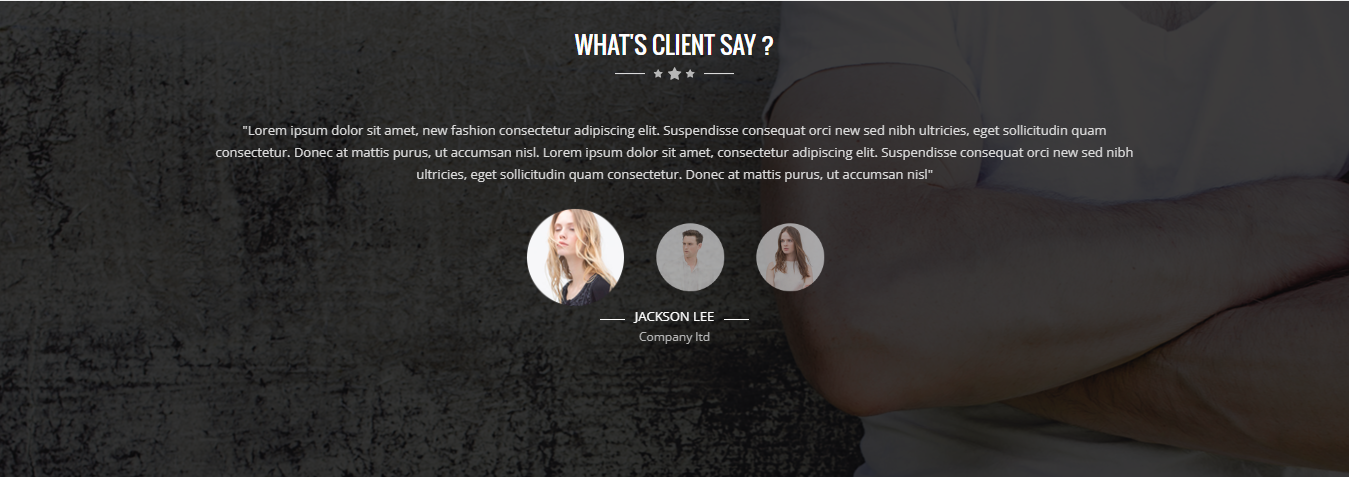
- You can find
mod_mj_vm_product.zipin Luxury > Extension Folder - Navigate to System -> install -> Extensions
- click on "Browse" button and browse package of mod_mj_vm_product.zip
- "Upload & install" button press.
- Go to System -> Manage -> Site Modules Add new button and find MJ VirtueMart Products
9) Setting up Features Product Module
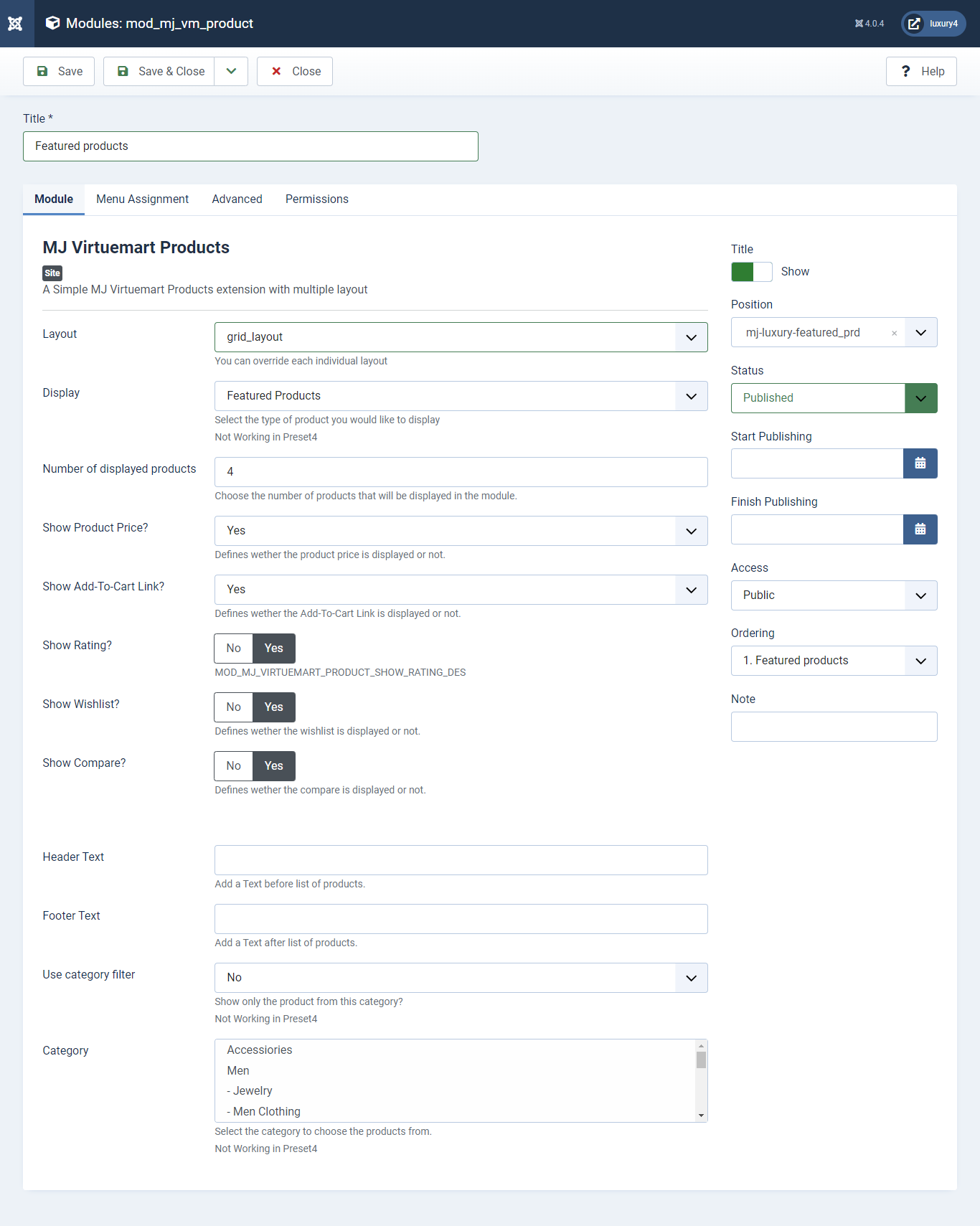
Set position: mj-luxury-single-prd
Header Class: black_header
Layout: Select grid_layout
Display: Featured Product
Number of Displayed products: Select 4 products to display
Show Rating?: Select Yes/No for Rating
Show Wishlist?: Select Yes/No for Wishlist
Show Compare: Select Yes/No for Compare
Use category filter: Select No as Category Filter
Category: Select Top Level Category
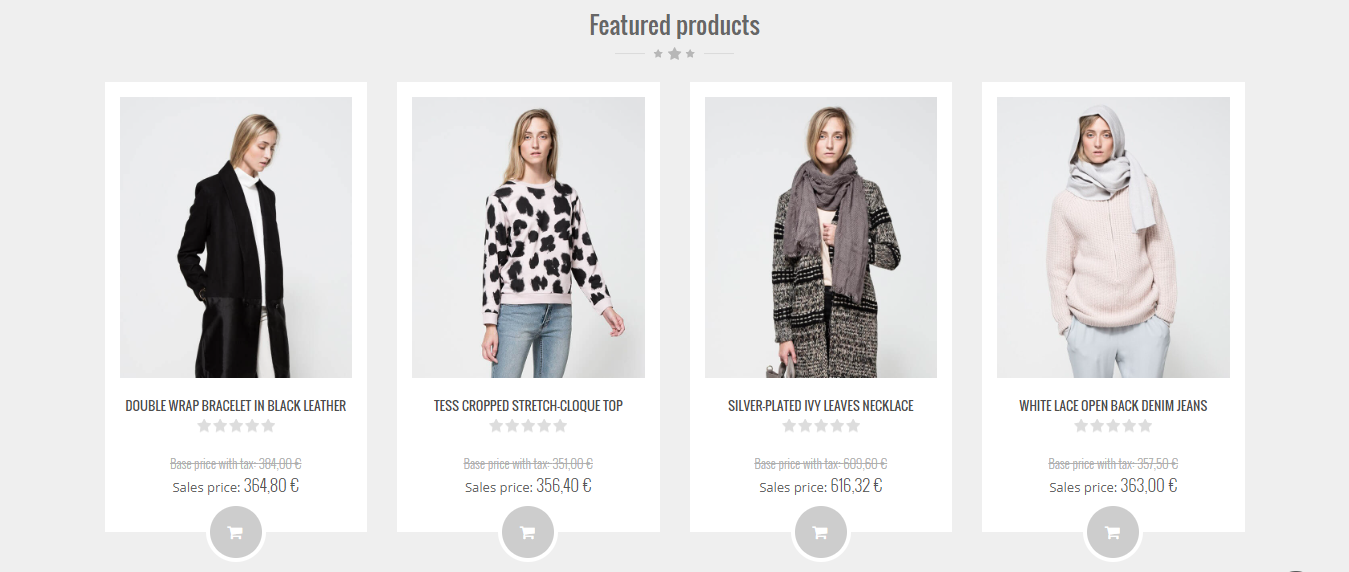
- This is Banner Module which is provided by Joomla
- Navigate to System -> Manage -> Site Modules > New > Banners
- Give title, Set position, Select Banner Configuration
- Advanced tab and Select Alternative Layout.
Alternative Layout:Select BrandSlider Layout

10) Setting up the Footer Top Banner Module
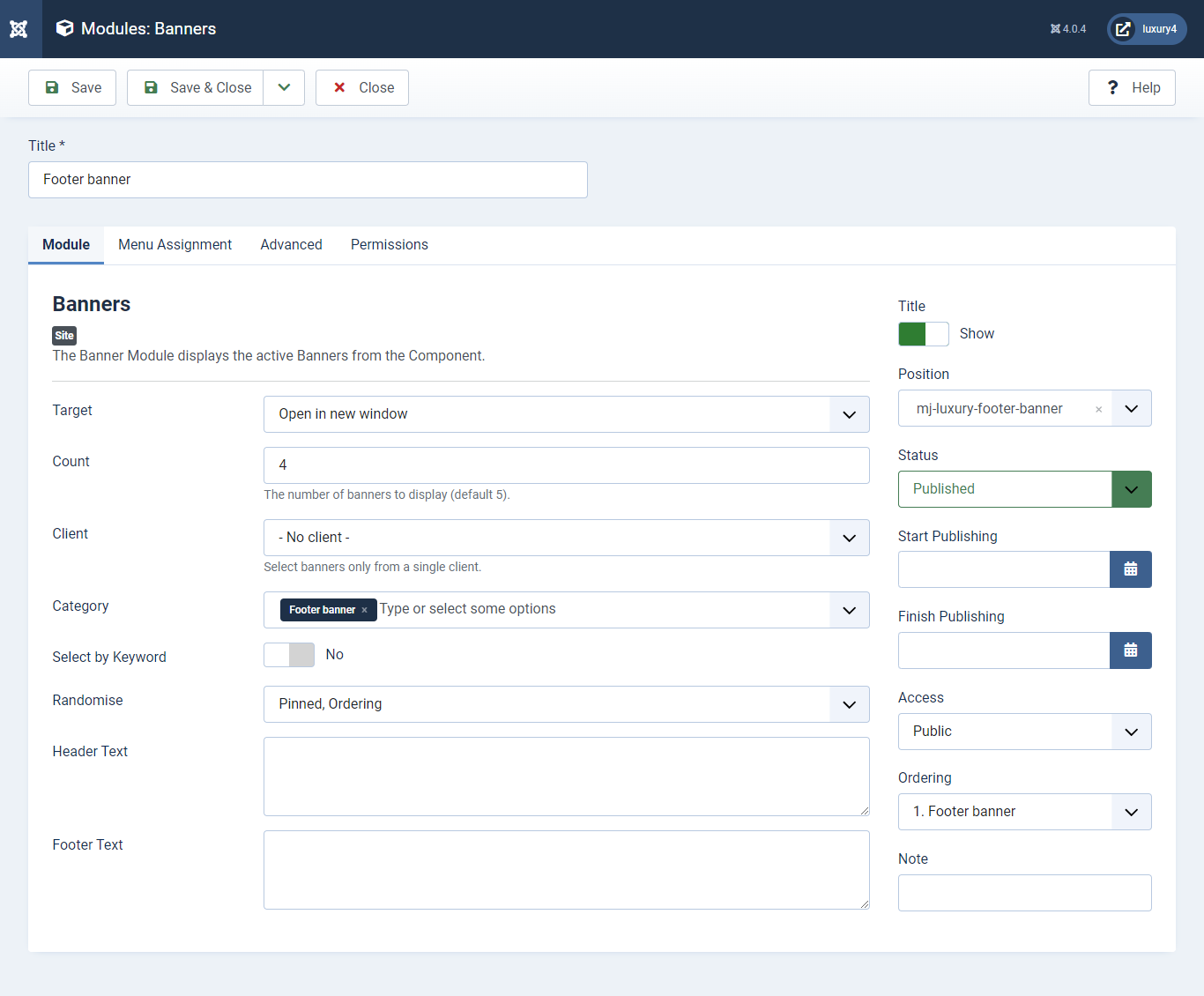
Set position: mj-luxury-footer-top-banner
Target: Open in parent window
Count: Enter how many items to show
Number of Displayed products: Select 2 products to display
Client: Select No client
Category: Select Category as Banner Slider
- This is by default custom HTML Module provide by Joomla.
- Give the title, Set position and write Custom Html code
11) Setting up Footer Top Description Module
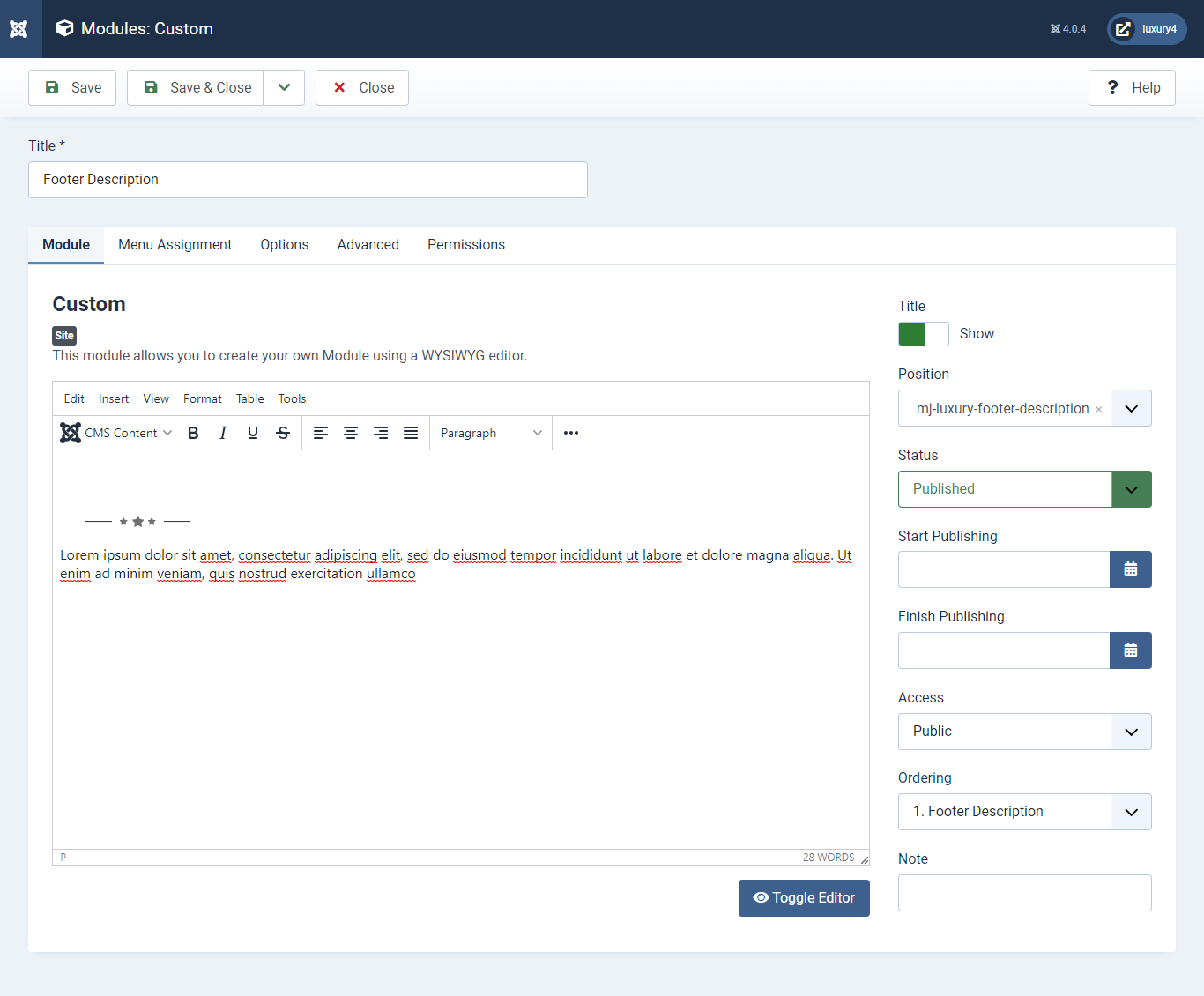
Set position: mj-luxury-footer-description 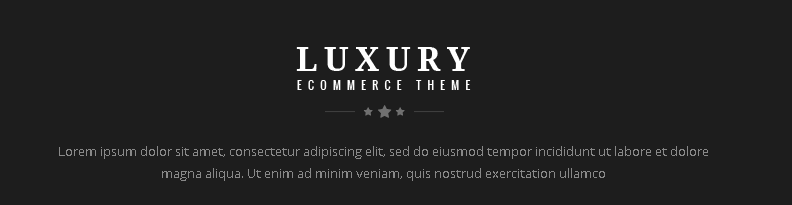
- You can find
mod_mj_social.zipin Luxury > Extension Folder - Navigate to System -> install -> Extensions
- click on "Browse" button and browse package of mod_mj_social.zip
- "Upload & install" button press.
- Go to System -> Manage -> Site Modules and find MJ Social Module
- Navigate to Extensions > Templates > Luxury - Default > Theme Settings > Social Settings
- Enter Social Links and Click Save & Close.
12) Setting up Footer Social Links Module
If you have already installed this module then navigate to Extensions > Modules > New > MJ Social Module 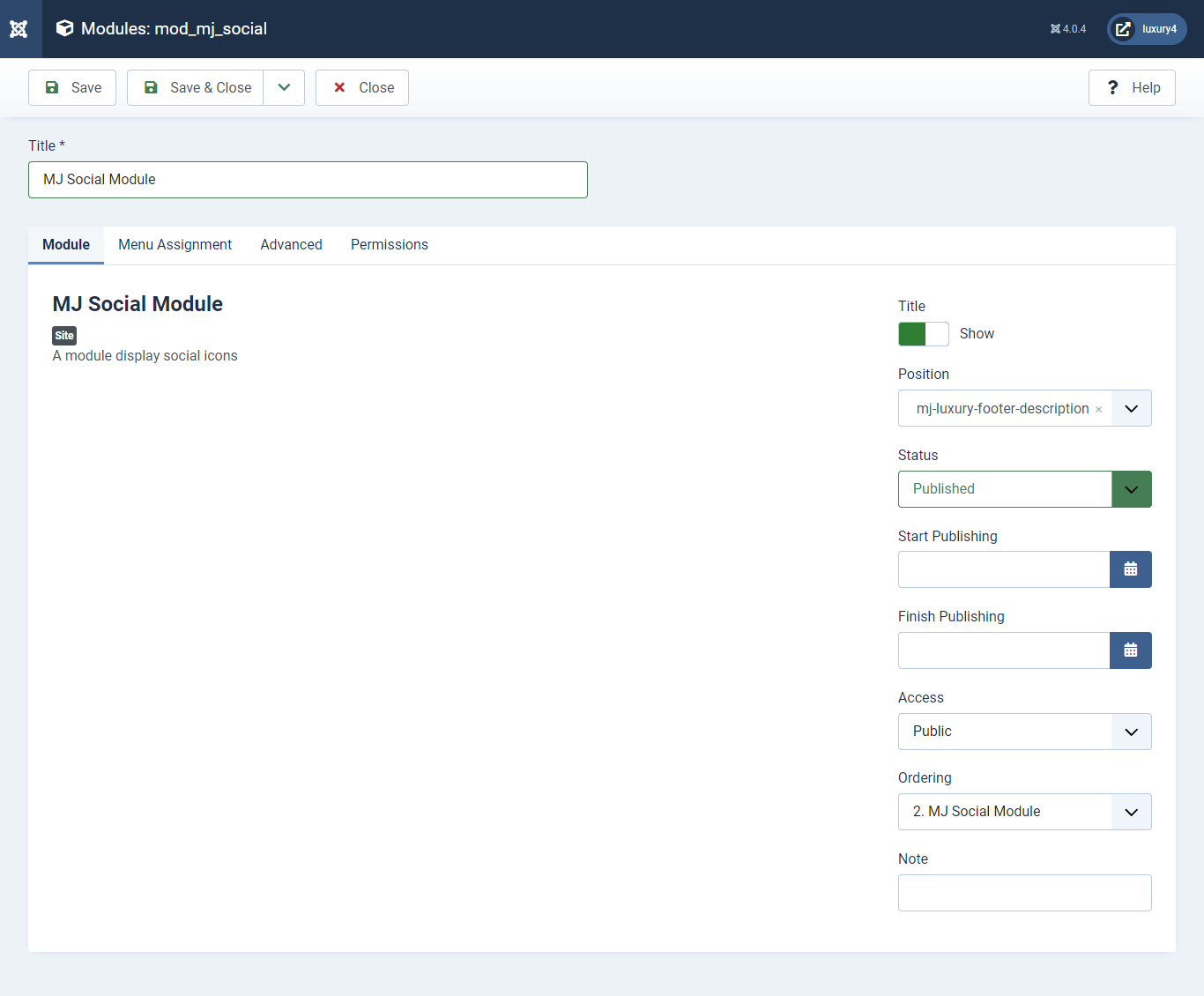
Set position: mj-luxury-footer-description
To add Social Links.

1) Facebook Link: Enter Facebook Url
2) Twitter Link: Enter Twitter Url
3) Linkedin Link: Enter Linkedin Url
4) RSS Link: Enter RSS Url
5) Dribbble Link: Enter Dribble Url
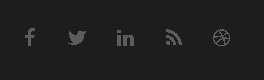
- This is by default custom HTML Module provide by Joomla.
- Give the title, Set position and write Custom Html code
13) Setting up Contact Us Module
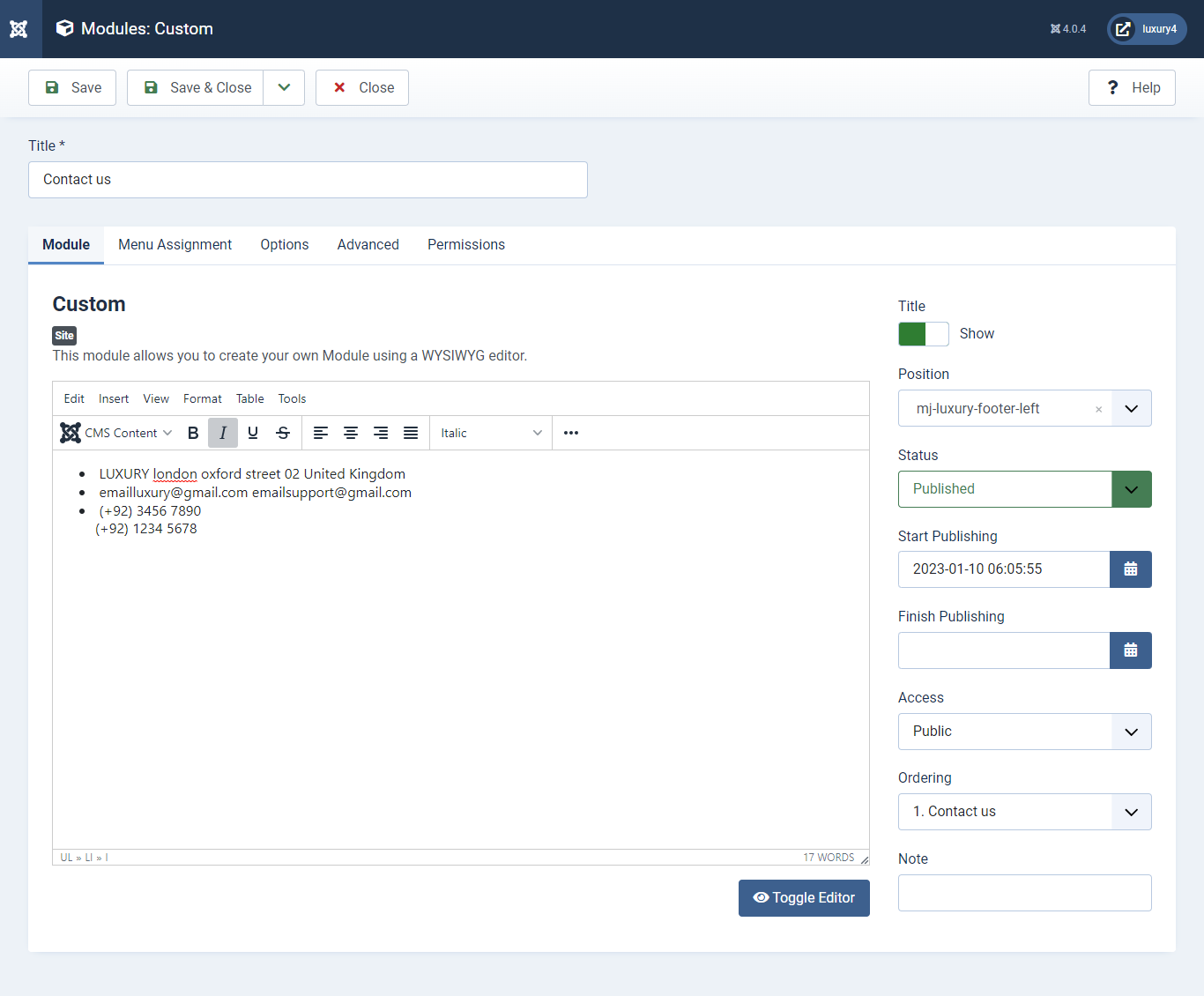
Set position : mj-luxury-footer-left
Module Class Suffix : footer_top_list
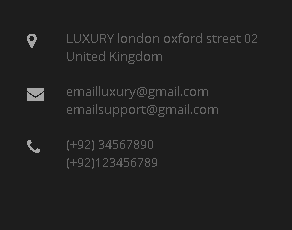
- Navigate to System -> Manage -> Site Modules > New > Menu
- Select Menu, Position, and Suffix class
14) Setting up Quick links Module

Set position : mj-luxury-footer-middle
Select Menu : Quick links
Module Class Suffix : col-md-4 col-sm-4 col-xs-12 footer_top_list
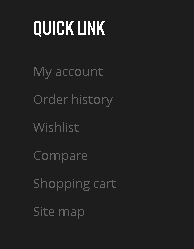
- Navigate to System -> Manage -> Site Modules > New > Menu
- Select Menu, Position, and Suffix class
15) Setting up Our Offers Module
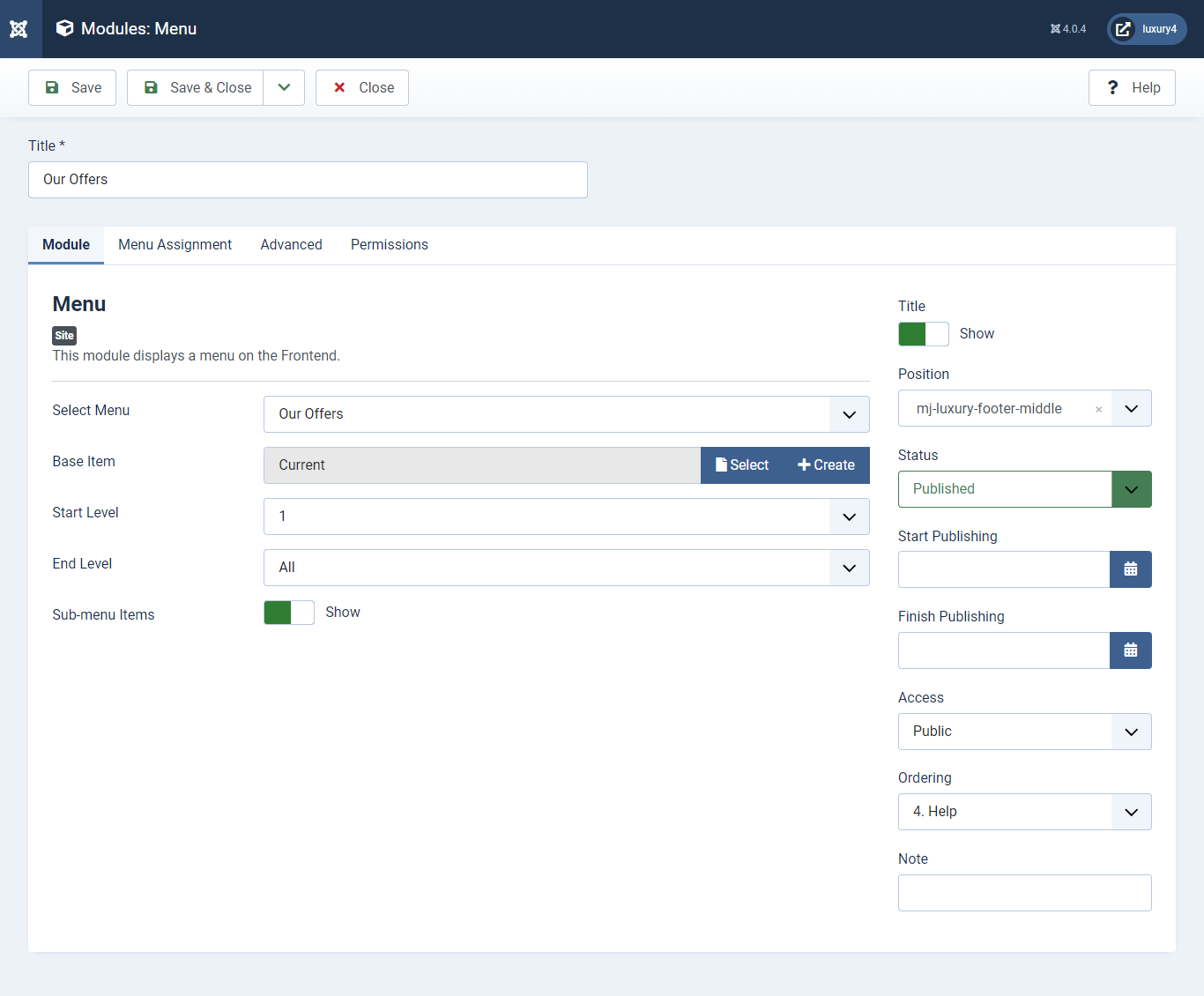
Set position : mj-luxury-footer-middle
Select Menu : Our Offers
Module Class Suffix : col-md-4 col-sm-4 col-xs-12 footer_top_list
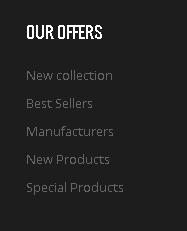
- Navigate to System -> Manage -> Site Modules > New > Menu
- Select Menu, Position, and Suffix class
16) Setting up Help Module
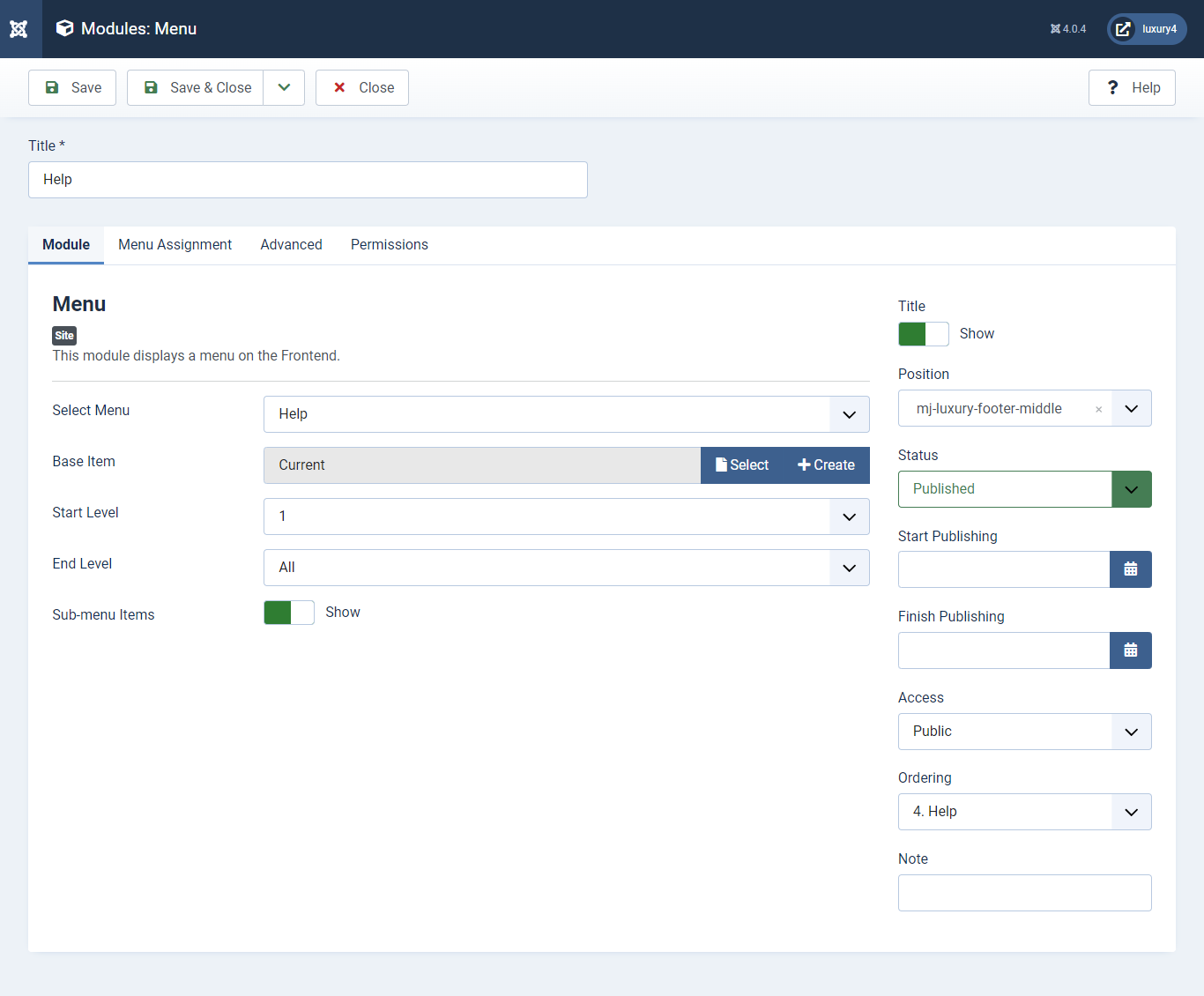
Set position : mj-luxury-footer-middle
Select Menu : help
Module Class Suffix : col-md-4 col-sm-4 col-xs-12 footer_top_list
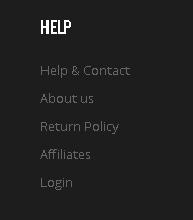
- Navigate to Extensions > Templates > Luxury - Default > Theme Settings > Copyright Settings
- Add Copyright Text and Click Save & Close.
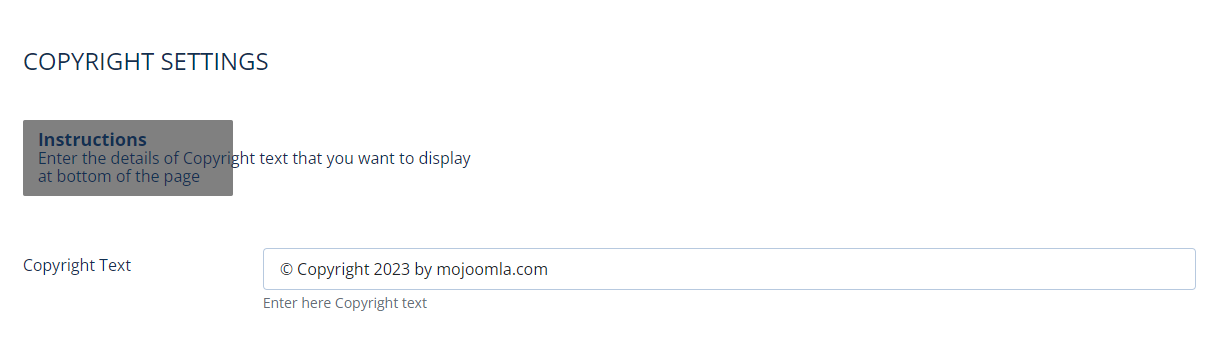
Copyright Text :Enter Copyright Text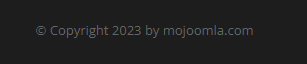
17) Setting up Copyright section
To add Copyright.- This is Banner Module which is provided by Joomla
- Navigate to System -> Manage -> Site Modules > New > Banners
- Give title, Set position, Select Banner Configuration
- Advanced tab and Select Alternative Layout.
Alternative Layout:Select Default Layout
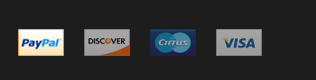
18) Setting up Footer Banner Module
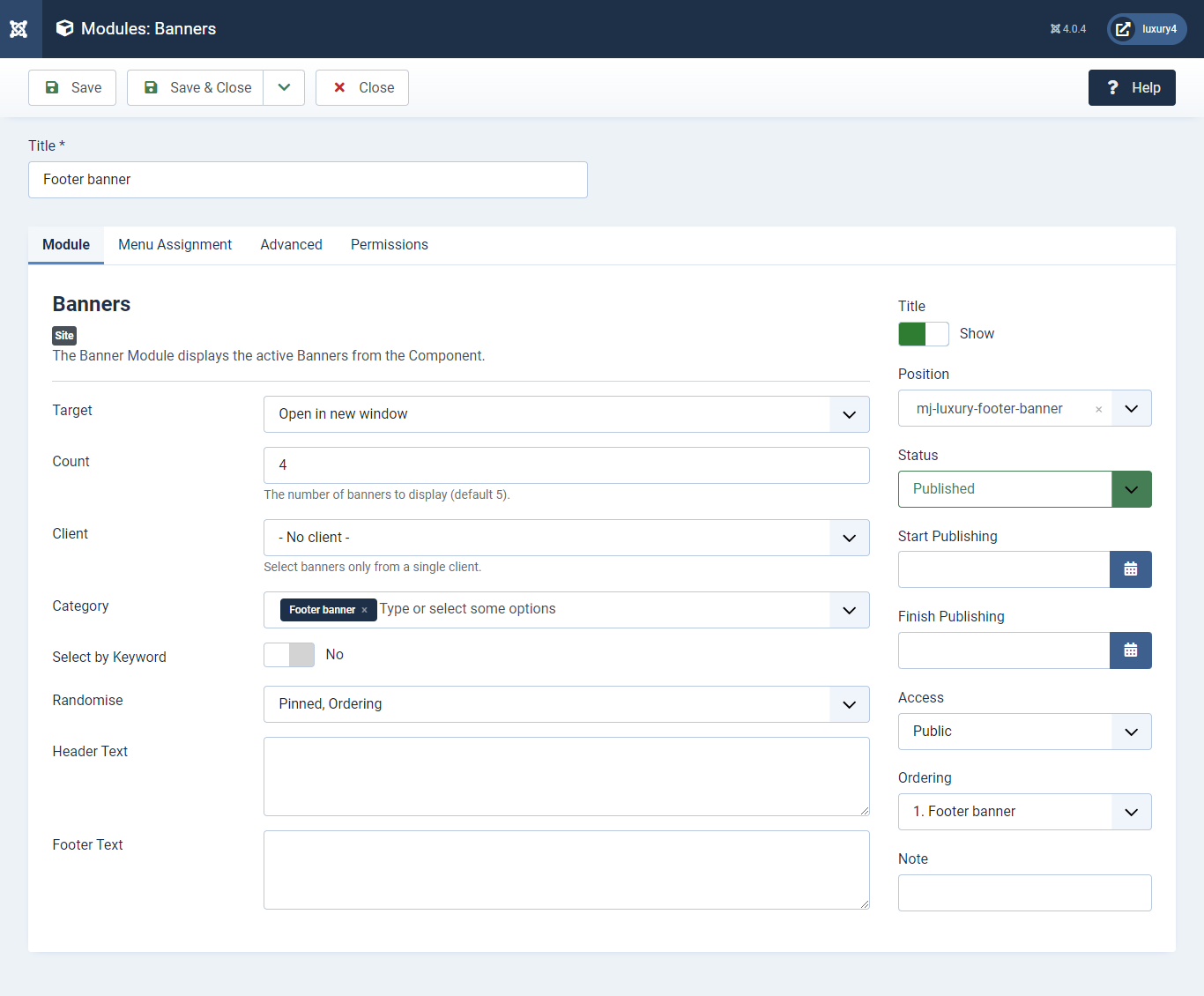
Set position: mj-luxury-footer-banner
Target: Open in parent window
Count: Enter how many items to show
Number of Displayed products: Select 2 products to display
Client: Select No client
Category: Select Category as Footer Banner
J) Preset3 Template Setup
1) Select Preset3 in Theme Option
- Navigate to Extension > System -> Templates -> Site Template Styles.
- Select Preset3 from Choose your Preset option.
- Click on Save and Close Button

- You can find
mod_mj-shoppingcart.zipin Luxury > Extension Folder - Navigate to System -> install -> Extensions
- click on "Browse" button and browse package of mod_mj-shoppingcart.zip
- "Upload & install" button press.
- Go to System -> Manage -> Site Modules and find MJ Shopping Cart Module for VirtueMart
2) Setting up VirtueMart Shopping cart Module
If you have already installed this module then navigate to System -> Manage -> Site Modules > New > MJ Shopping Cart Module for VirtueMart 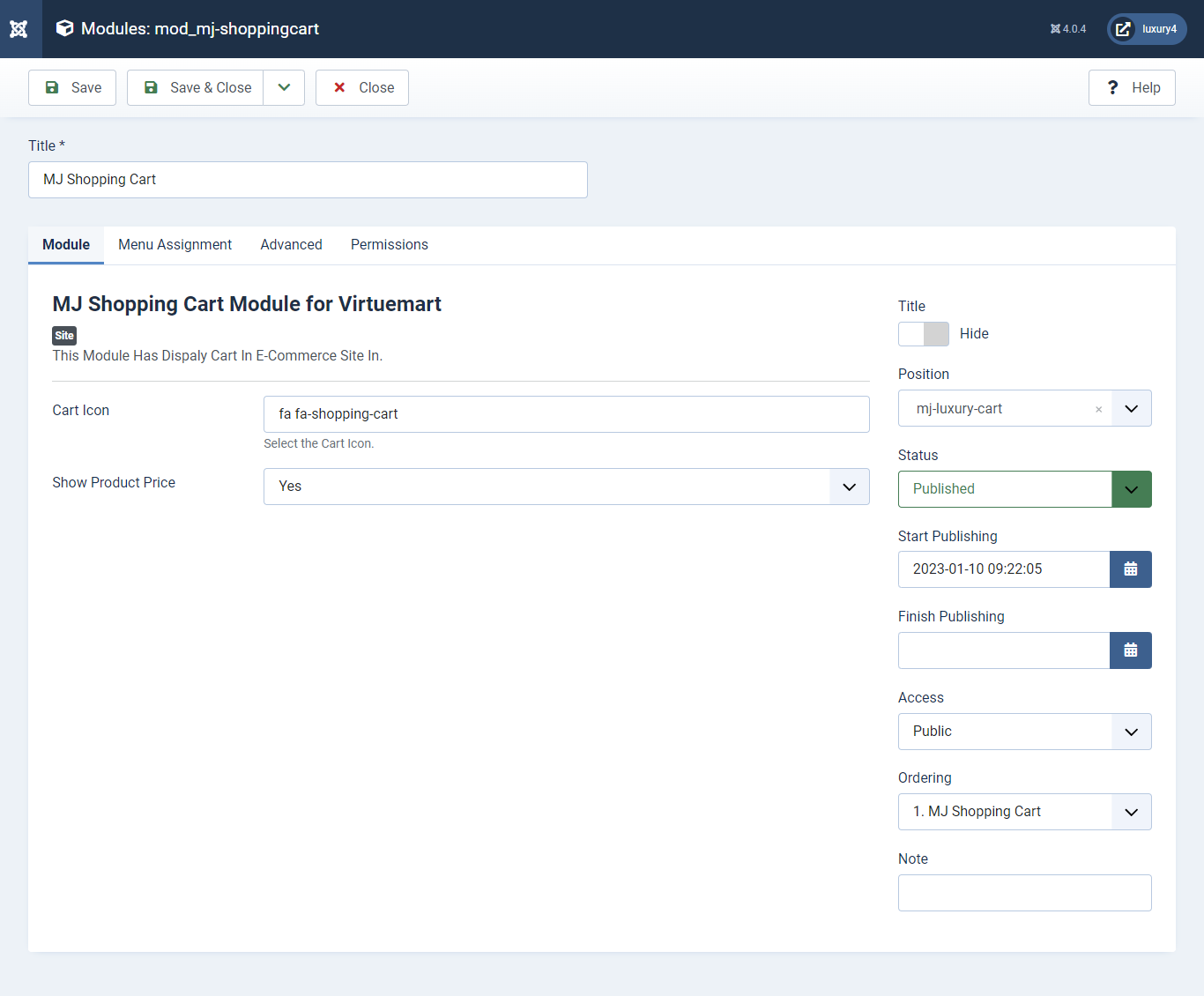
Set position: mj-luxury-cart
Cart Icon: Apply font awesome class. For more Font, awesome class click
here
Empty Cart Text:Not Any Product In Cart
Show product Price: Select Yes/No for showing product price.
Show product Description: Select Yes/No for showing product description.
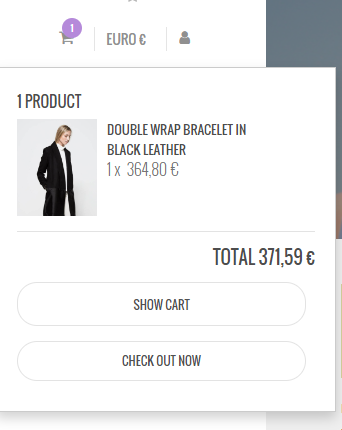
- This is Currency module provided by VirtueMart.
- Go to System -> Manage -> Site Modules > New > find VirtueMart Currency selector
3) Setting up the Currency Module
If you have already installed VirtueMart then navigate to Extensions > Modules > New > VirtueMart Currency Selector 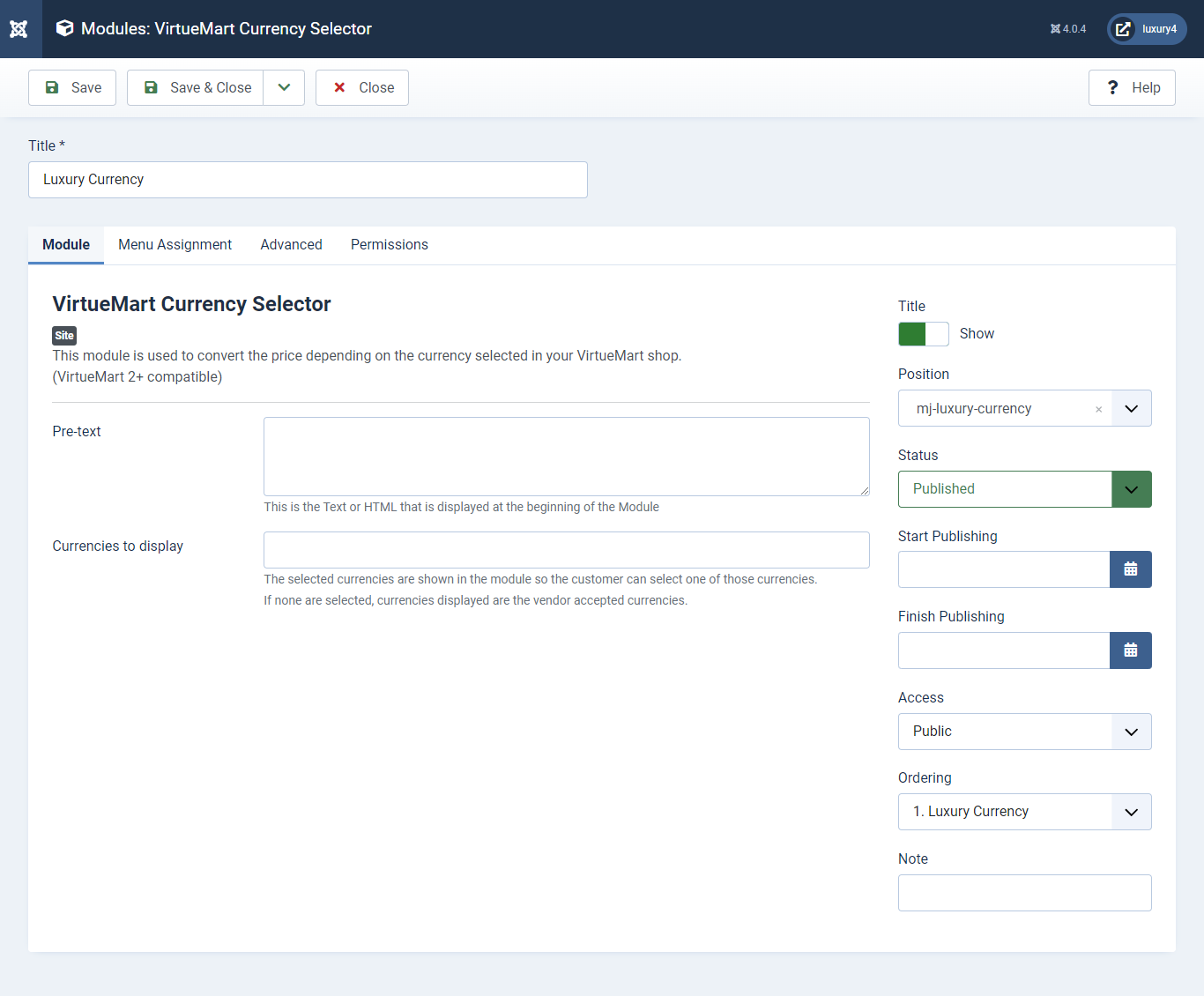
Set position:mj-luxury-currency
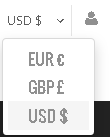
- Go to Menu > Create menu and menu item.
- Go to System -> Manage -> Site Modules and find Menu module
4) Setting up Login Module
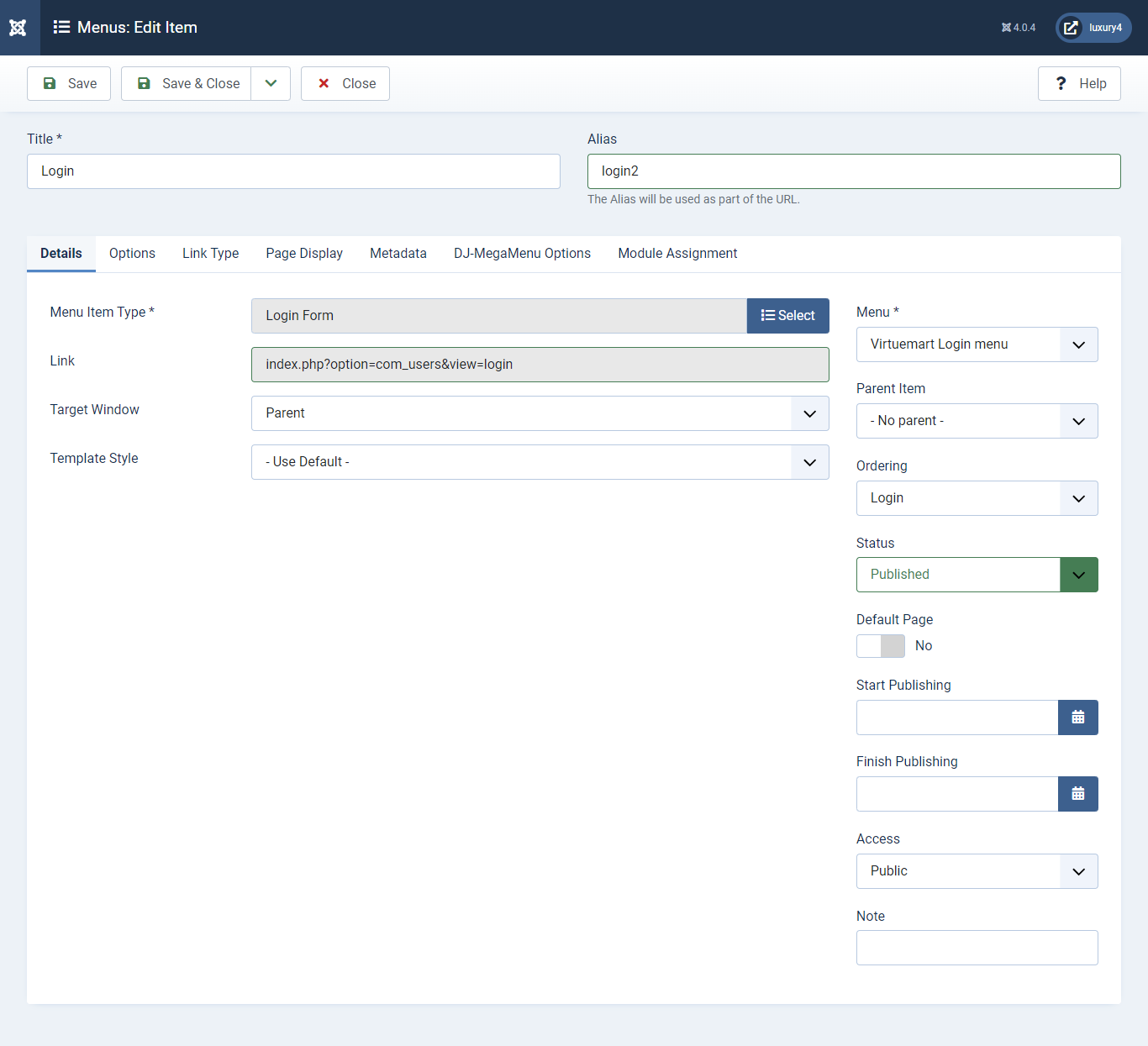
Menu item type: Select > VirtueMart > Login2
Menu Location: VirtueMart Login Menu
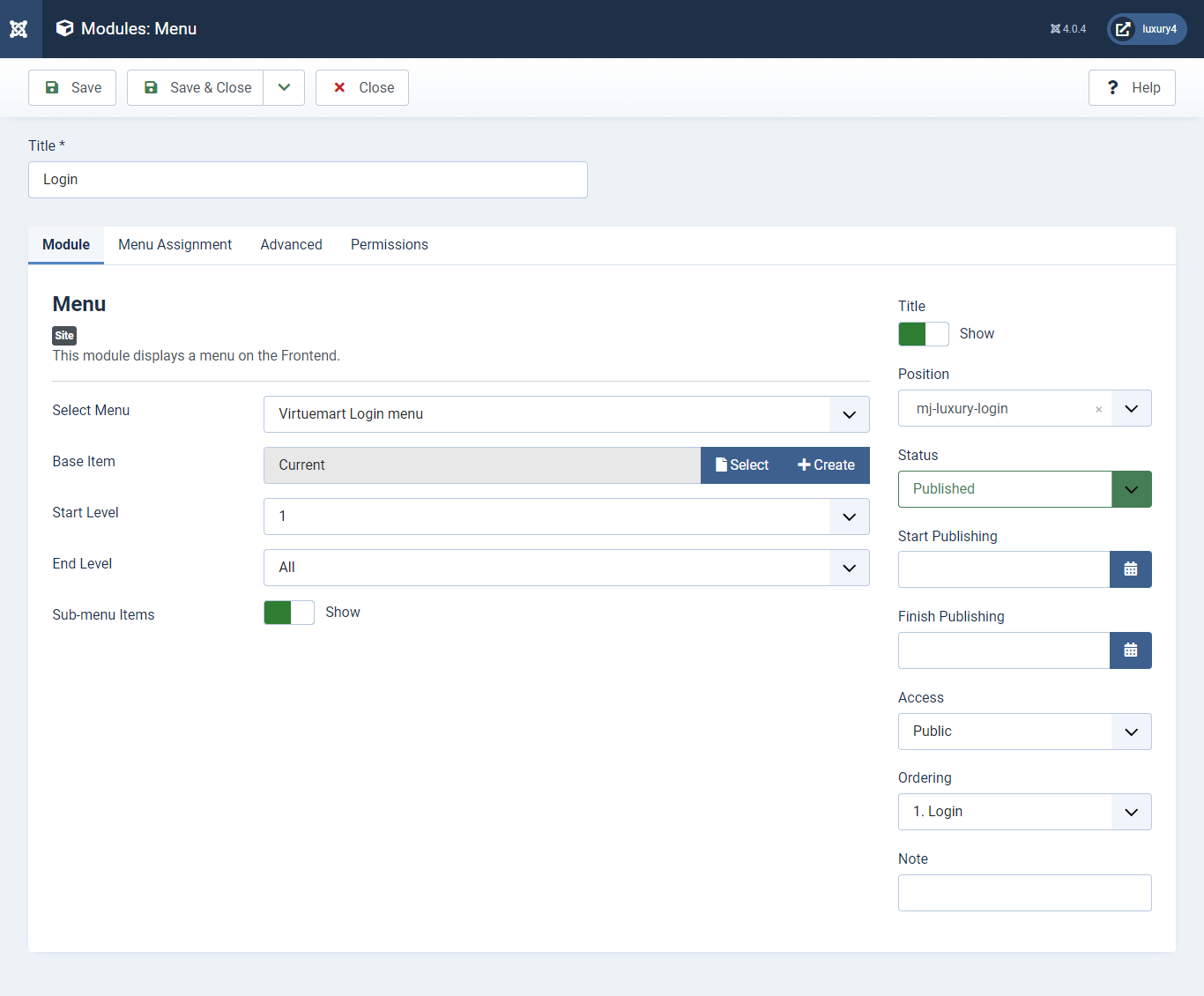
Set position:mj-luxury-login
Select menu :VirtueMart Login Menu
Module Suffix class : login-menu
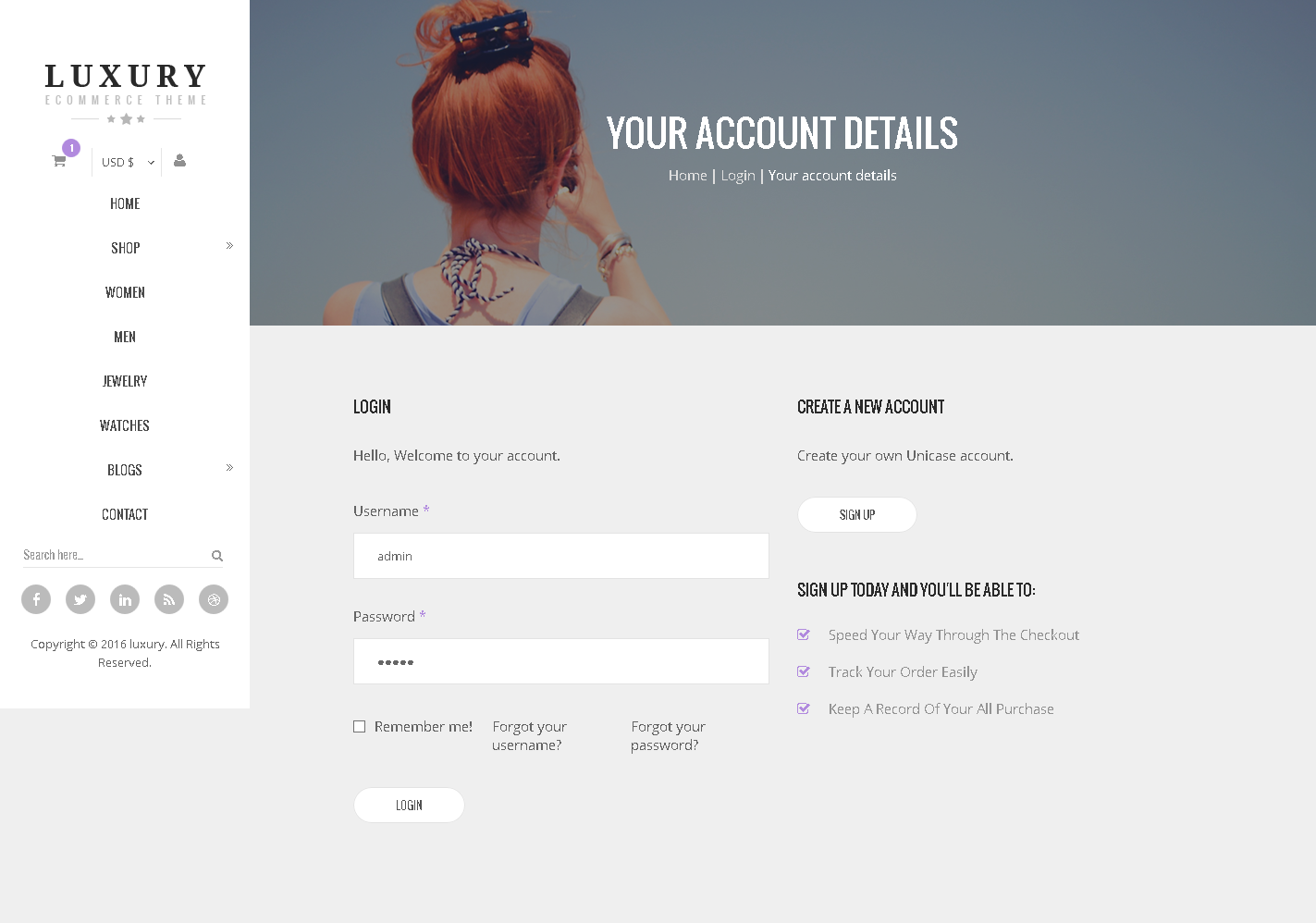
5) Setting up Preset3 Menu
To Set, preset3 Menu Click here- Go to System -> Manage -> Site Modules > New > VirtueMart Search Product
- Navigate to System -> install -> Extensions
- Select Position, Enter Text, Button position, Button name, and Click Save & Close.
6) Setting up the VirtueMart Search Product Module
If you have already installed VirtueMart then navigate to Extensions > Modules > New > VirtueMart Search Products 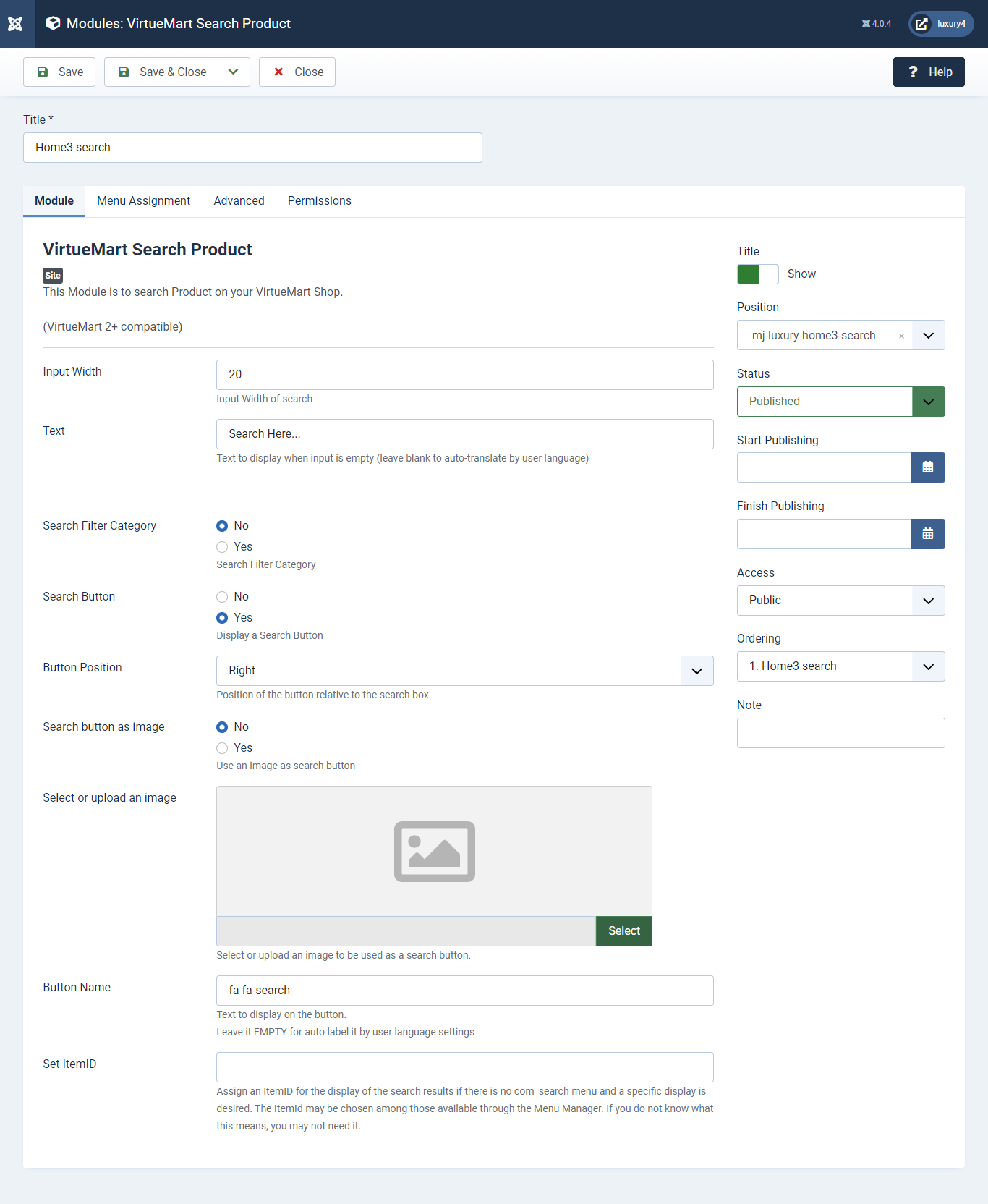
Set position:mj-luxury-home3-search
Text: Enter Button Text.
Button Position: Select Button Position as Right
Button Name: Enter Font awesome class. For more Font, awesome class click
here

- You can find
mod_mj_social.zipin Luxury > Extension Folder - Navigate to System -> install -> Extensions
- click on "Browse" button and browse package of mod_mj_social.zip
- "Upload & install" button press.
- Go to System -> Manage -> Site Modules and find MJ Social Module
- Navigate to Extensions > Templates > Luxury - Default > Theme Settings > Social Settings
- Enter Social Links and Click Save & Close.
7) Setting up home3 social links Module
If you have already installed this module then navigate to Extensions > Modules > New > MJ Social Module 
Set position: mj-luxury-home3-social
To add Social Links.

1) Facebook Link: Enter Facebook Url
2) Twitter Link: Enter Twitter Url
3) Linkedin Link: Enter Linkedin Url
4) RSS Link: Enter RSS Url
5) Dribbble Link: Enter Dribble Url
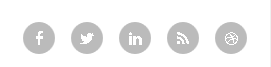
- Navigate to Extensions > Templates > Luxury - Default > Theme Settings > Copyright Settings
- Add Copyright Text and Click Save & Close.
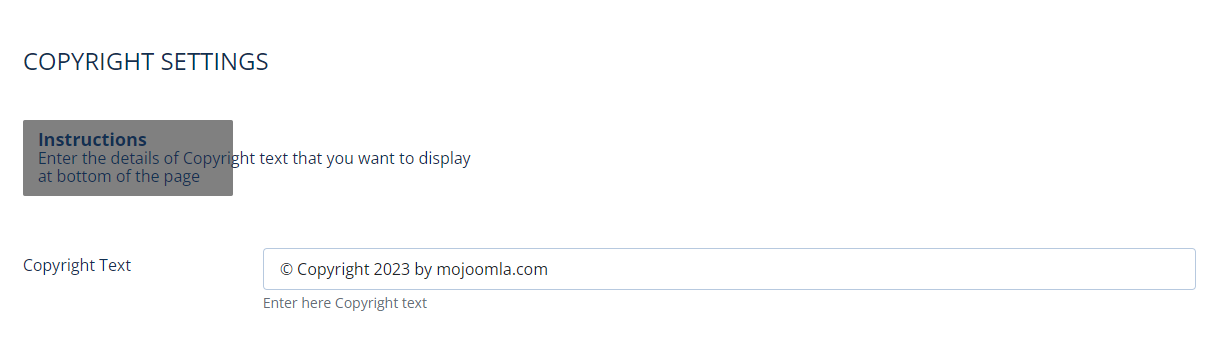
Copyright Text :Enter Copyright Text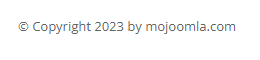
8) Setting up Copyright section
To add Copyright.9) Setting up Preset3 Slider Module
To set Preset3 Slider Module Click here- This is by default custom HTML Module provide by Joomla.
- Give the title, Set position and write Custom Html code
10) Setting up the Advertisement section Module
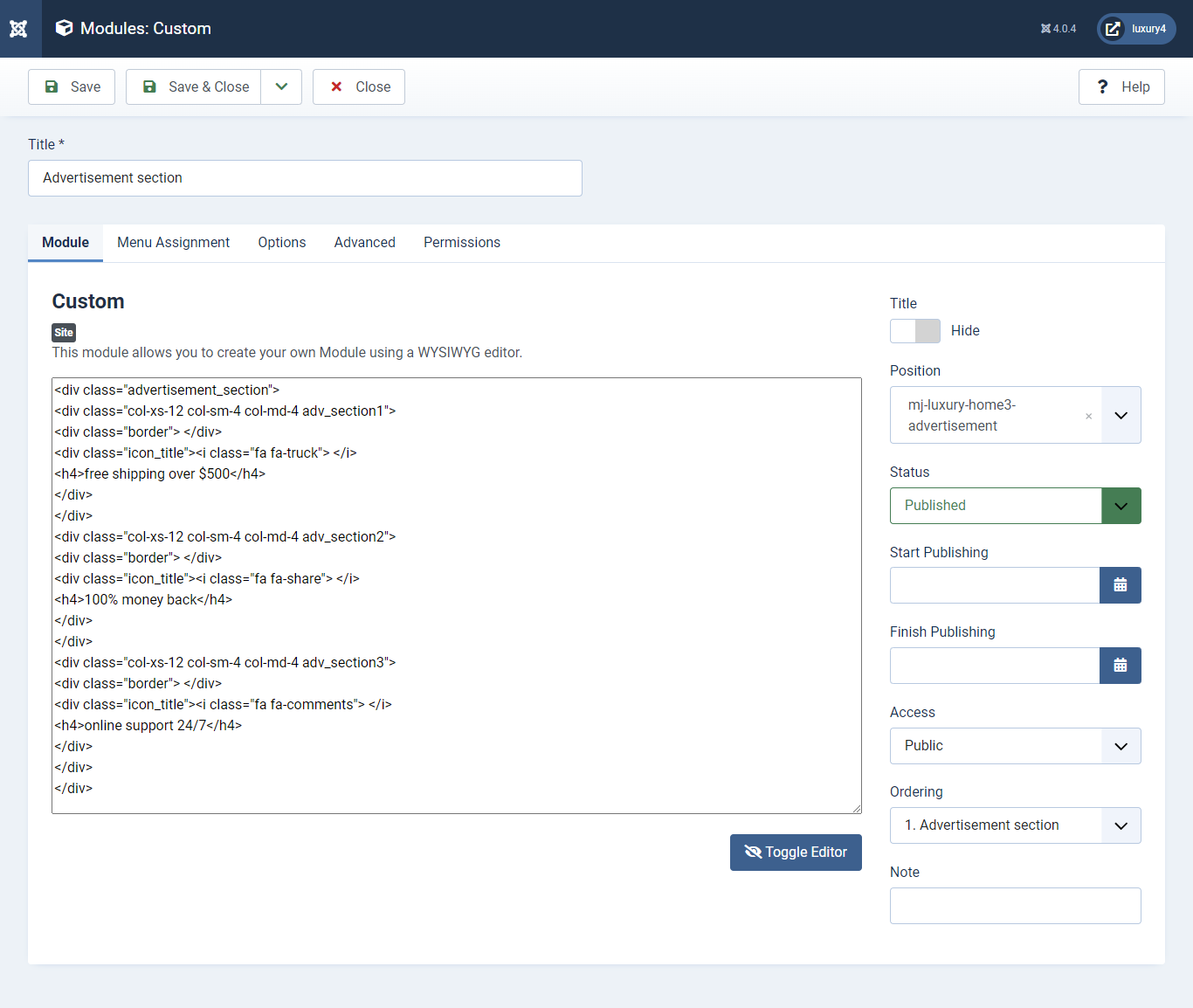
Set position : mj-luxury-home3-advertisement

- This is Banner Module which is provided by Joomla
- Navigate to System -> Manage -> Site Modules > New > Banners
- Give title, Set position, Select Banner Configuration
- Advanced tab and Select Alternative Layout.
11) Setting up Home3 Banner Module
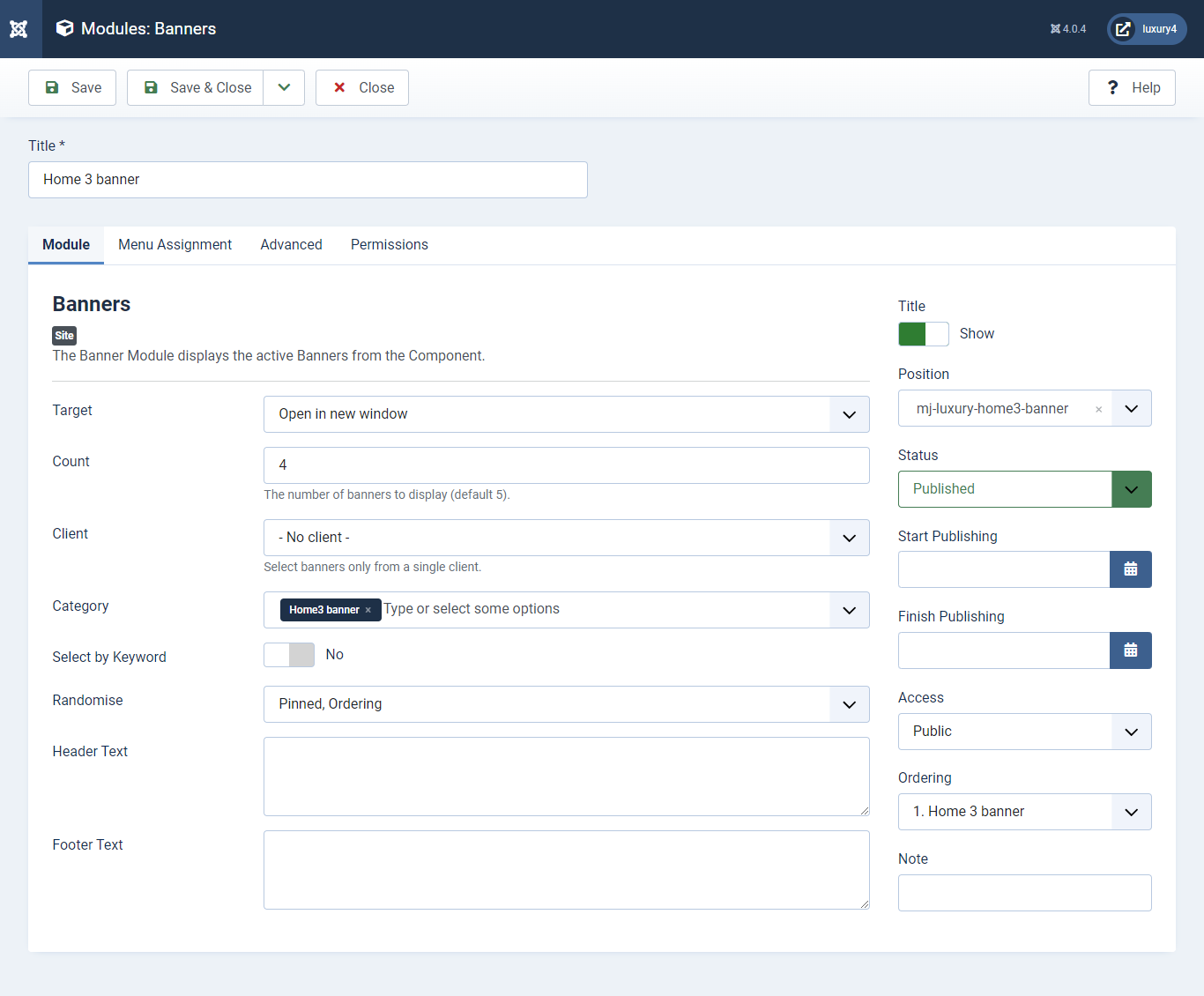
Set position: mj-luxury-home3-banner
Target: Open in parent window
Count: Enter how many items to show
Client: Select No client
Category: Select Category as Home3 banner
Alternative Layout: Select home3 Layout
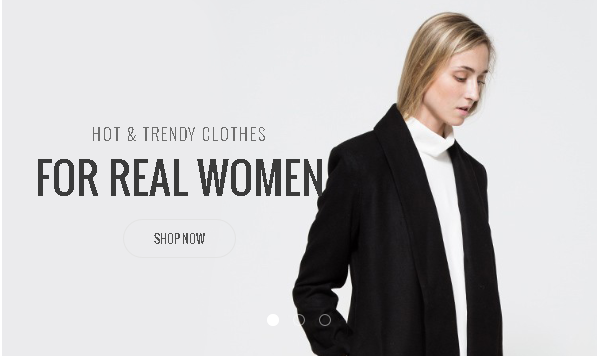
- This is Banner Module which is provided by Joomla
- Navigate to System -> Manage -> Site Modules > New > Banners
- Give title, Set position, Select Banner Configuration
- Advanced tab and Select Alternative Layout.
12) Setting up Home3 banner2 Module
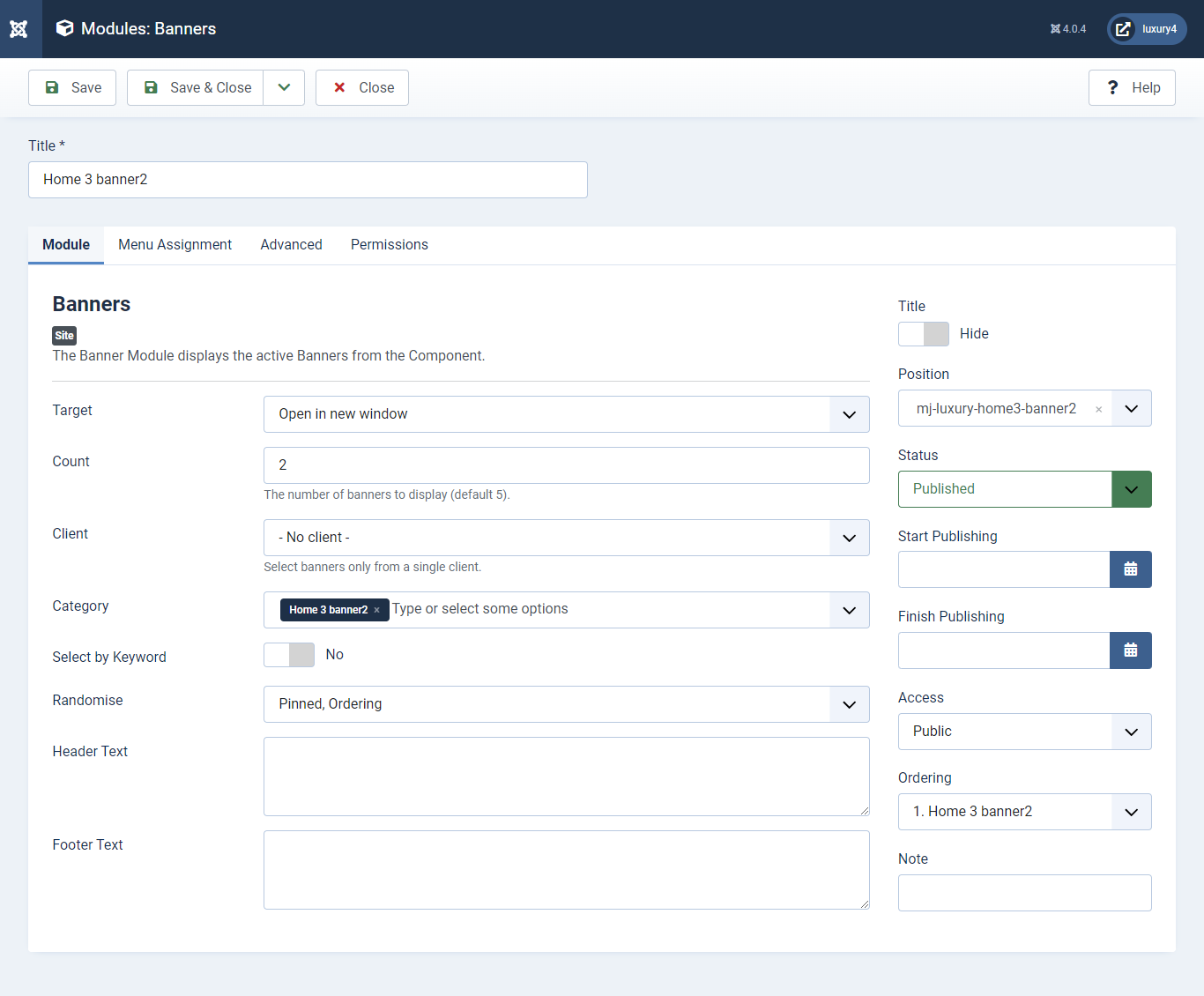
Set position: mj-luxury-home3-banner2
Target: Open in parent window
Count: Enter how many items to show
Client: Select No client
Category: Select Category as Home3 banner2
Alternative Layout: Select Default Layout
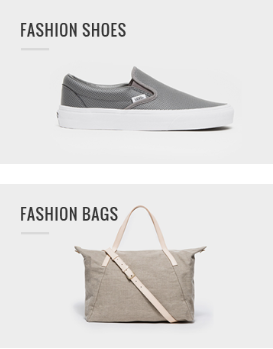
- You can find
mod_mj_vm_product.zipin Luxury > Extension Folder - Navigate to System -> install -> Extensions
- click on "Browse" button and browse package of mod_mj_vm_product.zip
- "Upload & install" button press.
- Go to System -> Manage -> Site Modules Add new button and find MJ VirtueMart Products
13) Setting up Features Product Module
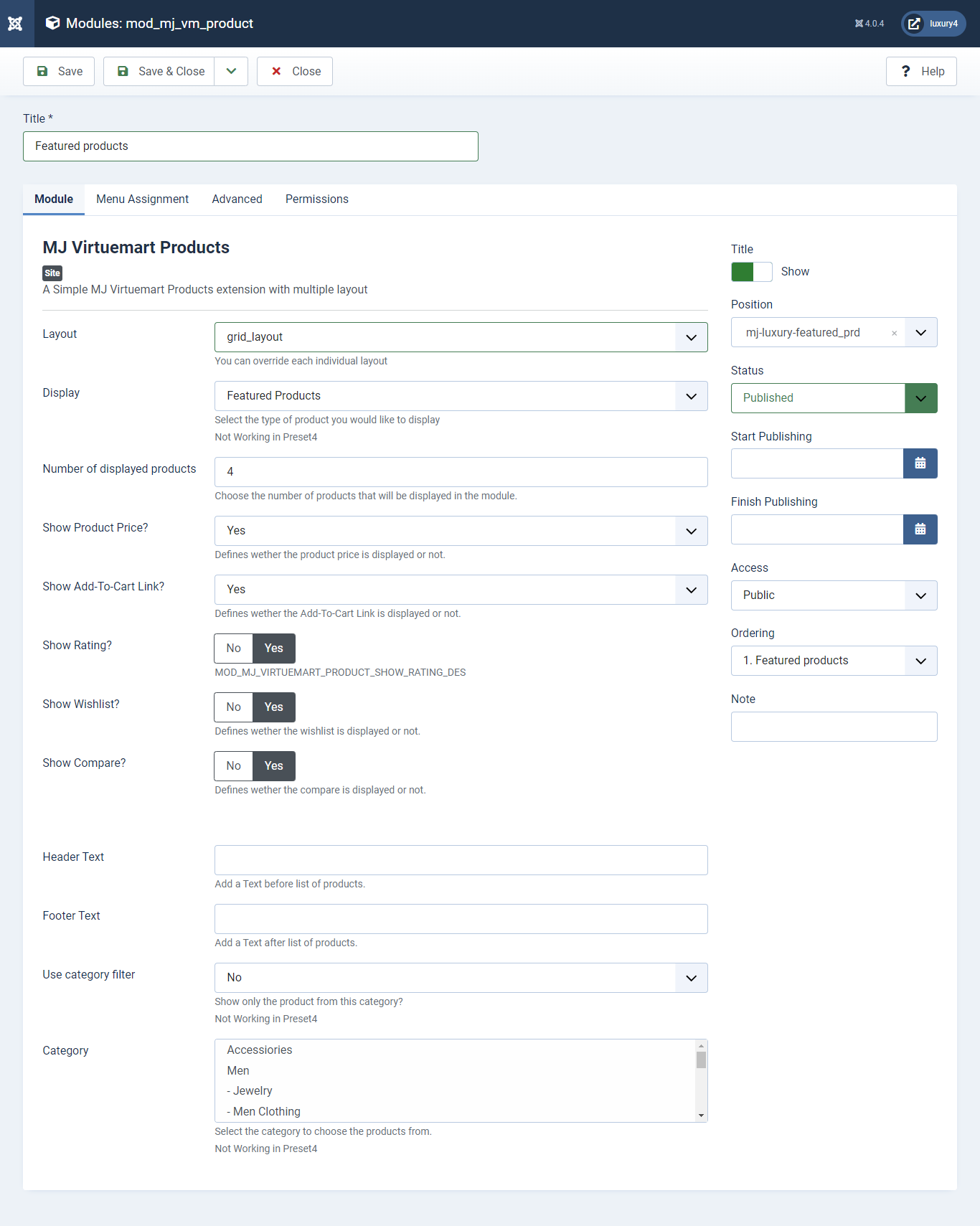
Set position: mj-luxury-single-prd
Header Class: black_header
Layout: Select grid_layout
Display: Featured Product
Number of Displayed products: Select 4 products to display
Show Rating?: Select Yes/No for Rating
Show Wishlist?: Select Yes/No for Wishlist
Show Compare: Select Yes/No for Compare
Use category filter: Select No as Category Filter
Category: Select Top Level Category
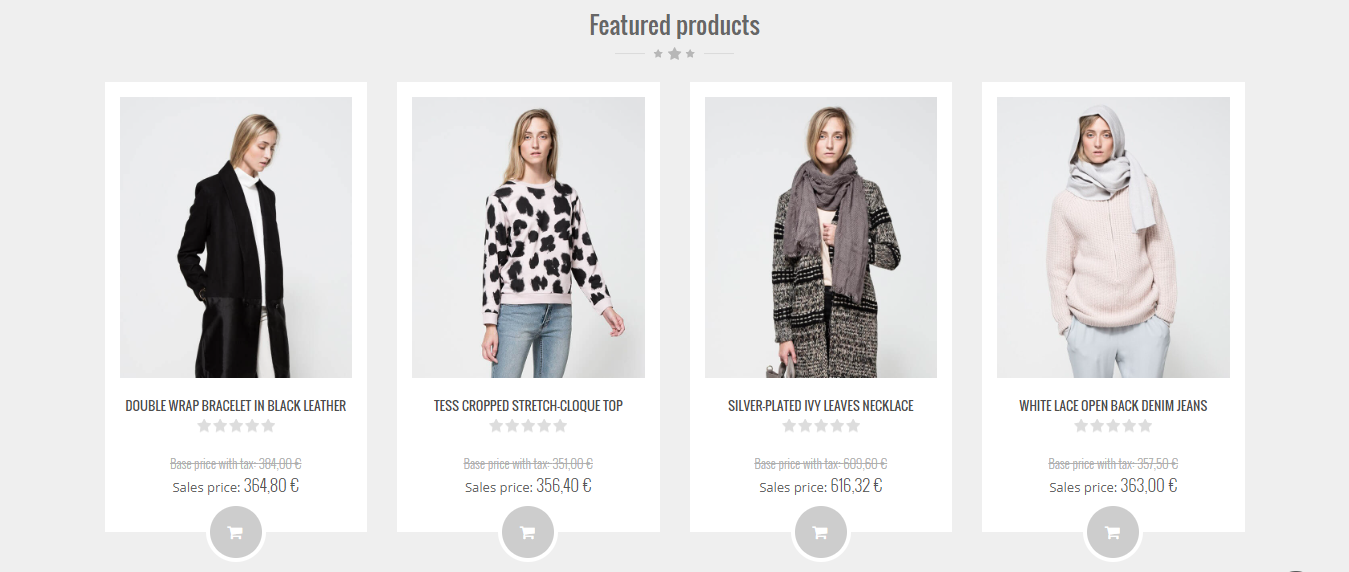
- You can find
mod_mj_vm_category.zipin Luxury > Extension Folder - Navigate to System -> install -> Extensions
- click on "Browse" button and browse package of mod_mj_vm_category.zip
- "Upload & install" button press.
- Go to System -> Manage -> Site Modules and find MJ Virtuemart Category
14) Setting up MJ Virtuemart Category Module
If you have already installed this module then navigate to Extensions > Modules > New > MJ Virtuemart Category 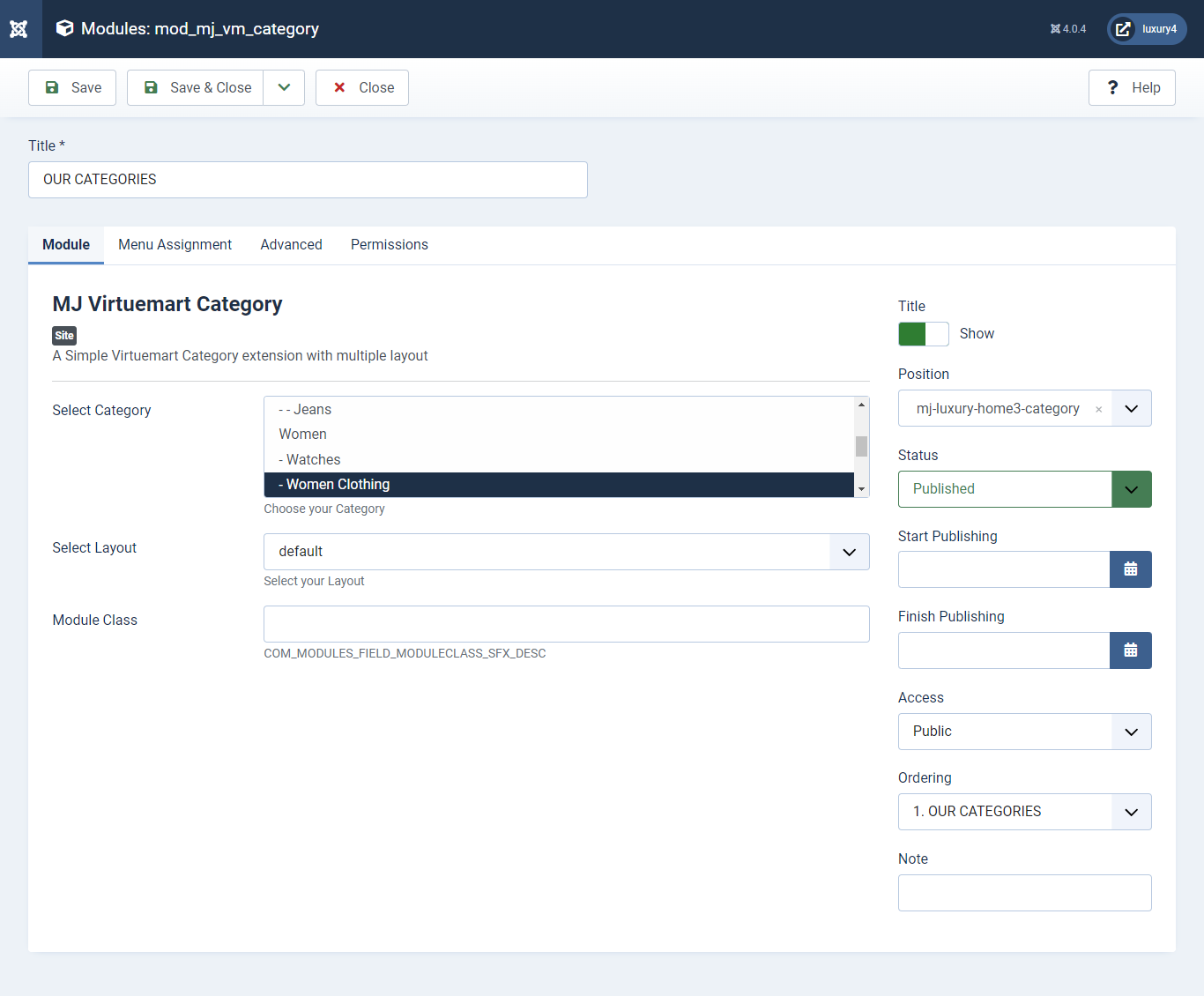
Set position: mj-luxury-home3-category
Select Category: Select your Category
Select Layout: Select default layout

- You can find
mod_mj_vm_product.zipin Luxury > Extension Folder - Navigate to System -> install -> Extensions
- click on "Browse" button and browse package of mod_mj_vm_product.zip
- "Upload & install" button press.
- Go to System -> Manage -> Site Modules and find MJ Virtuemart Products
15) Setting up Special Module
If you have already installed this module then navigate to Extensions > Modules > New > Mj Virtuemart Products 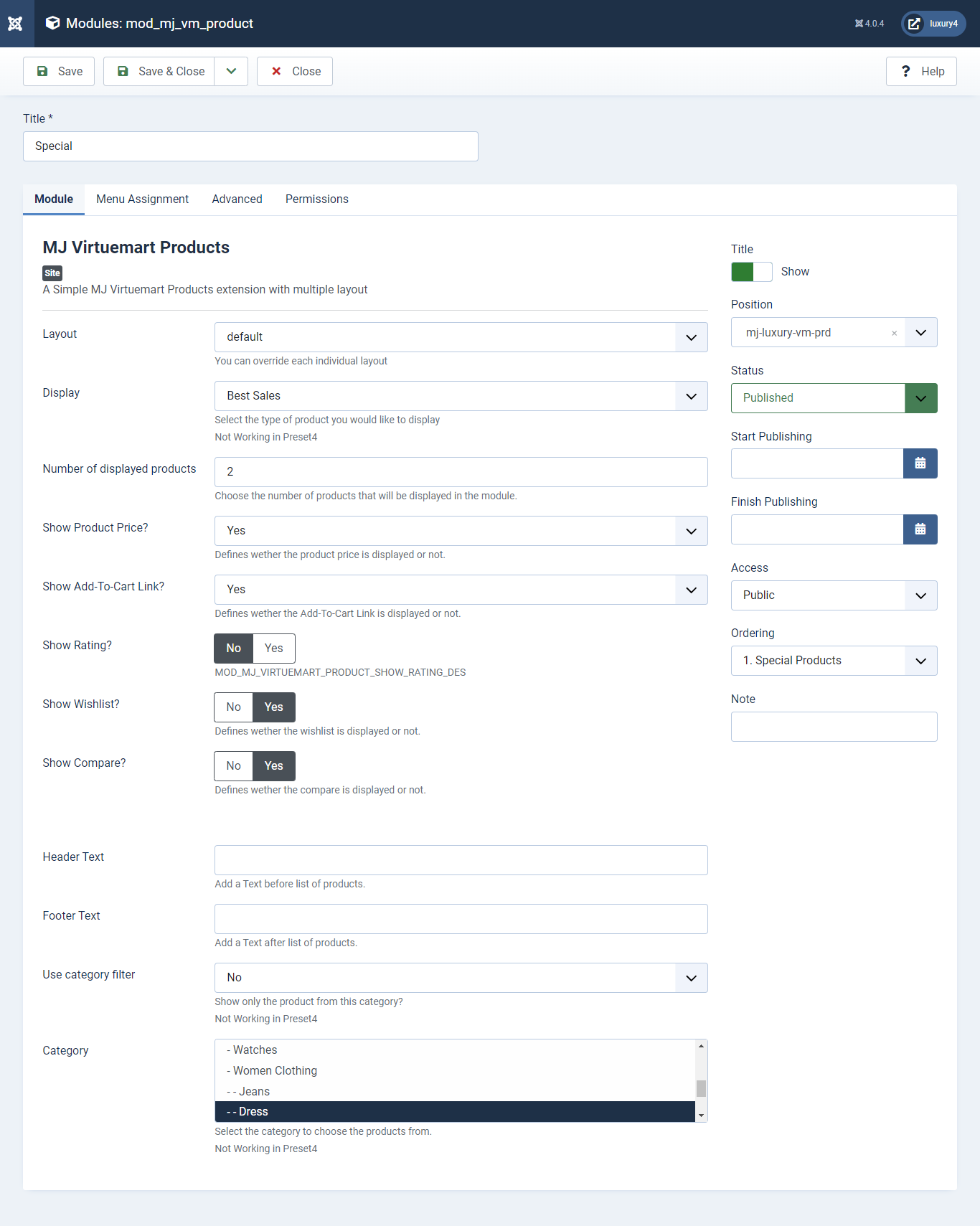
Set position: mj-luxury-vm-prd
Module Class Suffix: col-sm-4
Layout: Select the Default Layout
Display: Display Random Product
Number of Displayed products: Select 2 products to display
Show Rating? : Select Yes/No for Rating
Show Wishlist? : Select Yes/No for Wishlist
Show Compare: Select Yes/No for Compare
Use category filter: Select Yes as Category Filter
Category: Select Men Category
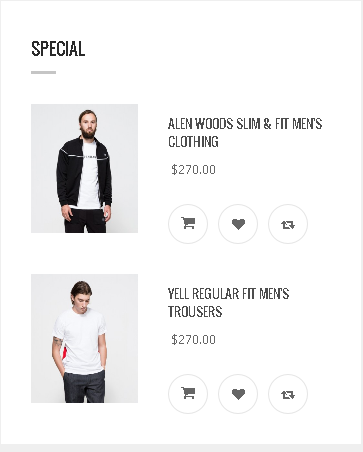
- You can find
mod_mj_vm_product.zipin Luxury > Extension Folder - Navigate to System -> install -> Extensions
- click on "Browse" button and browse package of mod_mj_vm_product.zip
- "Upload & install" button press.
- Go to System -> Manage -> Site Modules and find MJ Virtuemart Products
16) Setting up Must have Module
If you have already installed this module then navigate to Extensions > Modules > New > Mj Virtuemart Products 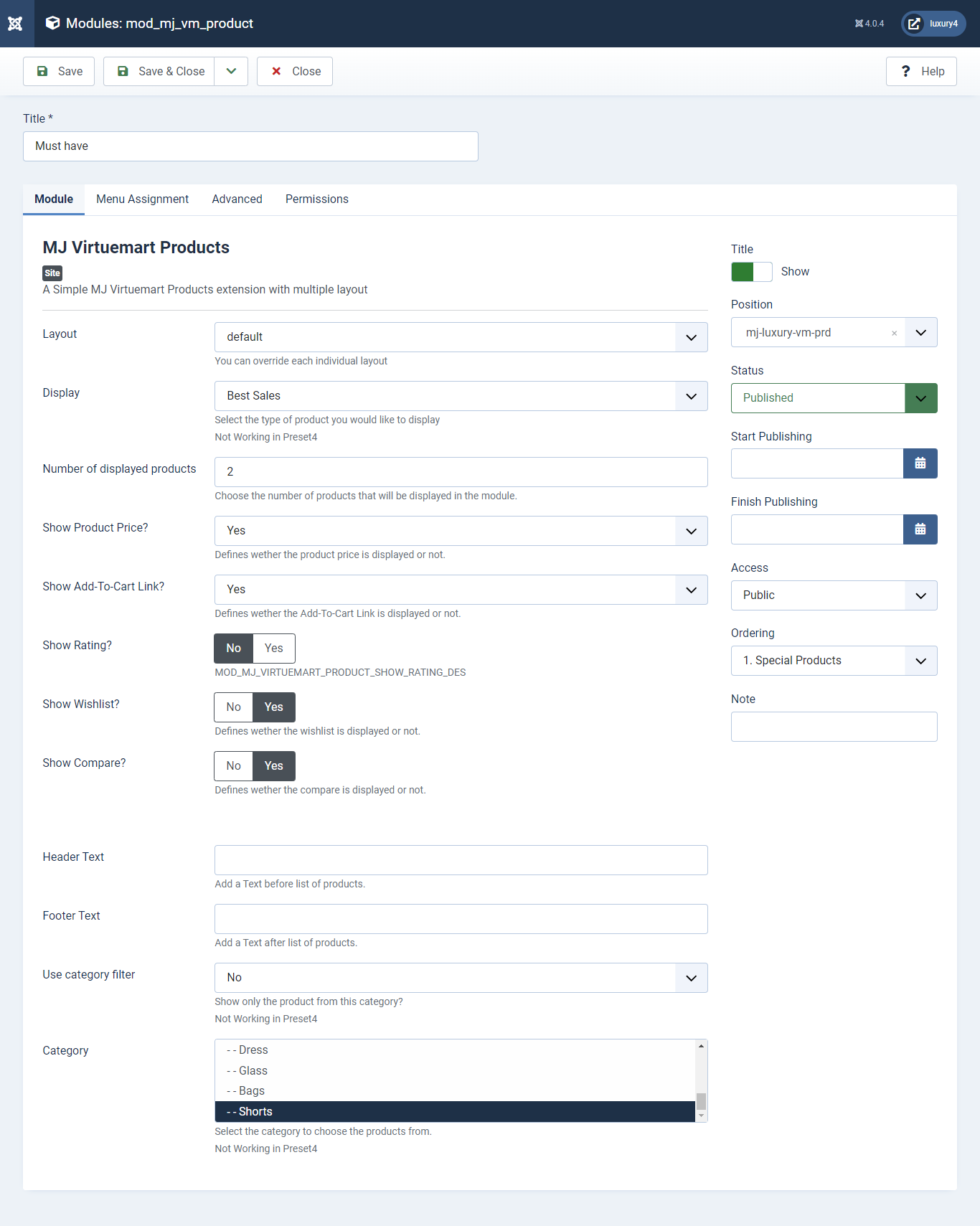
Set position: mj-luxury-vm-prd
Module Class Suffix: col-sm-4
Layout: Select the default Layout
Display: Display Best Sales Product
Number of Displayed products: Select 2 products to display
Show Rating? : Select Yes/No for Rating
Show Wishlist? : Select Yes/No for Wishlist
Show Compare: Select Yes/No for Compare
Use category filter: Select No as Category Filter
Category: Select Top Level Category
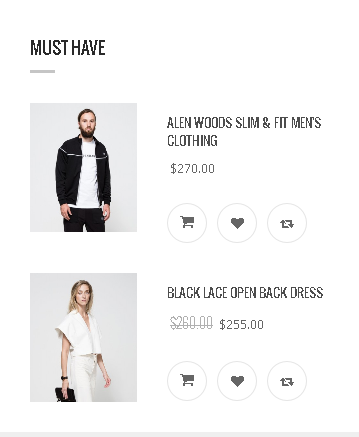
- You can find
mod_mj_vm_product.zipin Luxury > Extension Folder - Navigate to System -> install -> Extensions
- click on "Browse" button and browse package of mod_mj_vm_product.zip
- "Upload & install" button press.
- Go to System -> Manage -> Site Modules and find MJ Virtuemart Products
If you have already installed this module then navigate to Extensions > Modules > New > Mj Virtuemart Products 17) Setting up New Products Module
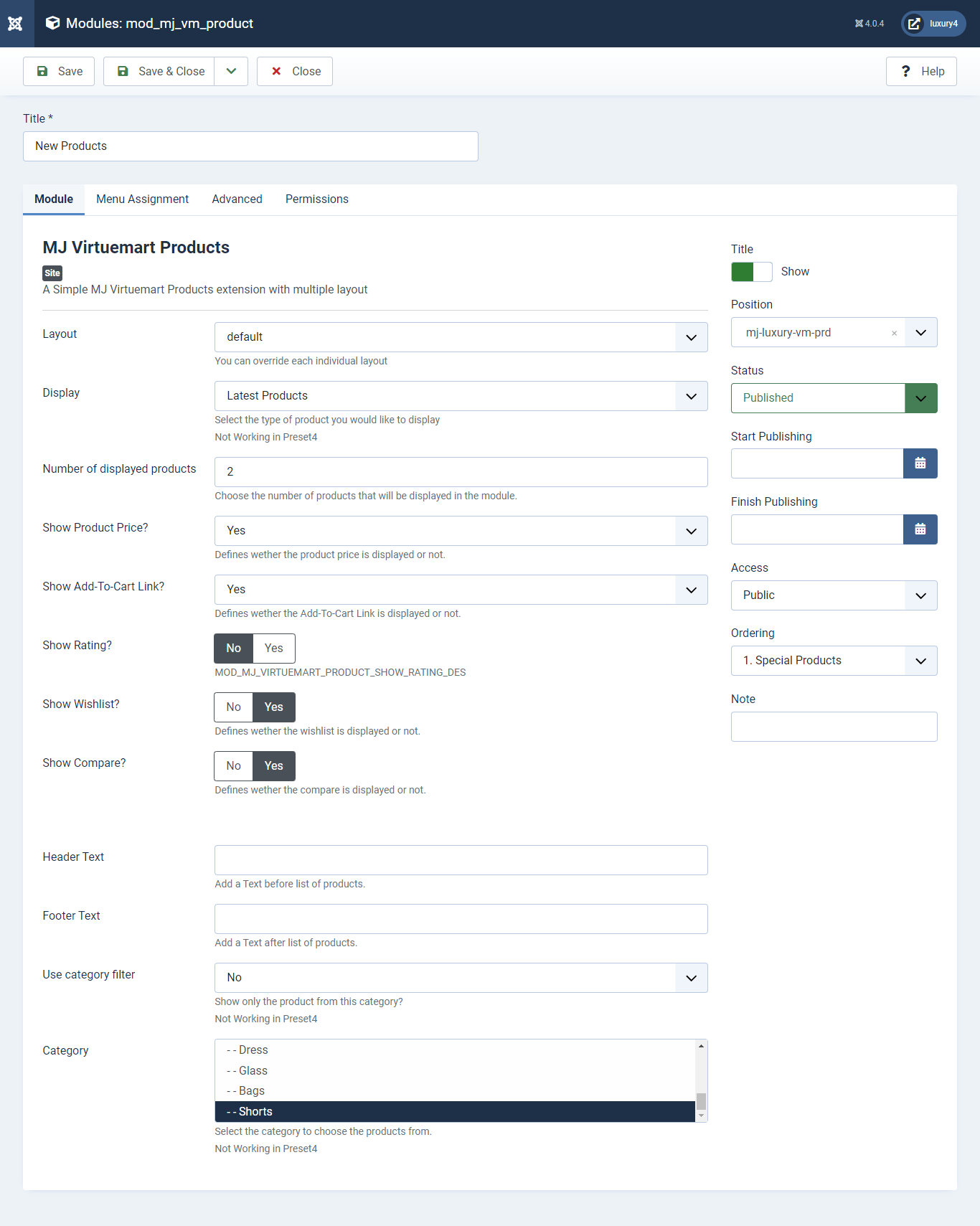
Set position: mj-luxury-vm-prd
Module Class Suffix: col-sm-4
Layout: Select the default Layout
Display: Display Latest Products Product
Number of Displayed products: Select 2 products to display
Show Product Price? : Select Yes/No for Product Price
Show Add-To-Cart Link? : Select Yes/No for Add-To-Cart link
Show Rating? : Select Yes/No for Rating
Show Wishlist? : Select Yes/No for Wishlist
Show Compare: Select Yes/No for Compare
Use category filter: Select No as Category Filter
Category: Select Top Level Category
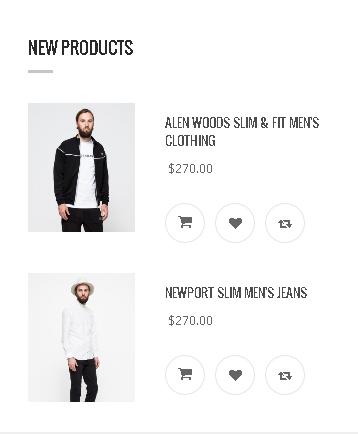
- Navigate to System -> Manage -> Site Modules > New > Menu
- Select Menu, Position, and Suffix class
18) Setting up Footer menu home3 Module
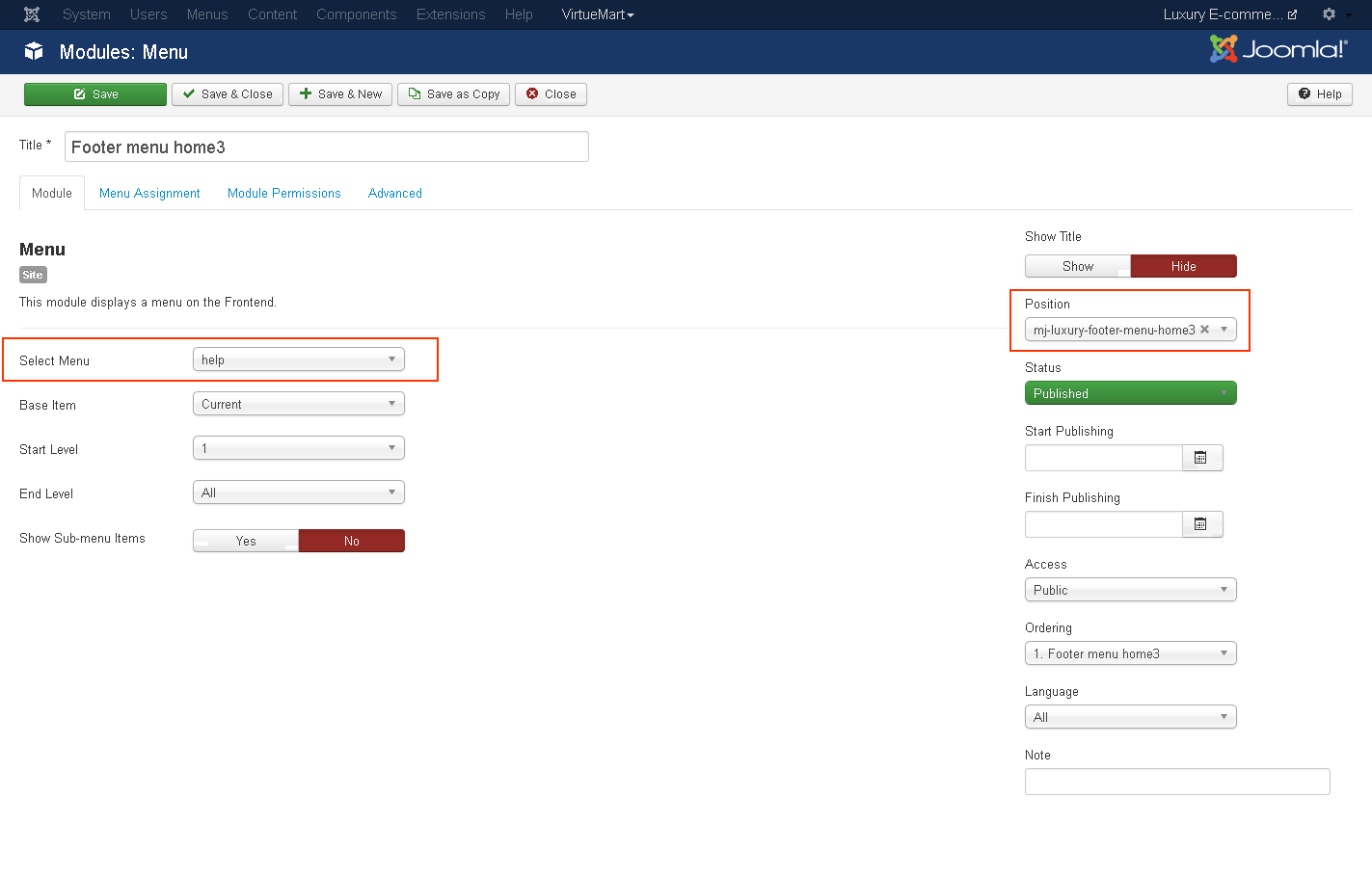
Set position: mj-luxury-footer-menu-home3
Select Menu: help

- This is Banner Module which is provided by Joomla
- Navigate to System -> Manage -> Site Modules > New > Banners
- Give title, Set position, Select Banner Configuration
- Advanced tab and Select Alternative Layout.
Alternative Layout:Select Default Layout

19) Setting up Footer Banner Module
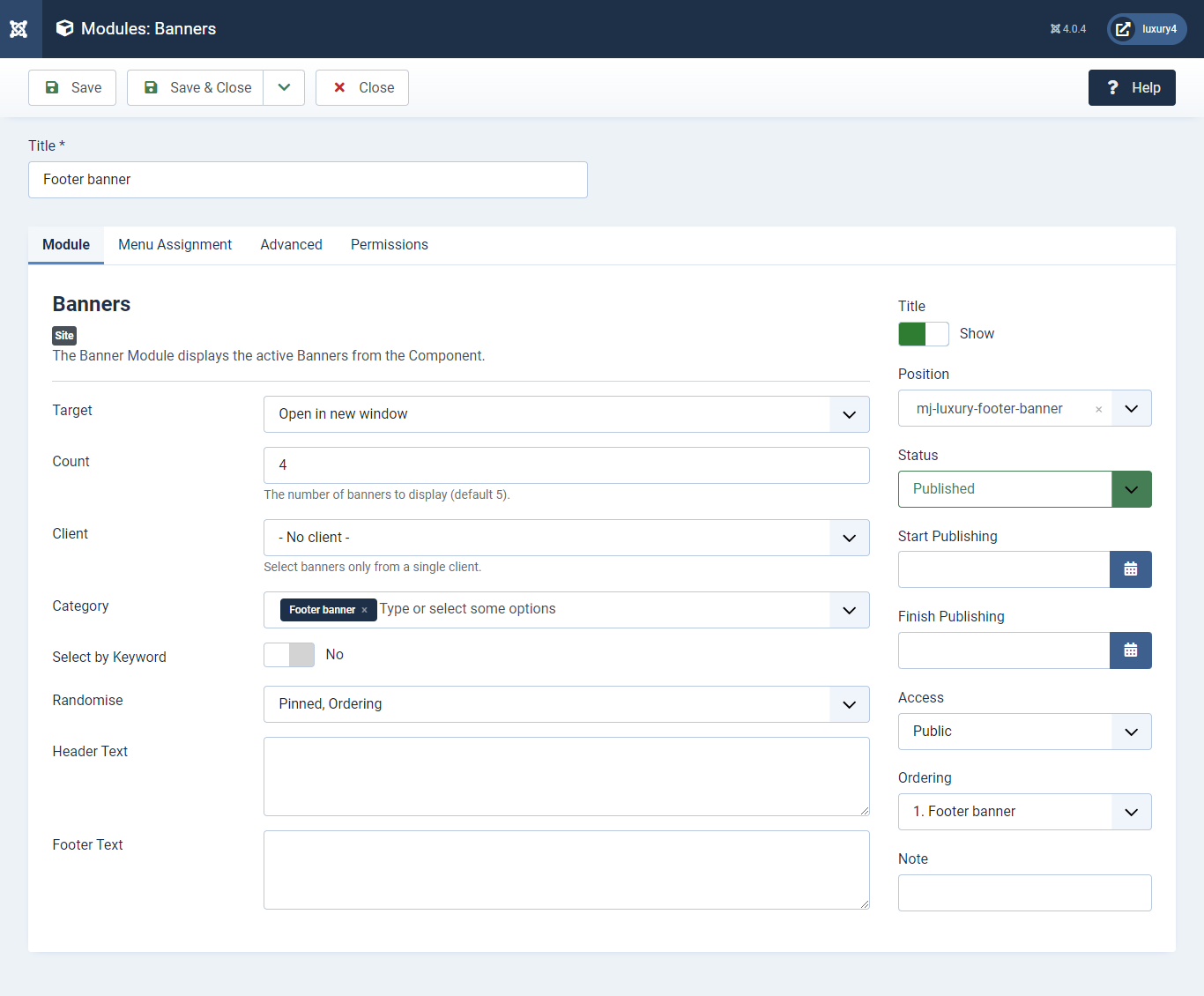
Set position: mj-luxury-footer-banner
Target: Open in parent window
Count: Enter how many items to show
Client: Select No client
Category: Select Category as Footer Banner
K) Preset4 Template Setup
1) Select Preset4 in Theme Option
- Navigate to Extension > System -> Templates -> Site Template Styles.
- Select Preset4 from Choose your Preset option.
- Click on Save and Close Button

- You can find
mod_mj-shoppingcart.zipin Luxury > Extension Folder - Navigate to System -> install -> Extensions
- click on "Browse" button and browse package of mod_mj-shoppingcart.zip
- "Upload & install" button press.
- Go to System -> Manage -> Site Modules and find MJ Shopping Cart Module for Virtuemart
2) Setting up VirtueMart Shopping cart Module
If you have already installed this module then navigate to System -> Manage -> Site Modules > New > MJ Shopping Cart Module for VirtueMart 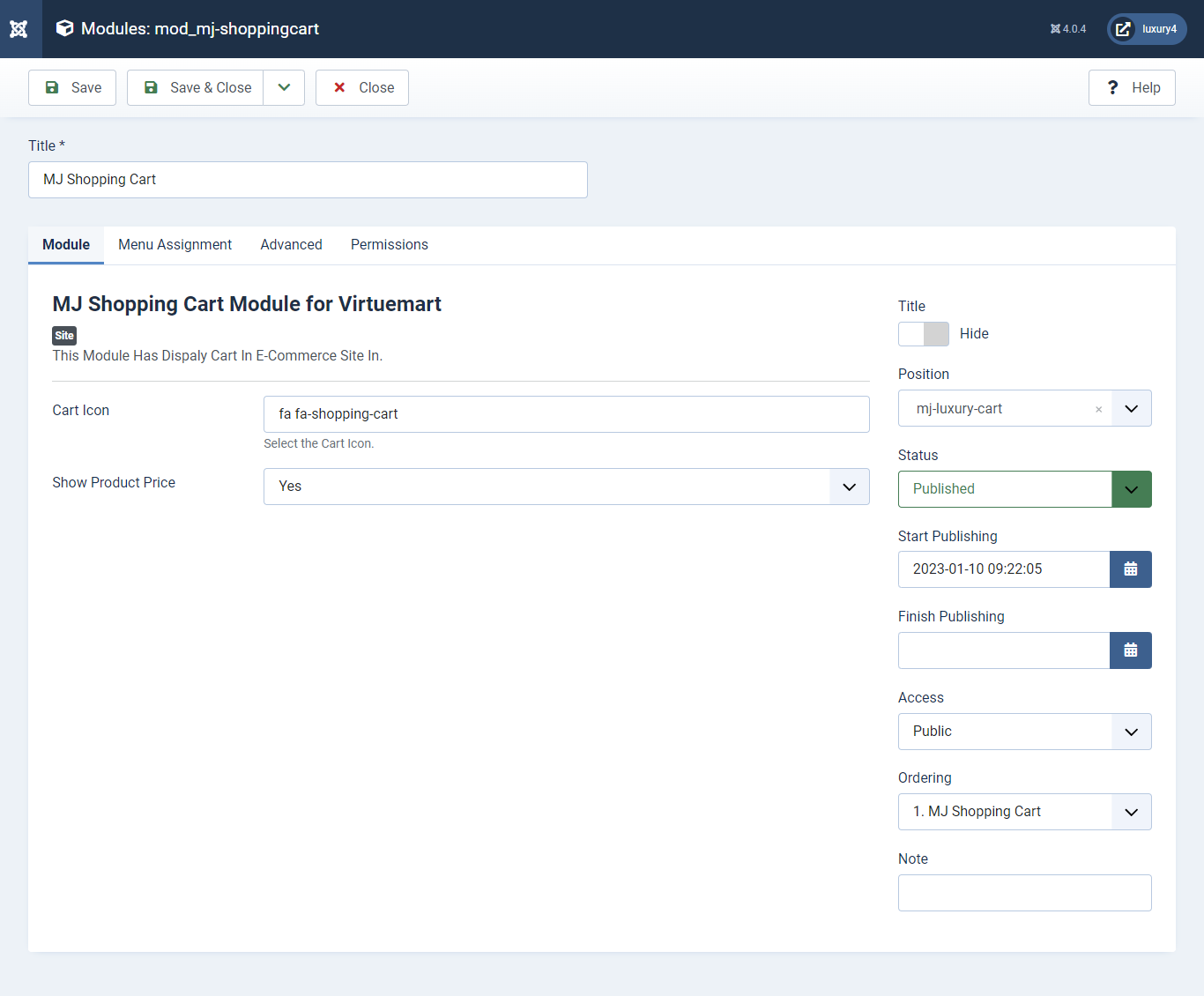
Set position: mj-luxury-cart
Cart Icon: Apply font awesome class. For more Font, awesome class click
here
Empty Cart Text:Not Any Product In Cart
Show product Price: Select Yes/No for showing product price.
Show product Description: Select Yes/No for showing product description.

- This is Currency module provided by VirtueMart.
- Go to System -> Manage -> Site Modules > New > find VirtueMart Currency selector
3) Setting up the Currency Module
If you have already installed VirtueMart then navigate to Extensions > Modules > New > VirtueMart Currency Selector 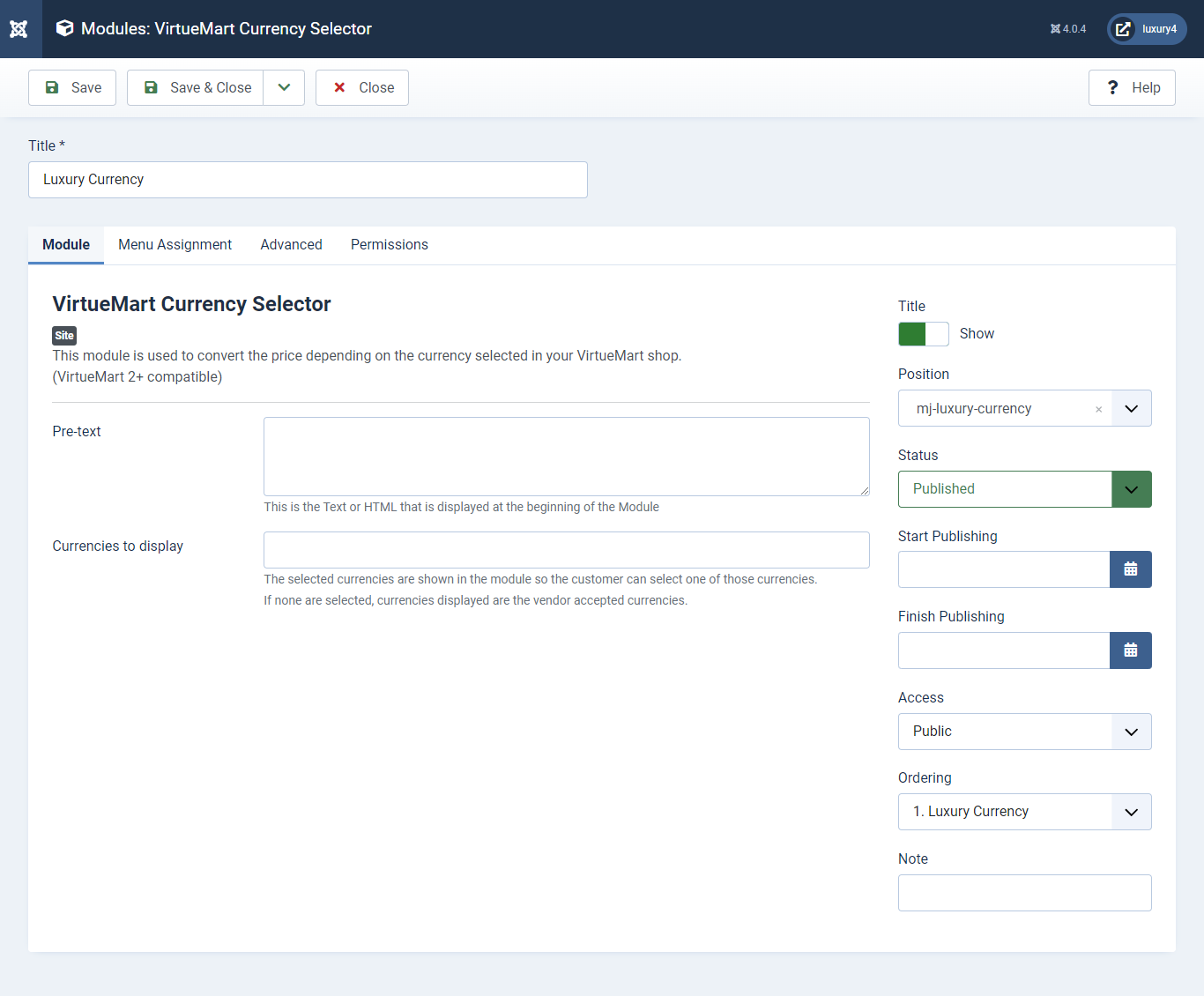
Set position: mj-luxury-currency
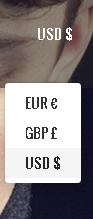
- Go to Menu > Create menu and menu item.
- Go to System -> Manage -> Site Modules and find Menu module
4) Setting up Login Module
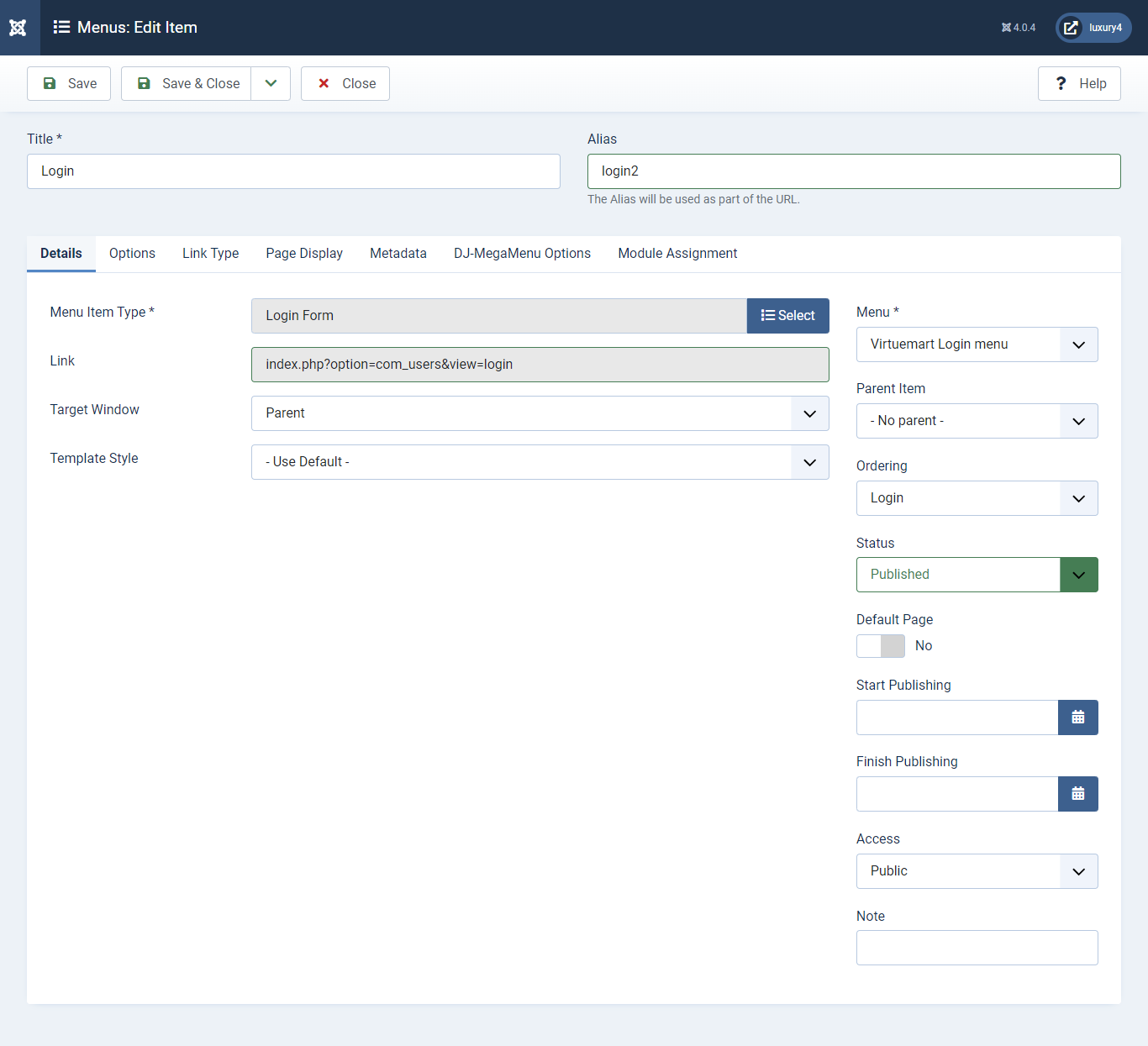
Menu item type: Select > VirtueMart > Login2
Menu Location: Virtuemart Login Menu
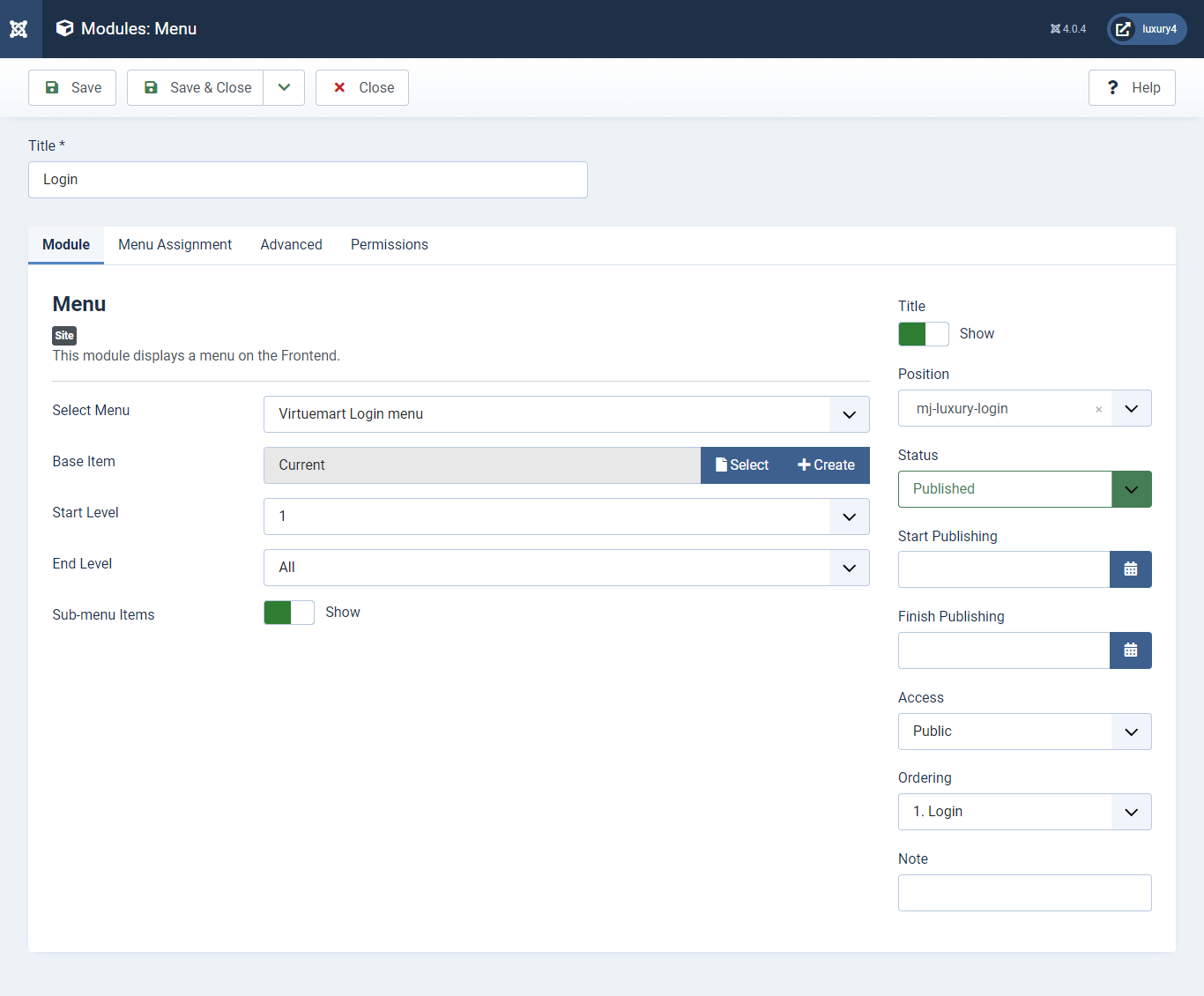
Set position: mj-luxury-login
Select menu: Virtuemart Login Menu
Module Suffix class: login-menu
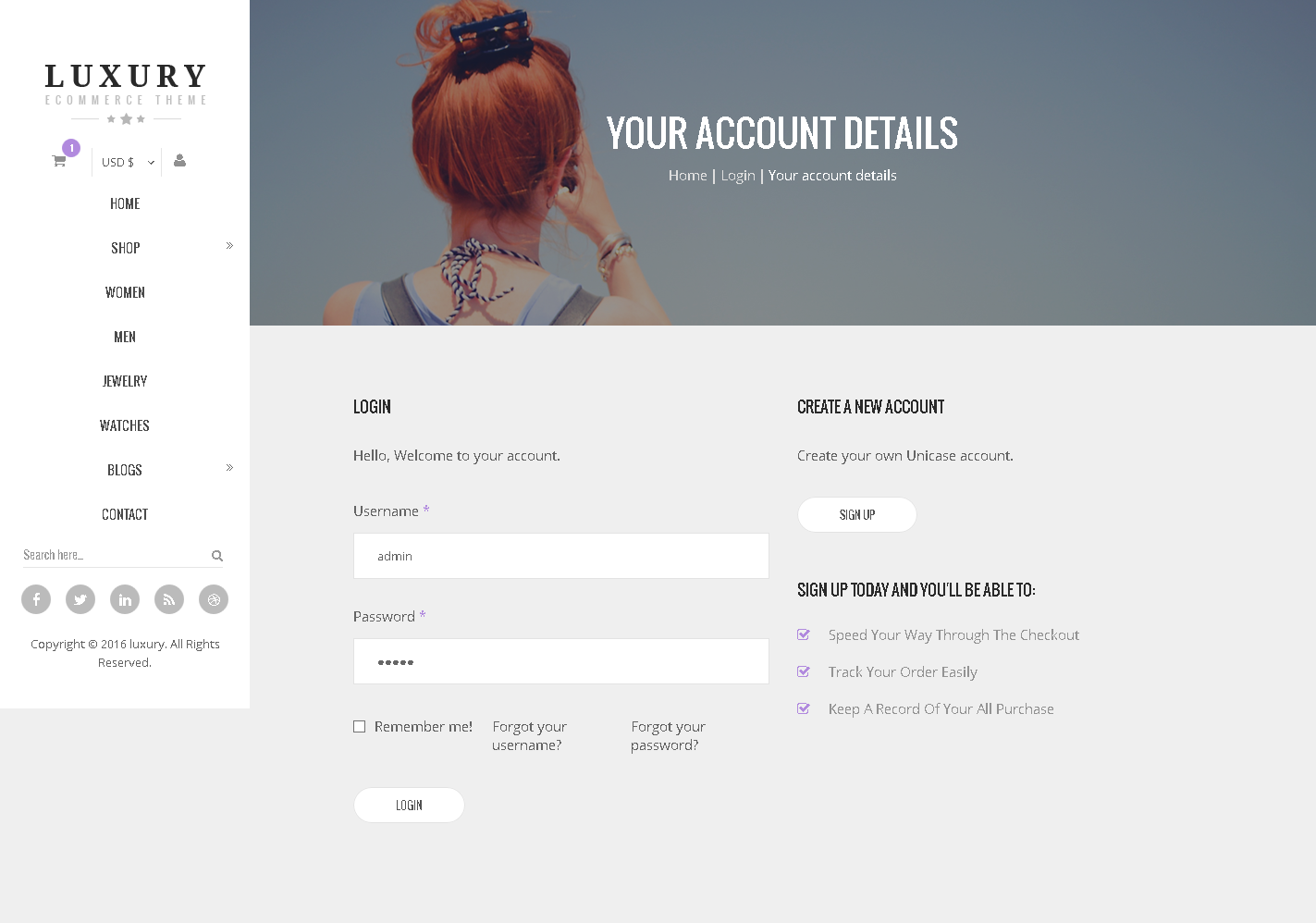
5) Setting up Preset4 Menu
To Set, preset4 Menu Click here- Go to System -> Manage -> Site Modules > New > VirtueMart Search Product
- Navigate to System -> install -> Extensions
- Select Position, Enter Text, Button position, Button name, and Click Save & Close.
6) Setting up the VirtueMart Search Product Module
If you have already installed VirtueMart then navigate to Extensions > Modules > New > Virtuemart Search Products 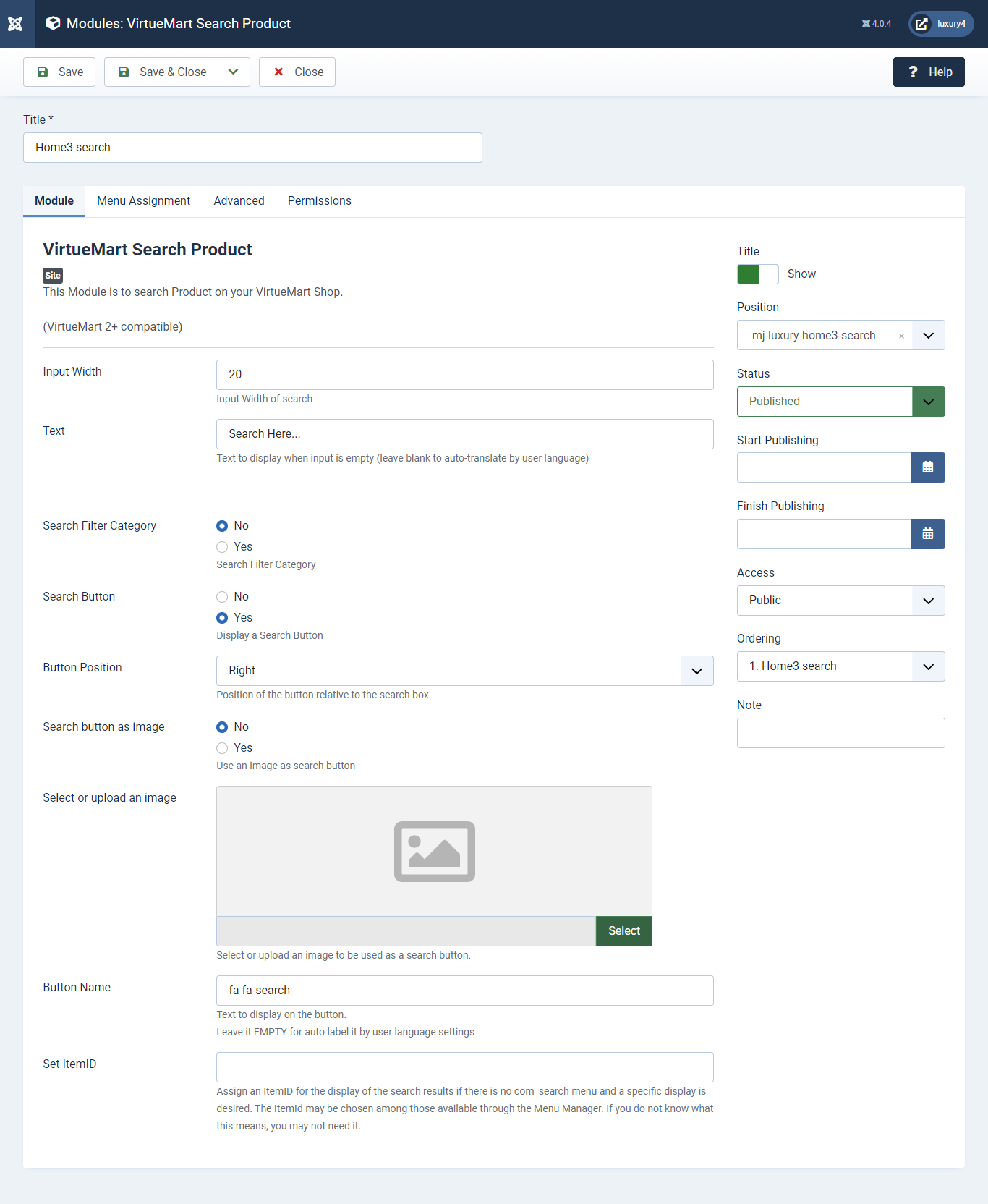
Set position:mj-luxury-home3-search
Text: Enter Button Text.
Button Position:Select Button Position as Right
Button Name: Enter Font awesome class. For more Font, awesome class click
here

- You can find
mod_mj_social.zipin Luxury > Extension Folder - Navigate to System -> install -> Extensions
- click on "Browse" button and browse package of mod_mj_social.zip
- "Upload & install" button press.
- Go to System -> Manage -> Site Modules and find MJ Social Module
- Navigate to Extensions > Templates > Luxury - Default > Theme Settings > Social Settings
- Enter Social Links and Click Save & Close.
7) Setting up home3 social links Module
If you have already installed this module then navigate to Extensions > Modules > New > MJ Social Module 
Set position: mj-luxury-home3-social
To add Social Links.

1) Facebook Link: Enter Facebook Url
2) Twitter Link: Enter Twitter Url
3) Linkedin Link: Enter Linkedin Url
4) RSS Link: Enter RSS Url
5) Dribbble Link: Enter Dribble Url
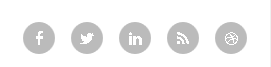
- Navigate to Extensions > Templates > Luxury - Default > Theme Settings > Copyright Settings
- Add Copyright Text and Click Save & Close.
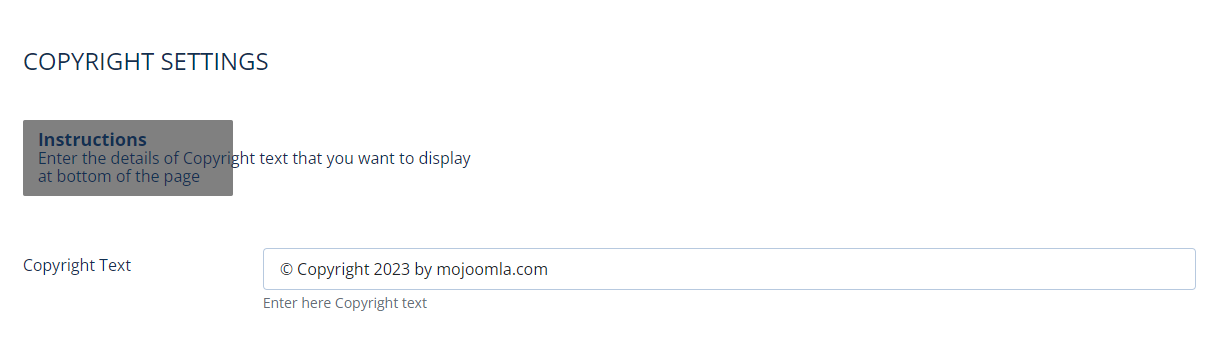
Copyright Text:Enter Copyright Text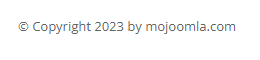
8) Setting up Copyright section
To add Copyright.9) Setting up Preset4 Slider Module
To set Preset4 Slider Module Click hereL) Preset5 Template Setup
1) Select Preset5 in Theme Option
- Navigate to Extension > System -> Templates -> Site Template Styles.
- Select Preset5 from Choose your Preset option.
- Click on Save and Close Button

2) Setting up Preset5 Menu
To Set, preset5 Menu Click here- This is Currency module provided by VirtueMart.
- Go to System -> Manage -> Site Modules > New > find VirtueMart Currency selector
3) Setting up the Currency Module
If you have already installed VirtueMart then navigate to Extensions > Modules > New > VirtueMart Currency Selector 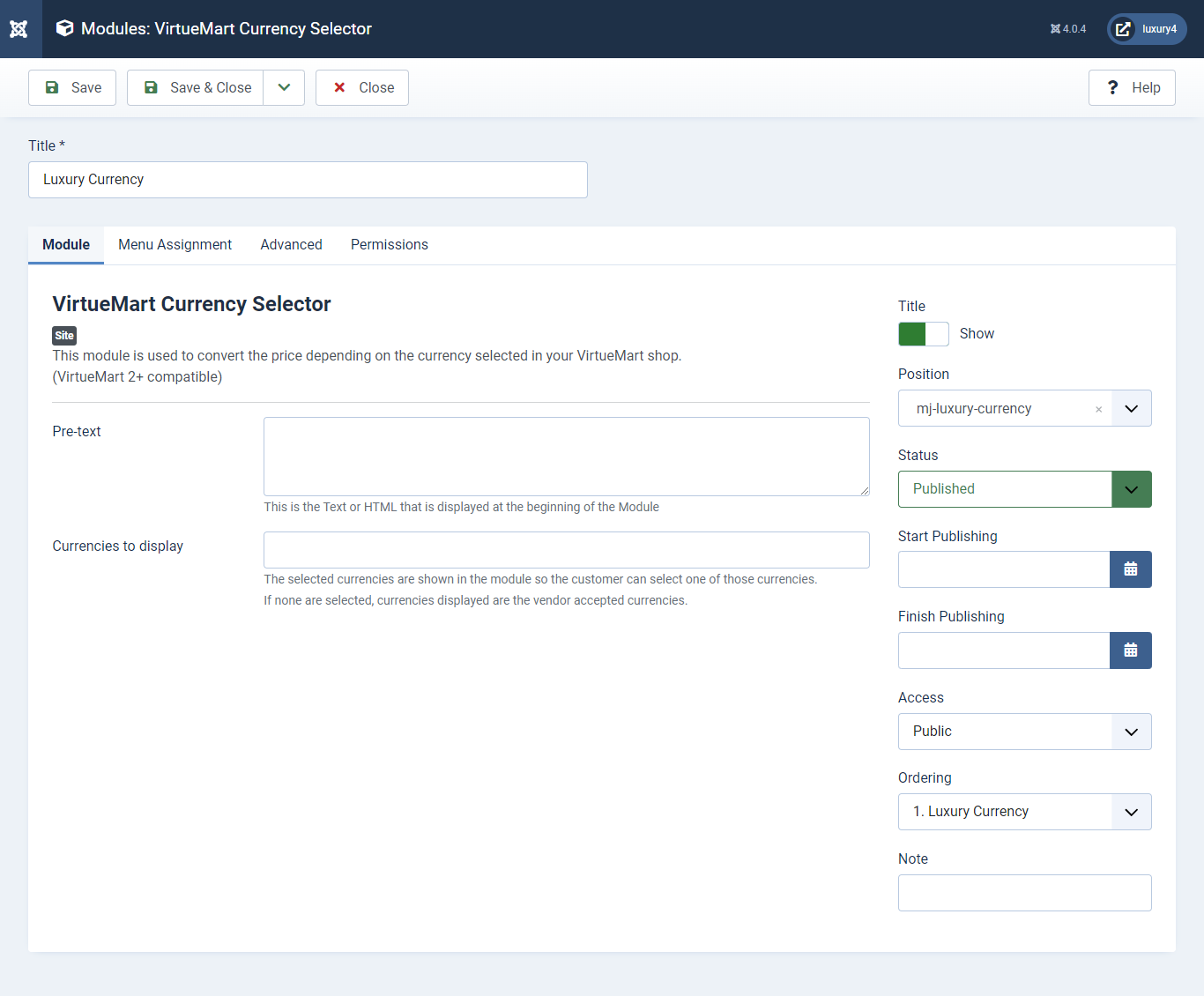
Set position: mj-luxury-currency
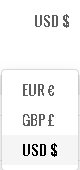
- Go to Menu > Create menu and menu item.
- Go to System -> Manage -> Site Modules and find Menu module
4) Setting up Login Module
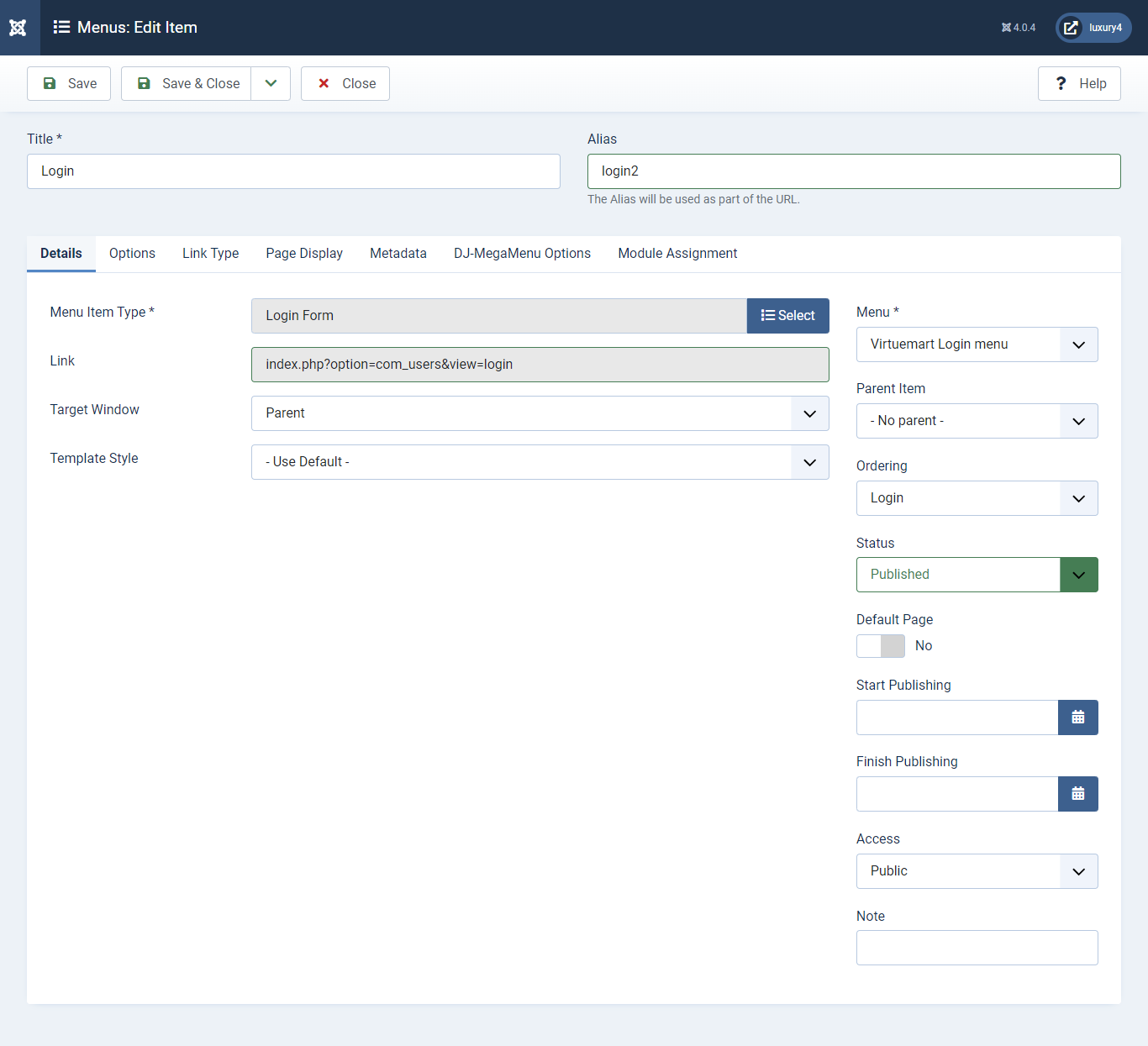
Menu item type: Select > VirtueMart > Login2
Menu Location: Virtuemart Login Menu
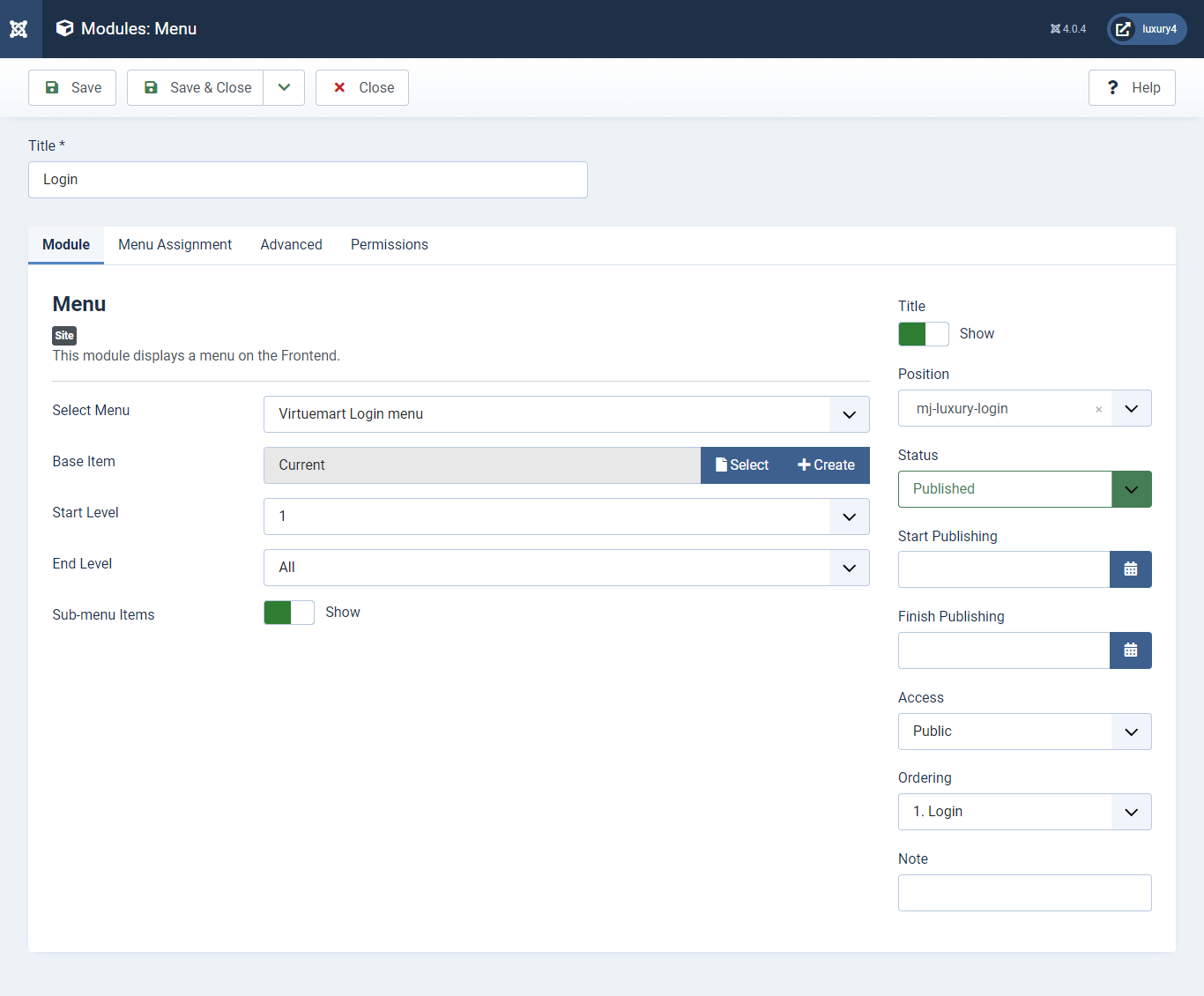
Set position: mj-luxury-login
Select menu: Virtuemart Login Menu
Module Suffix class: login-menu
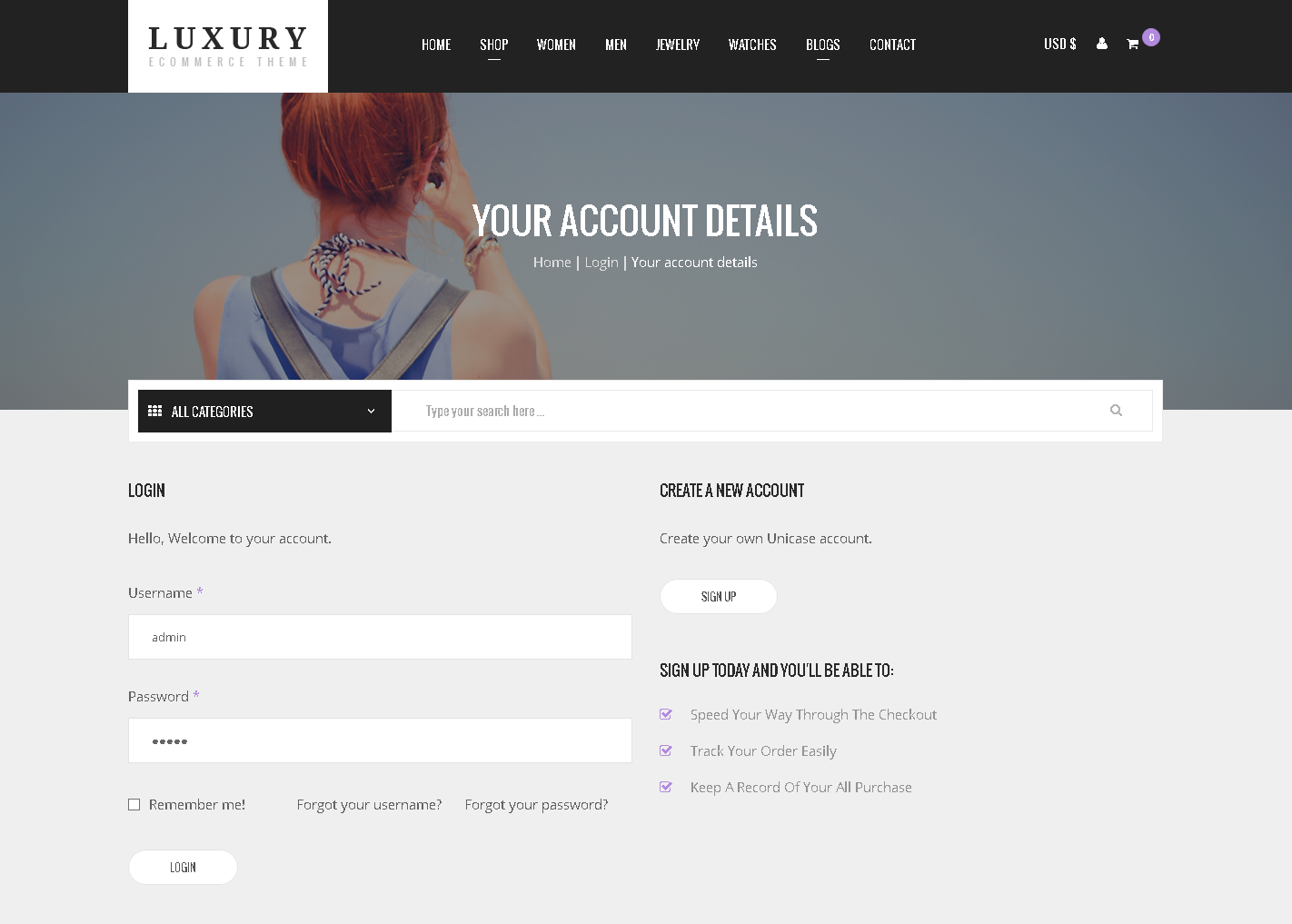
- You can find
mod_mj-shopping cart.zipin Luxury > Extension Folder - Navigate to System -> install -> Extensions
- click on "Browse" button and browse package of mod_mj-shopping cart.zip
- "Upload & install" button press.
- Go to System -> Manage -> Site Modules and find MJ Shopping Cart Module for VirtueMart
5) Setting up VirtueMart Shopping cart Module
If you have already installed this module then navigate to System -> Manage -> Site Modules > New > MJ Shopping Cart Module for VirtueMart 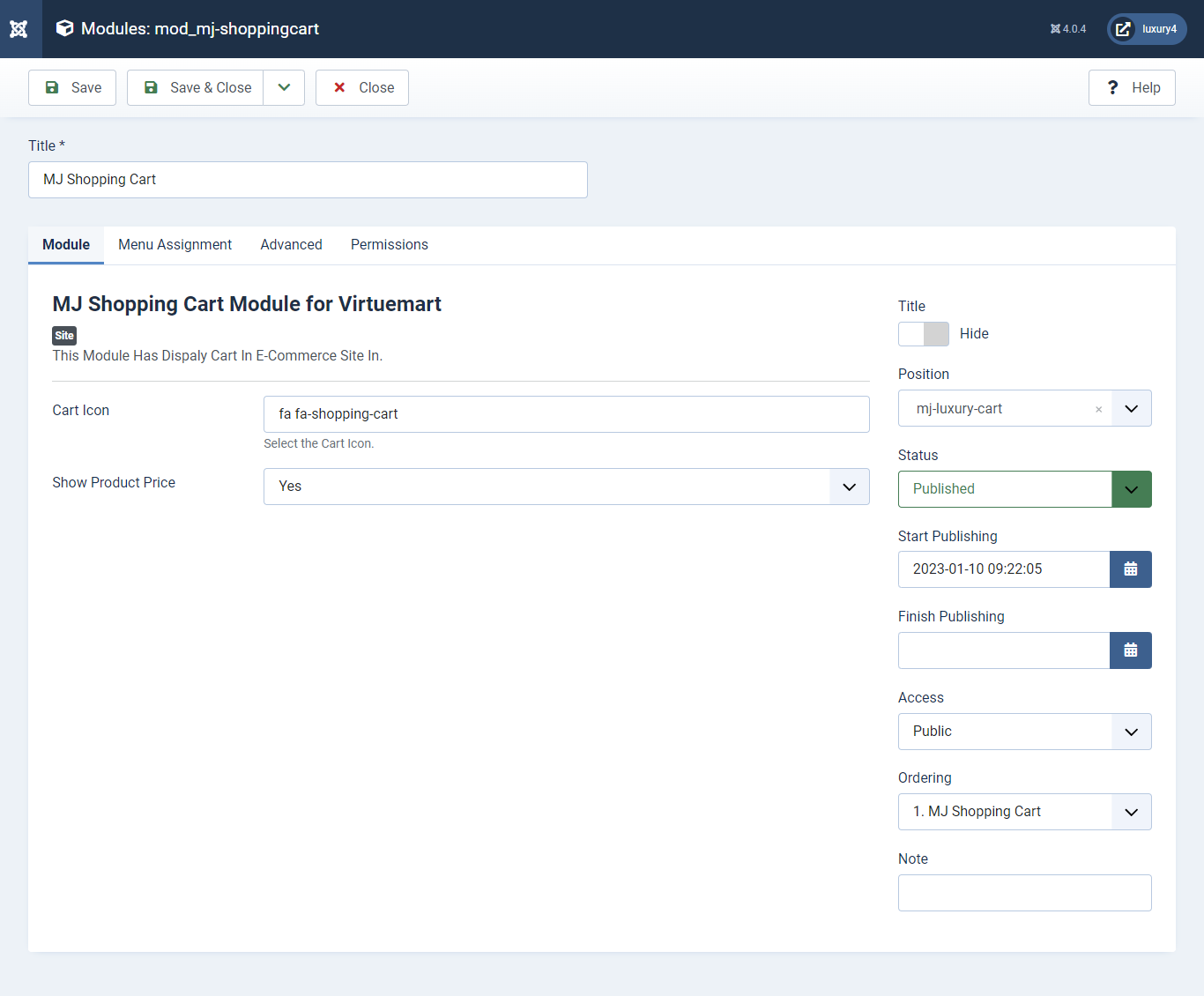
Set position: mj-luxury-cart
Cart Icon: Apply font awesome class. For more Font, awesome class click
here
Empty Cart Text: Not Any Product In Cart
Show product Price: Select Yes/No for showing product price.
Show product Description: Select Yes/No for showing product description.
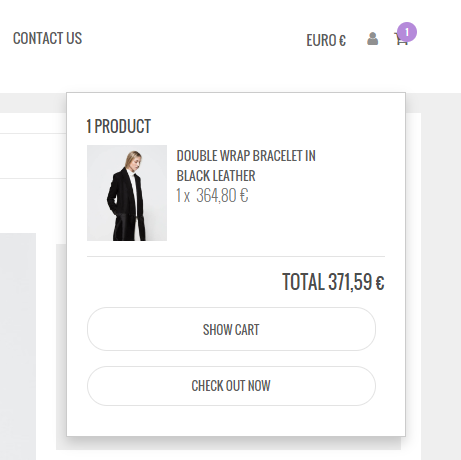
- You can find
mod_sp_vmsearch.zipin Luxury > Extension Folder - Navigate to System -> install -> Extensions
- click on "Browse" button and browse package of mod_sp_vmsearch.zip
- "Upload & install" button press.
- Go to System -> Manage -> Site Modules and find SP VirtueMart Category Search
6) Setting up VirtueMart Category Search Module
If you have already installed this module then navigate to System -> Manage -> Site Modules > New > SP VirtueMart Category Search 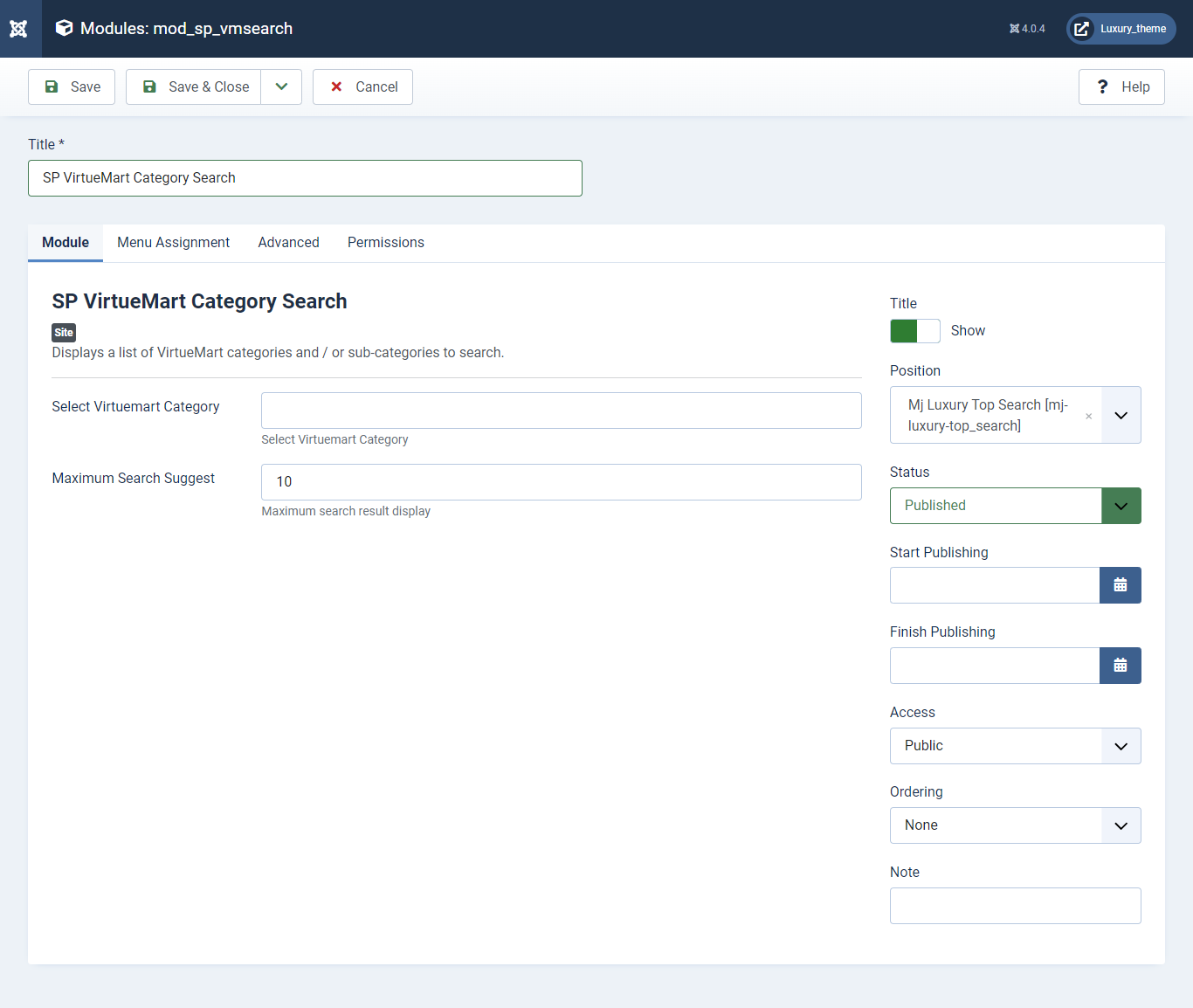
Set position: mj-luxury-top_search
Maximum Search Suggest: Enter 10 as Maximum Search Suggest

- This is Banner Module which is provided by Joomla
- Navigate to System -> Manage -> Site Modules > New > Banners
- Give the title, Set position, Select Banner Configuration
- Advanced tab and Select Alternative Layout.
7) Setting up Home3 Banner Module
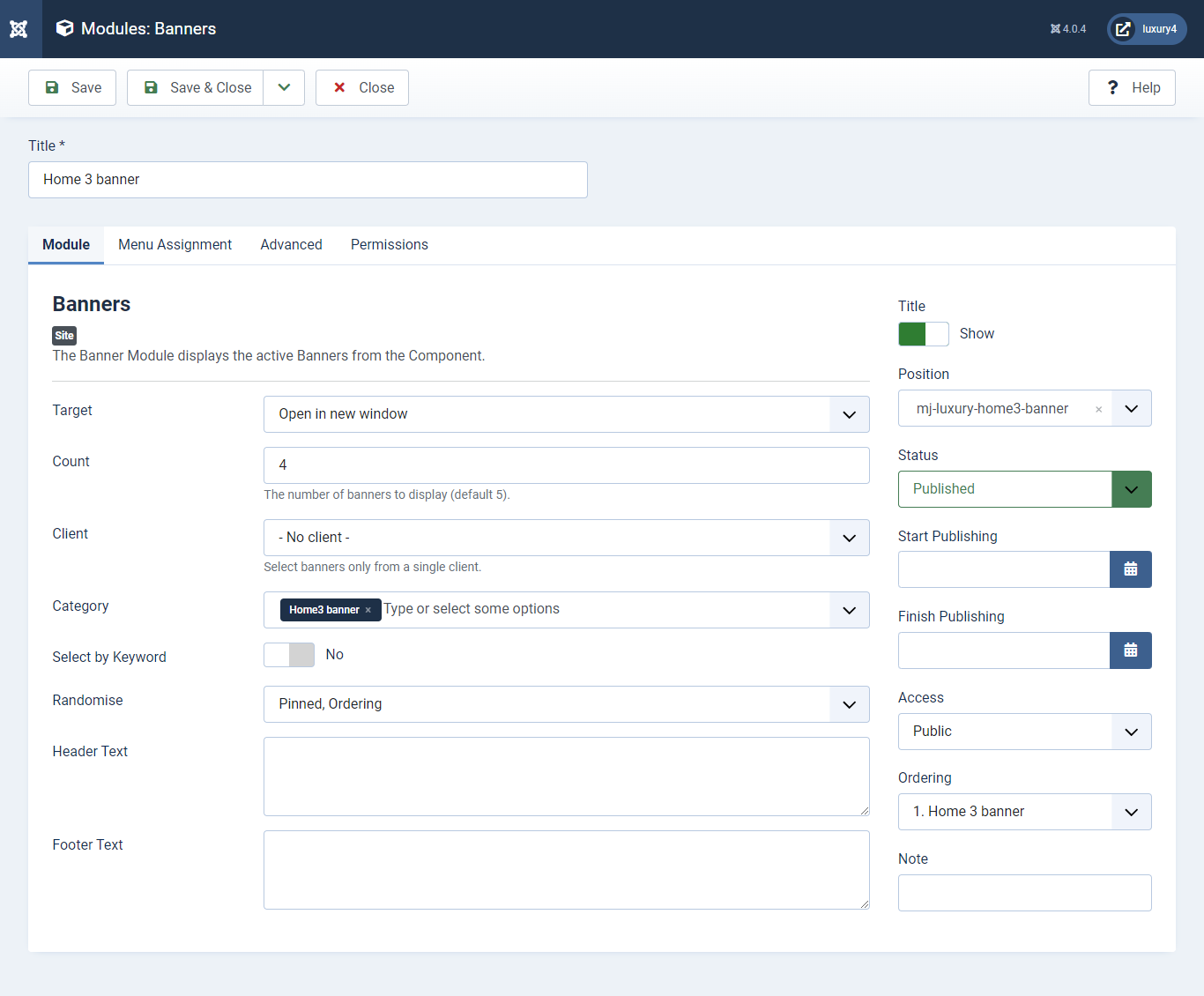
Set position: mj-luxury-home3-banner
Target: Open in parent window
Count: Enter how many items to show
Client: Select No client
Category: Select Category as Home3 banner
Alternative Layout: Select home3 Layout
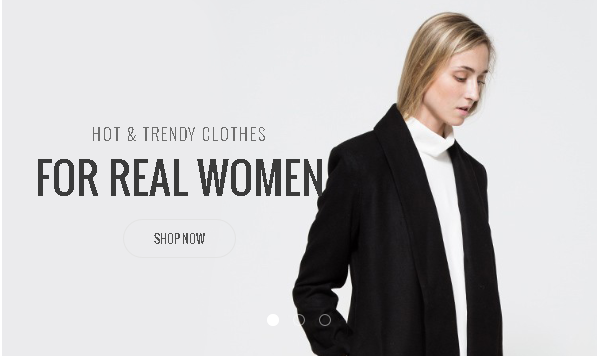
- This is Banner Module which is provided by Joomla
- Navigate to System -> Manage -> Site Modules > New > Banners
- Give title, Set position, Select Banner Configuration
- Advanced tab and Select Alternative Layout.
8) Setting up Home3 banner2 Module
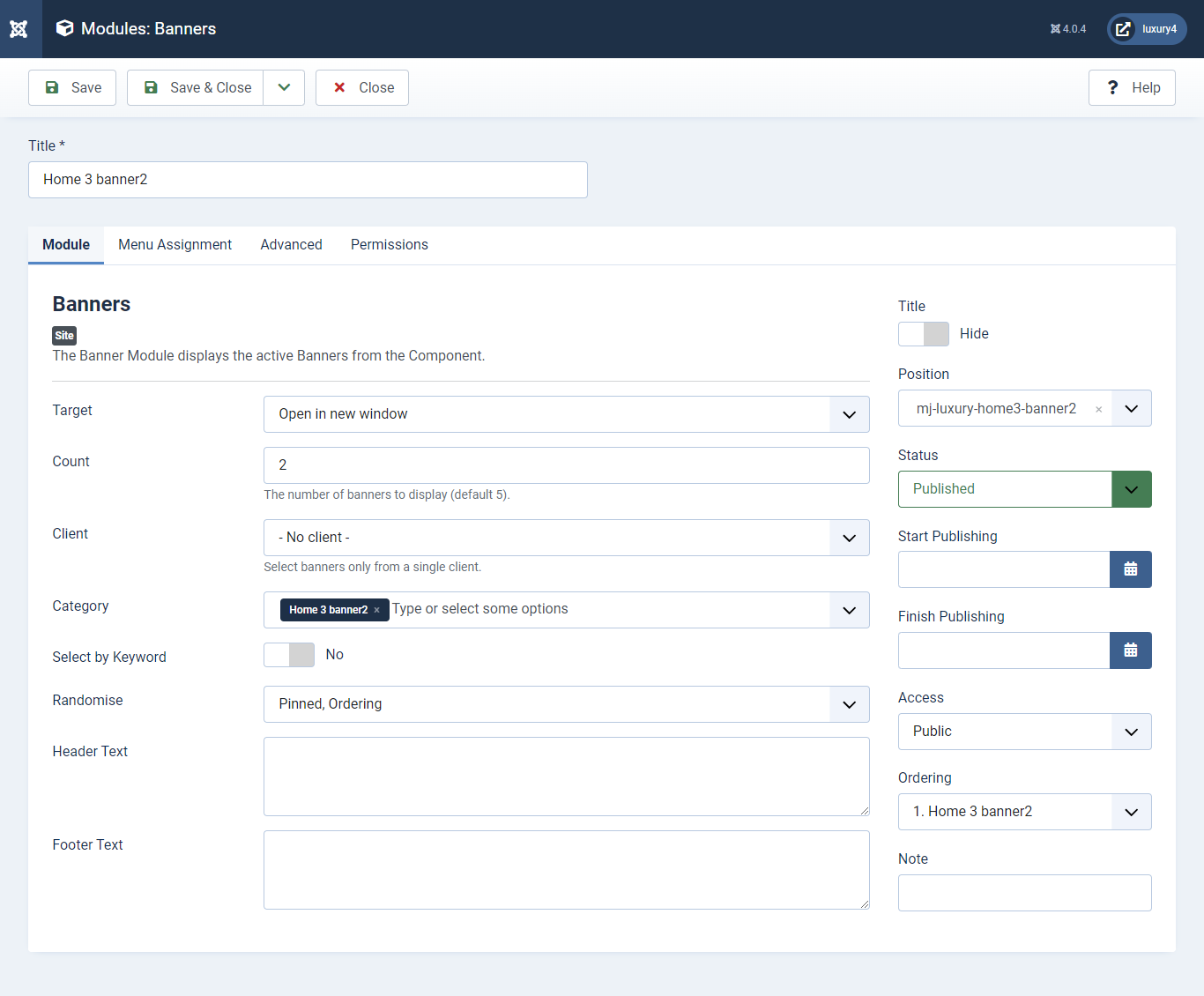
Set position: mj-luxury-home3-banner2
Target: Open in parent window
Count: Enter how many items to show
Client: Select No client
Category: Select Category as Home3 banner2
Alternative Layout: Select Default Layout
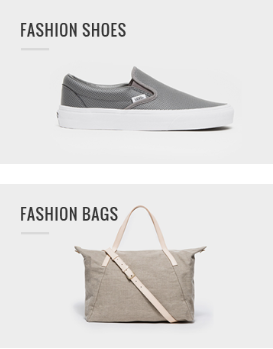
- This is Banner Module which is provided by Joomla
- Navigate to System -> Manage -> Site Modules > New > Banners
- Give title, Set position, Select Banner Configuration
- Navigate to Advanced tab and Select Alternative Layout.
9) Setting up Home5 banner Module
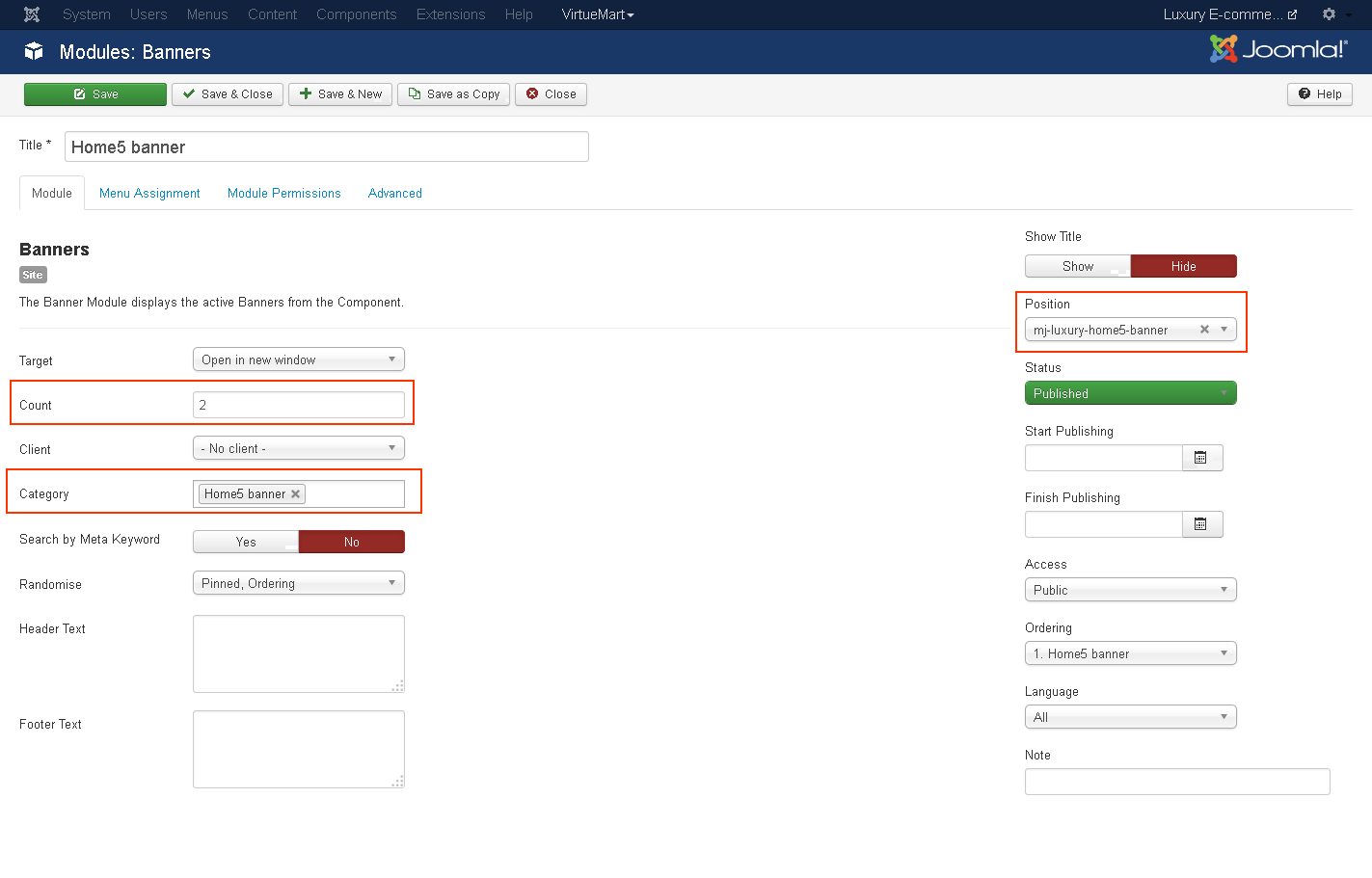
Set position: mj-luxury-home5-banner
Target: Open in parent window
Count: Enter how many items to show
Client: Select No client
Category: Select Category as Home5 banner
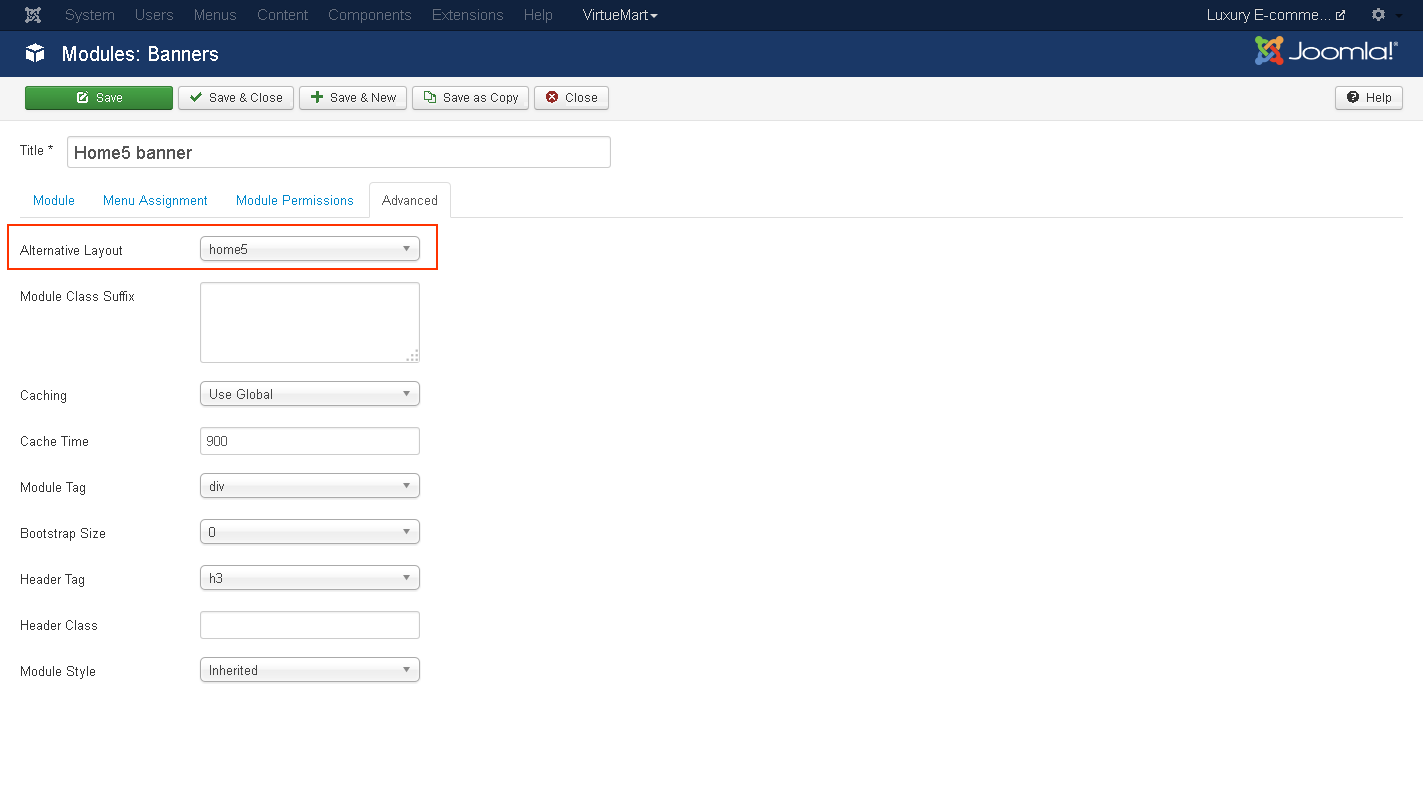
Alternative Layout: Select home5 Layout
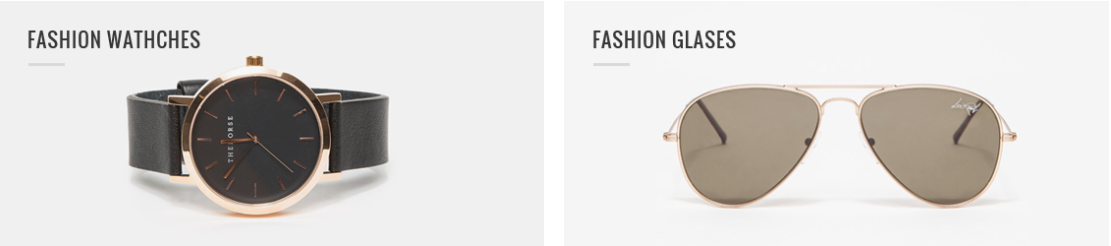
- You can find
mod_mj_vm_product.zipin Luxury > Extension Folder - Navigate to System -> install -> Extensions
- click on "Browse" button and browse package of mod_mj_vm_product.zip
- "Upload & install" button press.
- Go to System -> Manage -> Site Modules Add new button and find MJ VirtueMart Products
10) Setting up Features Product Module
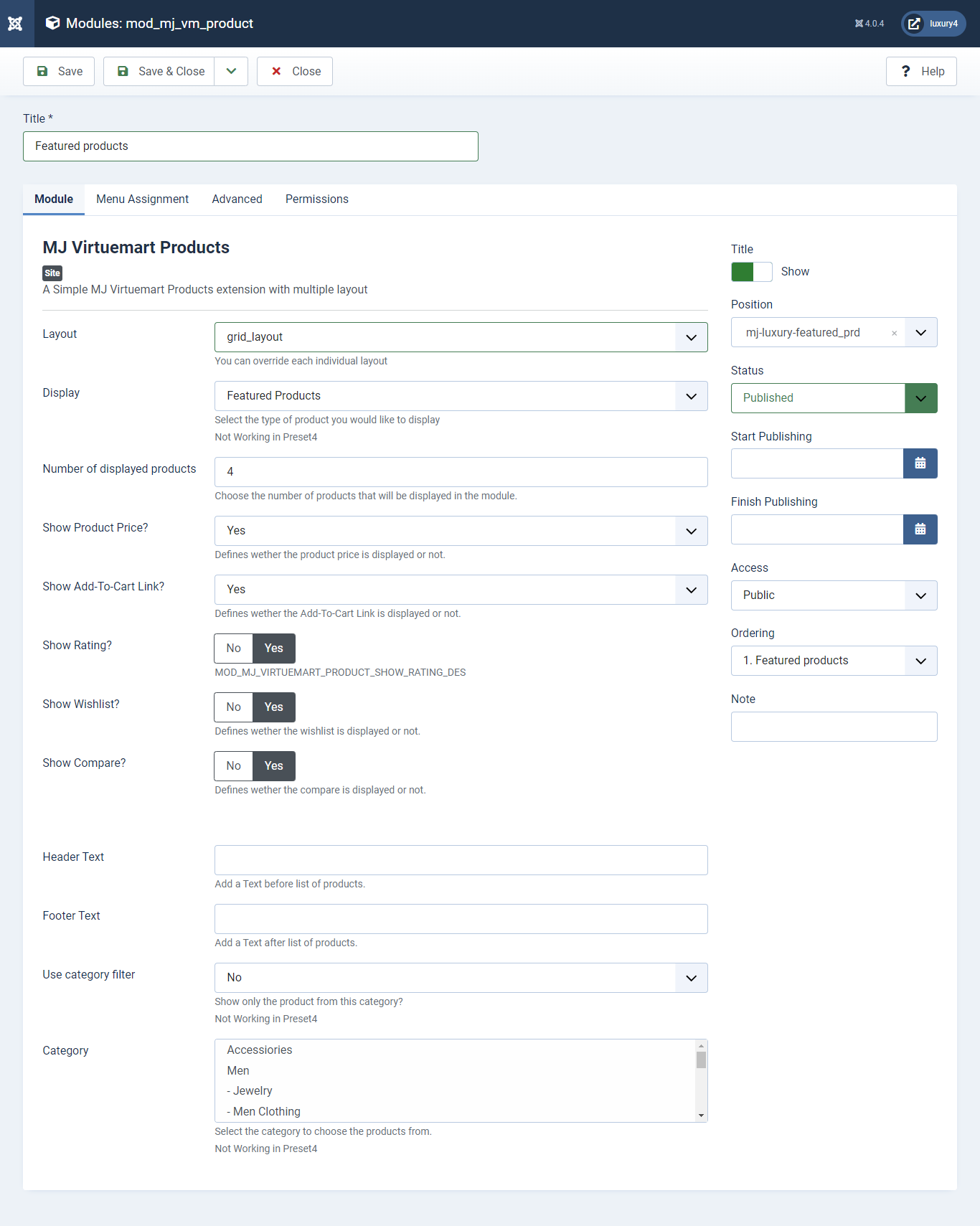
Set position: mj-luxury-single-prd
Header Class: black_header
Layout: Select grid_layout
Display: Featured Product
Number of Displayed products: Select 4 products to display
Show Rating?: Select Yes/No for Rating
Show Wishlist?: Select Yes/No for Wishlist
Show Compare: Select Yes/No for Compare
Use category filter: Select No as Category Filter
Category: Select Top Level Category
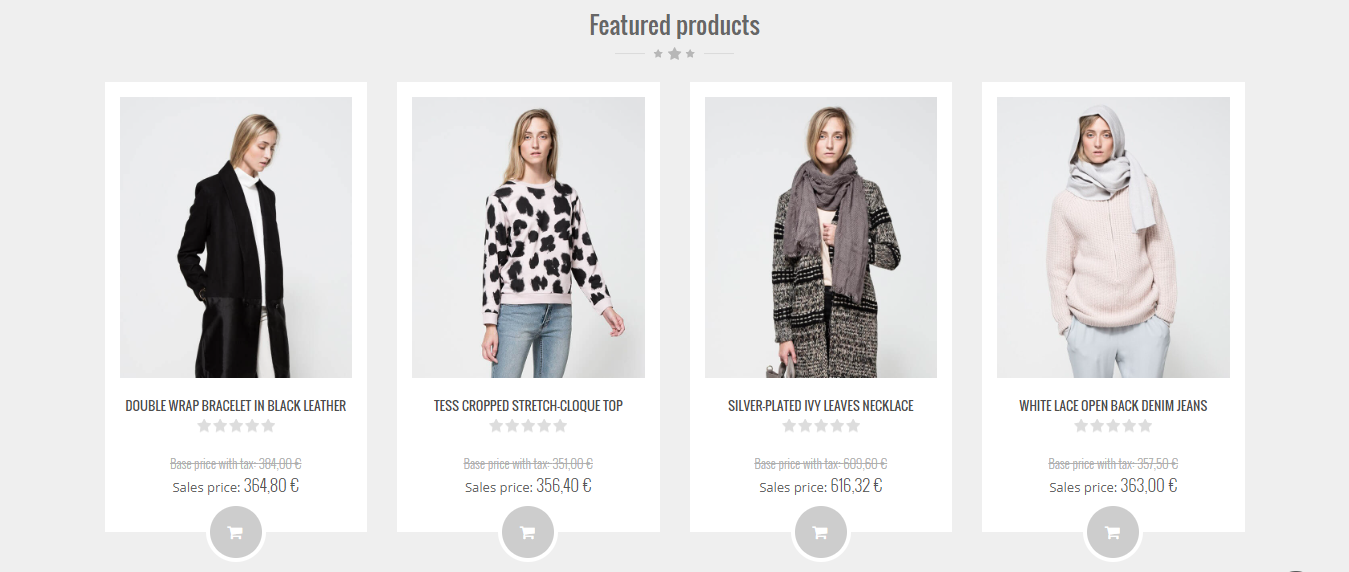
- You can find
mod_mj-testimonial.zipin Luxury > Extension Folder - Navigate to System -> install -> Extensions
- click on "Browse" button and browse package of mod_mj-testimonial.zip
- "Upload & install" button press.
- Go to System -> Manage -> Site Modules and find MJ Testimonial Module
- Go to Extension > Templates > Luxury - default > Testimonial Section
- Add Testimonial details and Click Save & Close.
11) Setting up what's client say? Module
If you have already installed this module then navigate to Extensions > Modules > New > MJ Testimonial Module 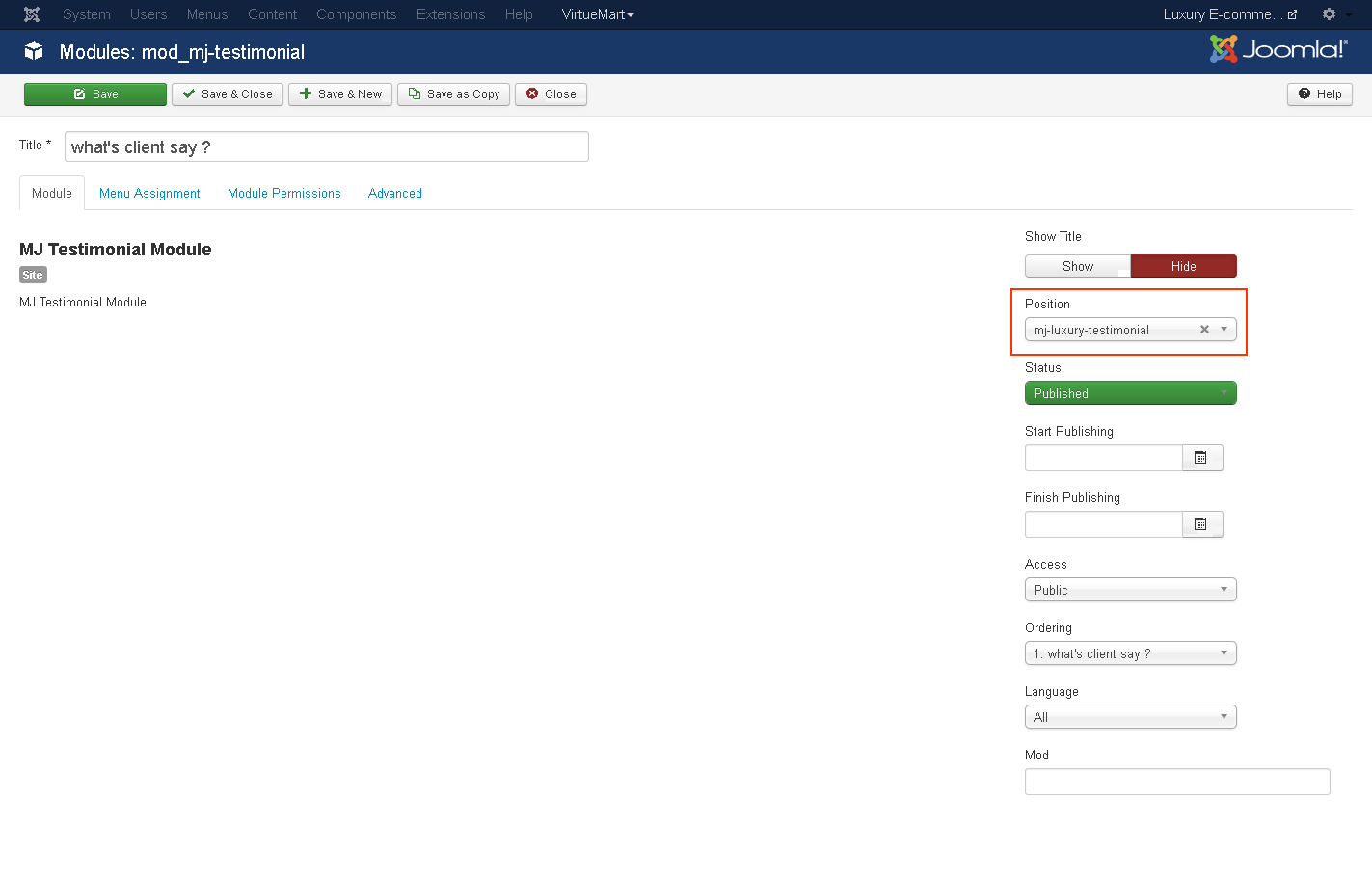
Set position: mj-luxury-testimonial
Module Class Suffix : testimonial
To add Testimonial Details.
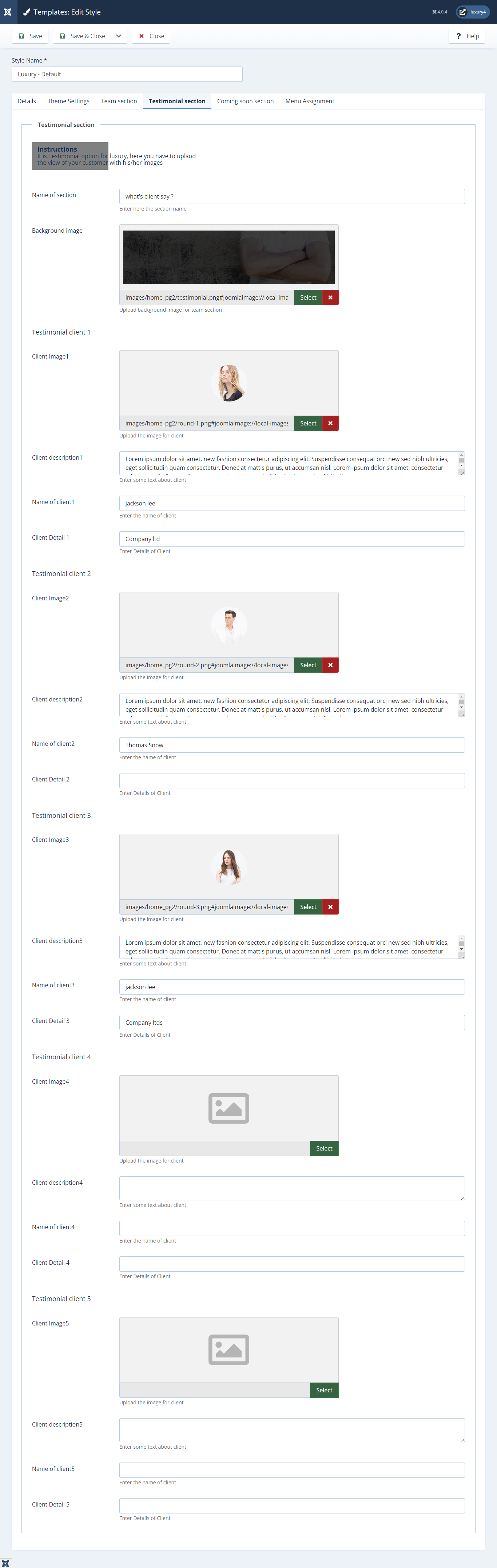
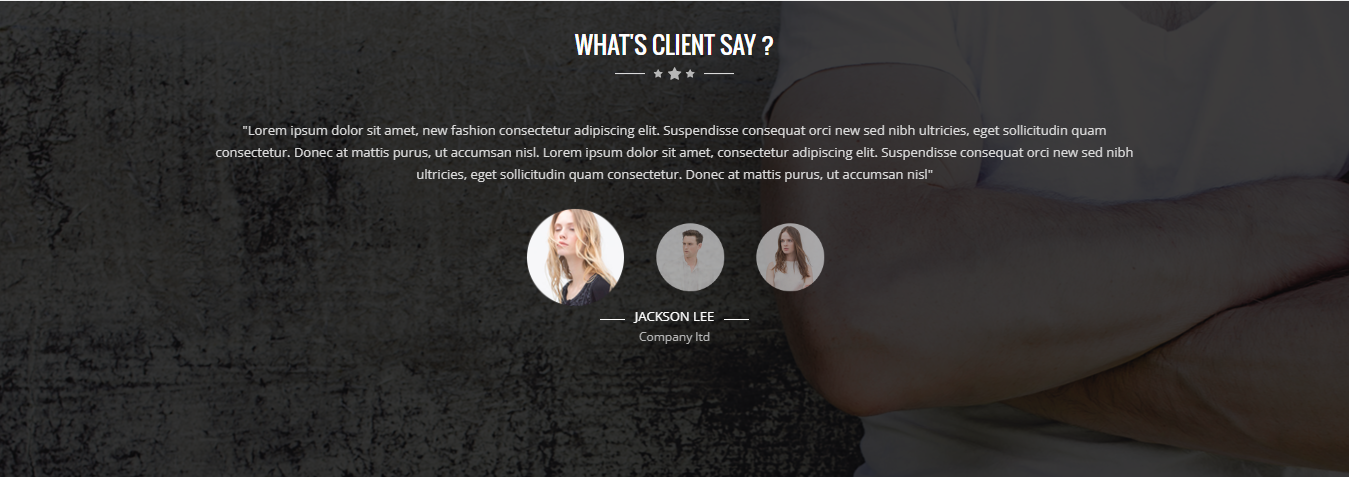
- You can find
mod_mj_vm_product.zipin Luxury > Extension Folder - Navigate to System -> install -> Extensions
- click on "Browse" button and browse package of mod_mj_vm_product.zip
- "Upload & install" button press.
- Go to System -> Manage -> Site Modules and find MJ Virtuemart Products
12) Setting up Special Module
If you have already installed this module then navigate to Extensions > Modules > New > Mj Virtuemart Products 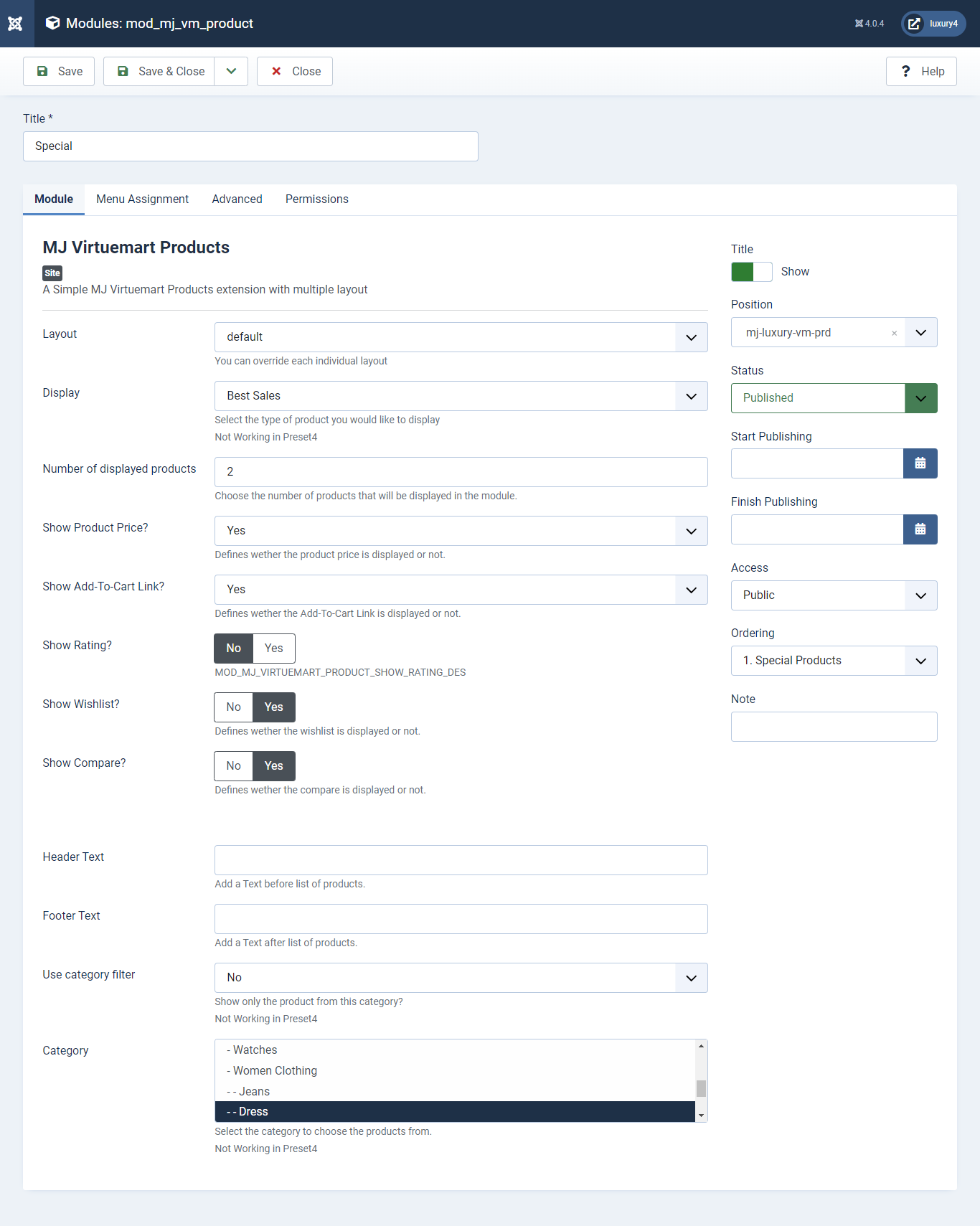
Set position: mj-luxury-vm-prd
Module Class Suffix: col-sm-4
Layout: Select Default Layout
Display: Display Random Product
Number of Displayed products: Select 2 products to display
Show Rating? : Select Yes/No for Rating
Show Wishlist? : Select Yes/No for Wishlist
Show Compare: Select Yes/No for Compare
Use category filter: Select Yes as Category Filter
Category: Select Men Category
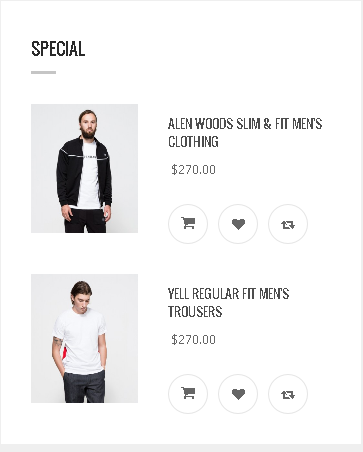
- You can find
mod_mj_vm_product.zipin Luxury > Extension Folder - Navigate to System -> install -> Extensions
- click on "Browse" button and browse package of mod_mj_vm_product.zip
- "Upload & install" button press.
- Go to System -> Manage -> Site Modules and find MJ Virtuemart Products
13) Setting up Must have Module
If you have already installed this module then navigate to Extensions > Modules > New > Mj Virtuemart Products 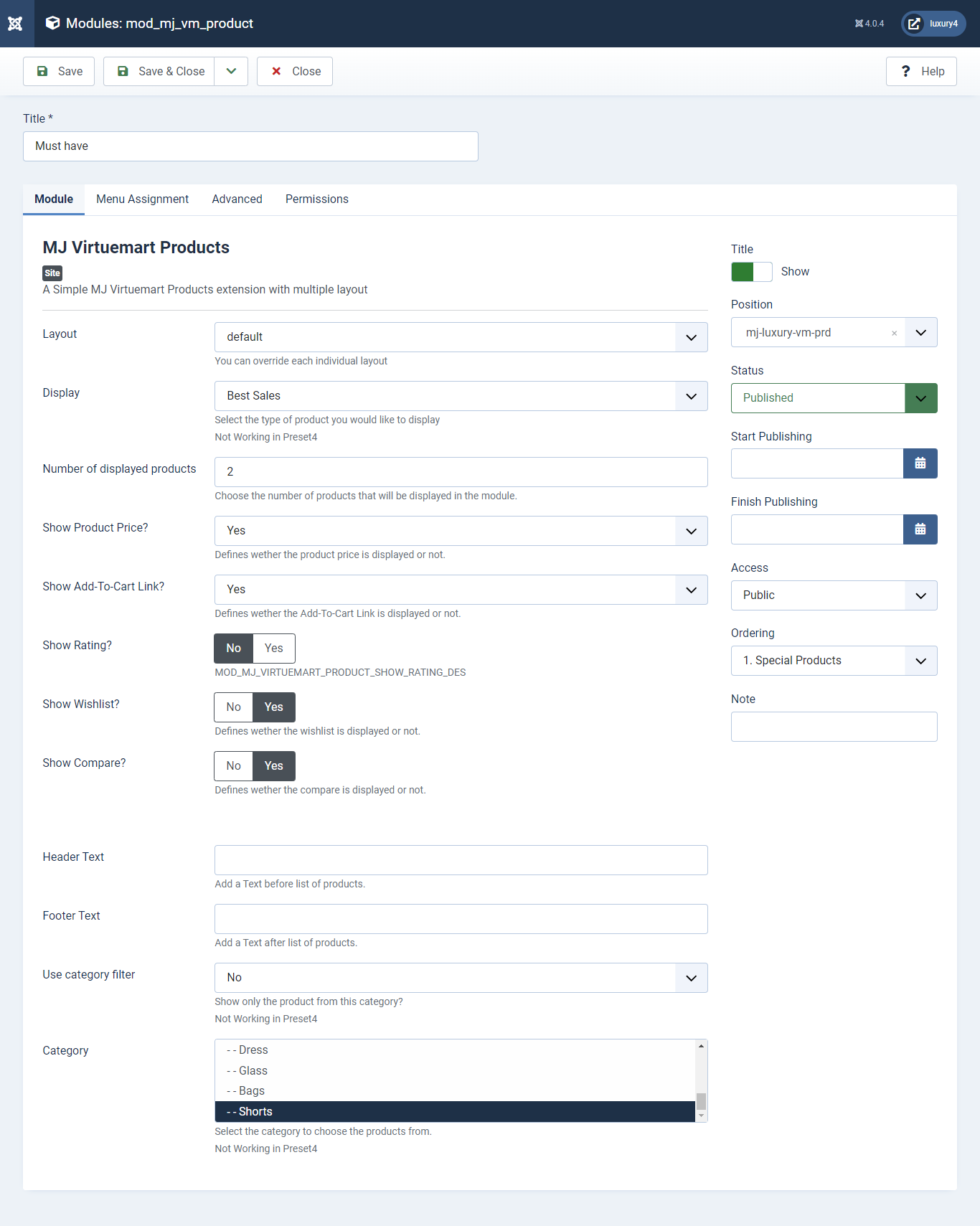
Set position: mj-luxury-vm-prd
Module Class Suffix: col-sm-4
Layout: Select the default Layout
Display: Display Best Sales Product
Number of Displayed products: Select 2 products to display
Show Rating? : Select Yes/No for Rating
Show Wishlist? : Select Yes/No for Wishlist
Show Compare: Select Yes/No for Compare
Use category filter: Select No as Category Filter
Category: Select Top Level Category
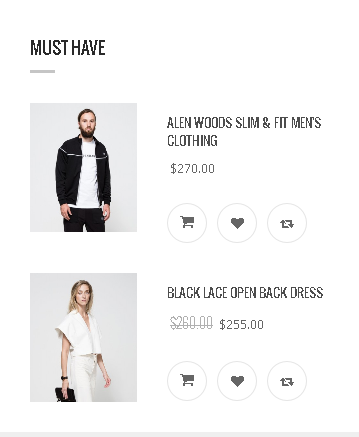
- You can find
mod_mj_vm_product.zipin Luxury > Extension Folder - Navigate to System -> install -> Extensions
- click on "Browse" button and browse package of mod_mj_vm_product.zip
- "Upload & install" button press.
- Go to System -> Manage -> Site Modules and find MJ Virtuemart Products
14) Setting up New Products Module
If you have already installed this module then navigate to Extensions > Modules > New > Mj Virtuemart Products 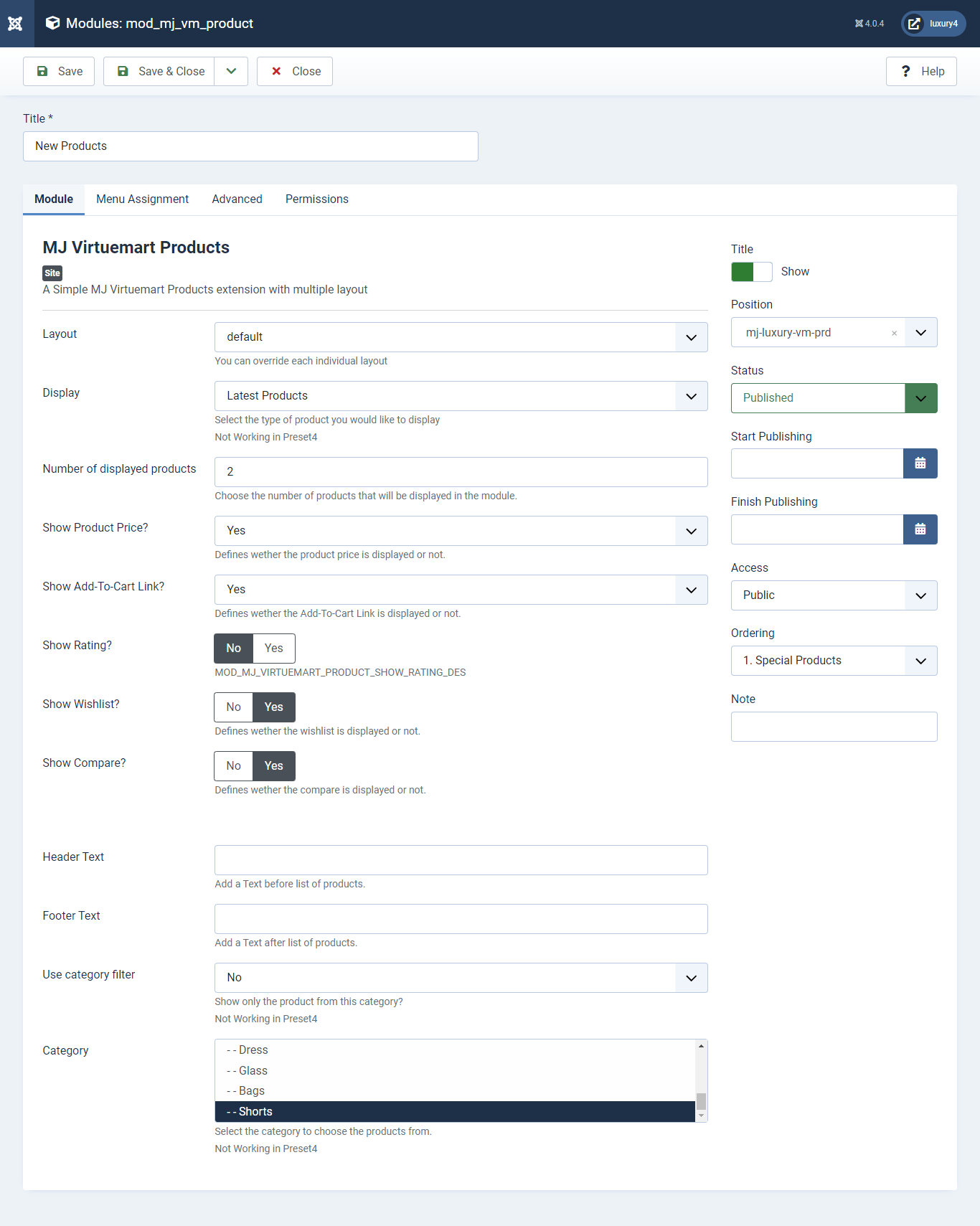
Set position: mj-luxury-vm-prd
Module Class Suffix: col-sm-4
Layout: Select the default Layout
Display: Display Latest Products Product
Number of Displayed products: Select 2 products to display
Show Product Price? : Select Yes/No for Product Price
Show Add-To-Cart Link? : Select Yes/No for Add-To-Cart link
Show Rating? : Select Yes/No for Rating
Show Wishlist? : Select Yes/No for Wishlist
Show Compare: Select Yes/No for Compare
Use category filter: Select No as Category Filter
Category: Select Top Level Category
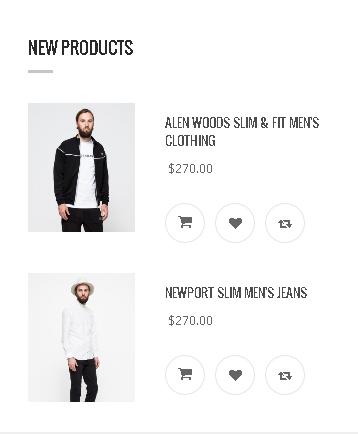
- This is Banner Module which is provided by Joomla
- Navigate to System -> Manage -> Site Modules > New > Banners
- Give title, Set position, Select Banner Configuration
- Navigate to Advanced tab and Select Alternative Layout.
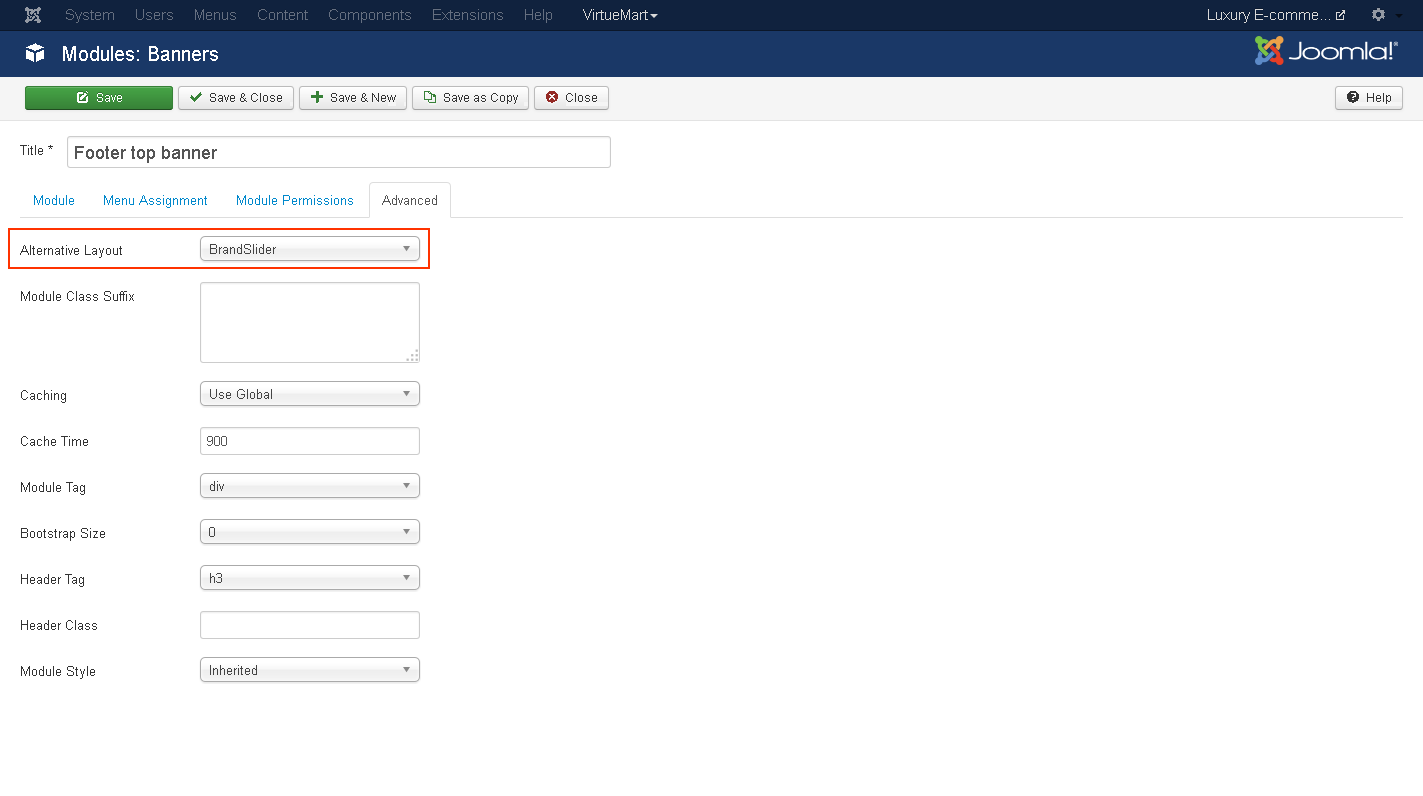
Alternative Layout:Select BrandSlider Layout

15) Setting up the Footer Top Banner Module
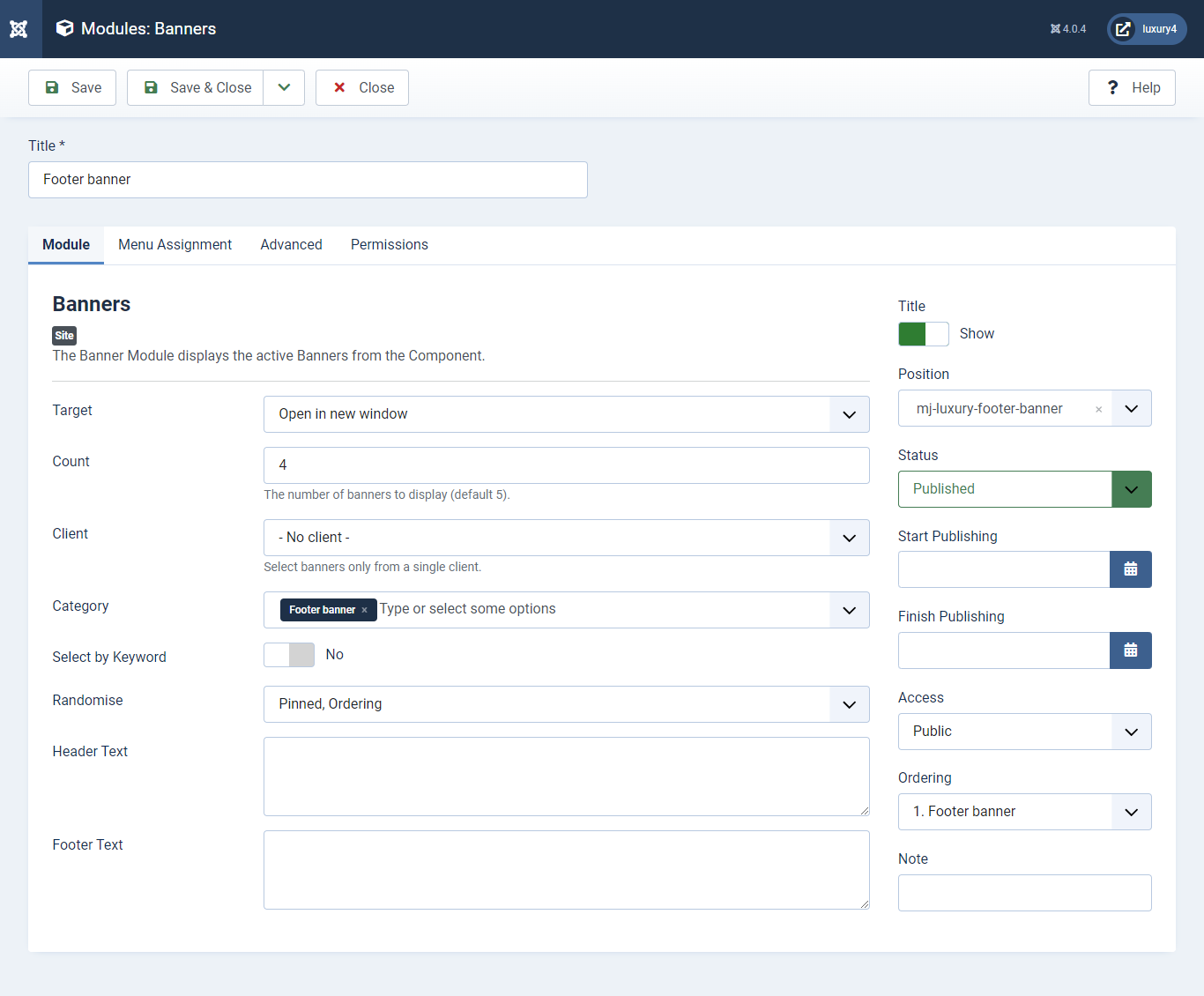
Set position: mj-luxury-footer-top-banner
Target: Open in parent window
Count: Enter how many items to show
Number of Displayed products: Select 2 products to display
Client: Select No client
Category: Select Category as Banner Slider
- This is by default custom HTML Module provide by Joomla.
- Give the title, Set position and write Custom Html code
16) Setting up the Footer Top Description Module
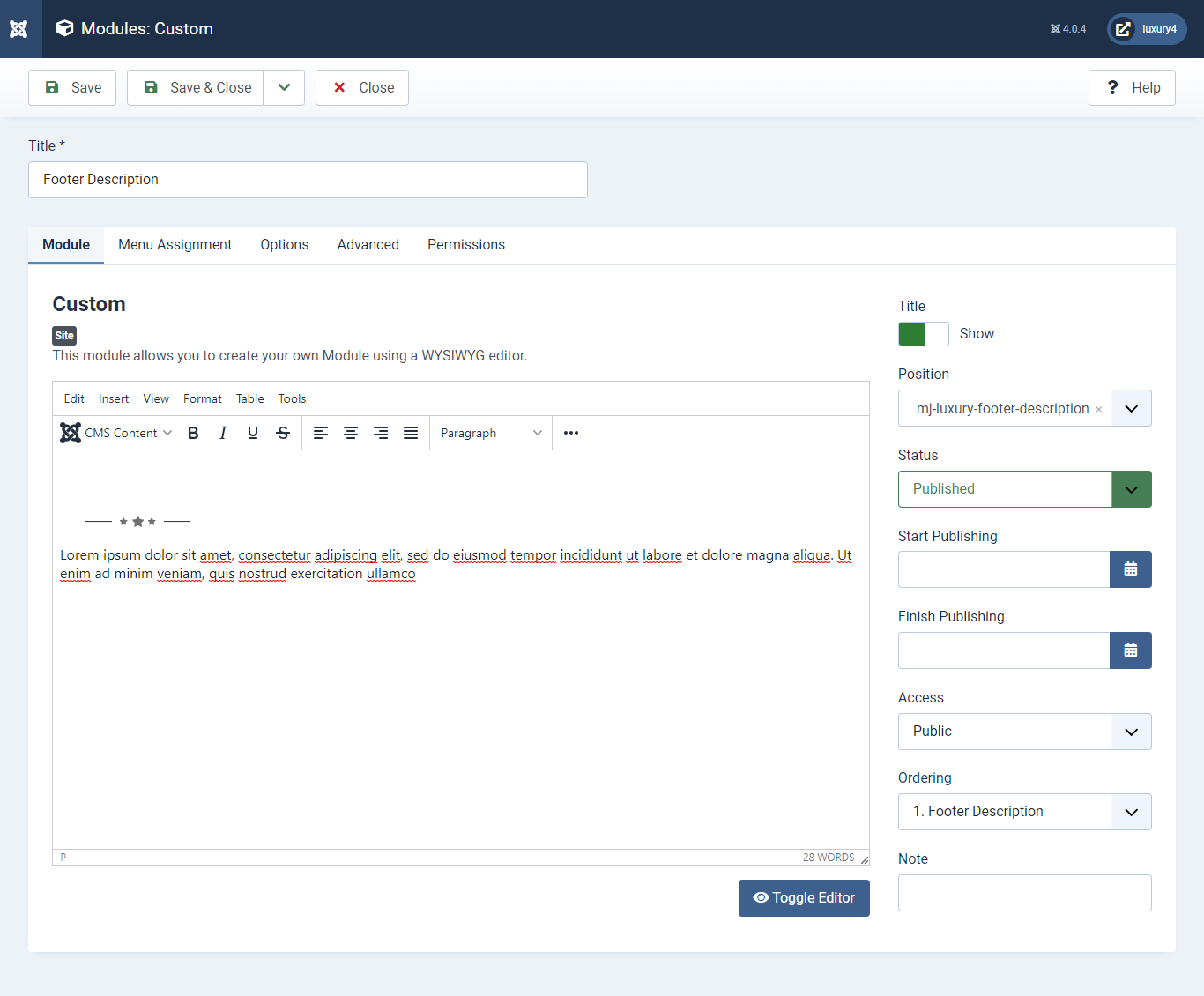
Set position: mj-luxury-footer-description 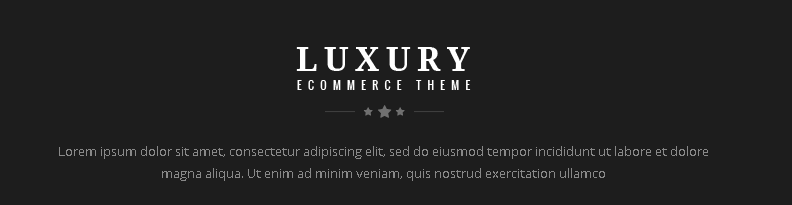
- You can find
mod_mj_social.zipin Luxury > Extension Folder - Navigate to System -> install -> Extensions
- click on "Browse" button and browse package of mod_mj_social.zip
- "Upload & install" button press.
- Go to System -> Manage -> Site Modules and find MJ Social Module
- Navigate to Extensions > Templates > Luxury - Default > Theme Settings > Social Settings
- Enter Social Links and Click Save & Close.
17) Setting up the Footer Social Links Module
If you have already installed this module then navigate to Extensions > Modules > New > MJ Social Module 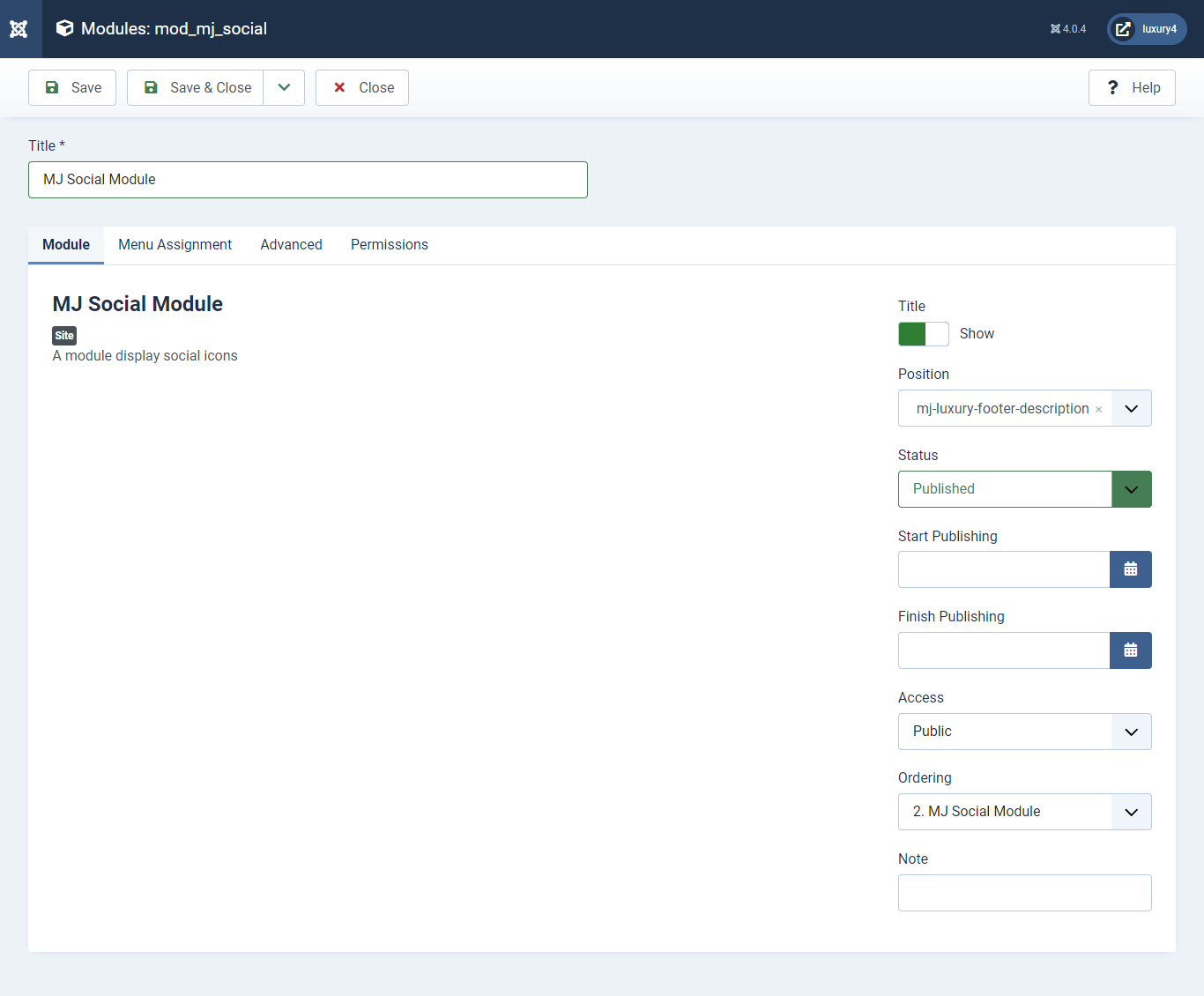
Set position: mj-luxury-footer-description
To add Social Links.

1) Facebook Link: Enter Facebook Url
2) Twitter Link: Enter Twitter Url
3) Linkedin Link: Enter Linkedin Url
4) RSS Link: Enter RSS Url
5) Dribbble Link: Enter Dribble Url
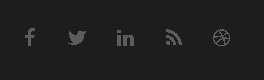
- This is by default custom HTML Module provide by Joomla.
- Give the title, Set position and write Custom Html code
18) Setting up Contact Us Module
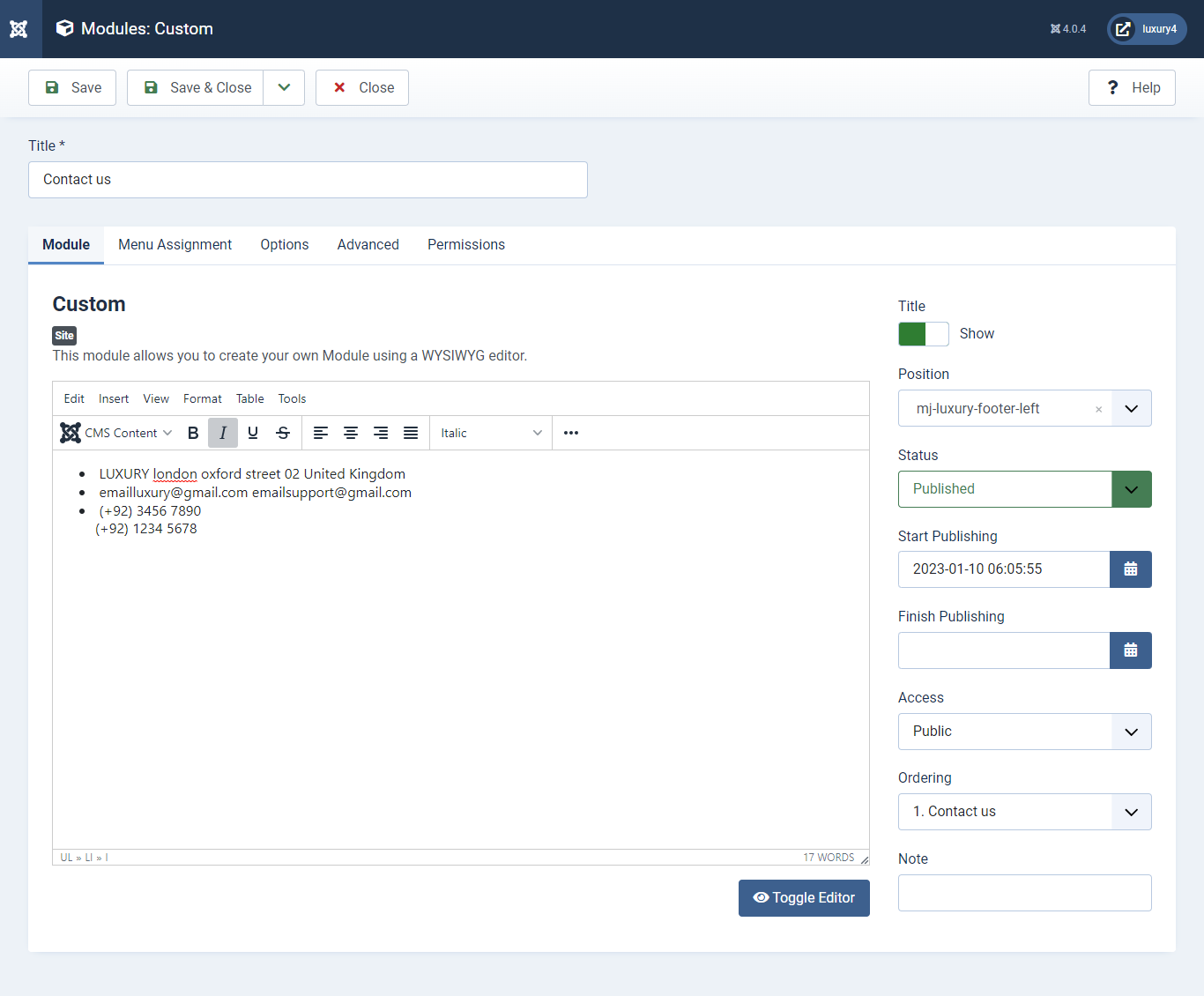
Set position: mj-luxury-footer-left
Module Class Suffix: footer_top_list
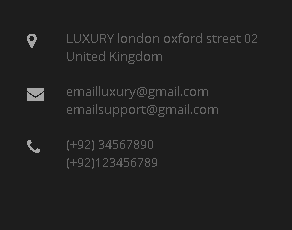
- Navigate to System -> Manage -> Site Modules > New > Menu
- Select Menu, Position, and Suffix class
19) Setting up Quick links Module

Set position: mj-luxury-footer-middle
Select Menu: Quick links
Module Class Suffix: col-md-4 col-sm-4 col-xs-12 footer_top_list
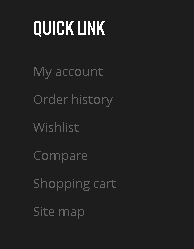
- Navigate to System -> Manage -> Site Modules > New > Menu
- Select Menu, Position, and Suffix class
20) Setting up Our Offers Module
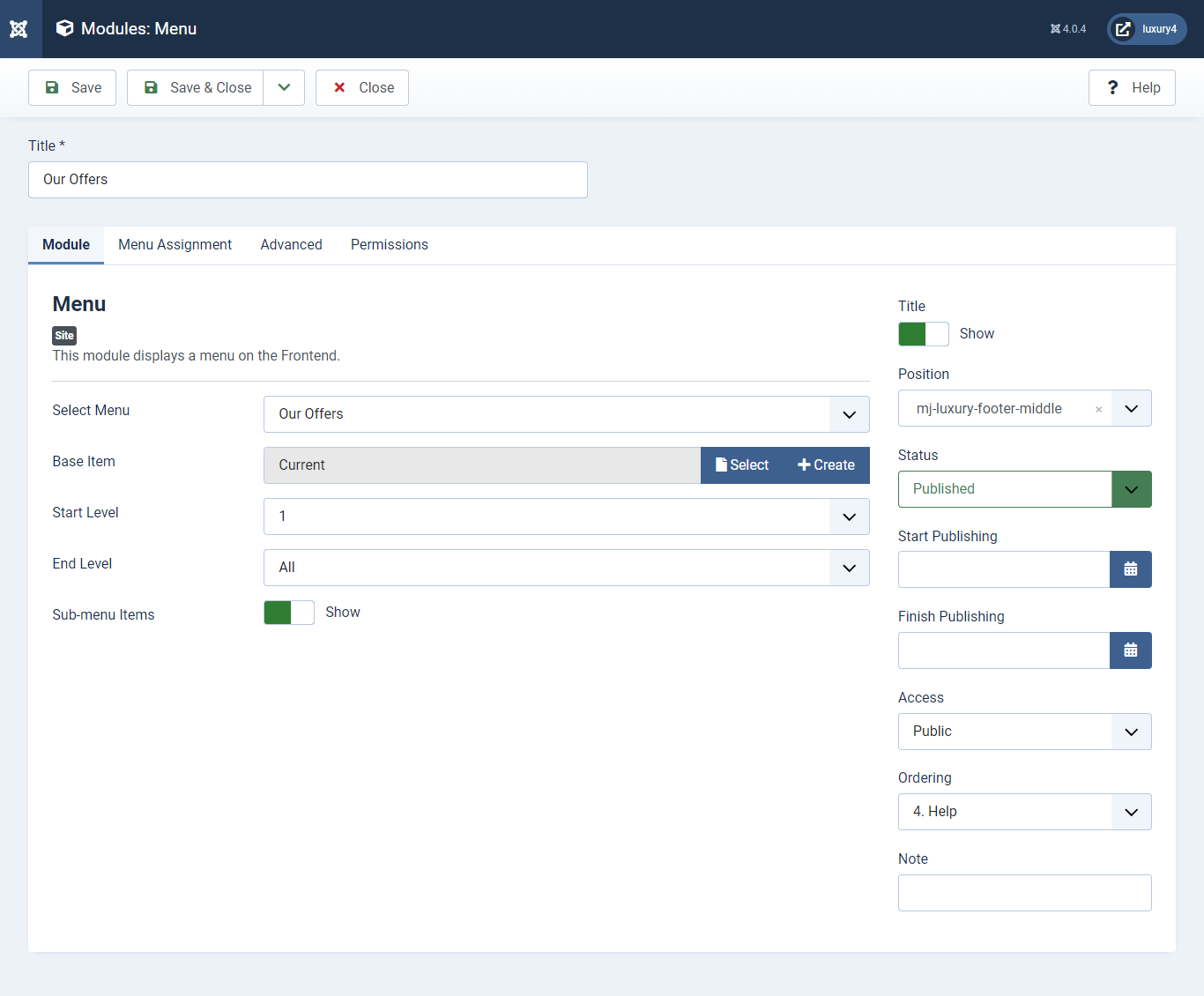
Set position: mj-luxury-footer-middle
Select Menu: Our Offers
Module Class Suffix: col-md-4 col-sm-4 col-xs-12 footer_top_list
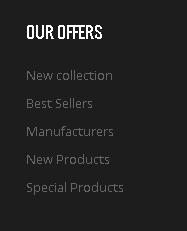
- Navigate to System -> Manage -> Site Modules > New > Menu
- Select Menu, Position, and Suffix class
21) Setting up Help Module
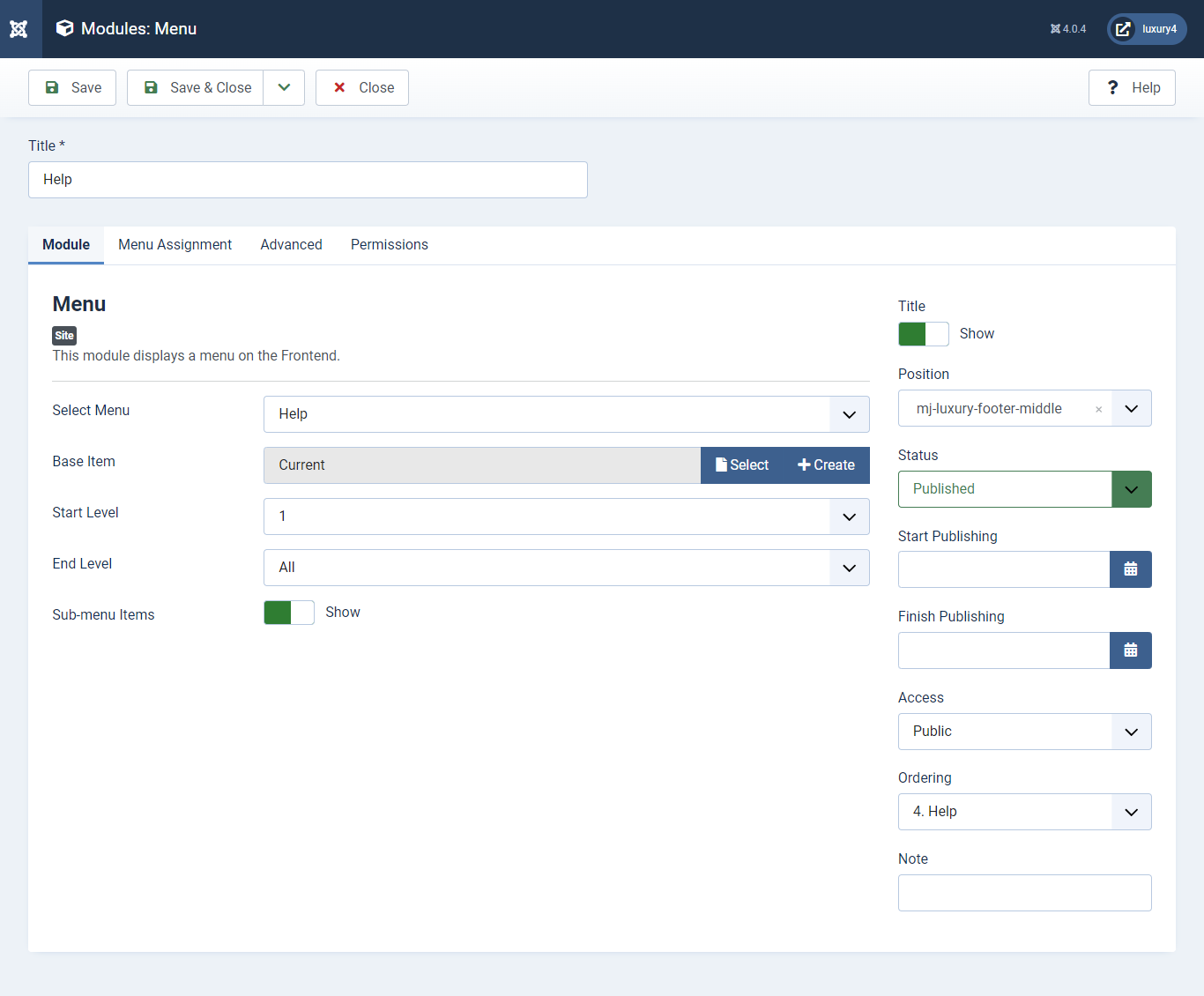
Set position: mj-luxury-footer-middle
Select Menu: help
Module Class Suffix: col-md-4 col-sm-4 col-xs-12 footer_top_list
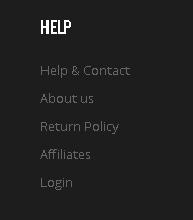
- Navigate to Extensions > Templates > Luxury - Default > Theme Settings > Copyright Settings
- Add Copyright Text and Click Save & Close.
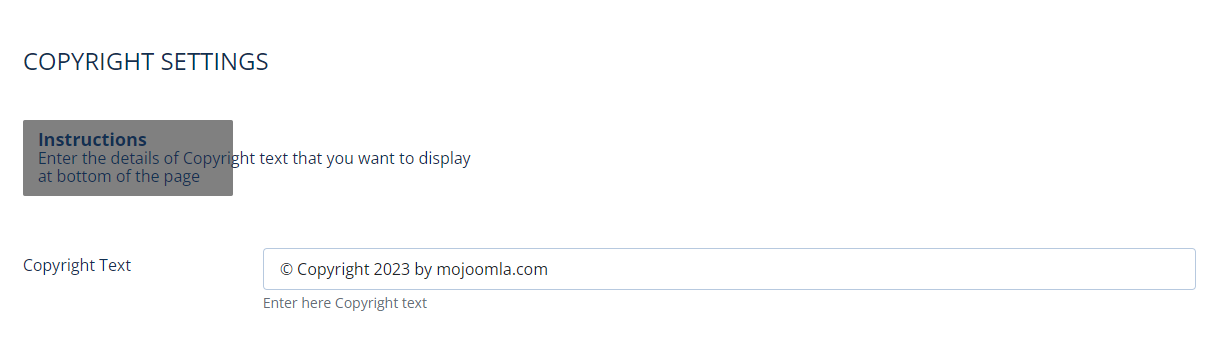
Copyright Text:Enter Copyright Text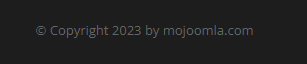
22) Setting up Copyright section
To add Copyright.- This is Banner Module which is provided by Joomla
- Navigate to System -> Manage -> Site Modules > New > Banners
- Give title, Set position, Select Banner Configuration
- Advanced tab and Select Alternative Layout.
Alternative Layout:Select Default Layout
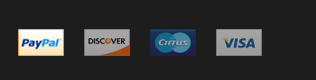
23) Setting up Footer Banner Module
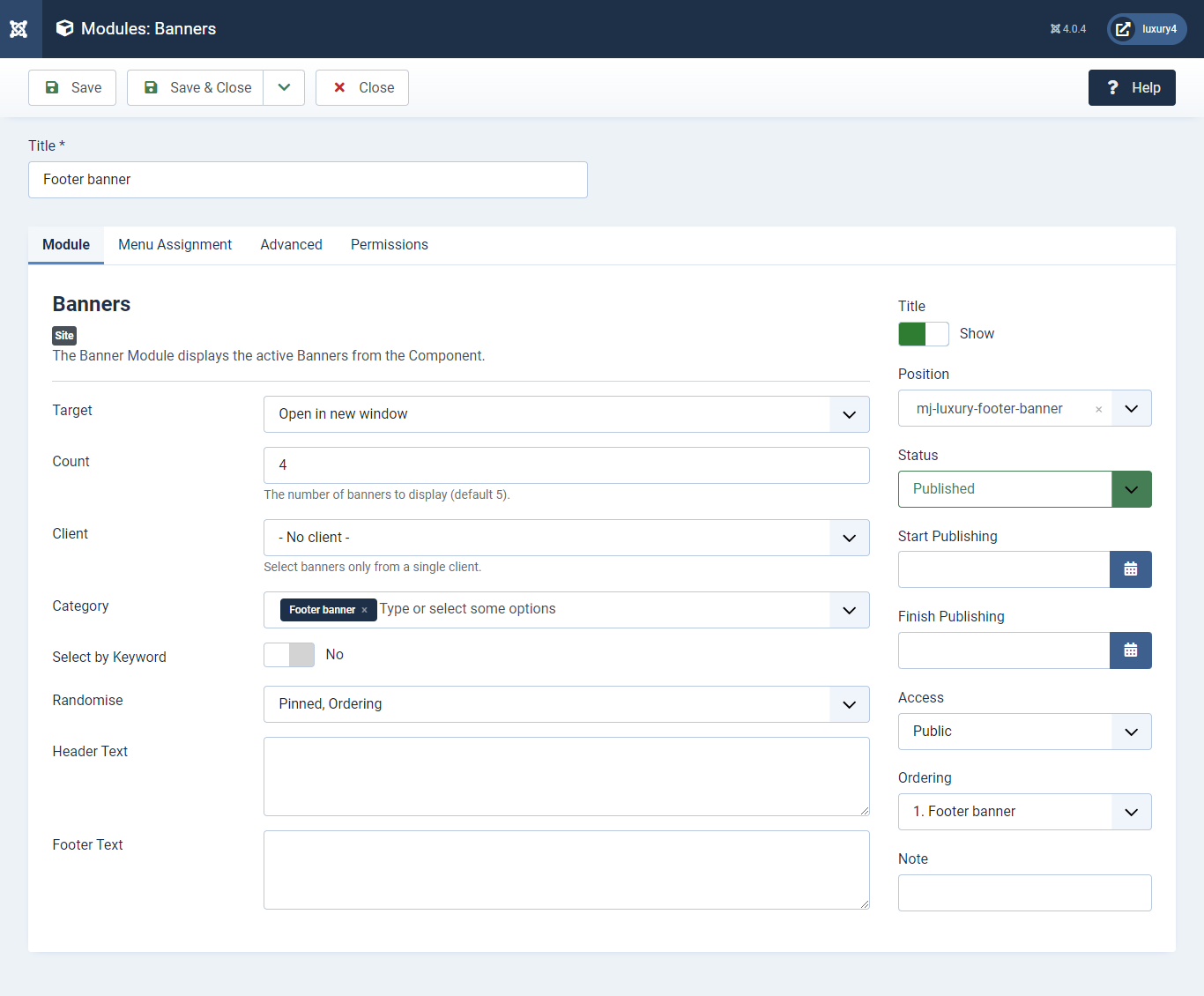
Set position: mj-luxury-footer-banner
Target: Open in parent window
Count: Enter how many items to show
Number of Displayed products: Select 2 products to display
Client: Select No client
Category: Select Category as Footer Banner
M) Preset6 Template Setup
1) Select Preset6 in Theme Option
- Navigate to Extension > System -> Templates -> Site Template Styles.
- Select Preset6 from Choose your Preset option.
- Click on Save and Close Button

2) Setting up Preset6 Menu
To Set, preset6 Menu Click here- This is Currency module provided by VirtueMart.
- Go to System -> Manage -> Site Modules > New > find VirtueMart Currency selector
3) Setting up the Currency Module
If you have already installed VirtueMart then navigate to Extensions > Modules > New > VirtueMart Currency Selector 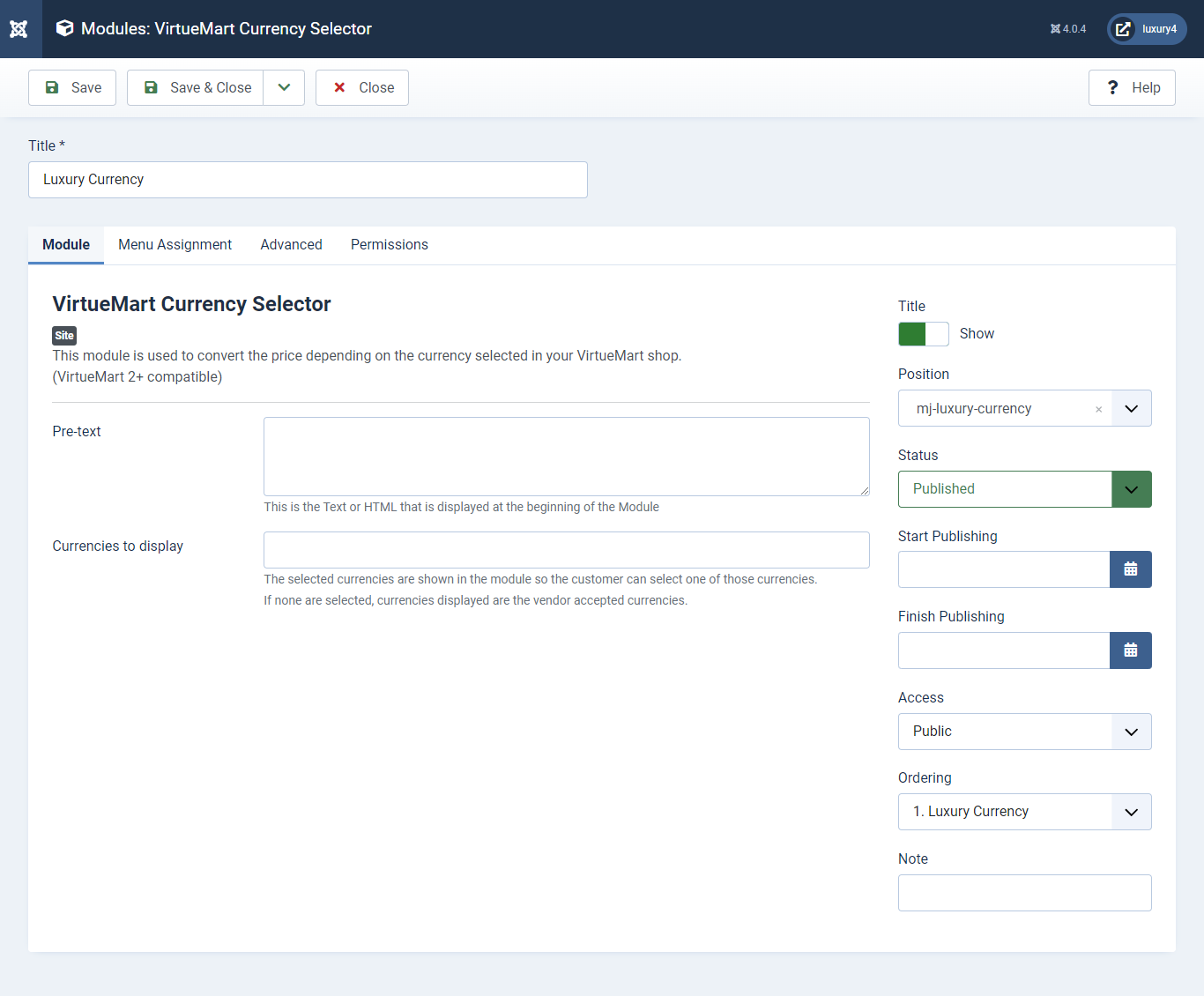
Set position: mj-luxury-currency

- Go to Menu > Create menu and menu item.
- Go to System -> Manage -> Site Modules and find Menu module
4) Setting up Login Module
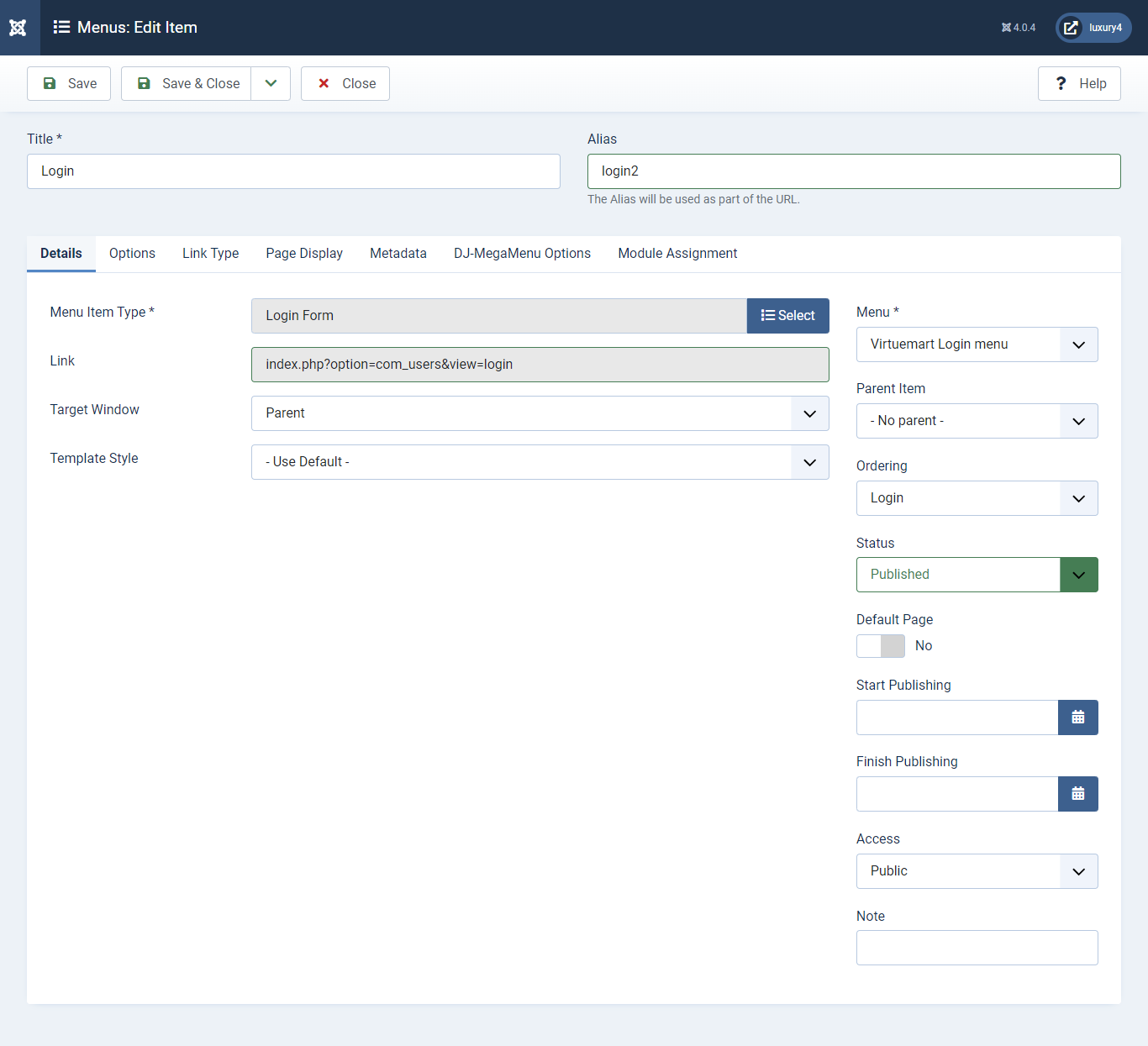
Menu item type: Select > VirtueMart > Login2
Menu Location: VirtueMart Login Menu
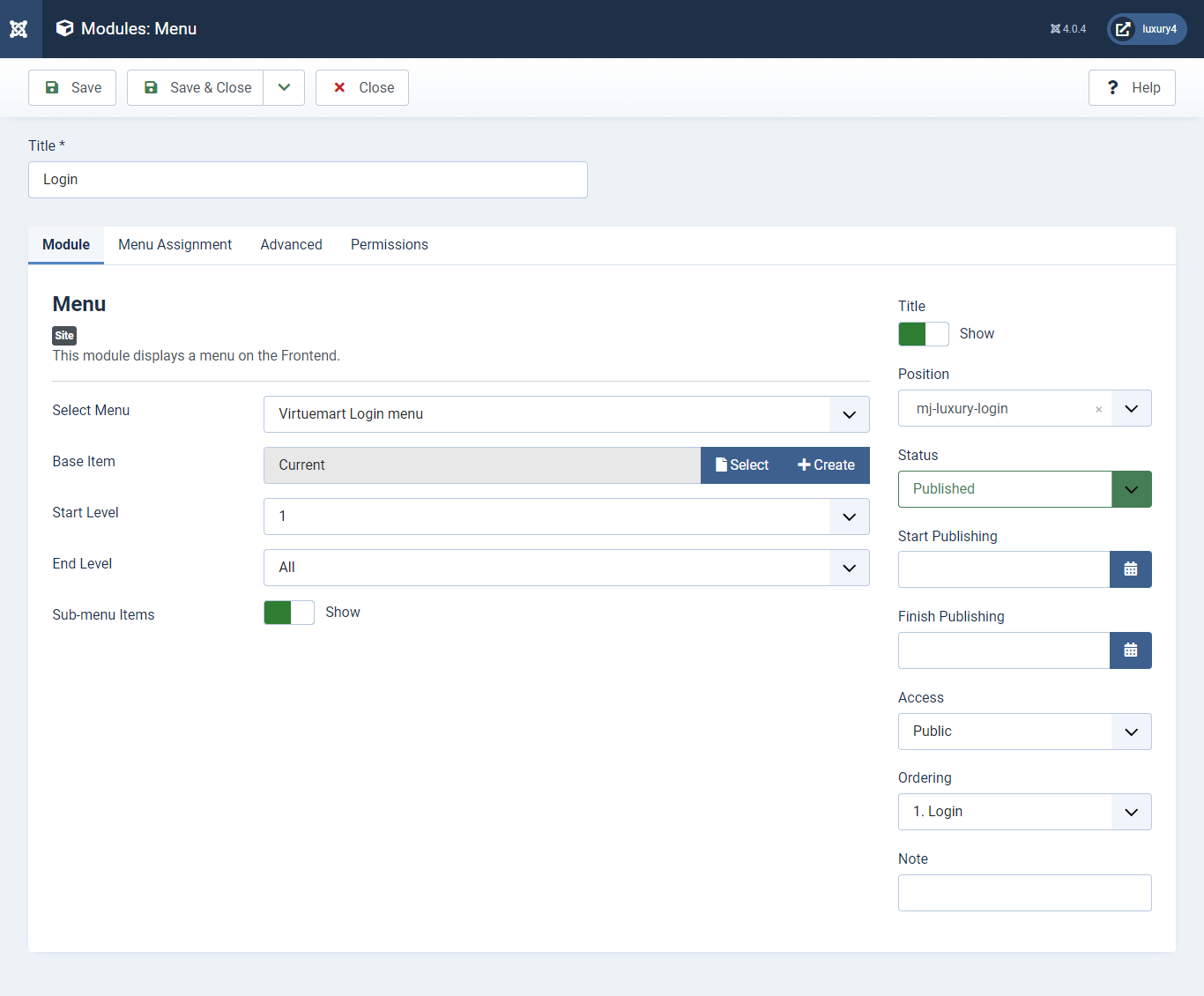
Set position: mj-luxury-login
Select menu: VirtueMart Login Menu
Module Suffix class: login-menu
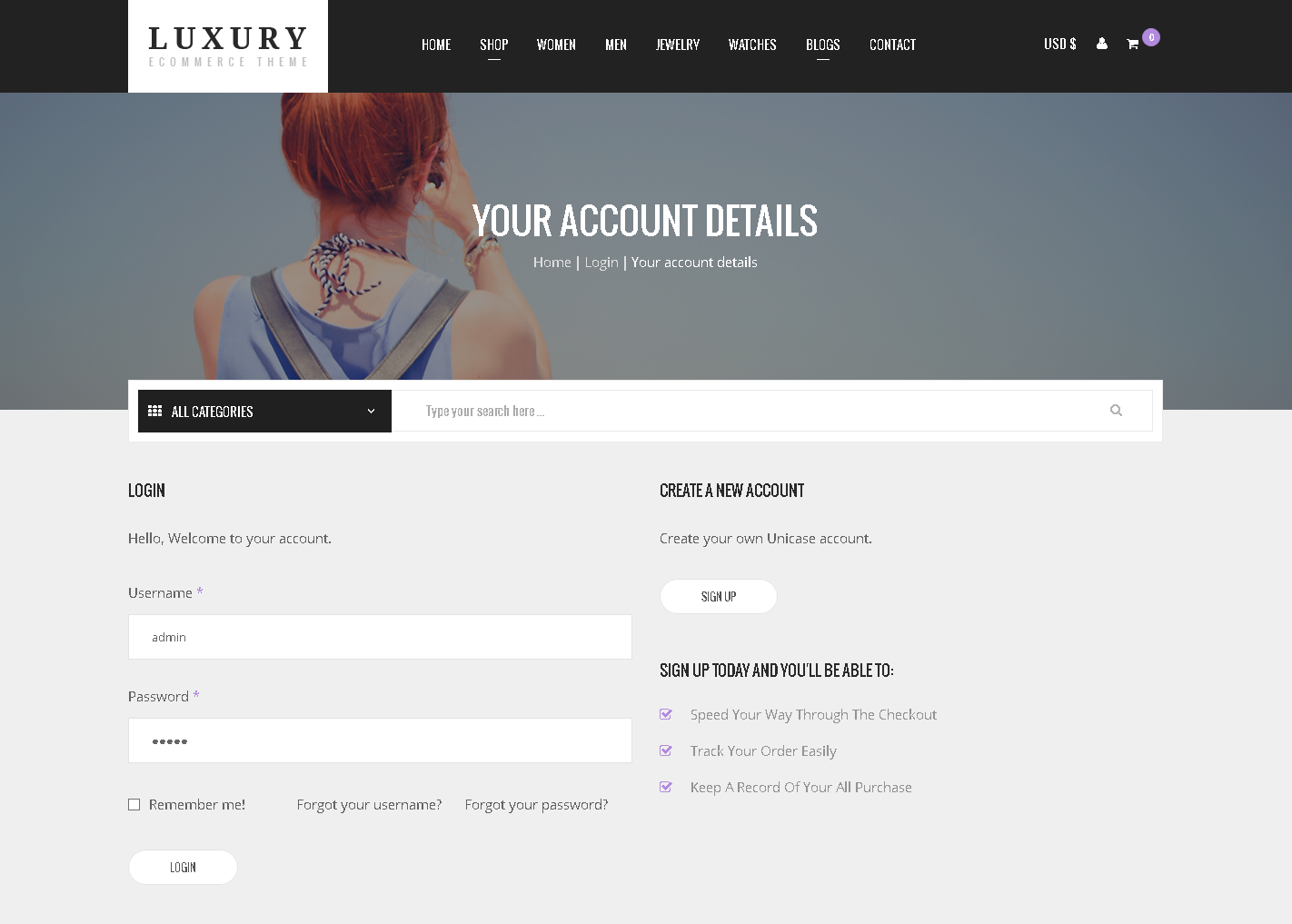
- You can find
mod_mj-shopping cart.zipin Luxury > Extension Folder - Navigate to System -> install -> Extensions
- click on "Browse" button and browse package of mod_mj-shopping cart.zip
- "Upload & install" button press.
- Go to System -> Manage -> Site Modules and find MJ Shopping Cart Module for VirtueMart
5) Setting up VirtueMart Shopping cart Module
If you have already installed this module then navigate to System -> Manage -> Site Modules > New > MJ Shopping Cart Module for VirtueMart 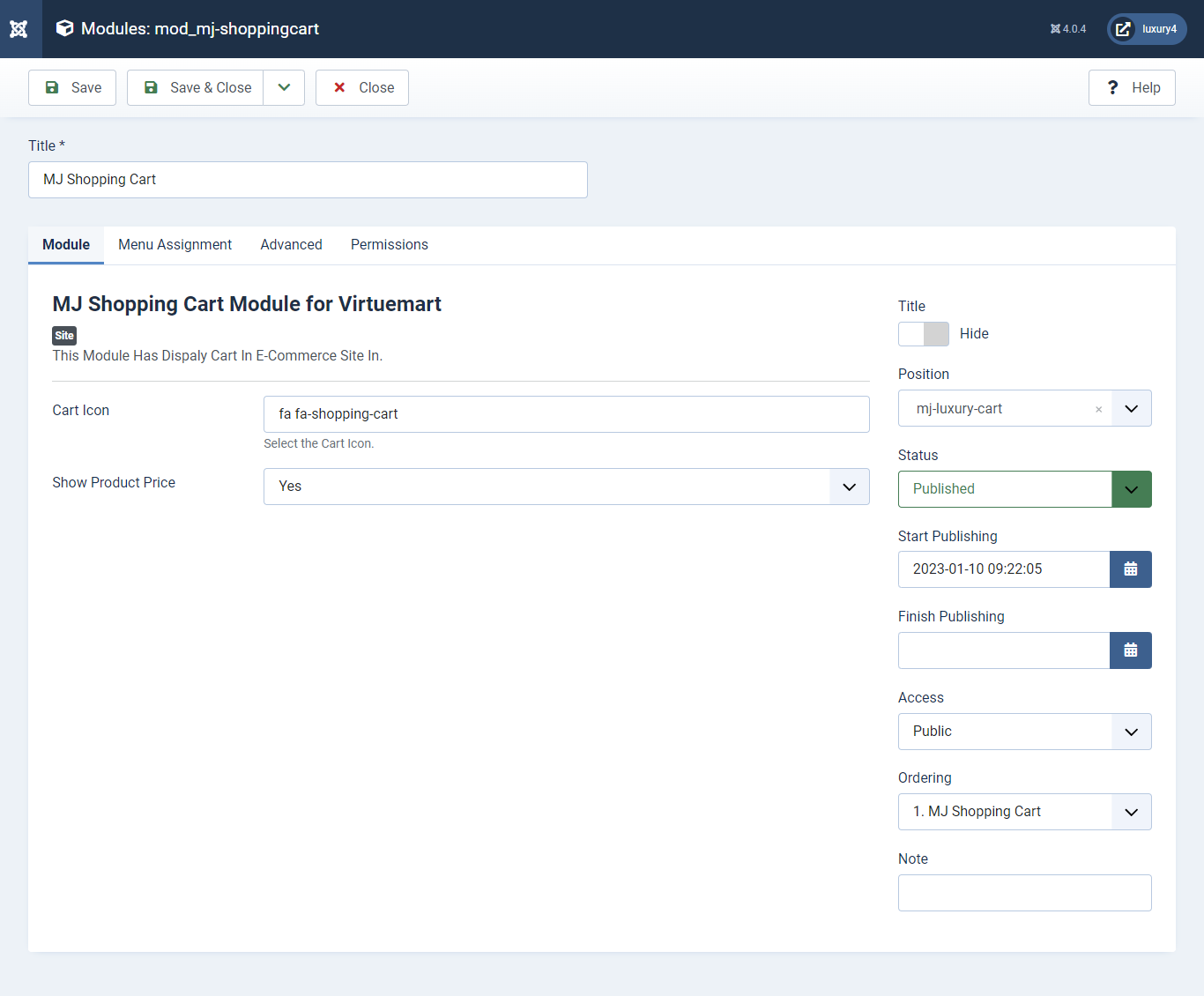
Set position: mj-luxury-cart
Cart Icon: Apply font awesome class. For more Font, awesome class click
here
Empty Cart Text: Not Any Product In Cart
Show product Price: Select Yes/No for showing product price.
Show product Description: Select Yes/No for showing product description.
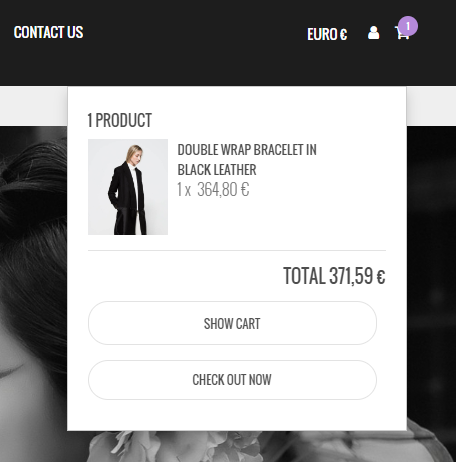
6) Setting up Preset6 Slider Module
To set Preset6 Slider Module Click here- You can find
mod_sp_vmsearch.zipin Luxury > Extension Folder - Navigate to System -> install -> Extensions
- click on "Browse" button and browse package of mod_sp_vmsearch.zip
- "Upload & install" button press.
- Go to System -> Manage -> Site Modules and find SP VirtueMart Category Search
7) Setting up VirtueMart Category Search Module
If you have already installed this module then navigate to System -> Manage -> Site Modules > New > SP VirtueMart Category Search 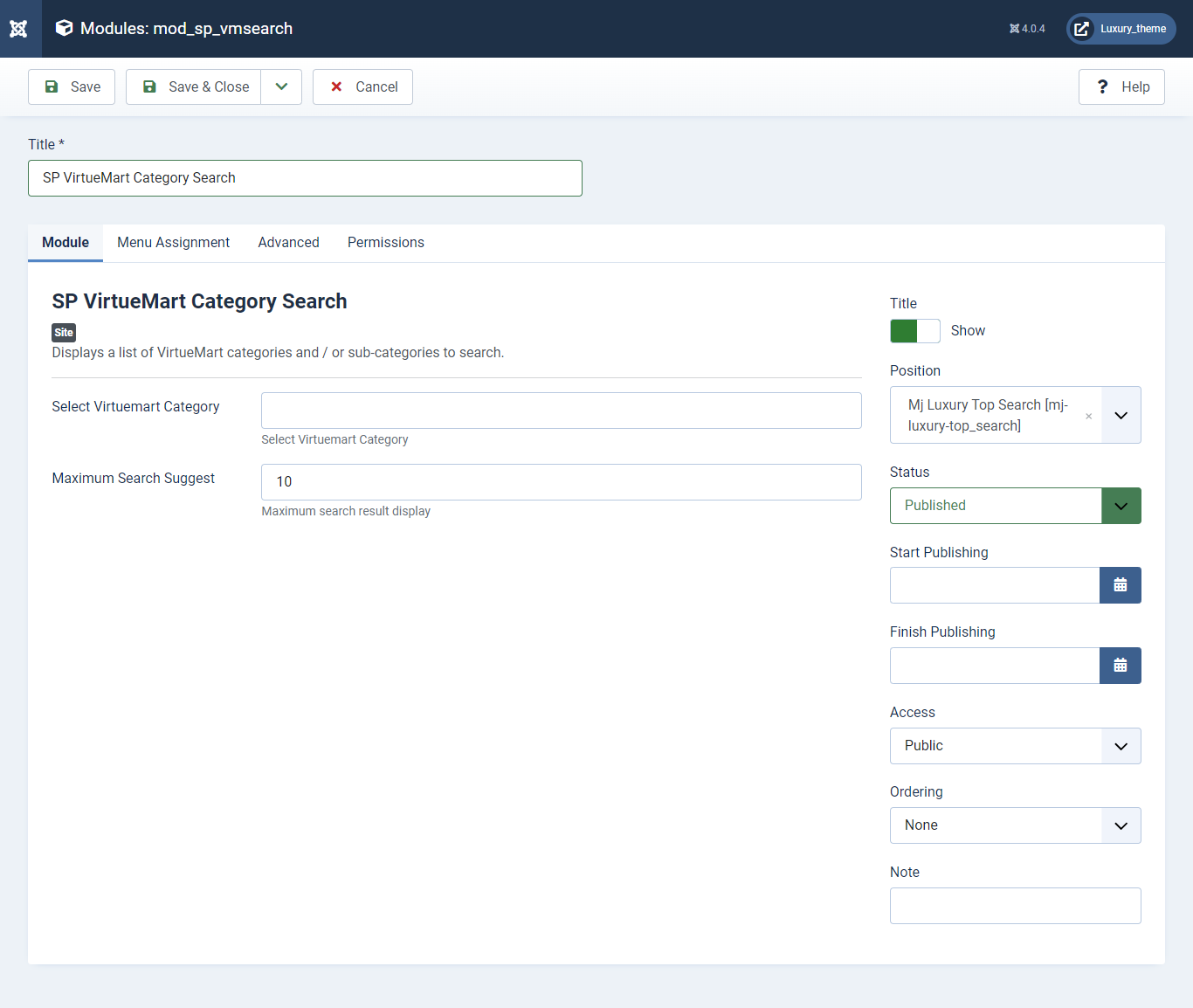
Set position: mj-luxury-top_search
Maximum Search Suggest: Enter 10 as Maximum Search Suggest

- You can find
mod_mj_vm_product.zipin Luxury > Extension Folder - Navigate to System -> install -> Extensions
- click on "Browse" button and browse package of mod_mj_vm_product.zip
- "Upload & install" button press.
- Go to System -> Manage -> Site Modules Add new button and find MJ VirtueMart Products
8) Setting up Features Product Module
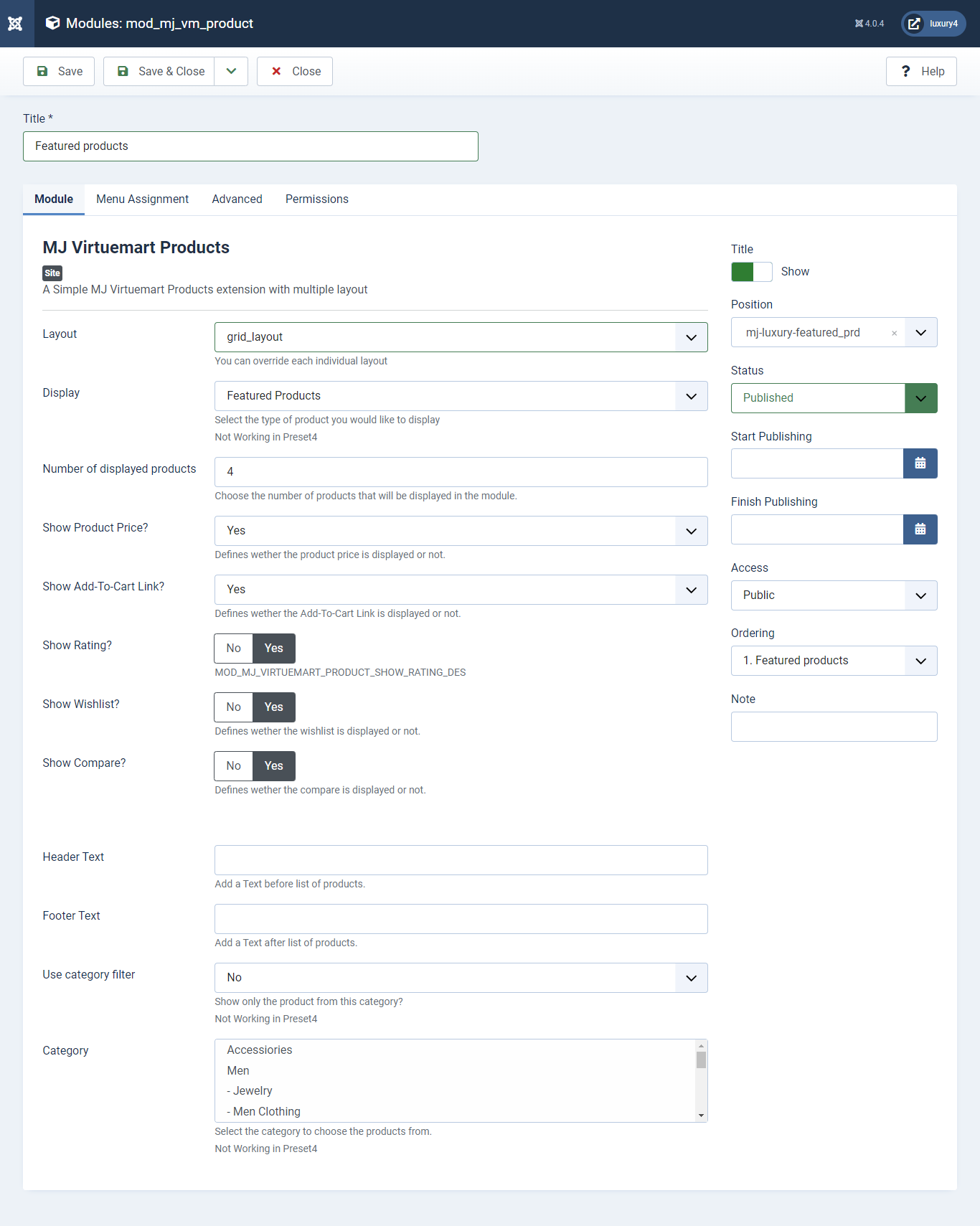
Set position: mj-luxury-single-prd
Header Class: black_header
Layout: Select grid_layout
Display: Featured Product
Number of Displayed products: Select 4 products to display
Show Rating?: Select Yes/No for Rating
Show Wishlist?: Select Yes/No for Wishlist
Show Compare: Select Yes/No for Compare
Use category filter: Select No as Category Filter
Category: Select Top Level Category
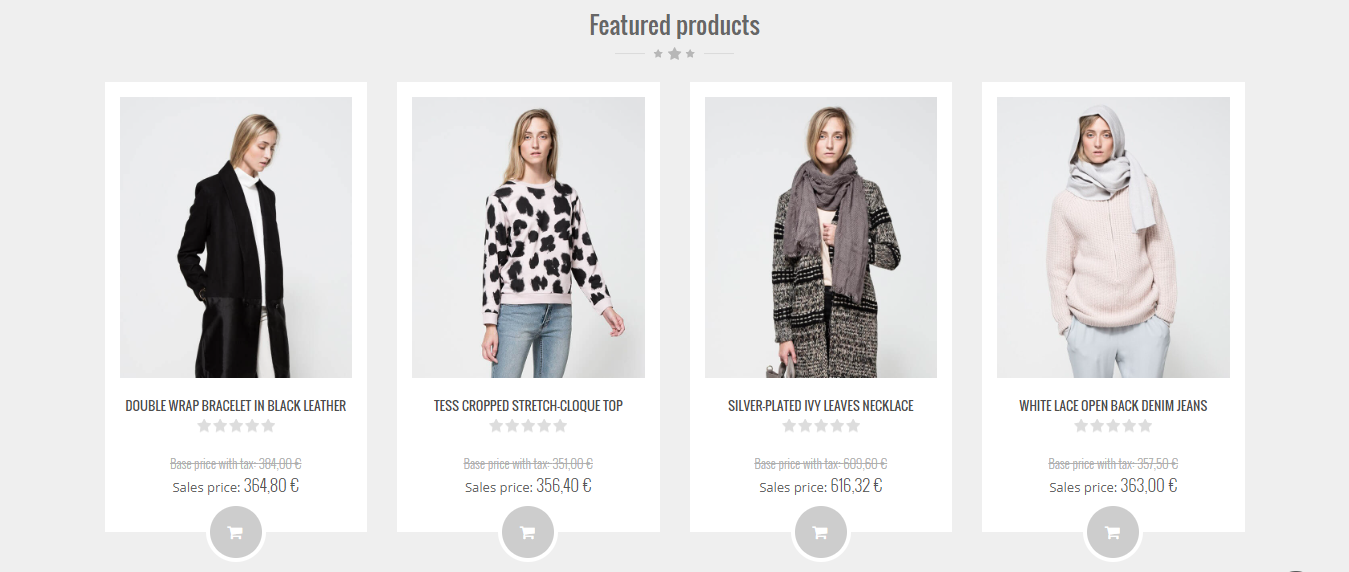
- This is Banner Module which is provided by Joomla
- Navigate to System -> Manage -> Site Modules > New > Banners
- Give title, Set position, Select Banner Configuration
- Advanced tab and Select Alternative Layout.
9) Setting up Home3 Banner Module
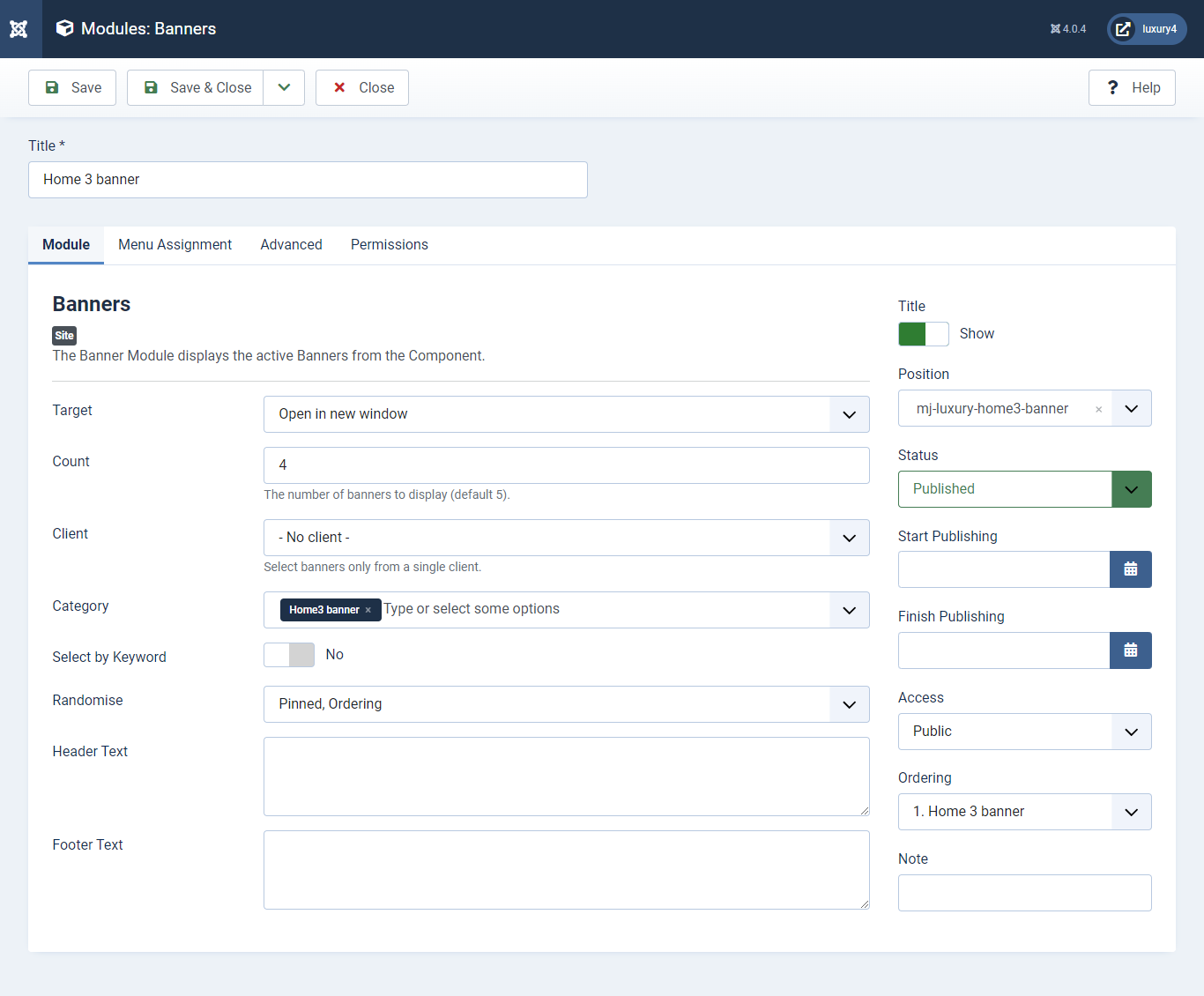
Set position: mj-luxury-home3-banner
Target: Open in parent window
Count: Enter how many items to show
Client: Select No client
Category: Select Category as Home3 banner
Alternative Layout: Select home3 Layout
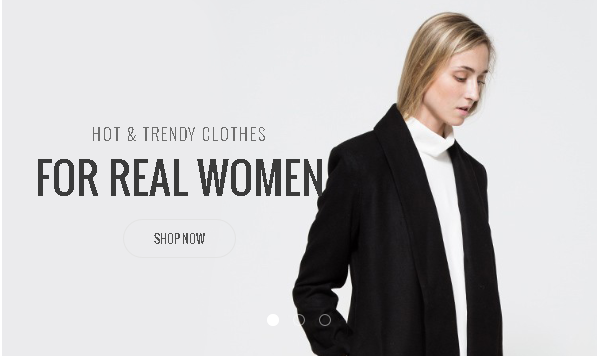
- This is Banner Module which is provided by Joomla
- Navigate to System -> Manage -> Site Modules > New > Banners
- Give title, Set position, Select Banner Configuration
- Advanced tab and Select Alternative Layout.
10) Setting up Home3 banner2 Module
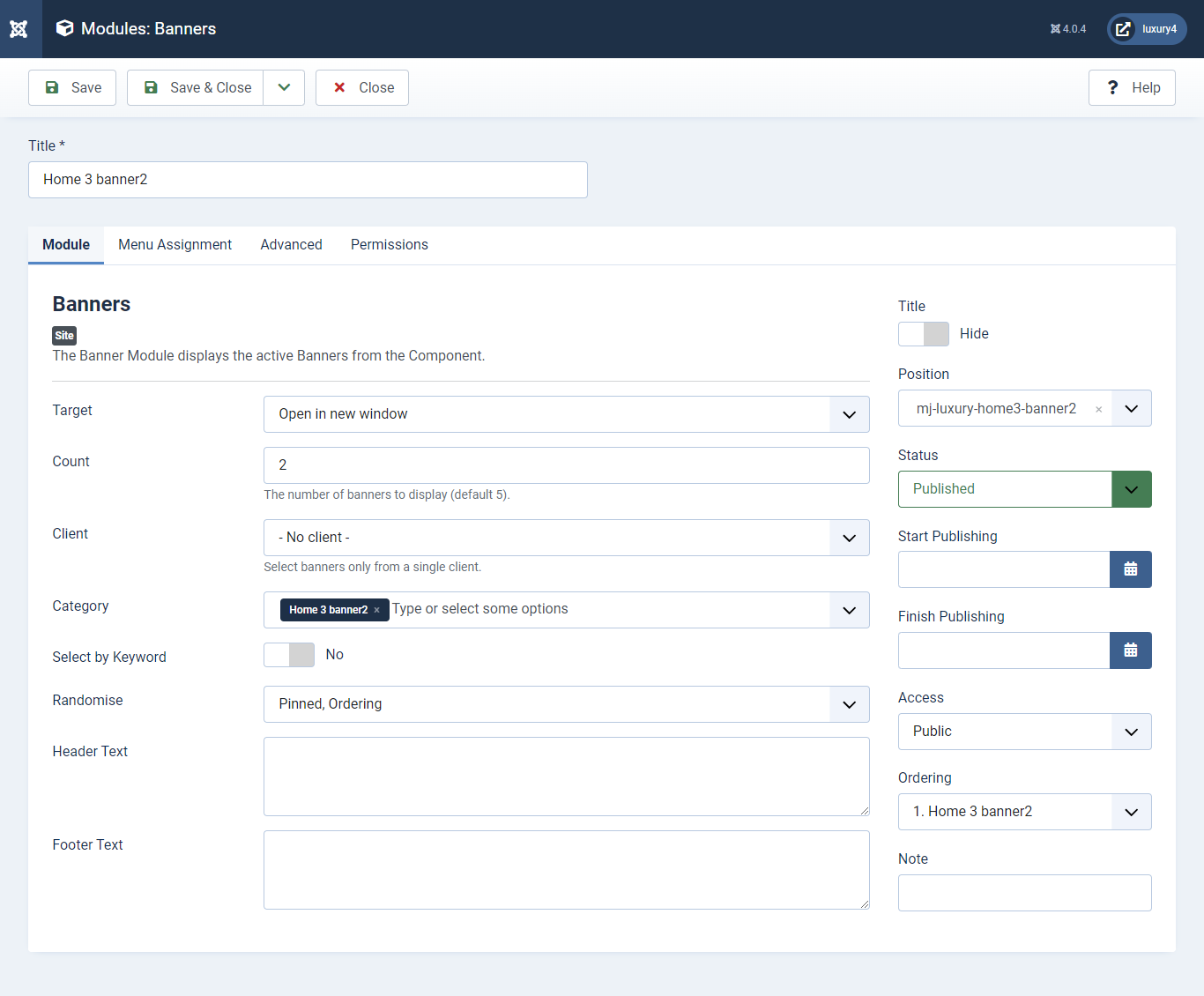
Set position: mj-luxury-home3-banner2
Target: Open in parent window
Count: Enter how many items to show
Client: Select No client
Category: Select Category as Home3 banner2
Alternative Layout: Select Default Layout
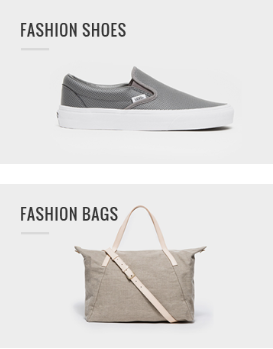
- You can find
mod_mj_vm_product.zipin Luxury > Extension Folder - Navigate to System -> install -> Extensions
- click on "Browse" button and browse package of mod_mj_vm_product.zip
- "Upload & install" button press.
- Go to System -> Manage -> Site Modules and find MJ Virtuemart Products
11) Setting up Special Module
If you have already installed this module then navigate to Extensions > Modules > New > Mj Virtuemart Products 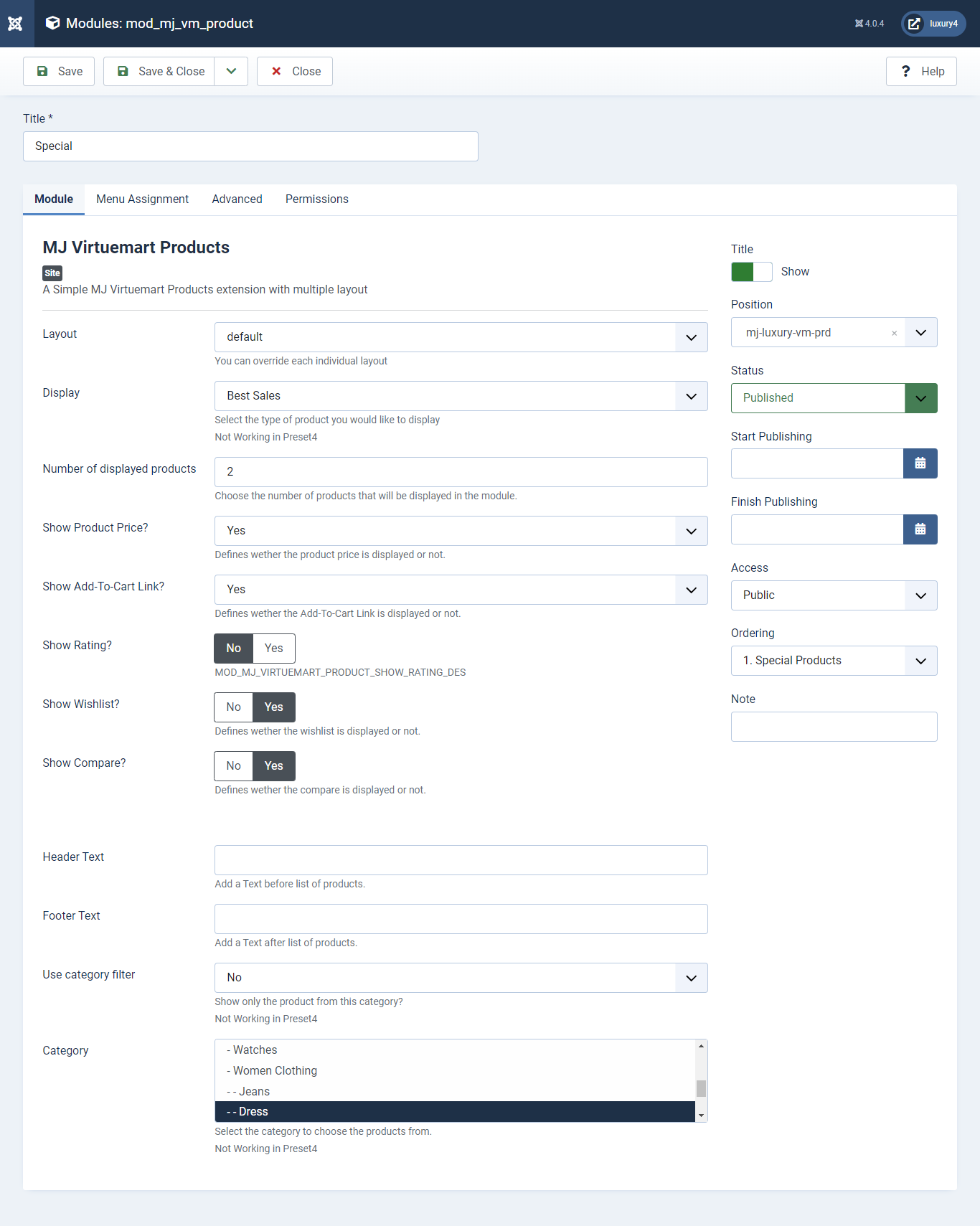
Set position: mj-luxury-vm-prd
Module Class Suffix: col-sm-4
Layout: Select Default Layout
Display: Display Random Product
Number of Displayed products: Select 2 products to display
Show Rating? : Select Yes/No for Rating
Show Wishlist? : Select Yes/No for Wishlist
Show Compare: Select Yes/No for Compare
Use category filter: Select Yes as Category Filter
Category: Select Men Category
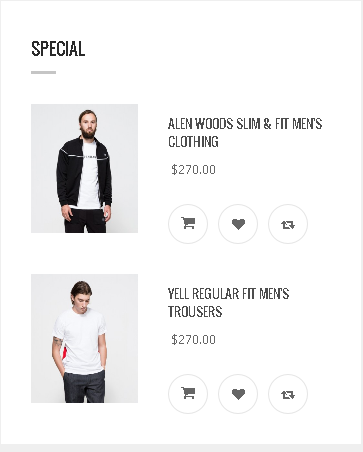
- You can find
mod_mj_vm_product.zipin Luxury > Extension Folder - Navigate to System -> install -> Extensions
- click on "Browse" button and browse package of mod_mj_vm_product.zip
- "Upload & install" button press.
- Go to System -> Manage -> Site Modules and find MJ Virtuemart Products
12) Setting up Must have Module
If you have already installed this module then navigate to Extensions > Modules > New > Mj Virtuemart Products 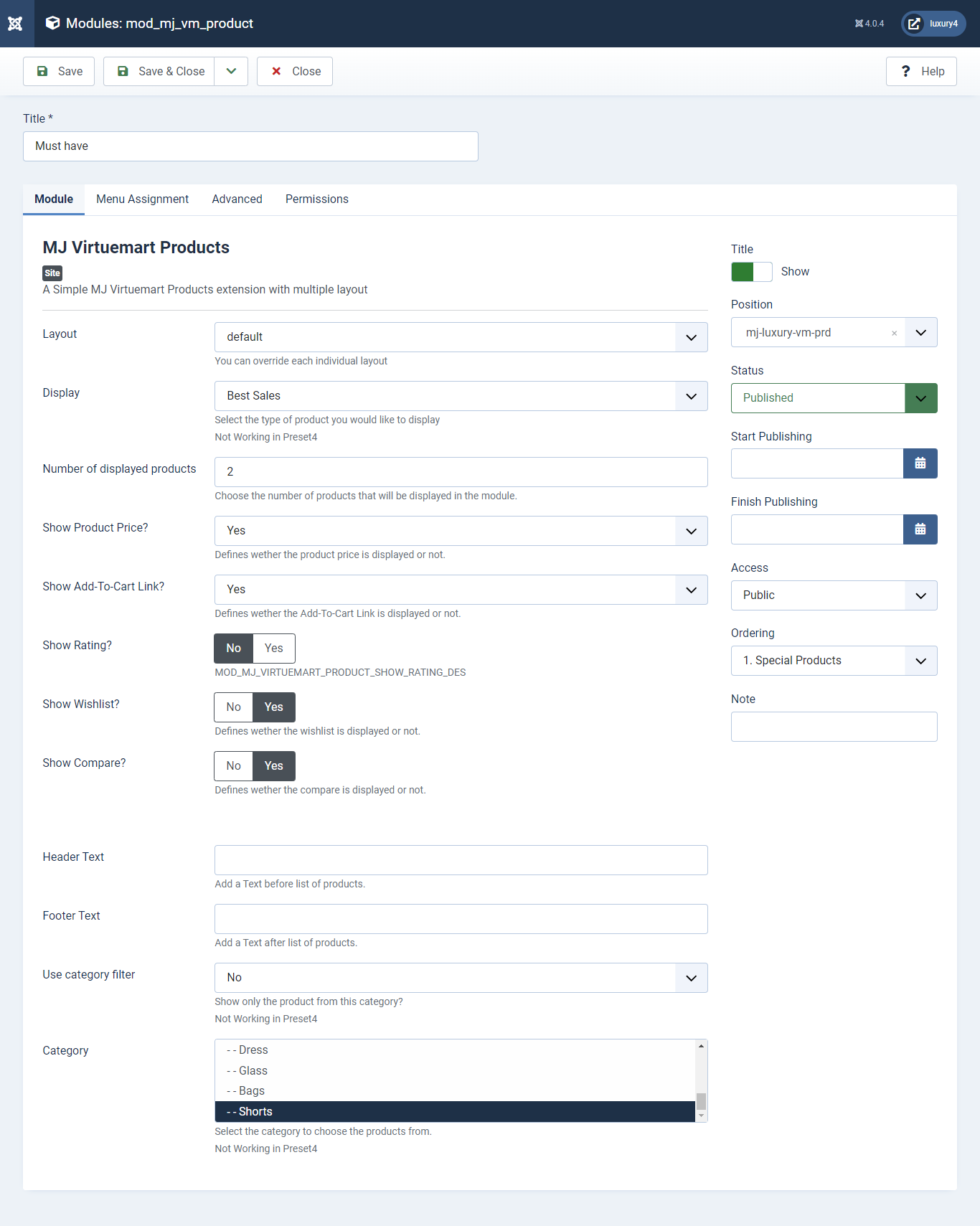
Set position: mj-luxury-vm-prd
Module Class Suffix: col-sm-4
Layout: Select the default Layout
Display: Display Best Sales Product
Number of Displayed products: Select 2 products to display
Show Rating? : Select Yes/No for Rating
Show Wishlist? : Select Yes/No for Wishlist
Show Compare: Select Yes/No for Compare
Use category filter: Select No as Category Filter
Category: Select Top Level Category
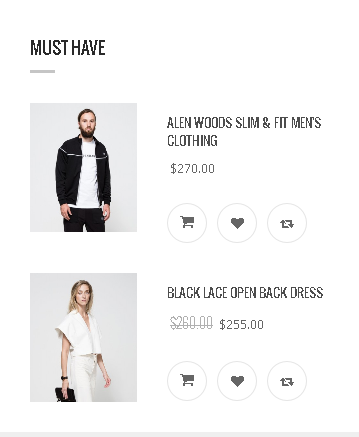
- You can find
mod_mj_vm_product.zipin Luxury > Extension Folder - Navigate to System -> install -> Extensions
- click on "Browse" button and browse package of mod_mj_vm_product.zip
- "Upload & install" button press.
- Go to System -> Manage -> Site Modules and find MJ VirtueMart Products
13) Setting up New Products Module
If you have already installed this module then navigate to Extensions > Modules > New > Mj Virtuemart Products 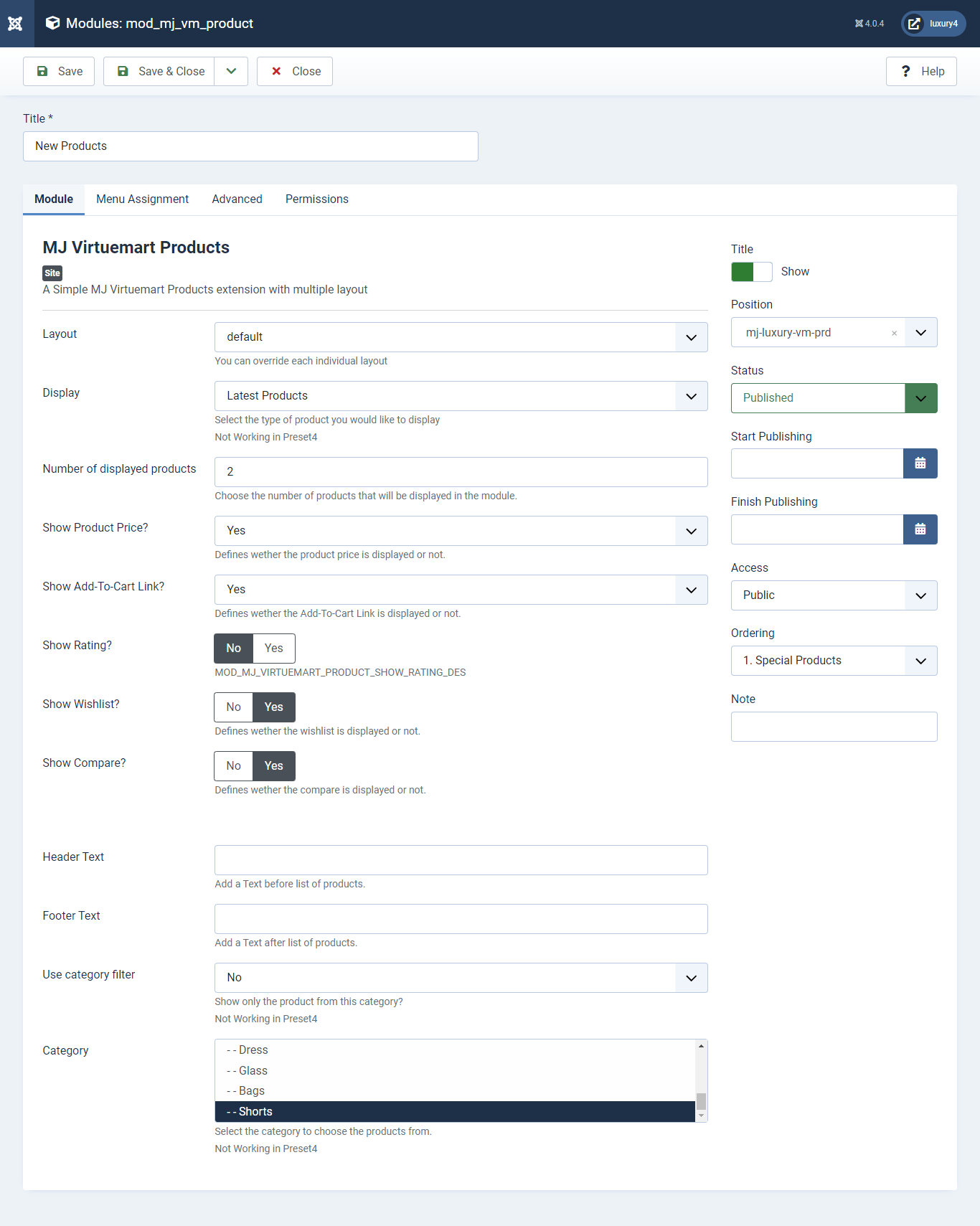
Set position: mj-luxury-vm-prd
Module Class Suffix: col-sm-4
Layout: Select the default Layout
Display: Display Latest Products Product
Number of Displayed products: Select 2 products to display
Show Product Price? : Select Yes/No for Product Price
Show Add-To-Cart Link? : Select Yes/No for Add-To-Cart link
Show Rating? : Select Yes/No for Rating
Show Wishlist? : Select Yes/No for Wishlist
Show Compare: Select Yes/No for Compare
Use category filter: Select No as Category Filter
Category: Select Top Level Category
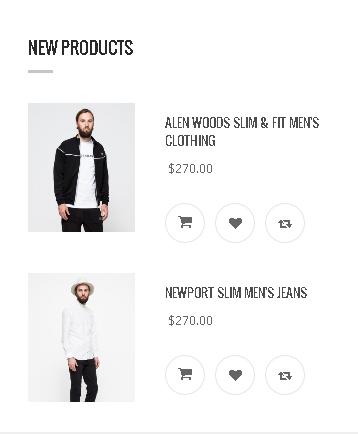
- This is Banner Module which is provided by Joomla
- Navigate to System -> Manage -> Site Modules > New > Banners
- Give title, Set position, Select Banner Configuration
- Navigate to Advanced tab and Select Alternative Layout.
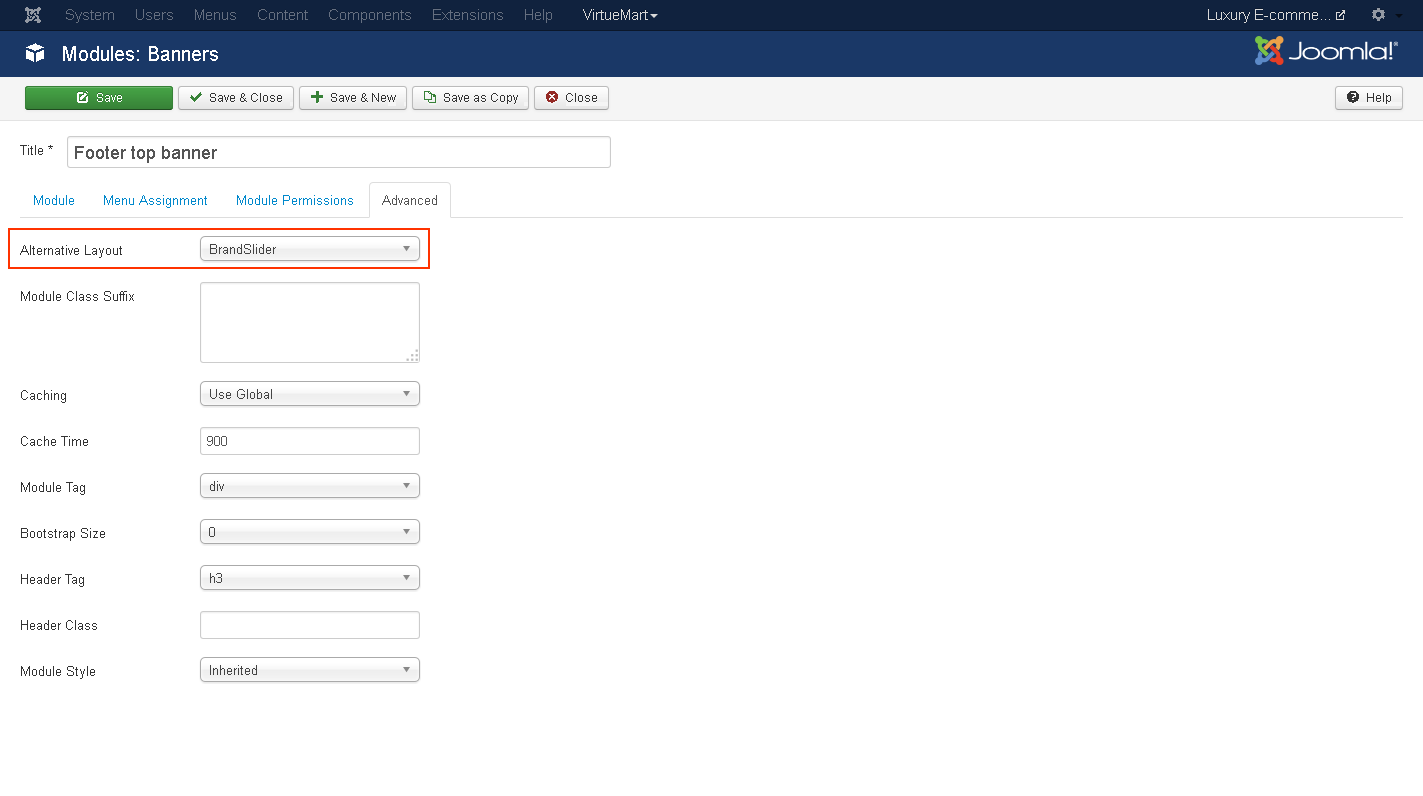
Alternative Layout:Select BrandSlider Layout

14) Setting up Footer Top Banner Module
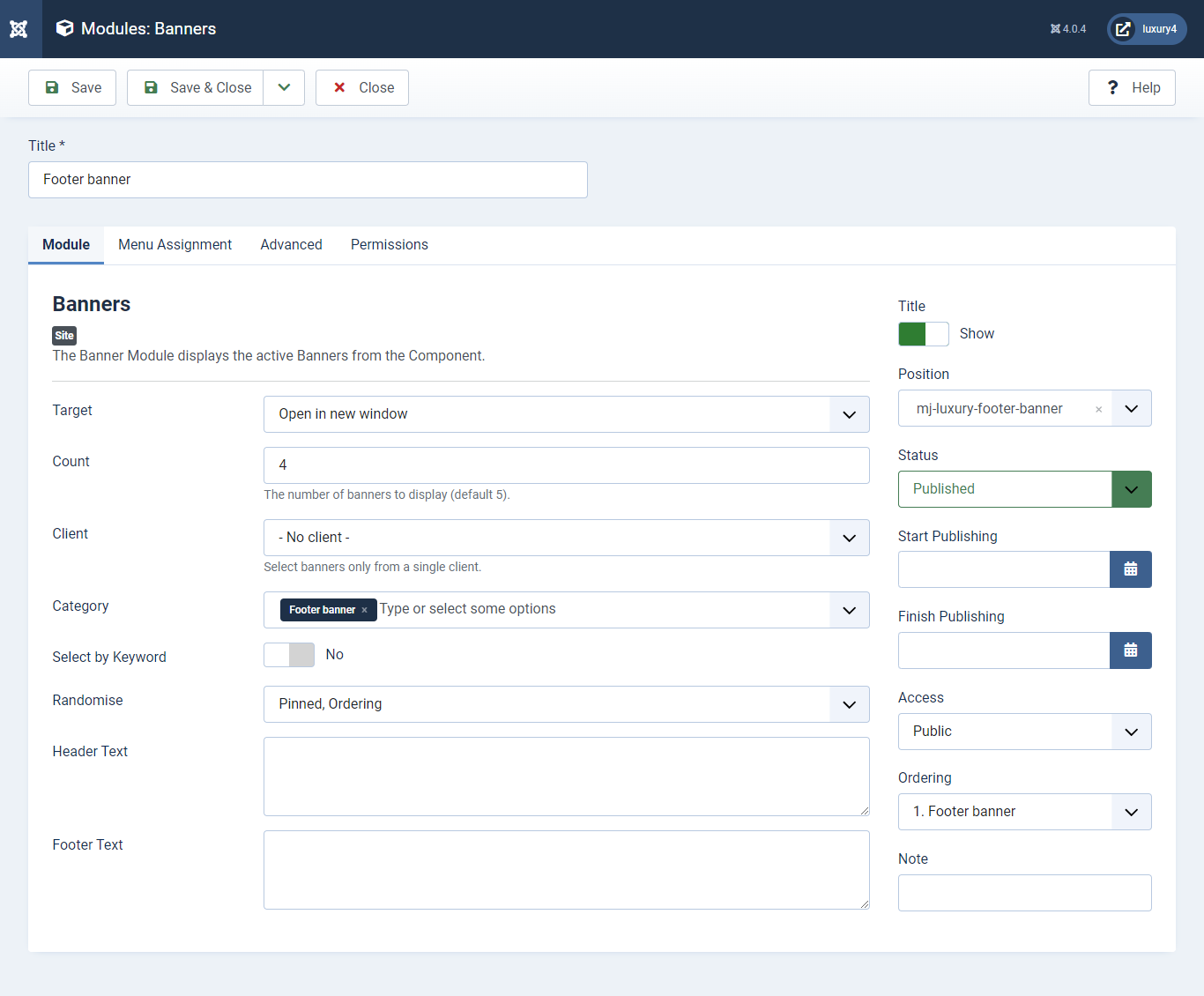
Set position: mj-luxury-footer-top-banner
Target: Open in parent window
Count: Enter how many items to show
Number of Displayed products: Select 2 products to display
Client: Select No client
Category: Select Category as Banner Slider
- This is by default custom HTML Module provide by Joomla.
- Give the title, Set position and write Custom Html code
15) Setting up the Footer Top Description Module
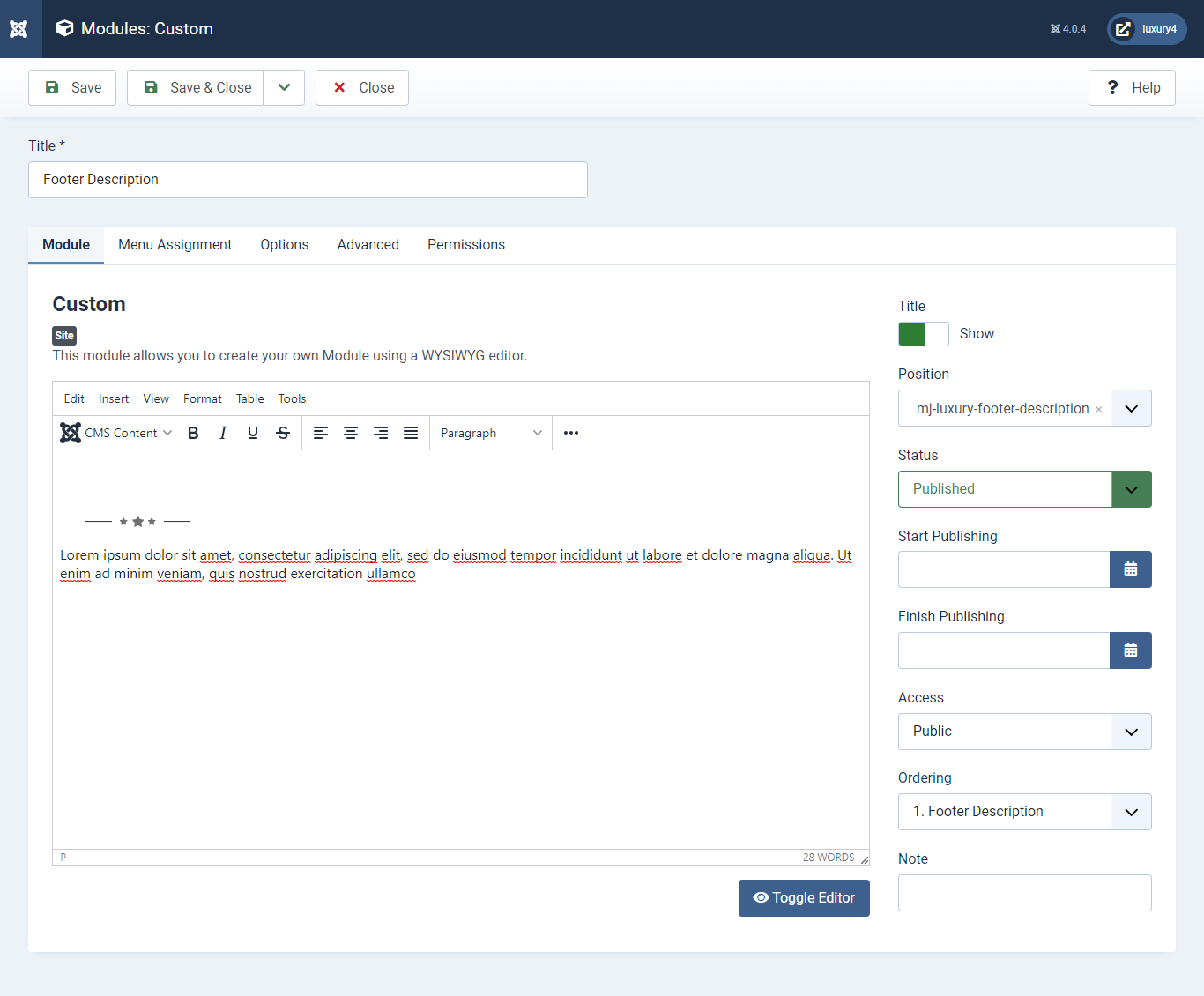
Set position: mj-luxury-footer-description 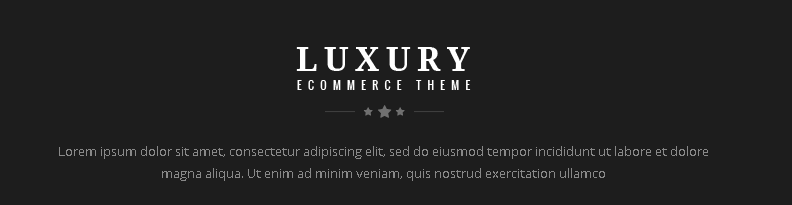
- You can find
mod_mj_social.zipin Luxury > Extension Folder - Navigate to System -> install -> Extensions
- click on "Browse" button and browse package of mod_mj_social.zip
- "Upload & install" button press.
- Go to System -> Manage -> Site Modules and find MJ Social Module
- Navigate to Extensions > Templates > Luxury - Default > Theme Settings > Social Settings
- Enter Social Links and Click Save & Close.
16) Setting up the Footer Social Links Module
If you have already installed this module then navigate to Extensions > Modules > New > MJ Social Module 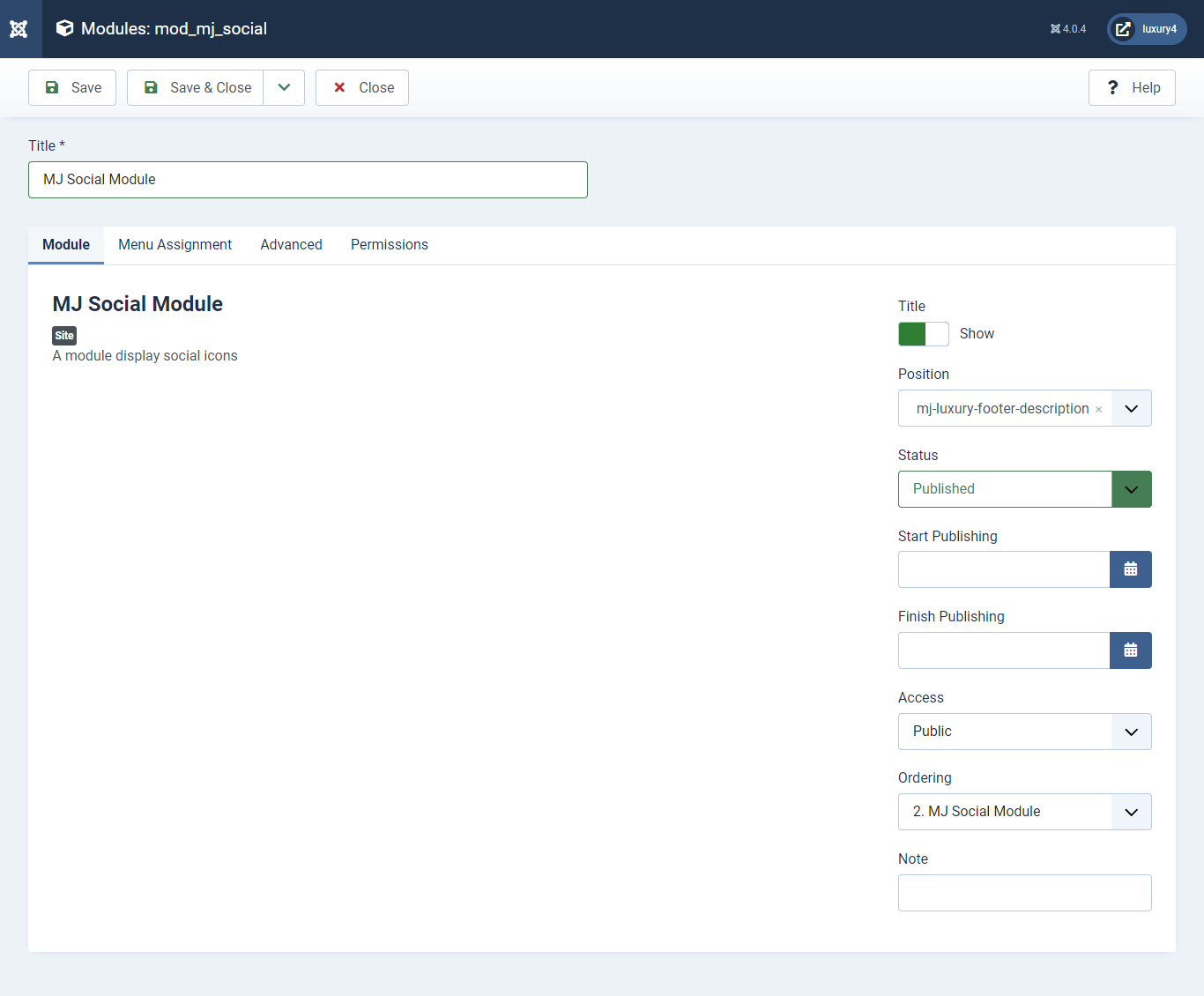
Set position: mj-luxury-footer-description
To add Social Links.

1) Facebook Link: Enter Facebook Url
2) Twitter Link: Enter Twitter Url
3) Linkedin Link: Enter Linkedin Url
4) RSS Link: Enter RSS Url
5) Dribbble Link: Enter Dribble Url
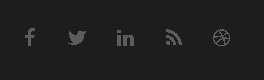
- This is by default custom HTML Module provide by Joomla.
- Give the title, Set position and write Custom Html code
17) Setting up Contact Us Module
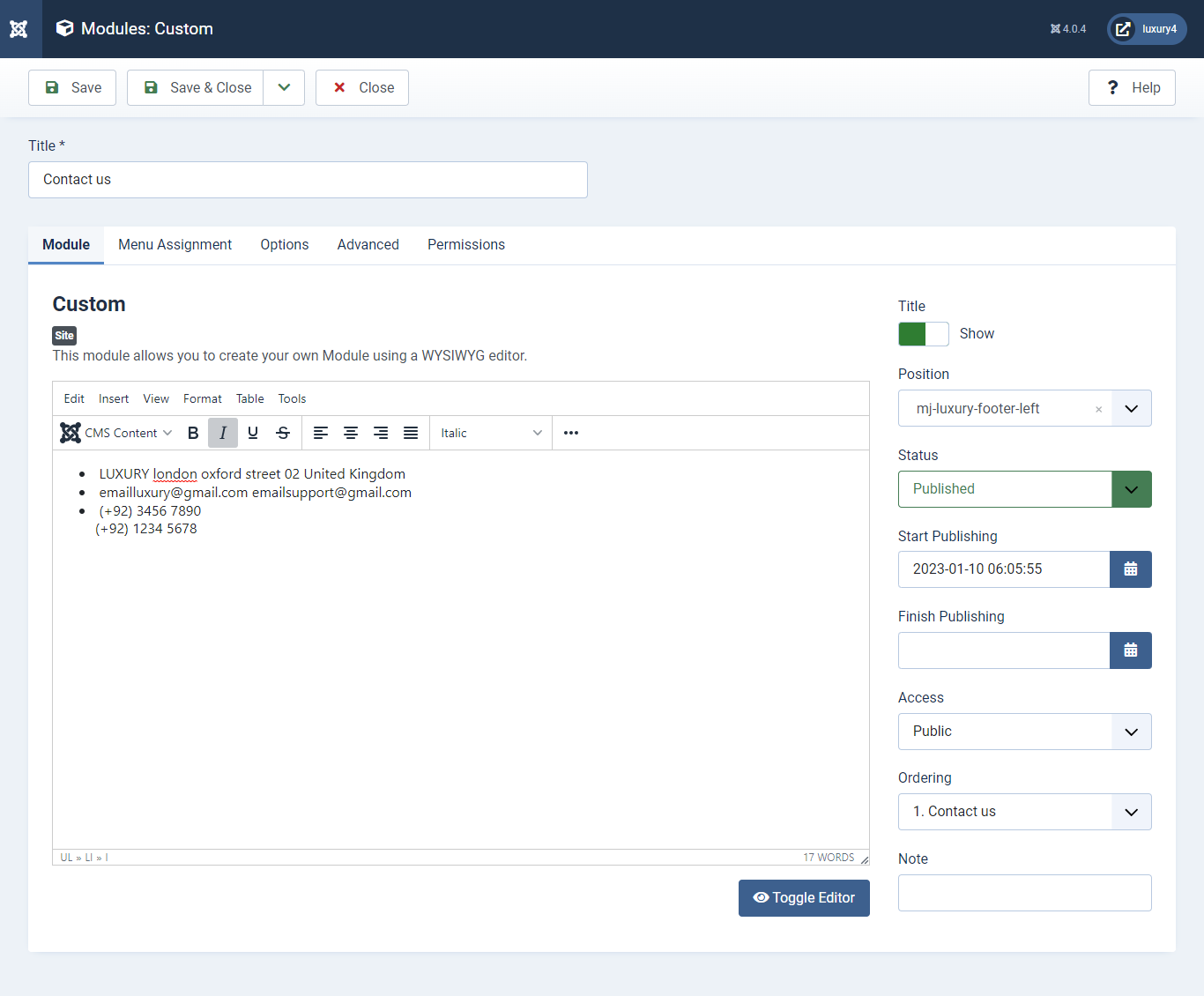
Set position: mj-luxury-footer-left
Module Class Suffix: footer_top_list
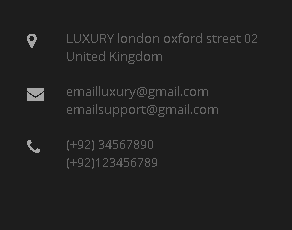
- Navigate to System -> Manage -> Site Modules > New > Menu
- Select Menu, Position, and Suffix class
18) Setting up Quick links Module

Set position: mj-luxury-footer-middle
Select Menu: Quick links
Module Class Suffix: col-md-4 col-sm-4 col-xs-12 footer_top_list
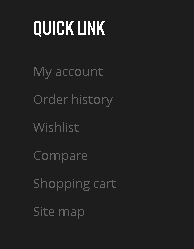
- Navigate to System -> Manage -> Site Modules > New > Menu
- Select Menu, Position, and Suffix class
19) Setting up Our Offers Module
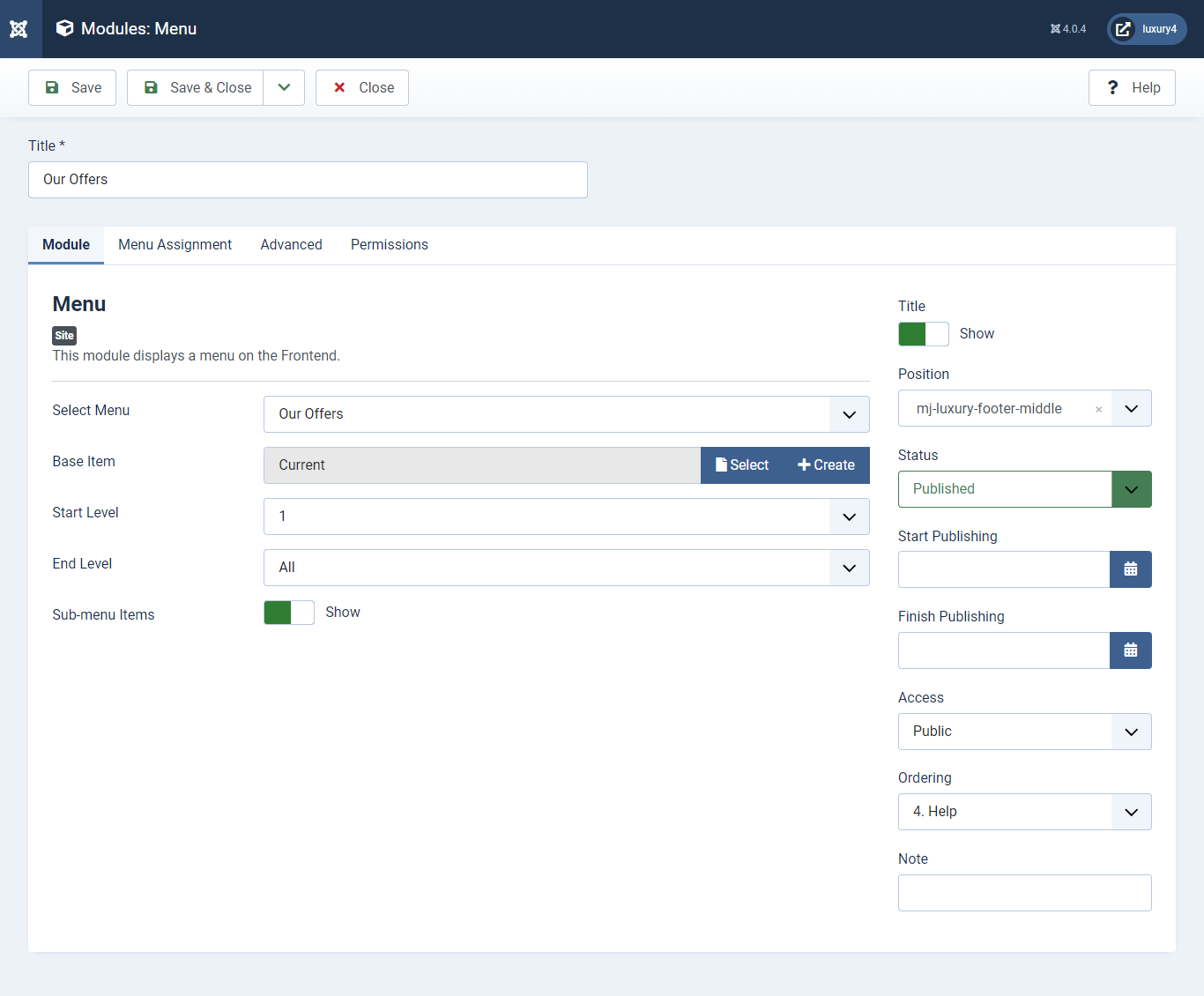
Set position: mj-luxury-footer-middle
Select Menu: Our Offers
Module Class Suffix: col-md-4 col-sm-4 col-xs-12 footer_top_list
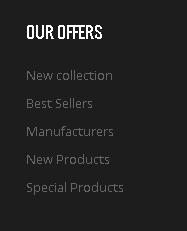
- Navigate to System -> Manage -> Site Modules > New > Menu
- Select Menu, Position, and Suffix class
20) Setting up Help Module
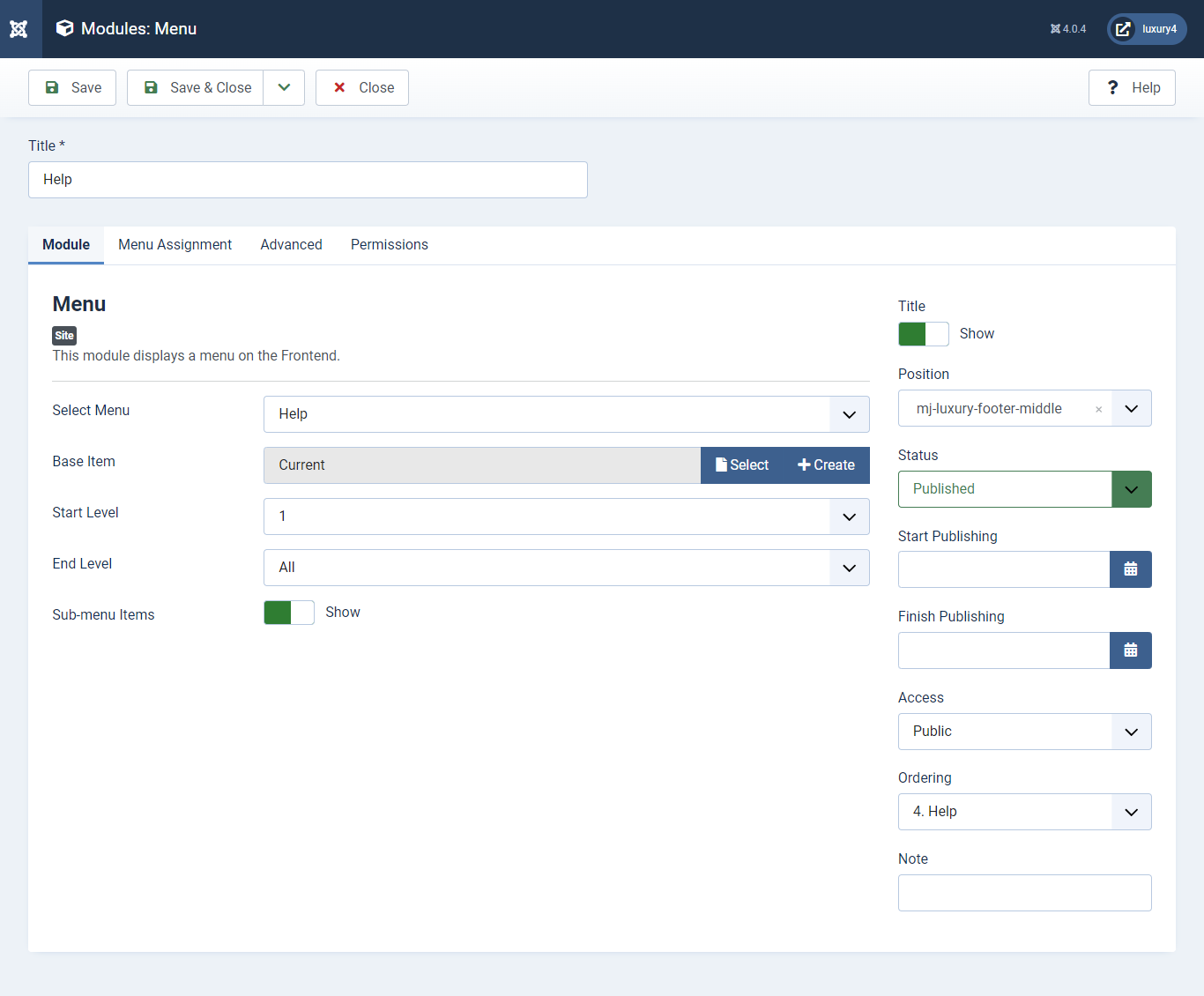
Set position: mj-luxury-footer-middle
Select Menu: help
Module Class Suffix: col-md-4 col-sm-4 col-xs-12 footer_top_list
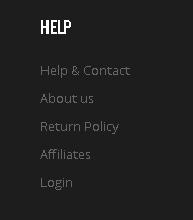
- Navigate to Extensions > Templates > Luxury - Default > Theme Settings > Copyright Settings
- Add Copyright Text and Click Save & Close.
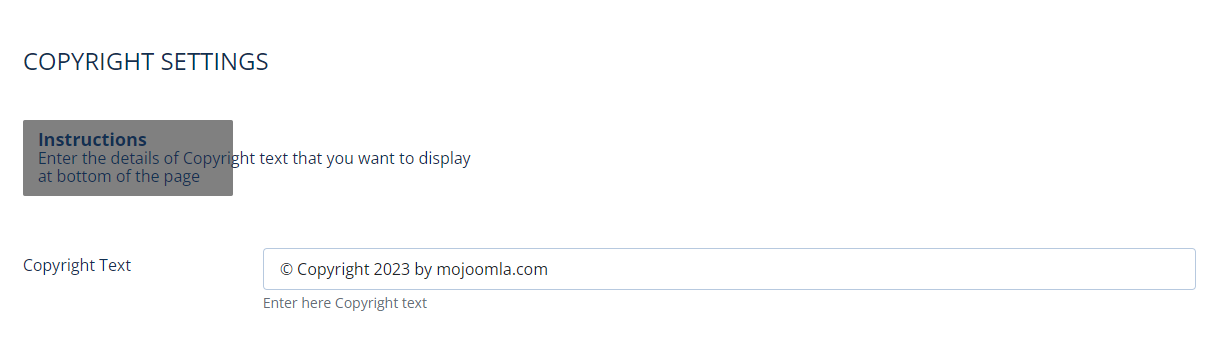
Copyright Text:Enter Copyright Text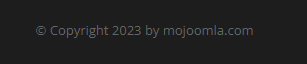
21) Setting up Copyright section
To add Copyright.- This is Banner Module which is provided by Joomla
- Navigate to System -> Manage -> Site Modules > New > Banners
- Give title, Set position, Select Banner Configuration
- Advanced tab and Select Alternative Layout.
Alternative Layout:Select Default Layout
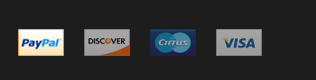
22) Setting up Footer Banner Module
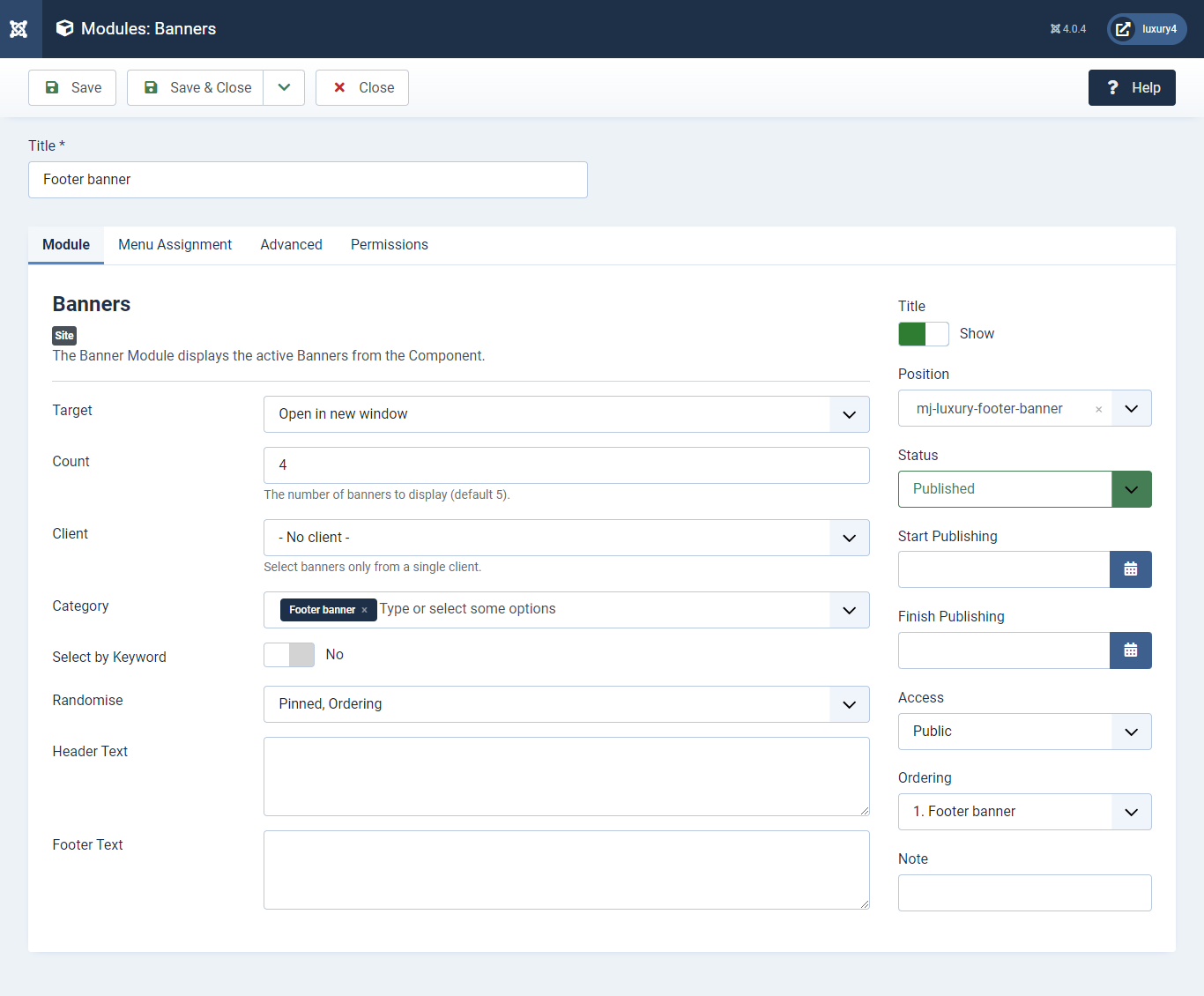
Set position: mj-luxury-footer-banner
Target: Open in parent window
Count: Enter how many items to show
Number of Displayed products: Select 2 products to display
Client: Select No client
Category: Select Category as Footer Banner
N) Preset7 Template Setup
1) Select Preset7 in Theme Option
- Navigate to Extension > System -> Templates -> Site Template Styles.
- Select Preset7 from Choose your Preset option.
- Click on Save and Close Button

- This is by default custom HTML Module provide by Joomla.
- Give the title, Set position and write Custom Html code
2) Setting up Home7 top text Module
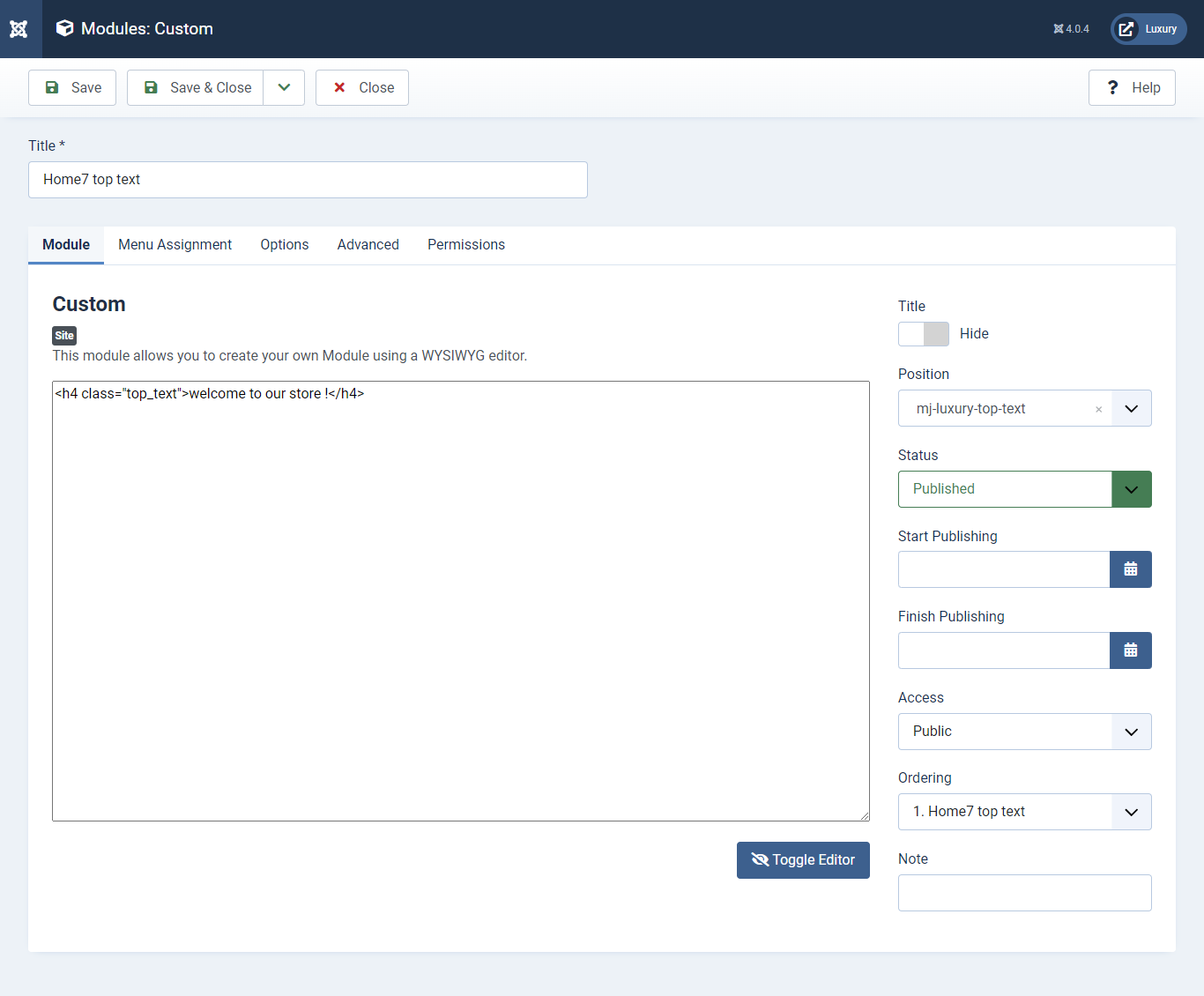 <h4 class="top_text"> welcome to our store !</h4>
<h4 class="top_text"> welcome to our store !</h4>
Set position: mj-luxury-home7-top

- Navigate to System -> Manage -> Site Modules > New > Menu
- Select Menu, Position, and Suffix class
3) Setting up Home7 top menu Module
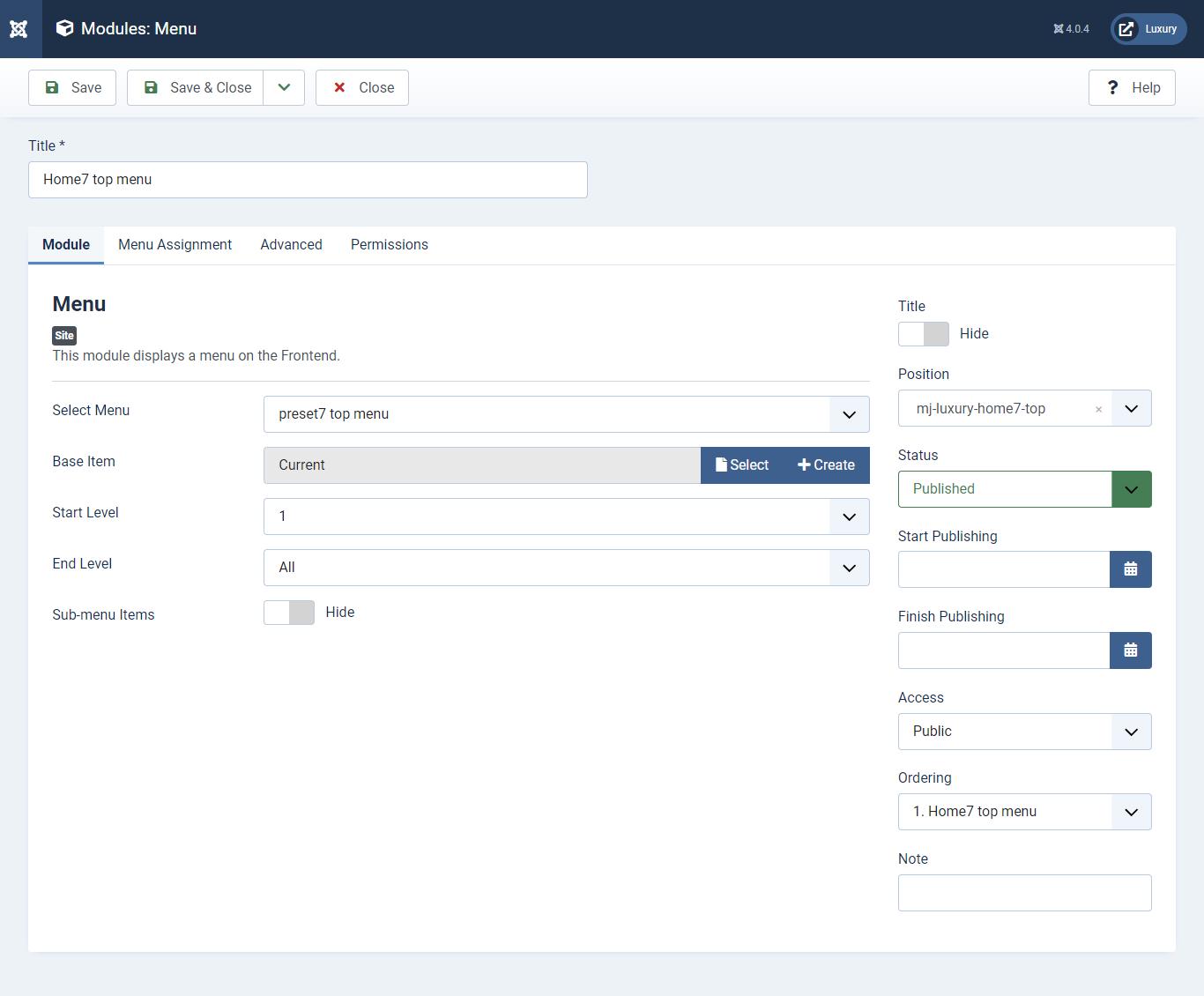
Set position: mj-luxury-home7-top
Select Menu: preset7_top_menu
Module Class Suffix: home7_top_menu col-md-6 hidden-sm hidden-xs float_right text-right

- Go to System -> Manage -> Site Modules > New > VirtueMart Search Product
- Navigate to System -> install -> Extensions
- Select Position, Enter Text, Button position, Button name, and Click Save & Close.
4) Setting up the VirtueMart Search Product Module
If you have already installed Virtuemart then navigate to Extensions > Modules > New > Virtuemart Search Products 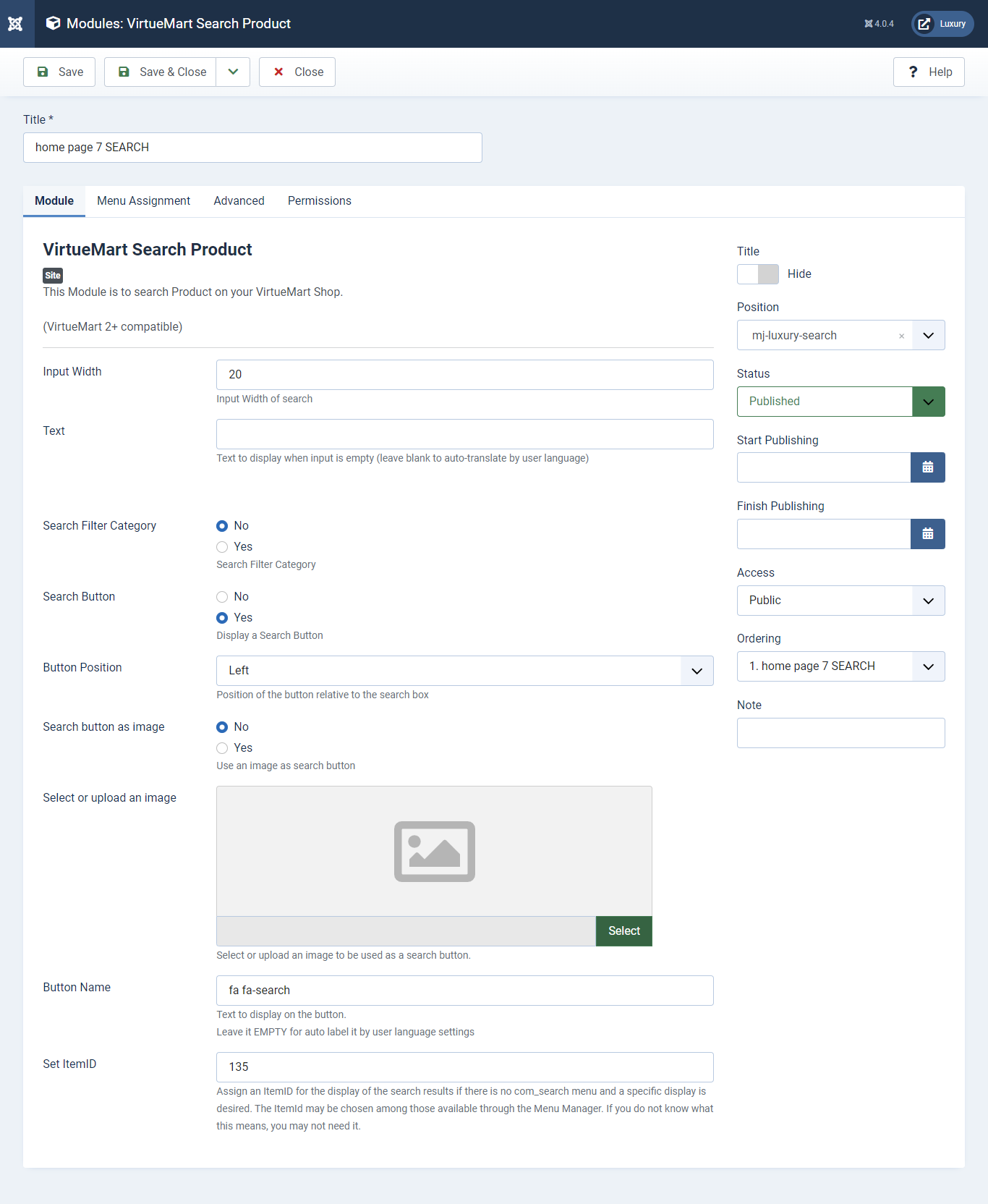
Set position: mj-luxury-search
Search Button: Select Search Button Yes
Button Position: Select Button Position as Right
Button Name: Enter Font awesome class. For more Font, awesome class click
here

- You can find
mod_mj-shoppingcart.zipin Luxury > Extension Folder - Navigate to System -> install -> Extensions
- click on "Browse" button and browse package of mod_mj-shoppingcart.zip
- "Upload & install" button press.
- Go to System -> Manage -> Site Modules and find MJ Shopping Cart Module for VirtueMart
5) Setting up VirtueMart Shopping cart Module
If you have already installed this module then navigate to System -> Manage -> Site Modules > New > MJ Shopping Cart Module for VirtueMart 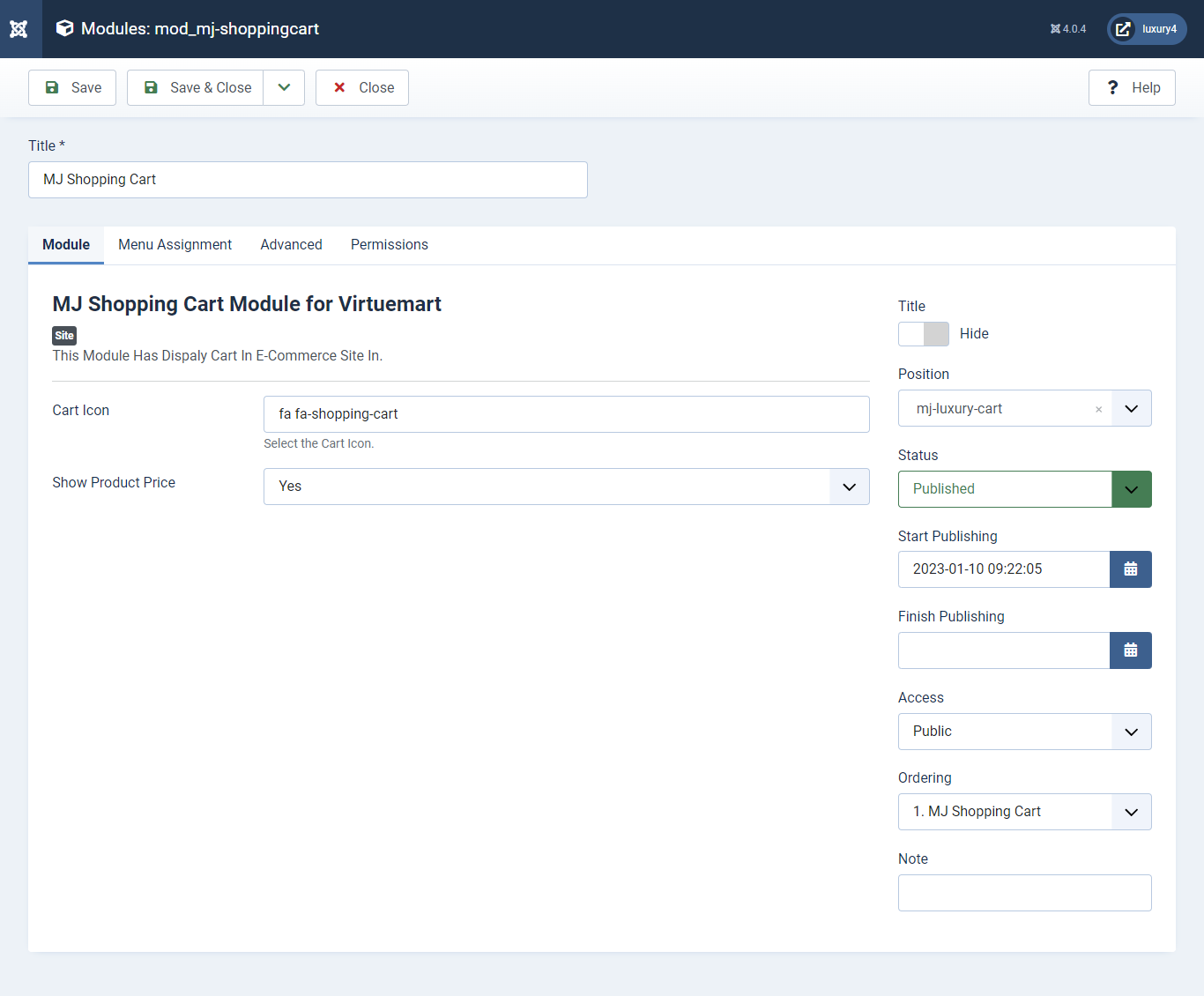
Set position: mj-luxury-cart
Cart Icon: Apply font awesome class. For more Font, awesome class click
here
Empty Cart Text: Not Any Product In Cart
Show product Price: Select Yes/No for showing product price.
Show product Description: Select Yes/No for showing product description.
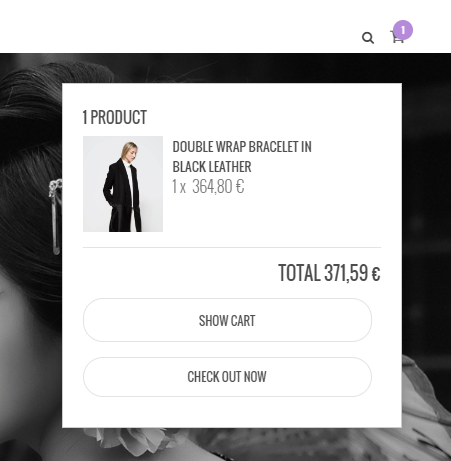
6) Setting up Preset7 Menu
To Set, preset7 Menu Click here7) Setting up Preset7 Slider Module
To set Preset2 Slider Module Click here- This is by default custom HTML Module provide by Joomla.
- Give the title, Set position and write Custom Html code
- Advanced tab and Select Alternative Layout.
8) Setting up theAdvertisement section Module
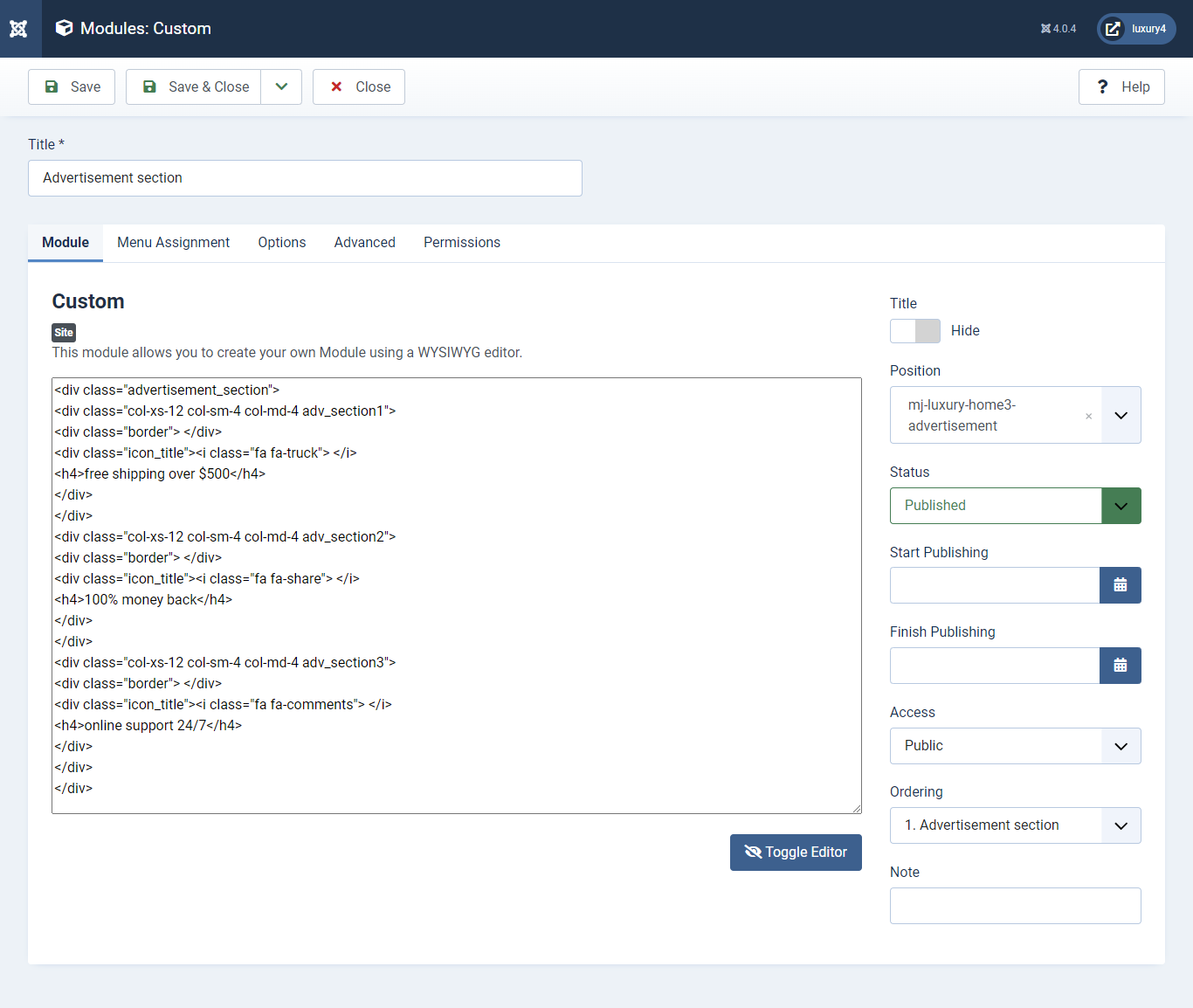
Set position: mj-luxury-home3-advertisement
<div class="advertisement_section">
<div class="col-xs-12 col-sm-4 col-md-4 adv_section1">
<div class="border"></div>
<div class="icon_title"><i class="fa fa-truck"> </i>
<h4>free shipping over $500</h4>
</div>
</div>
<div class="col-xs-12 col-sm-4 col-md-4 adv_section2">
<div class="border"> </div>
<div class="icon_title"><i class="fa fa-share"> </i>
<h4>100% money back</h4>
</div>
</div>
<div class="col-xs-12 col-sm-4 col-md-4 adv_section3">
<div class="border"> </div>
<div class="icon_title"><i class="fa fa-comments"> </i>
<h4>online support 24/7</h4>
</div>
</div>
</div>
Alternative Layout: Select home3 Layout

- This is Banner Module which is provided by Joomla
- Navigate to System -> Manage -> Site Modules > New > Banners
- Give title, Set position, Select Banner Configuration
- Advanced tab and Select Alternative Layout.
9) Setting up Home3 Banner Module
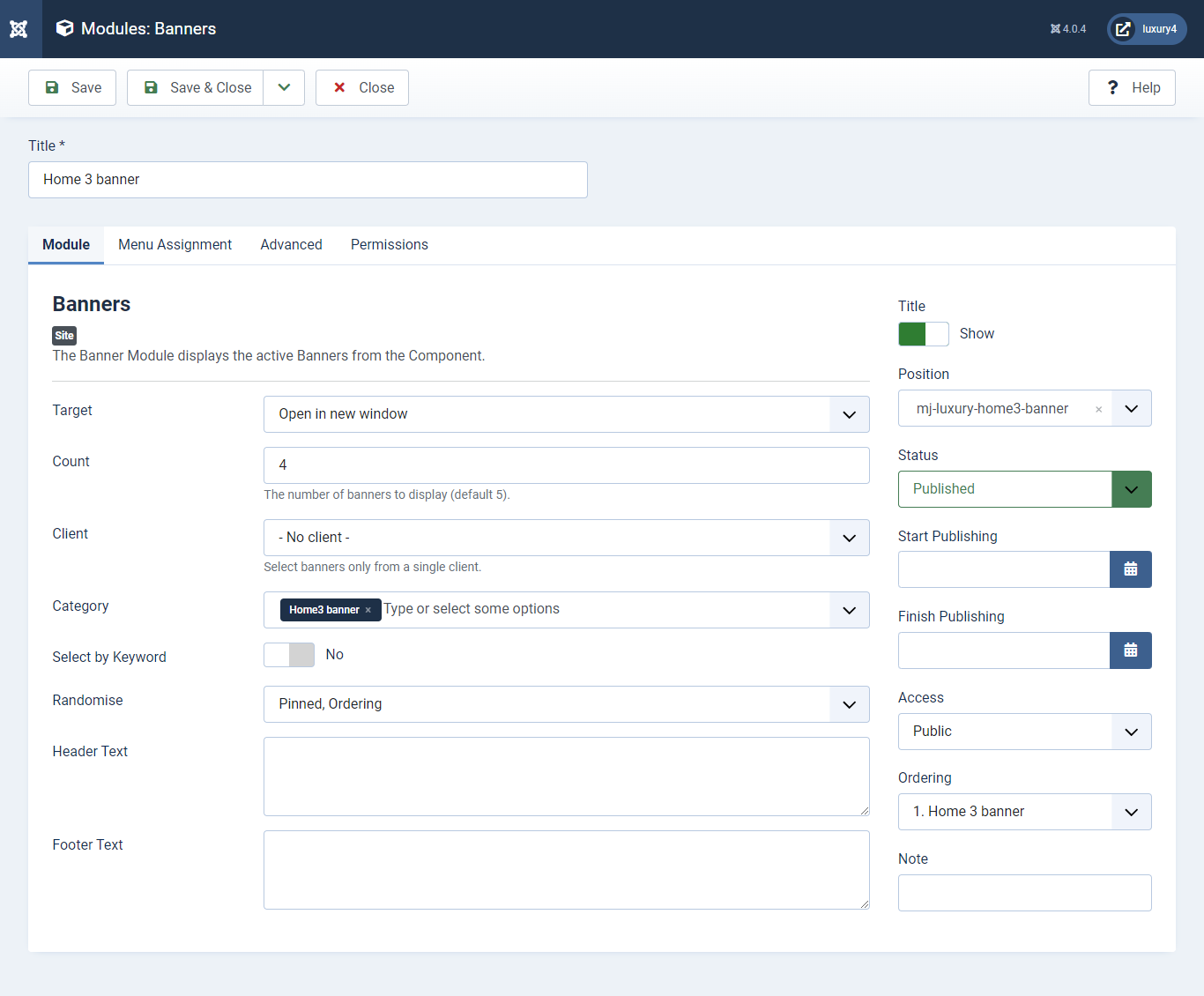
Set position: mj-luxury-home3-banner
Target: Open in parent window
Count: Enter how many items to show
Client: Select No client
Category: Select Category as Home3 banner
Alternative Layout: Select Default Layout
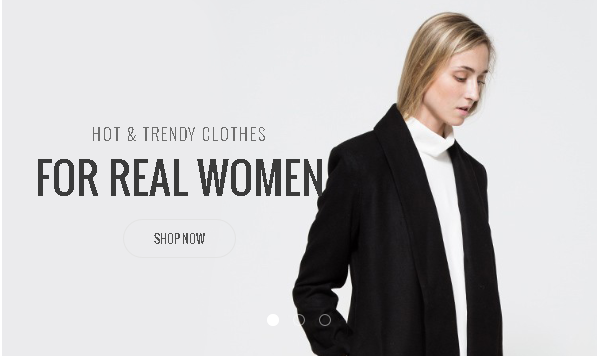
- This is Banner Module which is provided by Joomla
- Navigate to System -> Manage -> Site Modules > New > Banners
- Give title, Set position, Select Banner Configuration
- Advanced tab and Select Alternative Layout.
10) Setting up Home3 banner2 Module
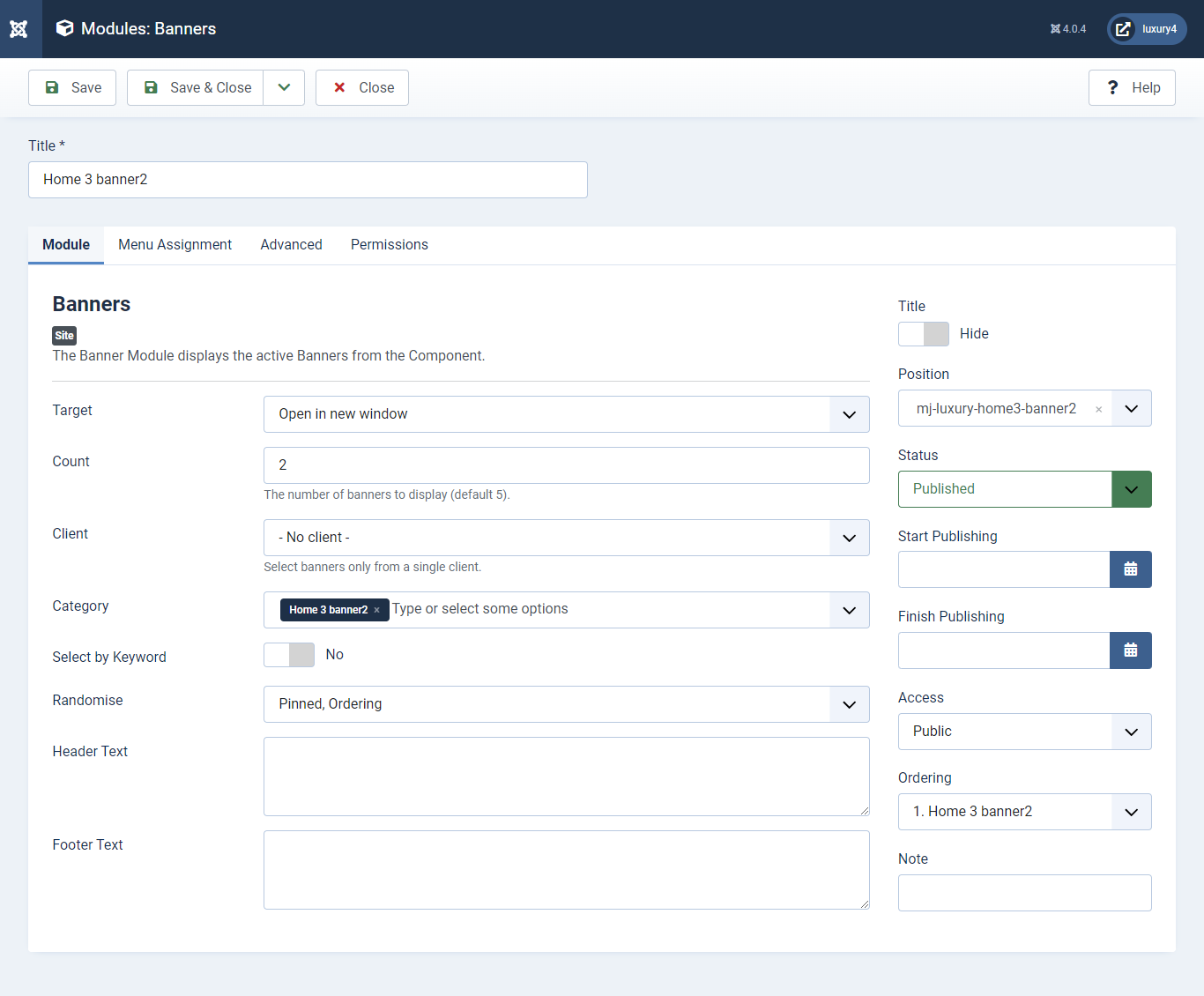
Set position: mj-luxury-home3-banner2
Target: Open in parent window
Count: Enter how many items to show
Client: Select No client
Category: Select Category as Home3 banner2
Alternative Layout: Select Default Layout
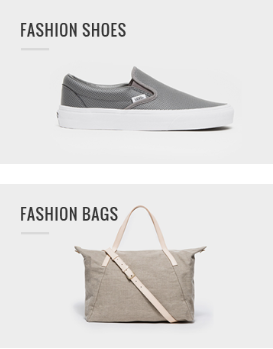
- You can find
mod_mj_vm_product.zipin Luxury > Extension Folder - Navigate to System -> install -> Extensions
- click on "Browse" button and browse package of mod_mj_vm_product.zip
- "Upload & install" button press.
- Go to System -> Manage -> Site Modules Add new button and find MJ VirtueMart Products
11) Setting up Features Product Module
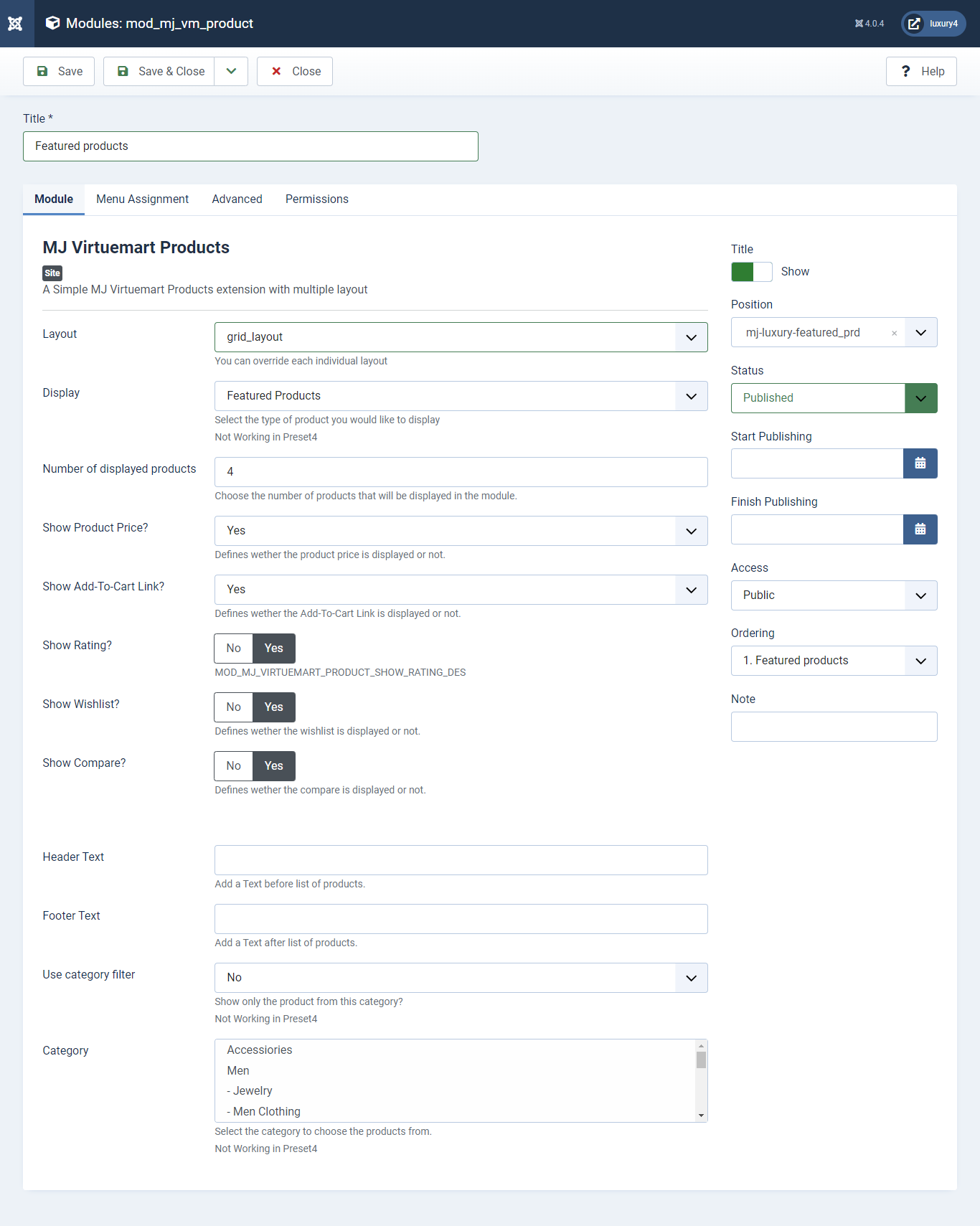
Set position: mj-luxury-single-prd
Header Class: black_header
Layout: Select grid_layout
Display: Featured Product
Number of Displayed products: Select 4 products to display
Show Rating?: Select Yes/No for Rating
Show Wishlist?: Select Yes/No for Wishlist
Show Compare: Select Yes/No for Compare
Use category filter: Select No as Category Filter
Category: Select Top Level Category
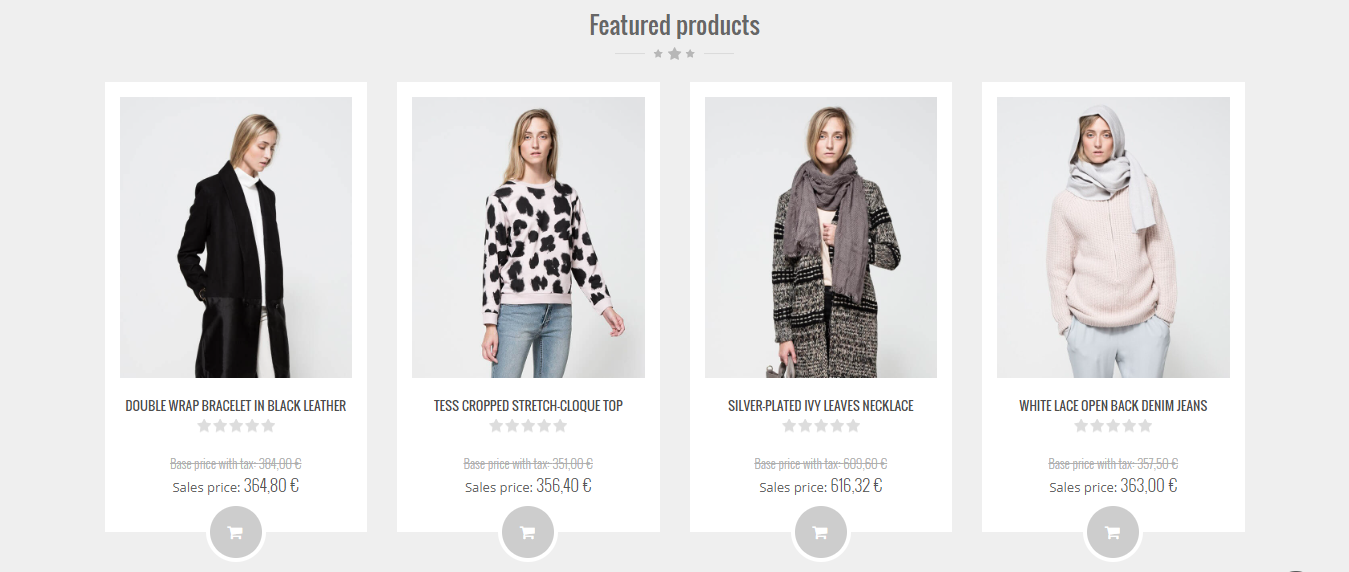
- You can find
mod_mj_vm_category.zipin Luxury > Extension Folder - Navigate to System -> install -> Extensions
- click on "Browse" button and browse package of mod_mj_vm_category.zip
- "Upload & install" button press.
- Go to System -> Manage -> Site Modules and find MJ Virtuemart Category module
12) Setting up MJ Virtuemart Category Module
If you have already installed this module then navigate to Extensions > Modules > New > MJ Virtuemart Category 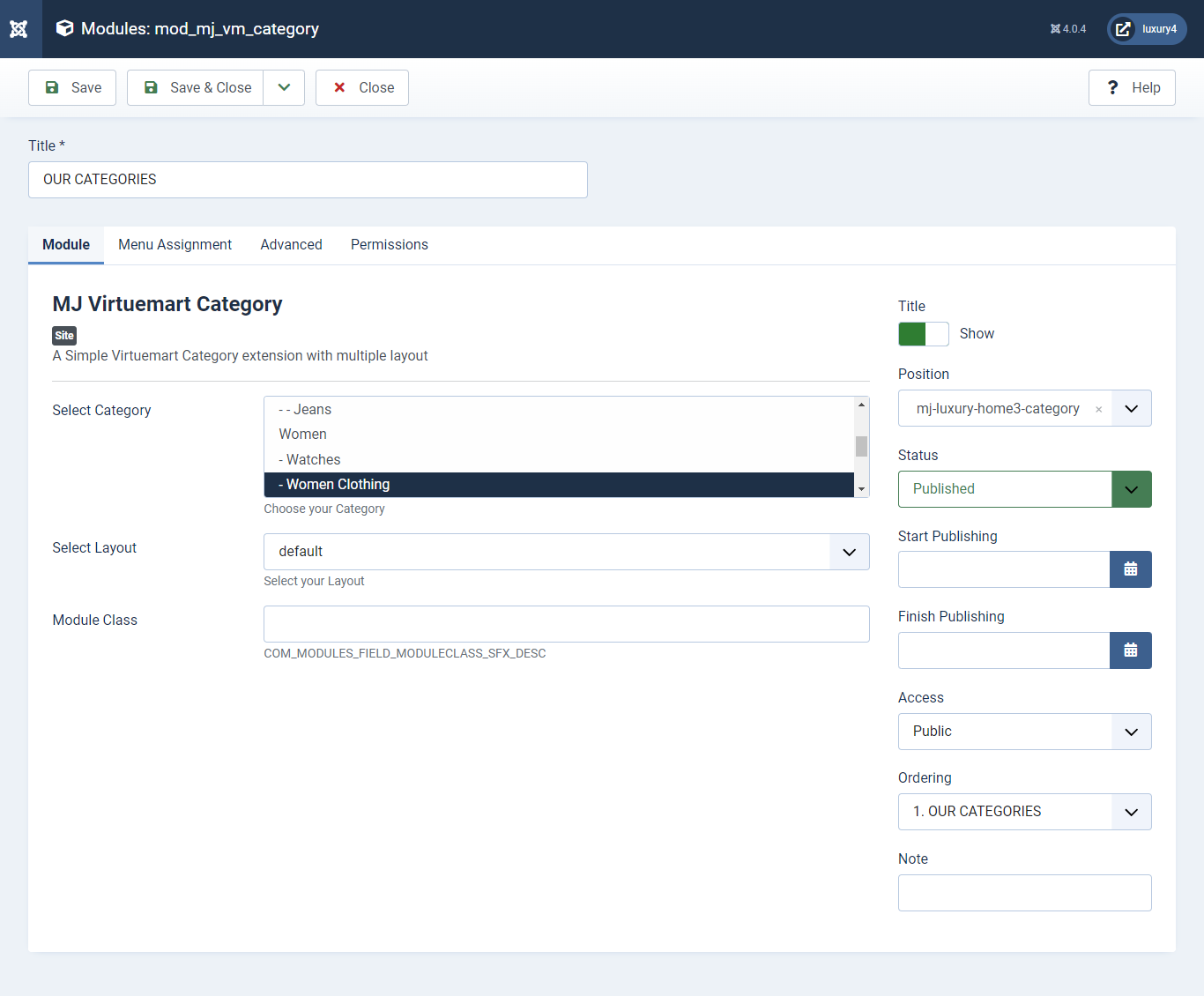
Set position: mj-luxury-home3-category
Select Category: Select your Category
Select Layout: Select default layout

- You can find
mod_mj_vm_product.zipin Luxury > Extension Folder - Navigate to System -> install -> Extensions
- click on "Browse" button and browse package of mod_mj_vm_product.zip
- "Upload & install" button press.
- Go to System -> Manage -> Site Modules and fine MJ Virtuemart Products
13) Setting up Special Module
If you have already installed this module then navigate to Extensions > Modules > New > MJ Virtuemart Products 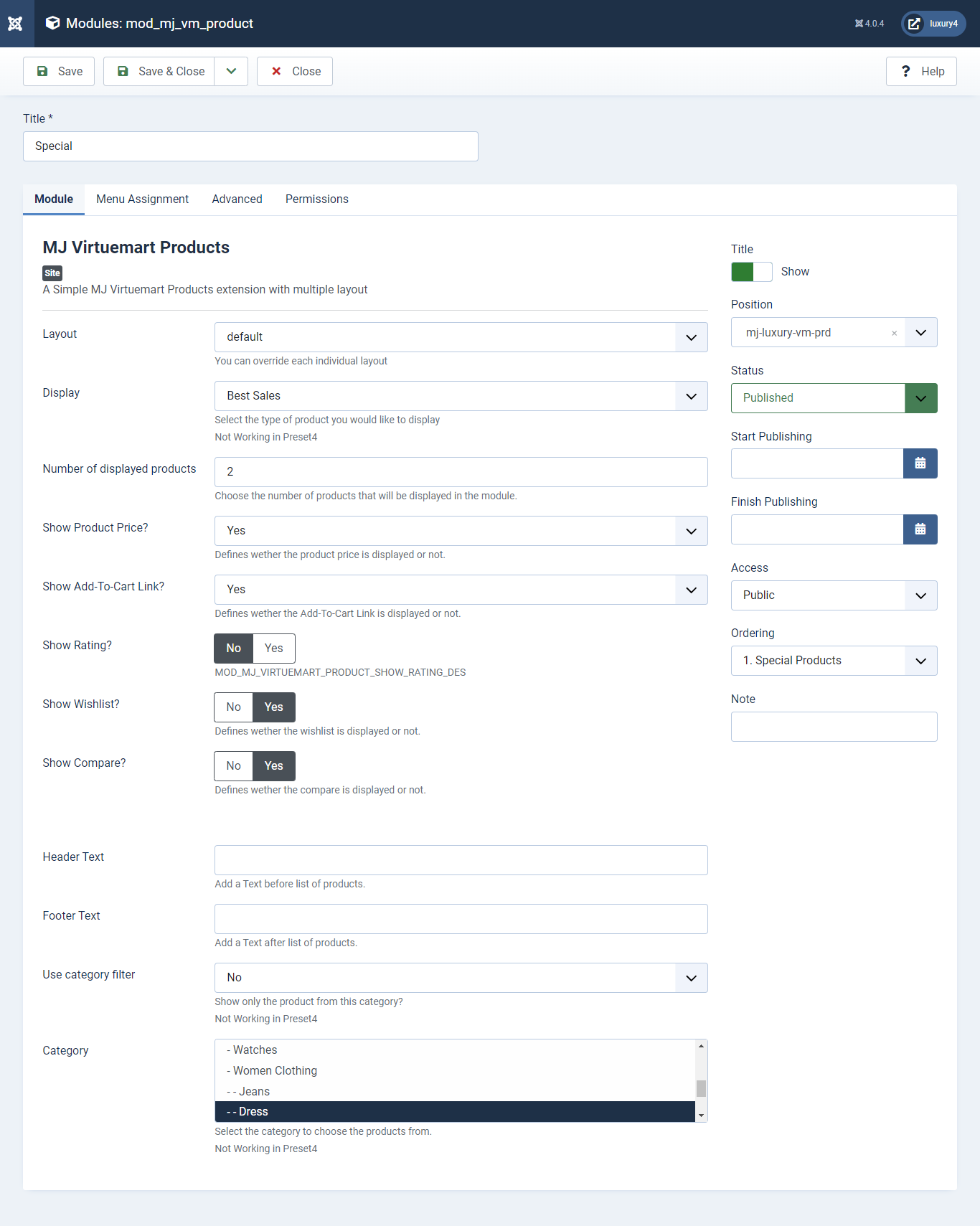
Set position: mj-luxury-vm-prd
Module Class Suffix: col-sm-4
Layout: Select Default Layout
Display: Display Random Product
Number of Displayed products: Select 2 products to display
Show Rating? : Select Yes/No for Rating
Show Wishlist? : Select Yes/No for Wishlist
Show Compare: Select Yes/No for Compare
Use category filter: Select Yes as Category Filter
Category: Select Men Category
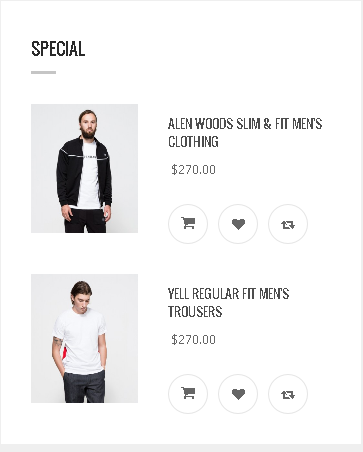
- You can find
mod_mj_vm_product.zipin Luxury > Extension Folder - Navigate to System -> install -> Extensions
- click on "Browse" button and browse package of mod_mj_vm_product.zip
- "Upload & install" button press.
- Go to System -> Manage -> Site Modules and find MJ Virtuemart Products
14) Setting up Must have Module
If you have already installed this module then navigate to Extensions > Modules > New > MJ Virtuemart Products 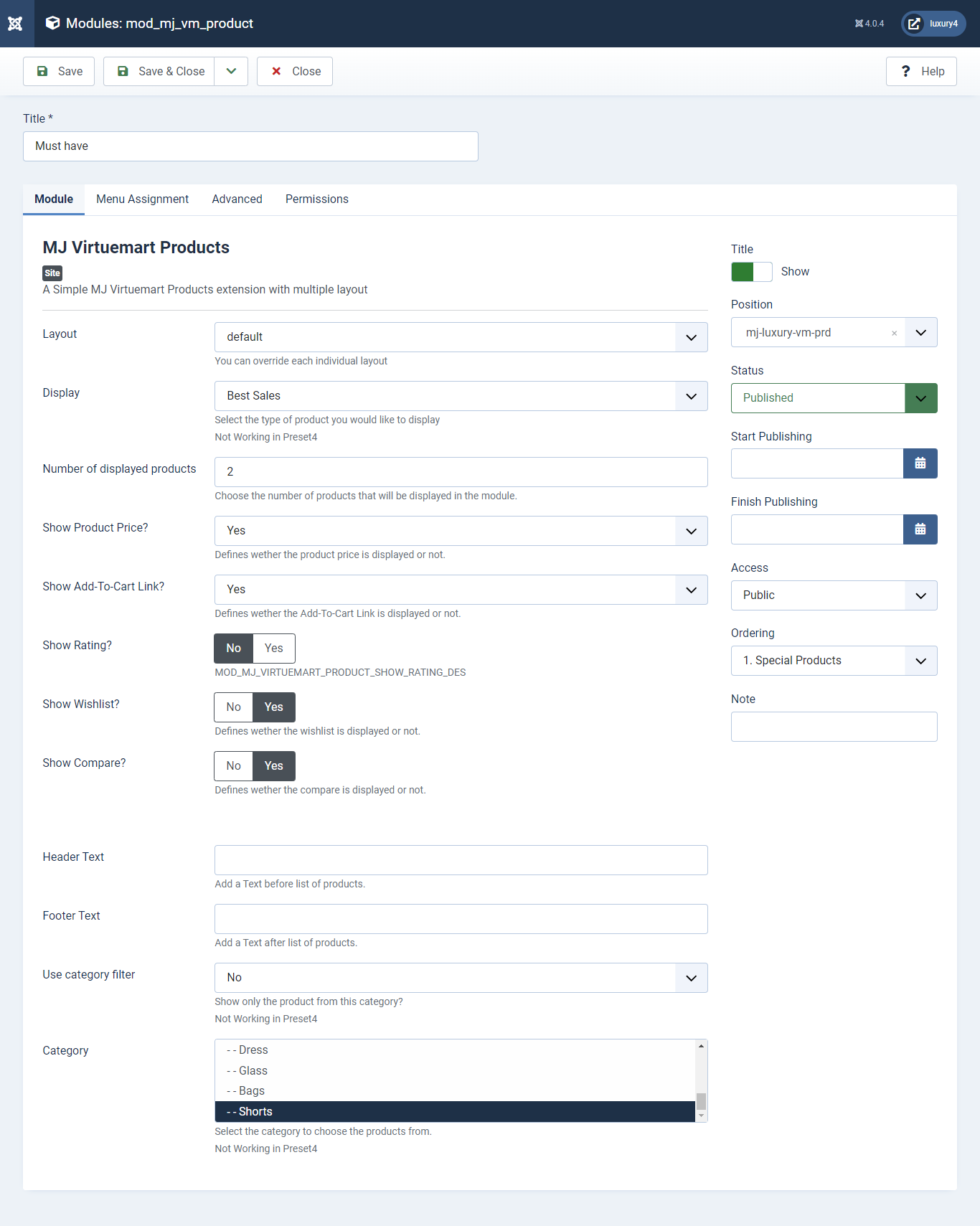
Set position: mj-luxury-vm-prd
Module Class Suffix: col-sm-4
Layout: Select the default Layout
Display: Display Best Sales Product
Number of Displayed products: Select 2 products to display
Show Rating? : Select Yes/No for Rating
Show Wishlist? : Select Yes/No for Wishlist
Show Compare: Select Yes/No for Compare
Use category filter: Select No as Category Filter
Category: Select Top Level Category
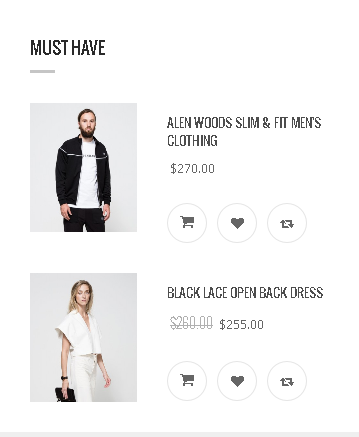
- You can find
mod_mj_vm_product.zipin Luxury > Extension Folder - Navigate to System -> install -> Extensions
- click on "Browse" button and browse package of mod_mj_vm_product.zip
- "Upload & install" button press.
- Go to System -> Manage -> Site Modules and find MJ Virtuemart Products
15) Setting up New Products Module
If you have already installed this module then navigate to Extensions > Modules > New > MJ Virtuemart Products 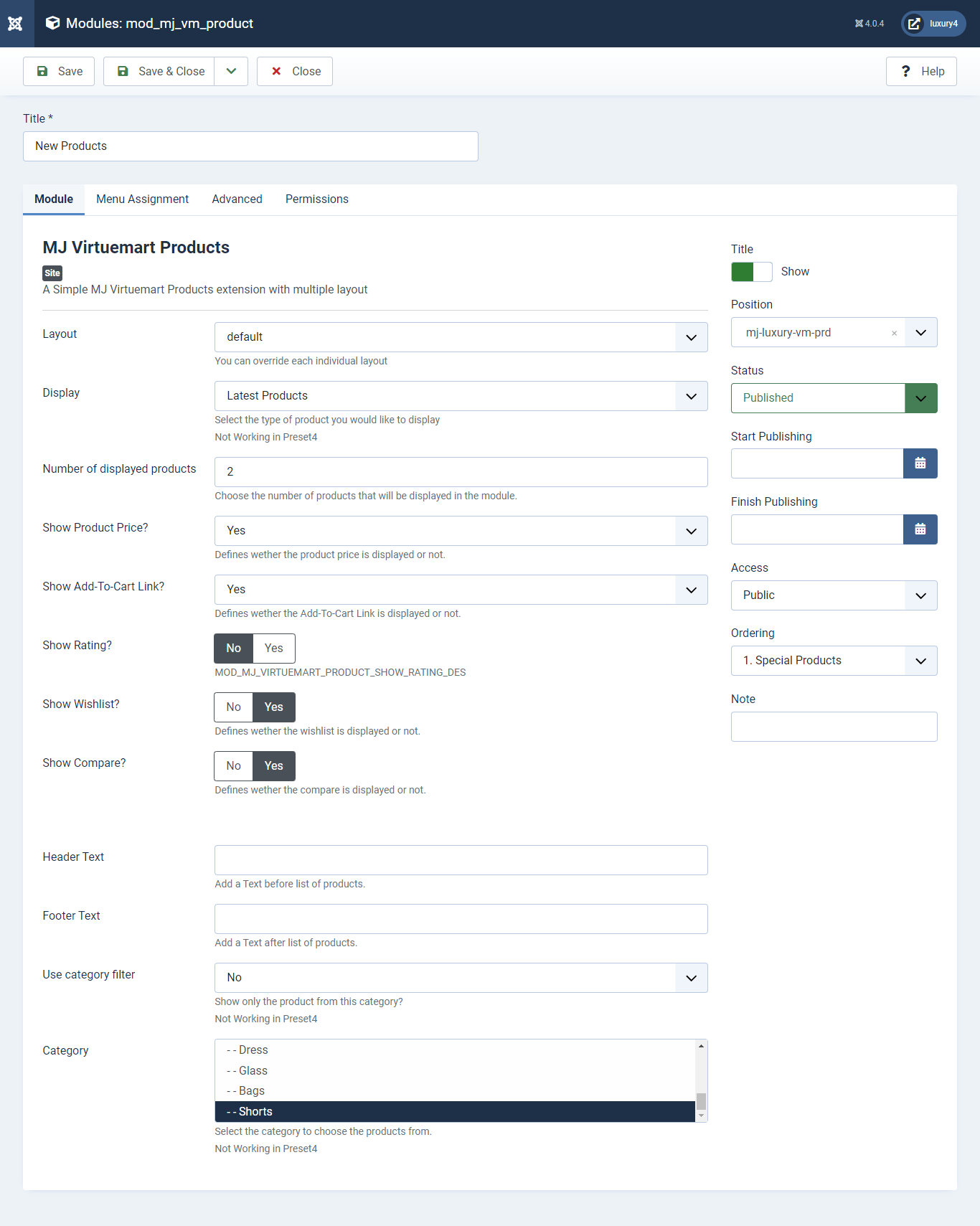
Set position: mj-luxury-vm-prd
Module Class Suffix: col-sm-4
Layout: Select the default Layout
Display: Display Latest Products Product
Number of Displayed products: Select 2 products to display
Show Product Price? : Select Yes/No for Product Price
Show Add-To-Cart Link? : Select Yes/No for Add-To-Cart link
Show Rating? : Select Yes/No for Rating
Show Wishlist? : Select Yes/No for Wishlist
Show Compare: Select Yes/No for Compare
Use category filter: Select No as Category Filter
Category: Select Top Level Category
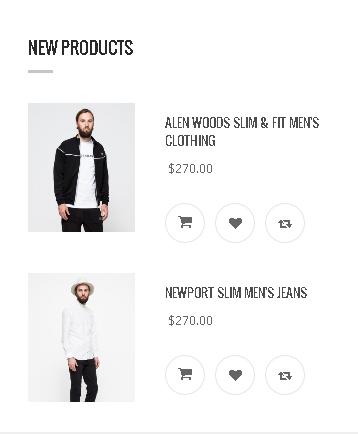
- This is Banner Module which is provided by Joomla
- Navigate to System -> Manage -> Site Modules > New > Banners
- Give title, Set position, Select Banner Configuration
- Advanced tab and Select Alternative Layout.
Alternative Layout:Select BrandSlider Layout

16) Setting up the Footer Top Banner Module
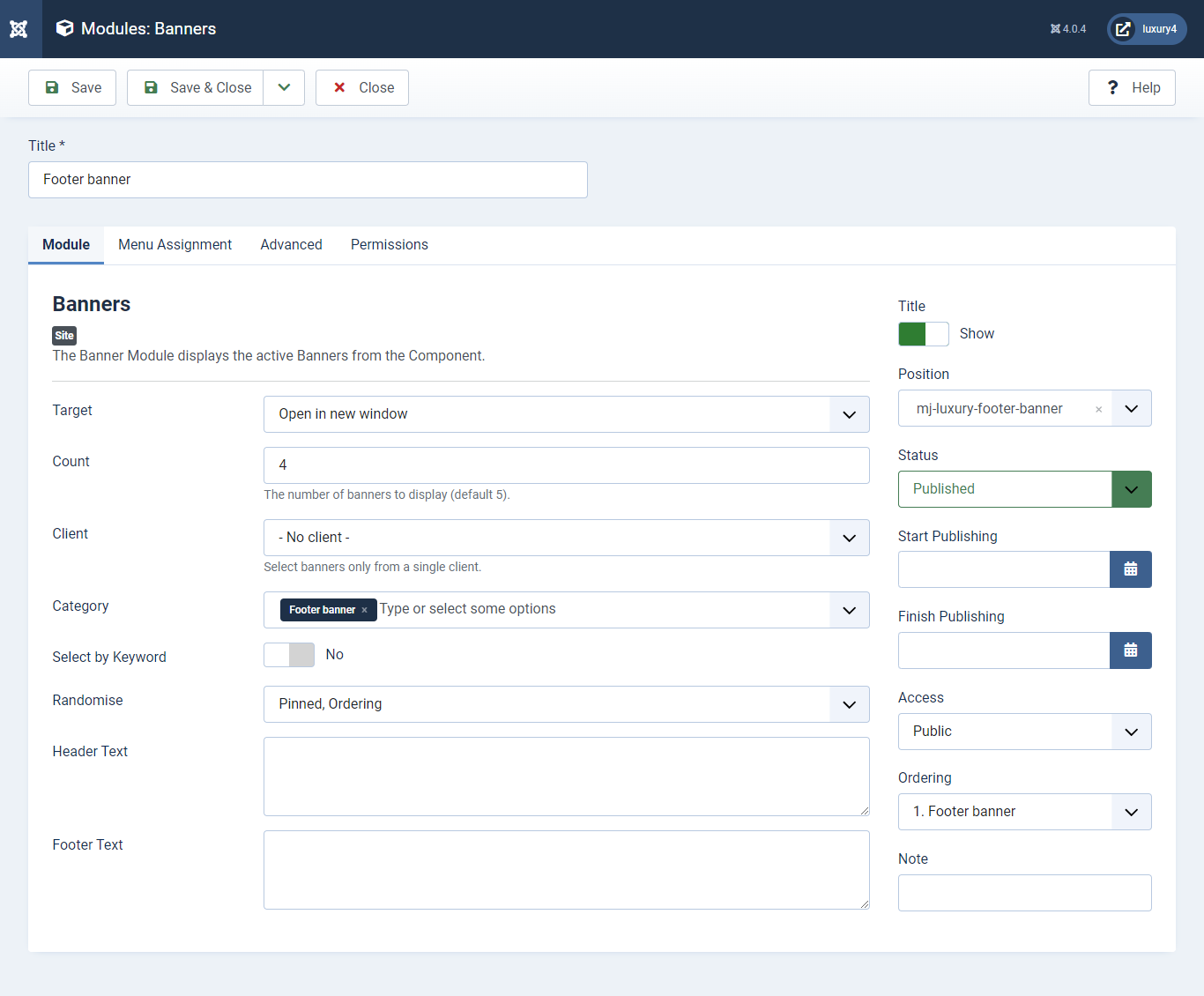
Set position: mj-luxury-footer-top-banner
Target: Open in parent window
Count: Enter how many items to show
Number of Displayed products: Select 2 products to display
Client: Select No client
Category: Select Category as Banner Slider
- This is by default custom HTML Module provide by Joomla.
- Give the title, Set position and write Custom Html code
17) Setting up the Footer Top Description Module
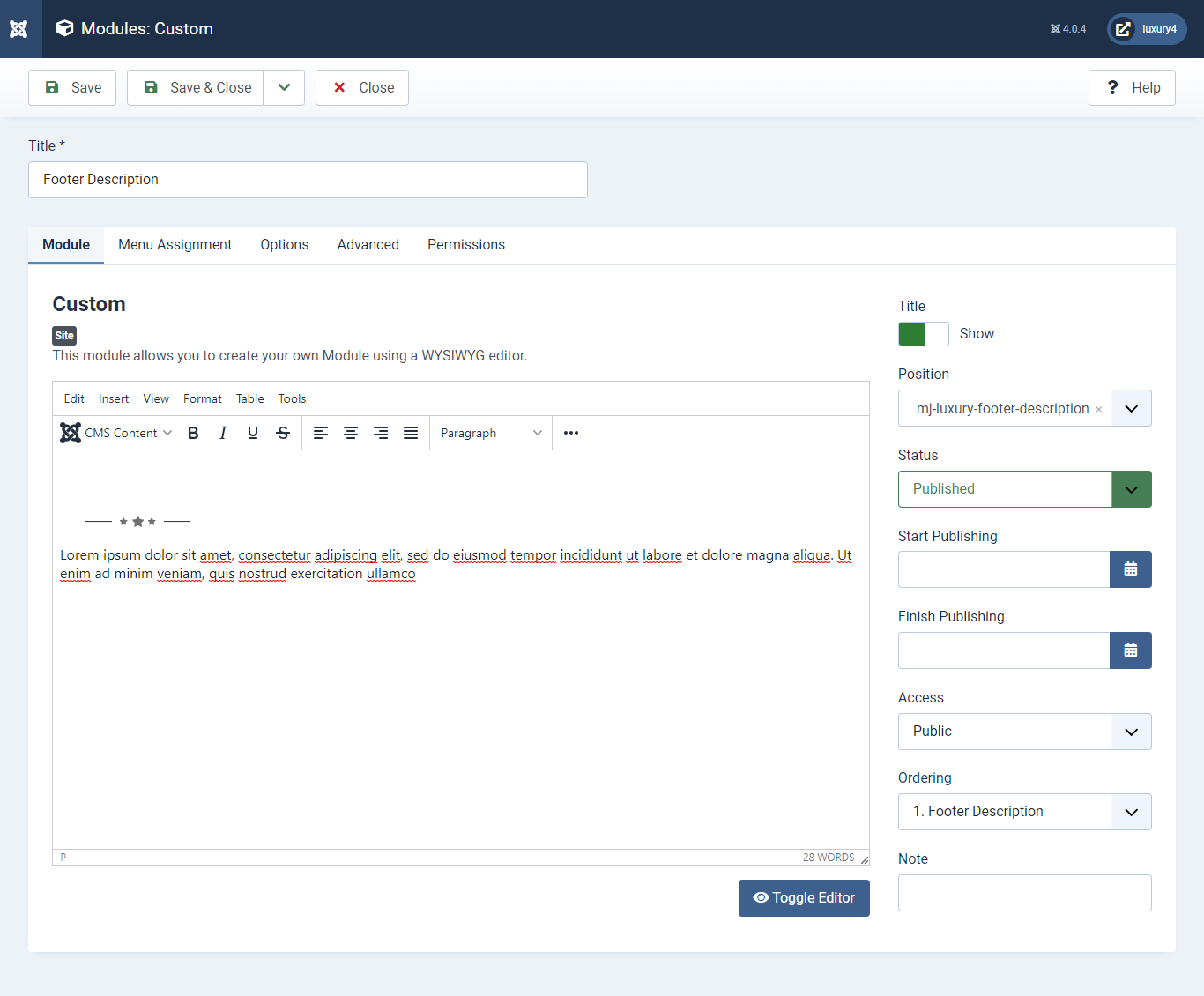
Set position: mj-luxury-footer-description 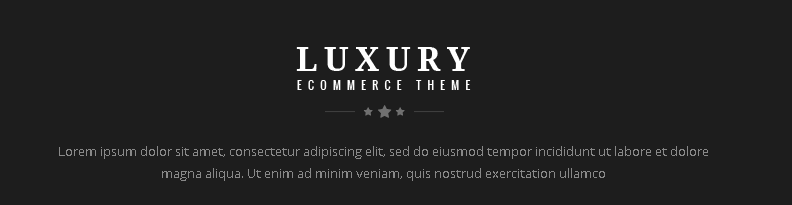
- You can find
mod_mj_social.zipin Luxury > Extension Folder - Navigate to System -> install -> Extensions
- click on "Browse" button and browse package of mod_mj_social.zip
- "Upload & install" button press.
- Go to System -> Manage -> Site Modules and find MJ Social Module
- Navigate to Extensions > Templates > Luxury - Default > Theme Settings > Social Settings
- Enter Social Links and Click Save & Close.
18) Setting up the Footer Social Links Module
If you have already installed this module then navigate to Extensions > Modules > New > MJ Social Module 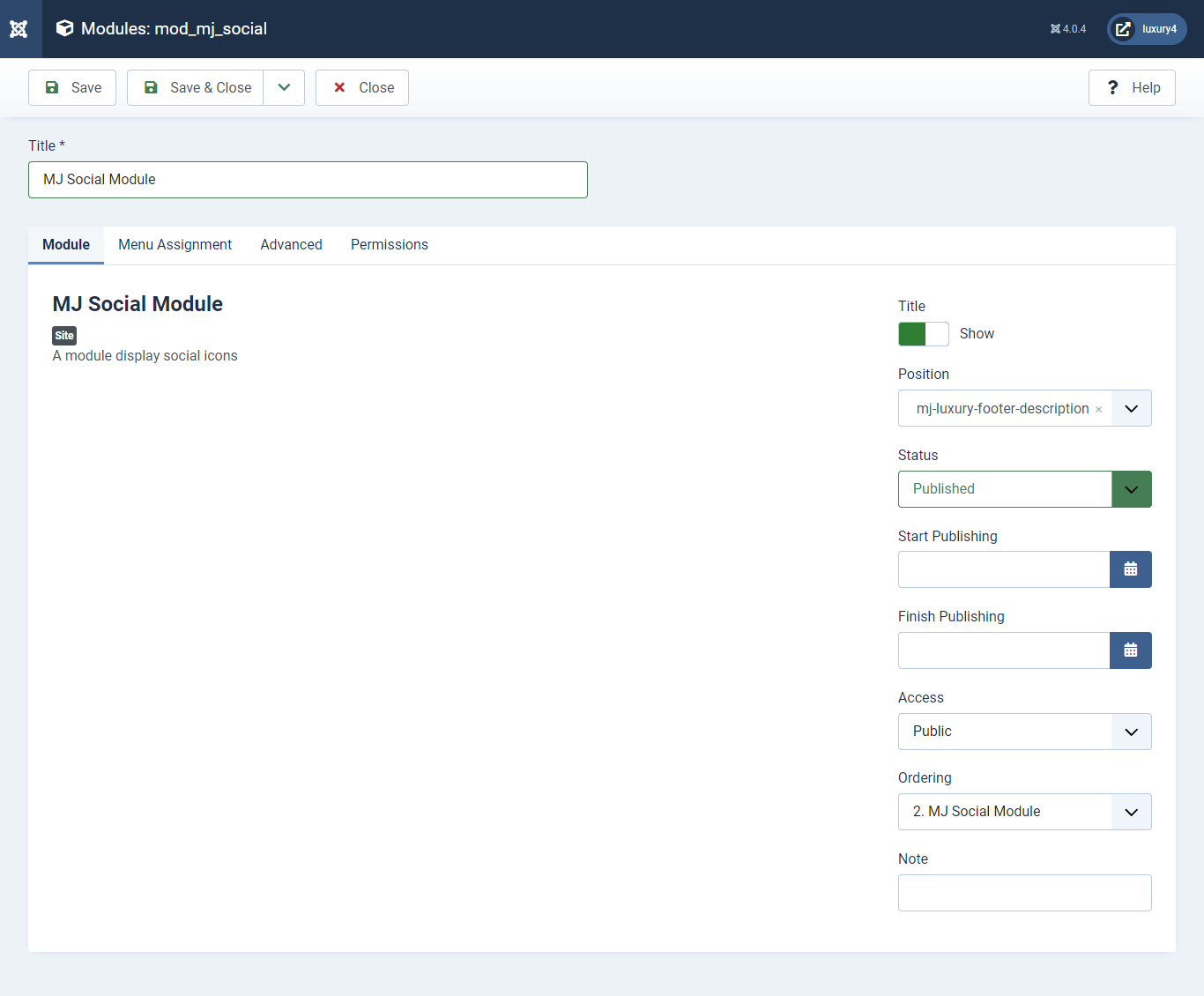
Set position: mj-luxury-footer-description
To add Social Links.

1) Facebook Link: Enter Facebook Url
2) Twitter Link: Enter Twitter Url
3) Linkedin Link: Enter Linkedin Url
4) RSS Link: Enter RSS Url
5) Dribbble Link: Enter Dribble Url
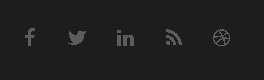
- This is by default custom HTML Module provide by Joomla.
- Give the title, Set position, and write Custom Html code
19) Setting up Contact Us Module
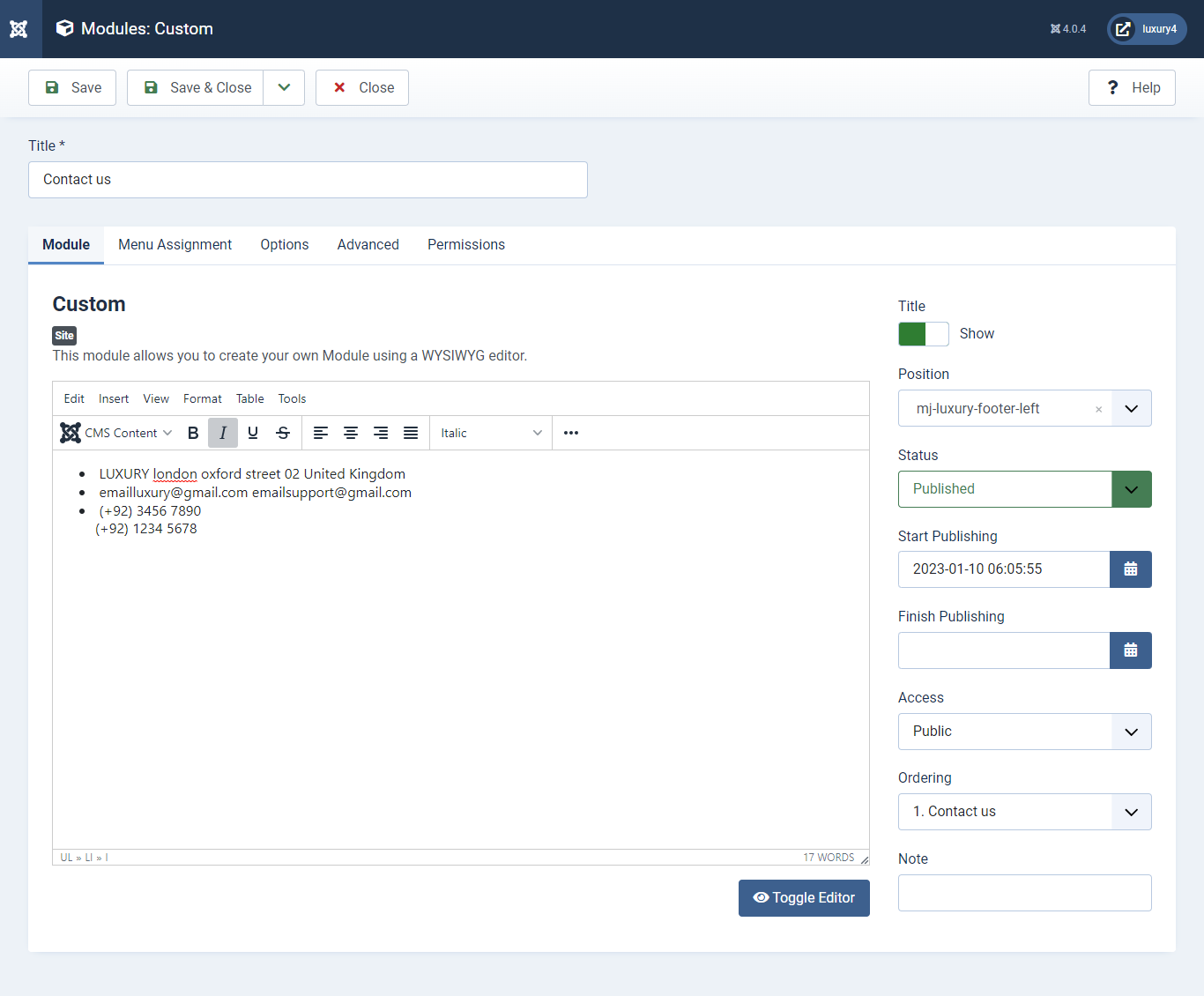
Set position: mj-luxury-footer-left
Module Class Suffix: footer_top_list
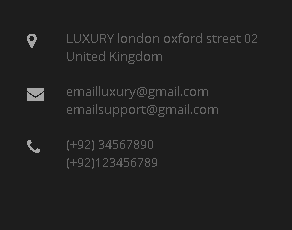
- Navigate to System -> Manage -> Site Modules > New > Menu
- Select Menu, Position, and Suffix class
20) Setting up Quick links Module

Set position: mj-luxury-footer-middle
Select Menu: Quick links
Module Class Suffix: col-md-4 col-sm-4 col-xs-12 footer_top_list
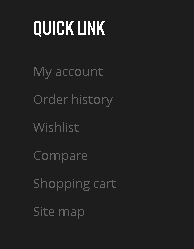
- Navigate to System -> Manage -> Site Modules > New > Menu
- Select Menu, Position, and Suffix class
21) Setting up Our Offers Module
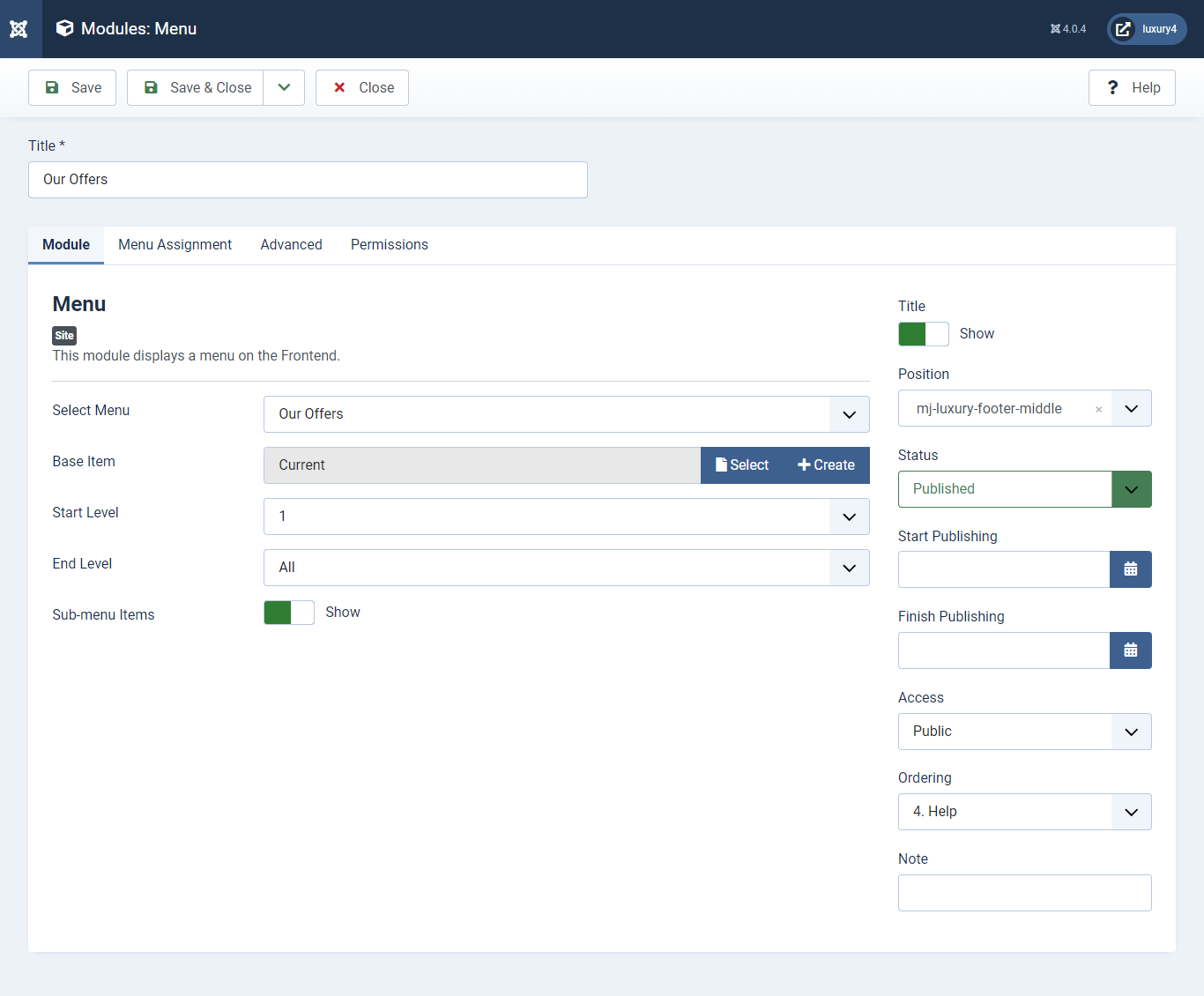
Set position : mj-luxury-footer-middle
Select Menu : Our Offers
Module Class Suffix : col-md-4 col-sm-4 col-xs-12 footer_top_list
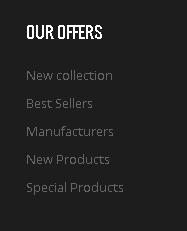
- Navigate to System -> Manage -> Site Modules > New > Menu
- Select Menu, Position, and Suffix class
22) Setting up Help Module
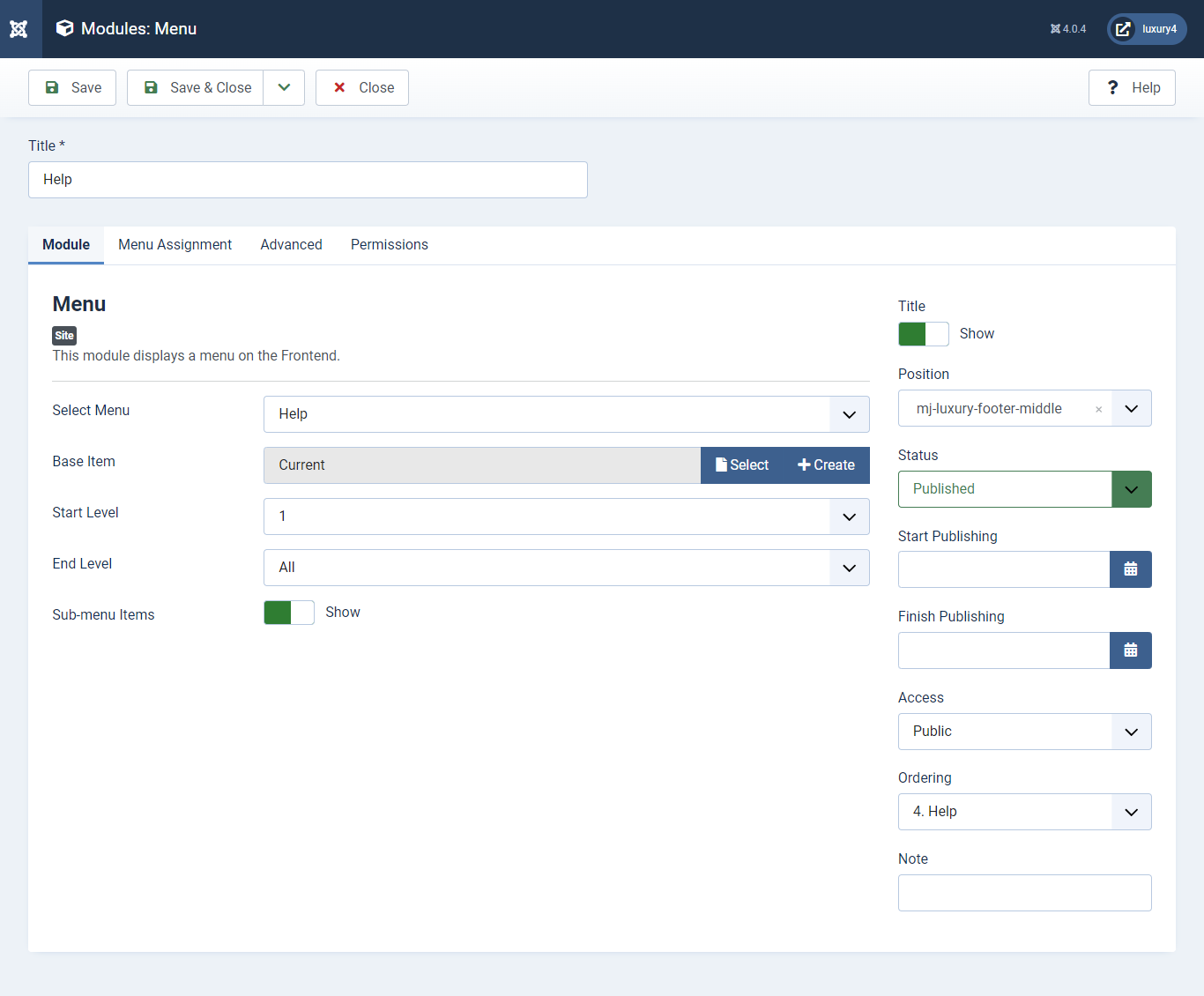
Set position: mj-luxury-footer-middle
Select Menu: help
Module Class Suffix: col-md-4 col-sm-4 col-xs-12 footer_top_list
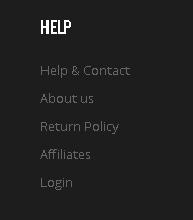
- Navigate to Extensions > Templates > Luxury - Default > Theme Settings > Copyright Settings
- Add Copyright Text and Click Save & Close.
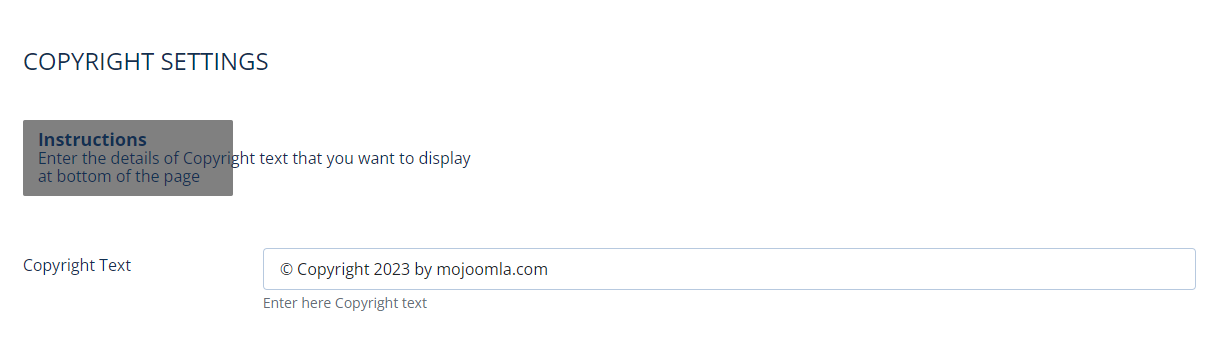
Copyright Text :Enter Copyright Text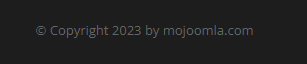
23) Setting up Copyright section
To add Copyright.- This is Banner Module which is provided by Joomla
- Navigate to System -> Manage -> Site Modules > New > Banners
- Give title, Set position, Select Banner Configuration
- Advanced tab and Select Alternative Layout.
Alternative Layout:Select Default Layout
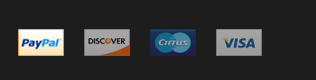
24) Setting up Footer Banner Module
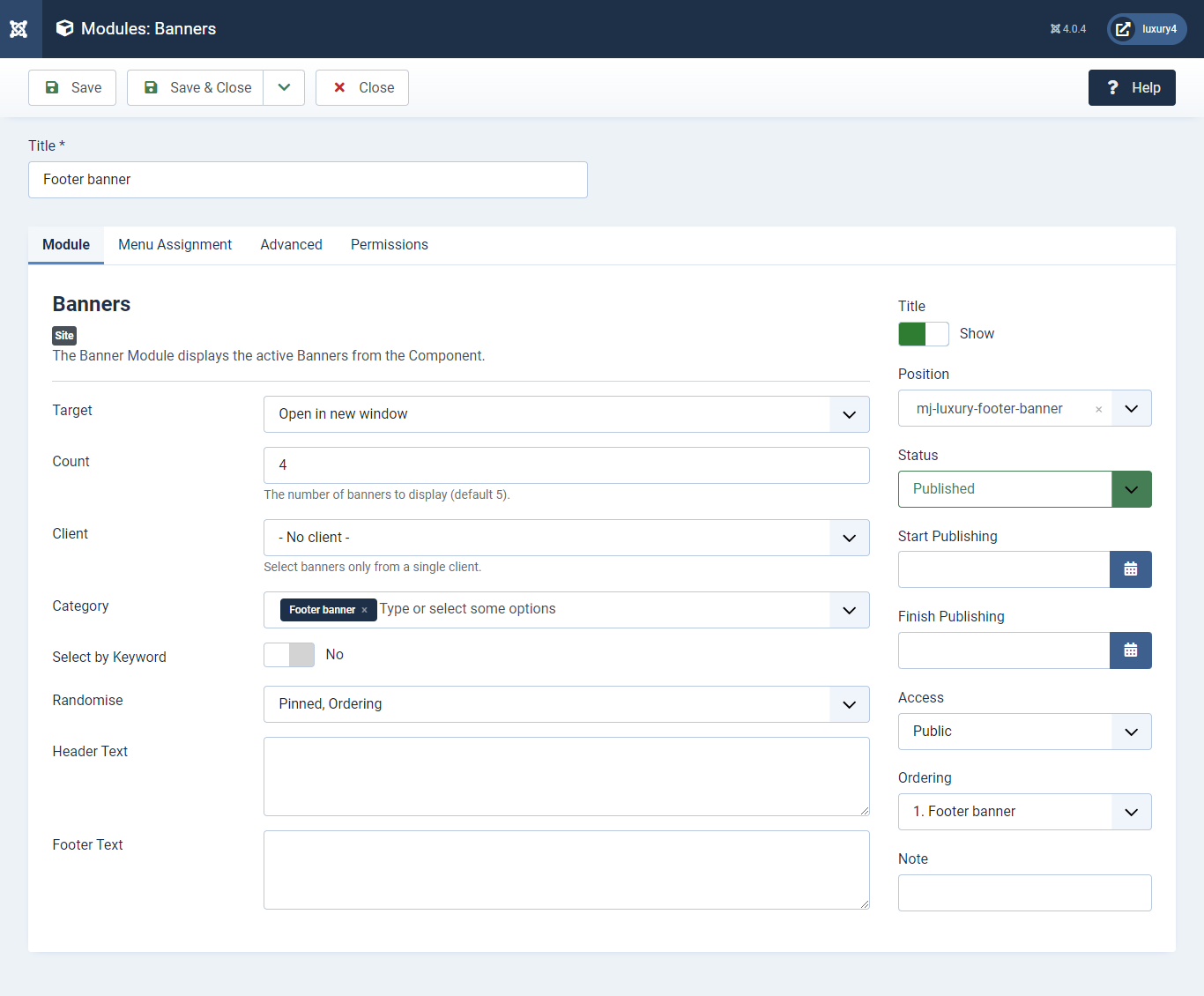
Set position: mj-luxury-footer-banner
Target: Open in parent window
Count: Enter how many items to show
Number of Displayed products: Select 2 products to display
Client: Select No client
Category: Select Category as Footer Banner
P) Details page Extension
- Navigate to Menu manager > add a new menu item.
- Give title, Set menu item type, Menu location and Select Contact.
1) Setting up Contact Page
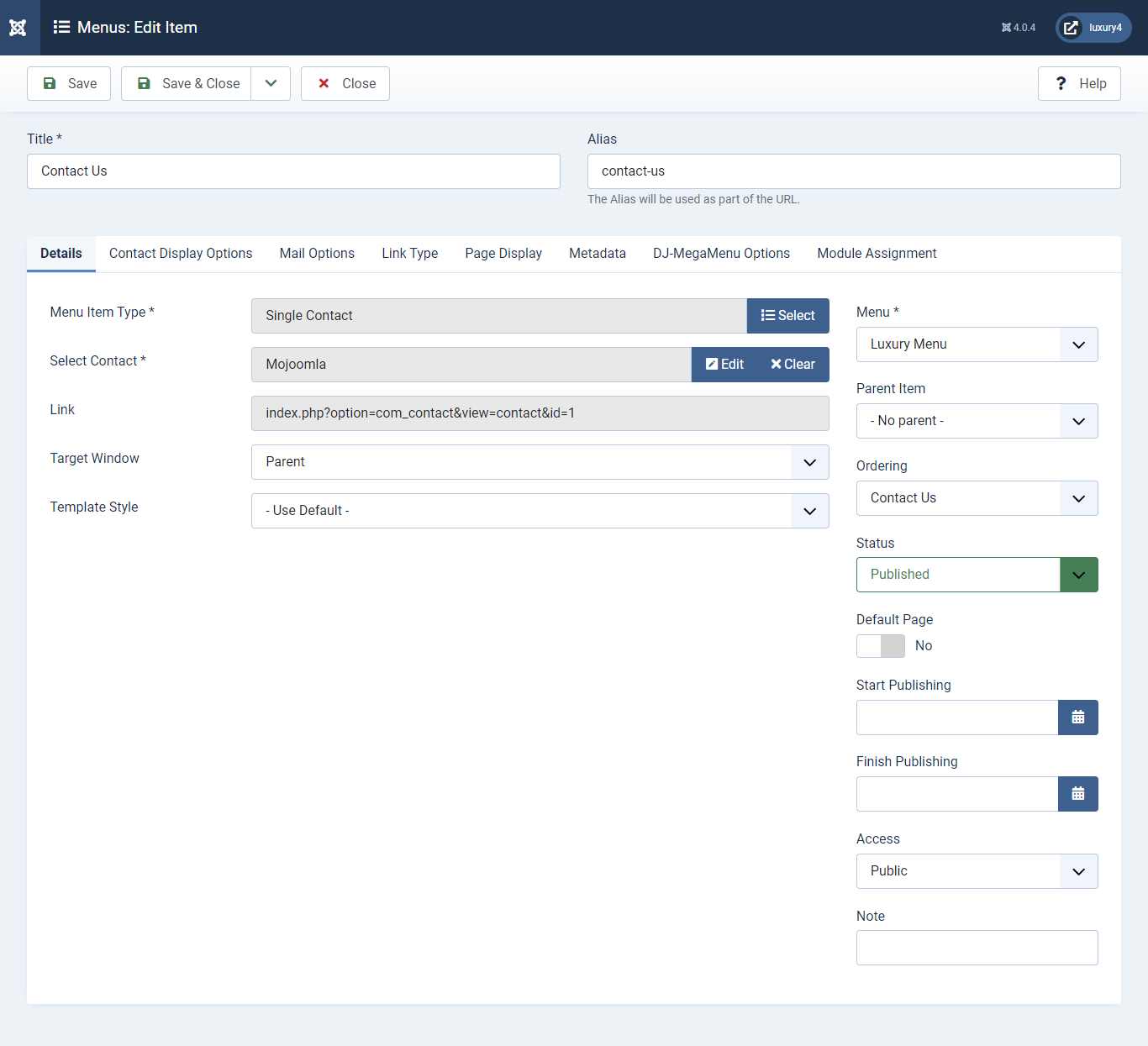
Menu Item Type: Select > Contacts > Single Contact
Select Contact: Select Mojoomla Contact

Q) Inner Page Extension
- This is Breadcrumbs Module which is provided by Joomla
- Navigate to System -> Manage -> Site Modules > New > Breadcrumbs
- Set position and Breadcrumbs Configuration
1) Setting up the Breadcrumbs Module
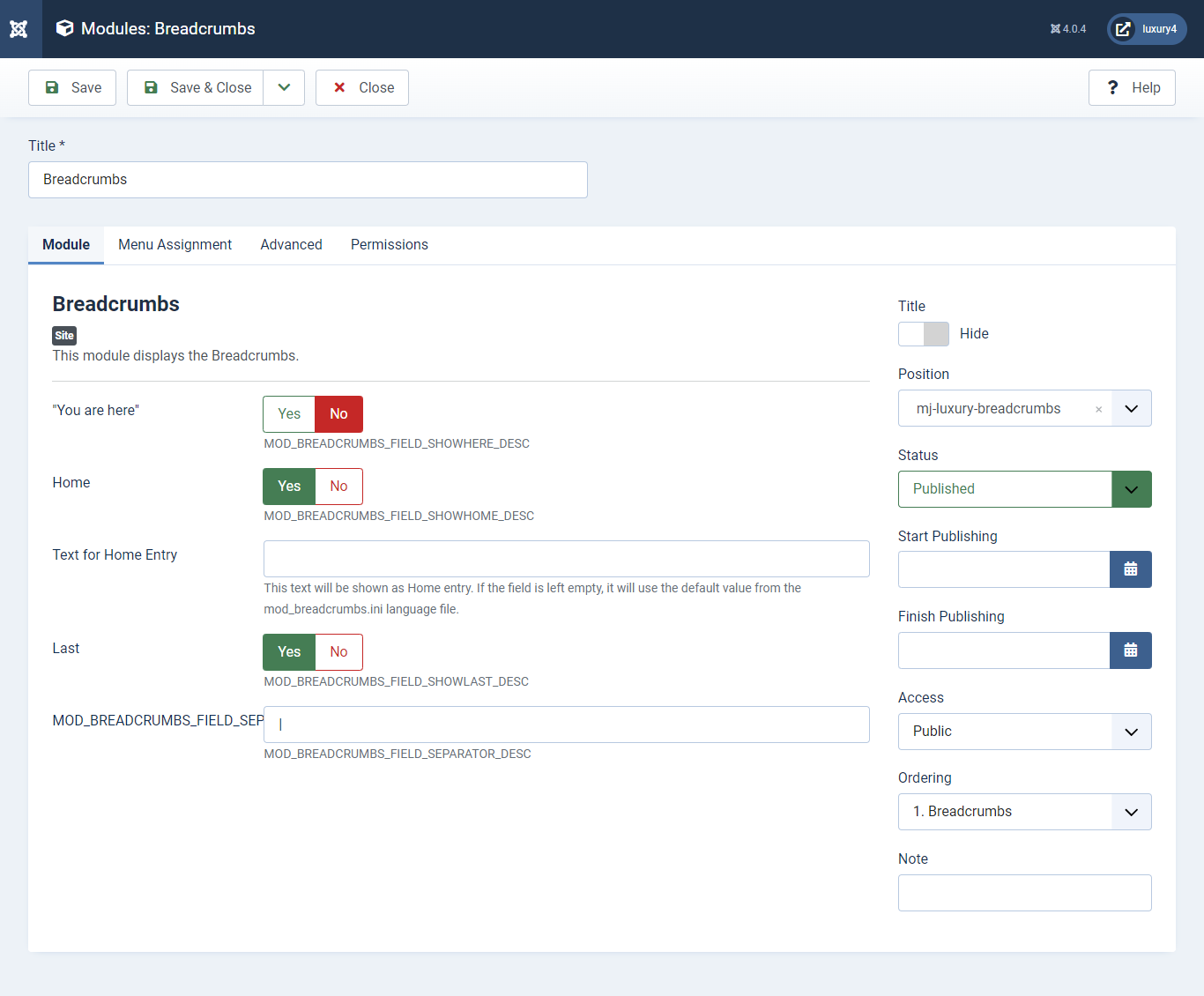
Set position: mj-luxury-breadcrumbs
Show "You are here": Select to show You are here Text
Show Home: Select Yes to Show Home
Text Separator : Enter Text Separator
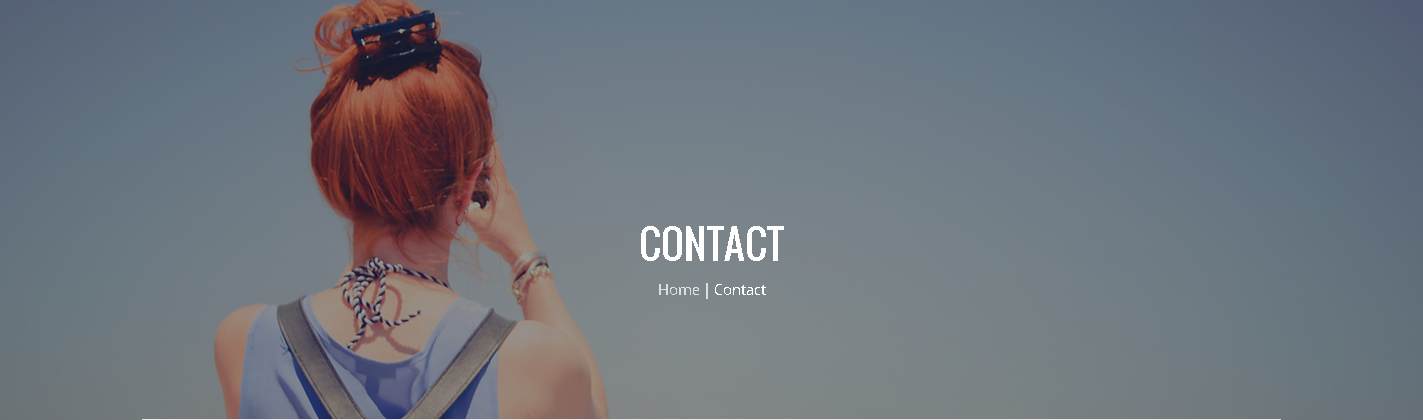
- You can find
mod_mj_treeview_virtuemart.zipin Luxury > Extension Folder - Navigate to System -> install -> Extensions
- click on "Browse" button and browse package of mod_mj_treeview_virtuemart.zip
- "Upload & install" button press.
- Go to System -> Manage -> Site Modules and find MJ Treeview for Virtuemart
2) Setting up Categories Module
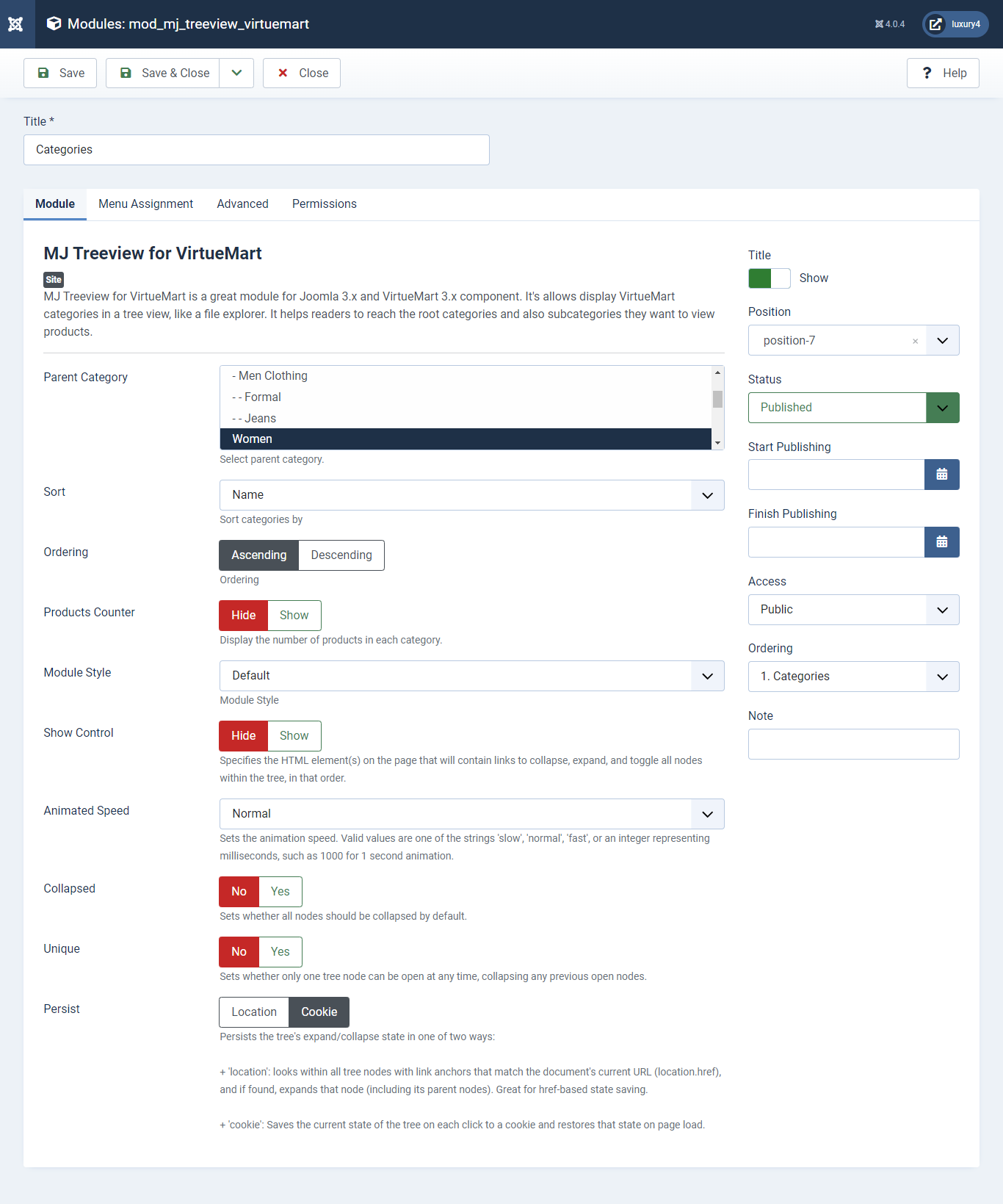
Set position: position-7
Parent Category : Select Top Level Category
Module Style : Select Default Module Style
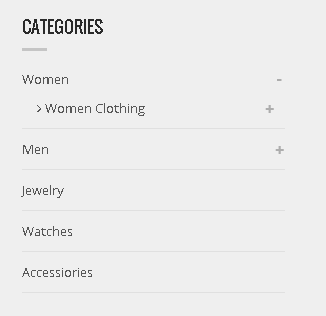
- This is Banner Module which is provided by Joomla
- Navigate to System -> Manage -> Site Modules > New > Banners
- Give title, Set position, Select Banner Configuration
- Advanced tab and Select Alternative Layout.
3) Setting up the Sidebar banner Module
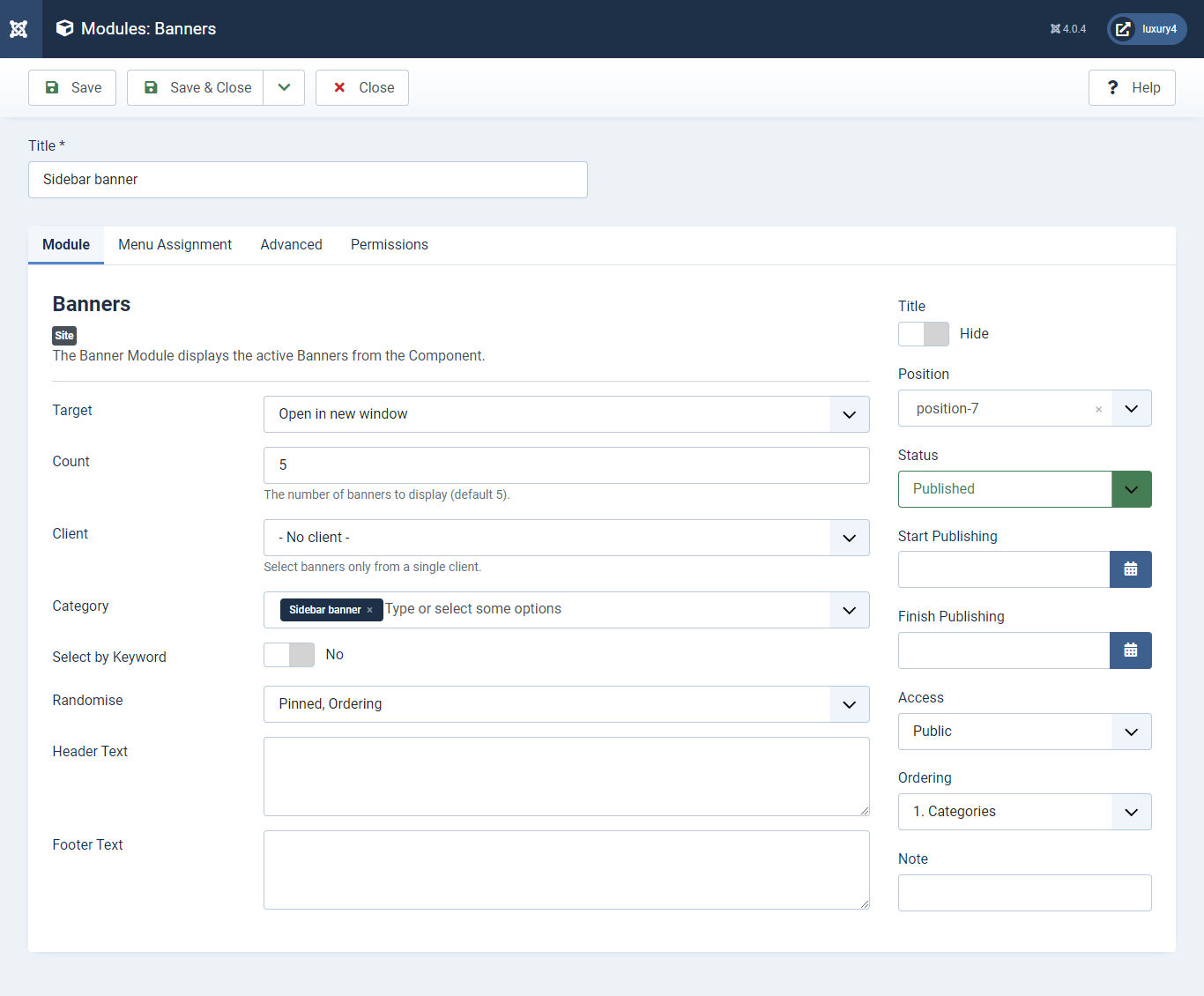
Set position: position-7
Target: Open in new window
Count: Enter how many items to show
Client: Select No client
Category: Select Category as sidebar banner
Alternative Layout: Select SidebarBanner Layout
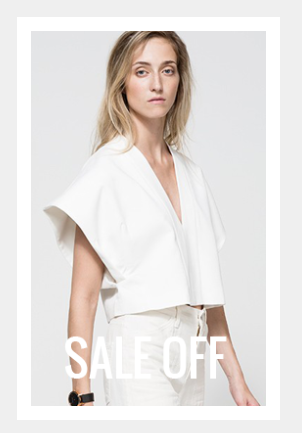
- You can find
mod_mj_team.zipin Luxury > Extension Folder - Navigate to System -> install -> Extensions
- click on "Browse" button and browse package of mod_mj_team.zip
- "Upload & install" button press.
- Go to System -> Manage -> Site Modules and find Mj Team Module
- Navigate to Extensions > Templates > Luxury - default > Team Section
- Select Member Image, Details and Click Save & Close.
4) Setting up Meet our team Module
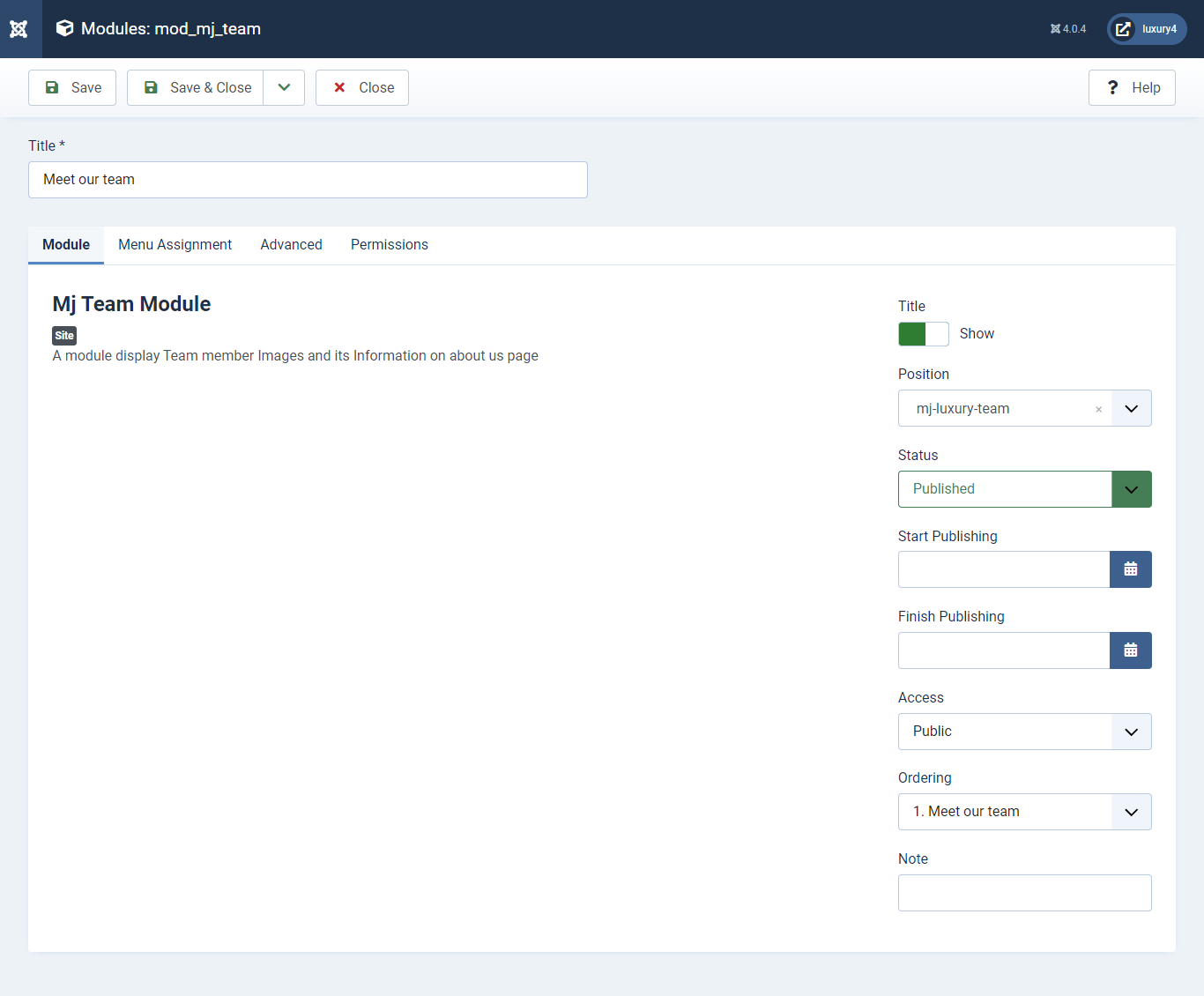
Set position: mj-luxury-team
Module Class Suffix: team_section
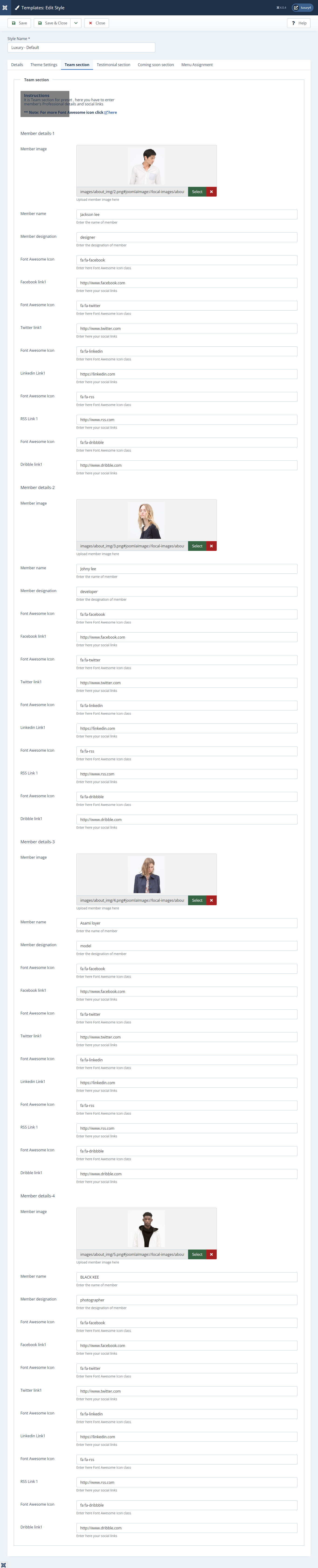
Member Image: Select Member Image
Member Name: Enter Member Name
Member designation: Enter designation of Member
Font Awesome Icon: Enter the Font Awesome Icon class. for more font, awesome icon click here
Facebook link1: Enter Facebook link
Font Awesome Icon: Enter the Font Awesome Icon class. for more font, awesome icon click here
Twitter link1: Enter Twitter link
Font Awesome Icon: Enter the Font Awesome Icon class. for more font, awesome icon click here
Linkedin link1: Enter Linkedin link
Font Awesome Icon: Enter the Font Awesome Icon class. for more font, awesome icon click here
RSS link1: Enter RSS link
Font Awesome Icon: Enter the Font Awesome Icon class. for more font, awesome icon click here
Dribble link1: Enter Dribble link

O) VirtueMart Setup
VirtueMart is the new generation of the eCommerce solution compatible with Joomla Joomla 4. It provides many new easing features.
VirtueMart installation setup
-
Login into your Joomla administrator panel
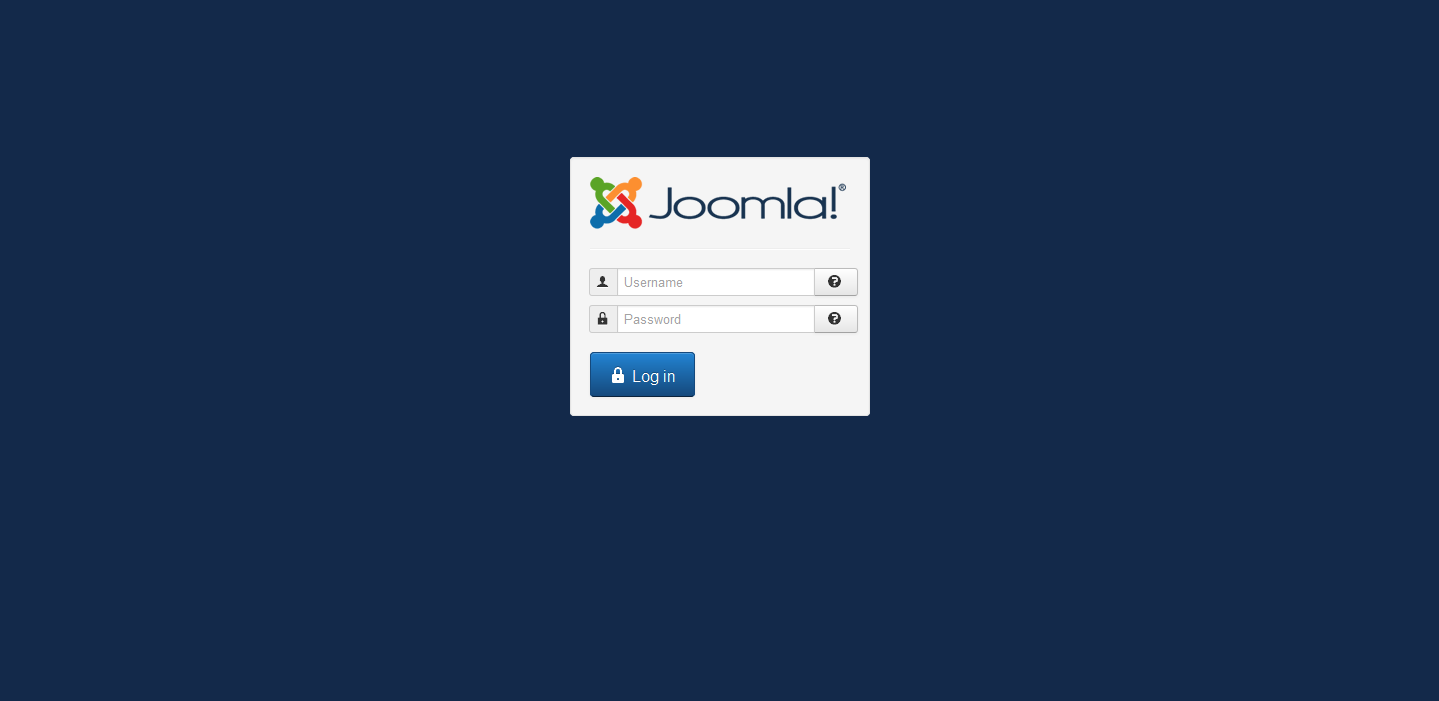
- Install VirtueMart
- Download VirtueMart from http://www.joomla.org/download.html link
- Install com_virtuemart.3.4.2 and com_virtuemart.3.4.2_ext_aio both package.
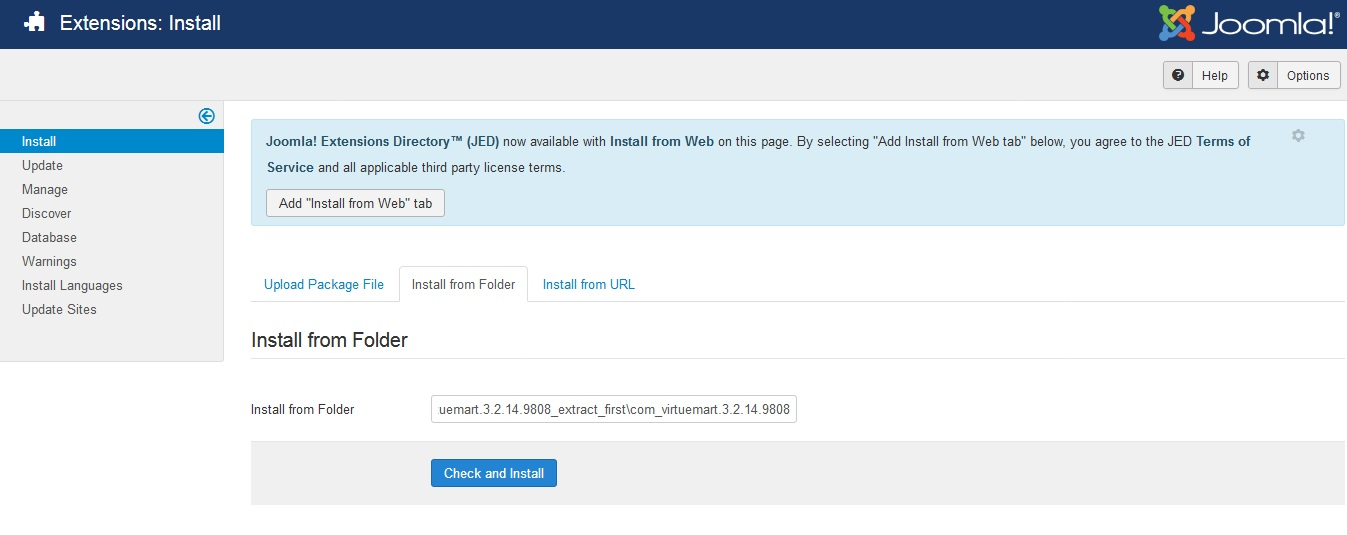
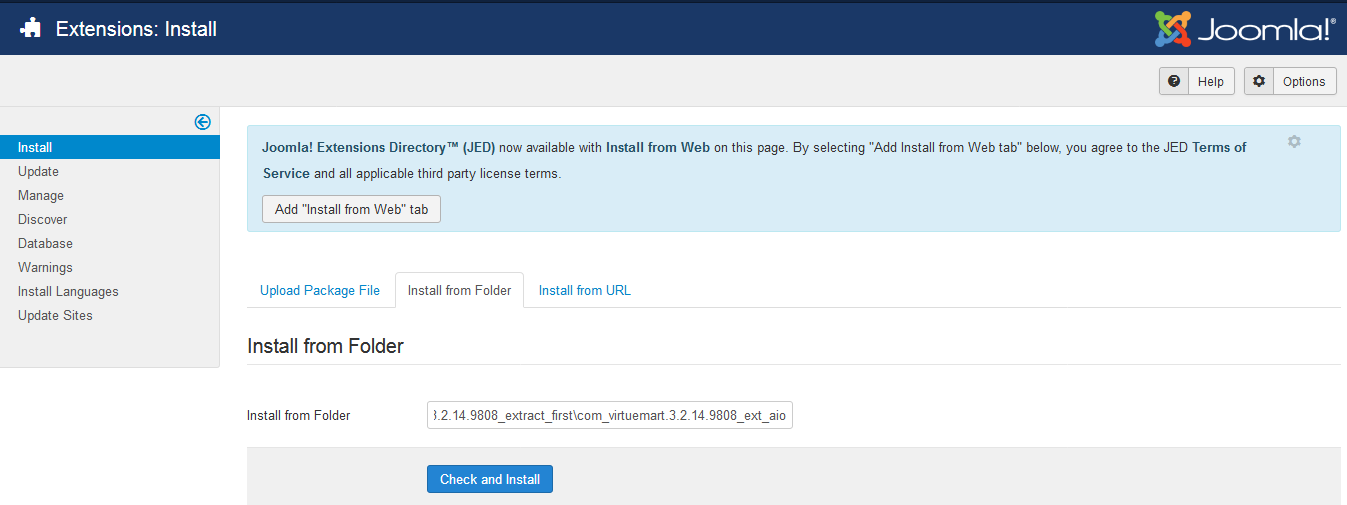
- Note : If you get error in front end category page then Enable legacy layout from configuration of virtuemart.
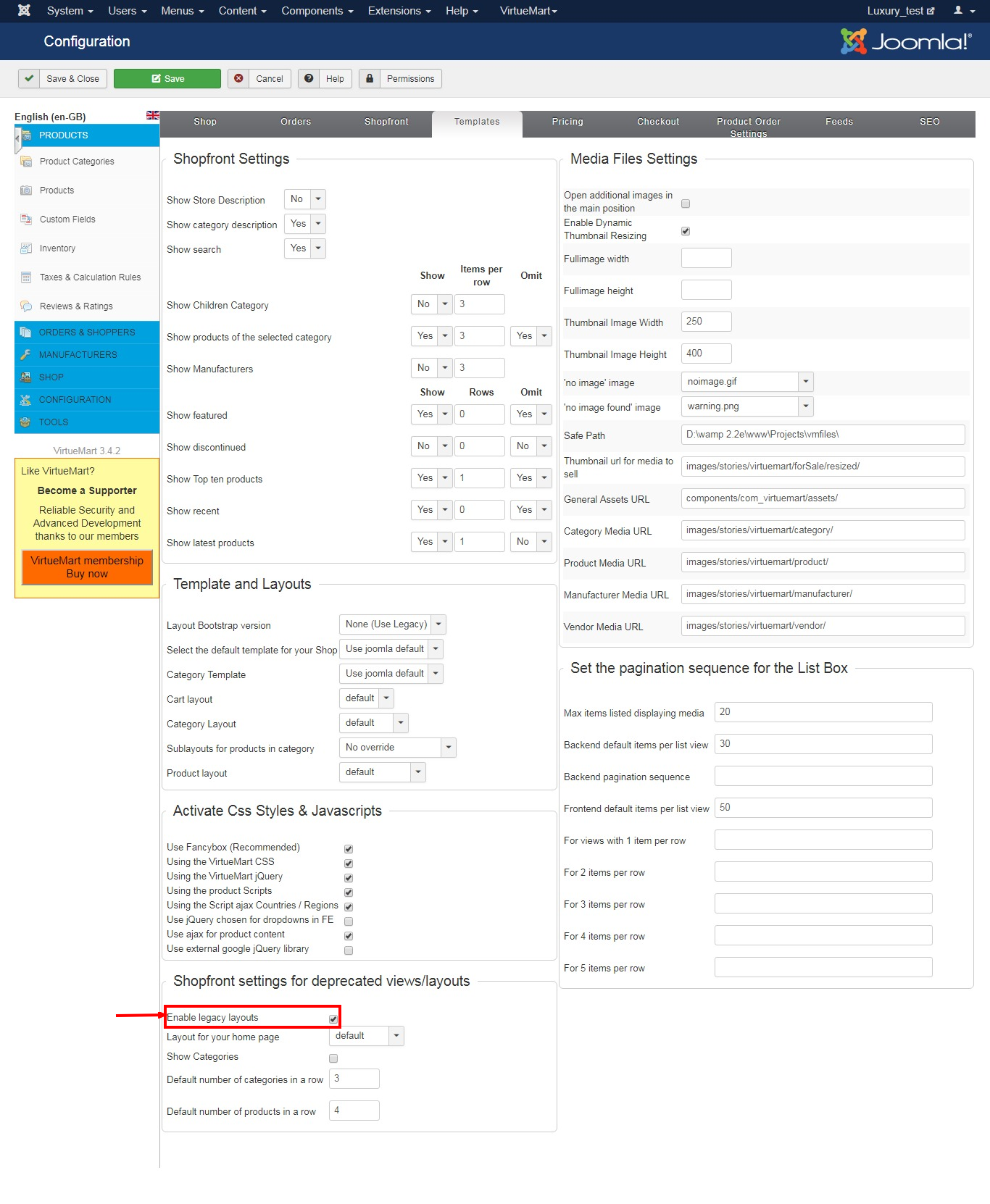
R) VirtueMart Application
VirtueMart is a PHP-based Shopping Cart Application for selling goods over the internet. It's a Component (= plugin) for a Content Management System called Joomla! (and Mambo) and can't be used without Joomla!. It installs fairly easy using the automatic Component and Module Installer. It's intended for use in small / mid-sized Online Businesses / Online-Shops. So every user who wants to build up an Online Store can use this Component for selling something to Customers.
For Download and Documentation Click here
S) Language Support
The theme is fully compatible with Joomla translation extensions which allow you to translate your store to 14 languages
- Arabic
- German
- Spanish
- English
- French
- Greek
- Italian
- Japanese
- Norwegian
- Dutch
- Portuguese
- Russian
- Swedish
- Chinese
T) FAQ
Is it necessary to install sample data?
In the third step of the installation called Overview, Sample data is available, you can click here
If you are new to Joomla! it would be beneficial to install some sample data to see how Joomla! works.
How to upgrade Joomla?
If an update is available there will be a message indicating and a button to press. Which update you'll see depends on the setting for Update Server and caching. See options for Joomla! Update component.
The first option shows the latest update of the major release in use.
The second option shows the latest update of the latest major. Caching may cause not detecting an available update, purge cache.
For J2.5 go to Extension manager => Update and press Purge cache.
how to activate multilingual features of Joomla at installation time?
In the second step of the installation called Choose Default Language, multilingual features are available, you can click here
Click Yes next to Activate the multilingual feature
Two additional choices will appear.
Choice-1: Install localized content: yes or no. This will automatically create one content category for each language installed and one featured article with dummy content for each content category installed.
Choice-1: Enable the language code plugin: yes or no. If enabled, the plugin will add the ability to change the language code in the generated HTML document to improve SEO.
Is it necessary to remove the installation folder in Joomla?
You will not be able to browse to your site or administrator portal until you delete your installation folder. The reason for this is mainly due to security - if someone can access your installation folder they could potentially overwrite your site by running the installer again.
How to delete your installation folder manually in Joomla?
To delete your installation folder manually, use an FTP client and right click on the folder named installation and press Delete. As this removes the entire folder and its contents, it may take a couple of minutes to complete. Some components such as Akeeba Backup offer you the opportunity to execute this process by clicking a link, which effectively deletes this folder using certain commands.
How to change post_max_size in joomla ?
The php.ini file is the default configuration file for running applications that require PHP.
here you can change this variable, the Default value is 8M
How to change default editor in Joomla?
Step-1: Log into your Joomla 3.0 admin dashboard.
Step-2: In the left navigational menu, click the link Global Configuration
Step-3: There are several tabs at the top of the page, such as Site, System, and Server. Ensure you are on the Site tab by clicking Site.
Step-4: Under the Site Settings heading, find the setting labeled Default Editor. If you mouse over the text itself, Default Editor, Joomla 3.0 shows you the following message:
How to set <i> tag into the Joomla default editor?
Step-1: Install JCE Editor Download
Step-2: after installation : Go to Component > JCE Editor > Profile > Default > Editor Parameters > Advanced now wright the 'i' in the Extended Elements. and save it
Step-3: Now set JCE Editor as a default Editor.
How to remove time stamps from Joomla SEF URLs?
Due to an incorrect alias or a non-English character in your category names, Joomla may replace the category name with a timestamp like 2014-10-08-03-45-44.
The problem can be solved by following the steps below
Step-1: Change the menu item type for the menu item from External URL to Text separator.
Step-2: After step 1, an Alias field will appear under the Menu title field which will contain the time stamp.
Step-3: Edit the alias field and change the timestamp to what you want to replace the timestamp with.
Step-4: Save the menu item
Step-5: Change the menu item type back to External URL.
How to enable error reporting in Joomla 4.x?
Step-1: Log into your Joomla 4.0 admin dashboard.
Step-2: ClickGlobal Configuration in the left menu
Step-3: In the tabbed menu, click the Server tab
Step-4: Find the Error Reporting setting under the Server Settings heading. Change the value as needed, and then click the Save button in the top left of the page.
How to apply module suffix class in the module?
Say, for example, that your website contains a number of Section Blog layouts, each for a different Section. If you are happy to have all of these pages styled the same way, then you wouldn't need to use a module Class Suffix. However, say you want each of these sections styled differently than the others. For example, maybe you want a different background color or image for each different section.
In the administrative back end, navigate to Extensions → Module Manager and find the particular module. Click on it to open it for editing, and enter
How to disable Mootools library in Joomla?
Mootools is loaded by default in Joomla. This plugin gives you the control of when is loaded Mootools.
Disable Mootools for all your website except for specified items or just enable for all except for specified items.
Click Here To Download the plugin: Download
How to compress CSS and JS?
Use CSS Compressor to compress CSS (CSS 1, CSS 2, CSS 2.1 & CSS 3) to reduce CSS code size and make your website load faster
Click Here to: compress
How to download Joomla language pack?
It's easy to translate Joomla into your language by creating a 4.x language pack.
Click Here To Download: Download
U) Source and Credits
Bootstrap:
Bootstrap is a Most used responsive framework empower all our templates to work on all mobile versions, tablets and desktop systems.
VirtueMart:
VirtueMart is a component used for online shopping.
Ice mega menu:
if you want to update ice mega menu these modules then you must purchase it.