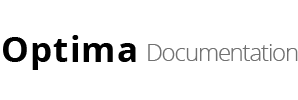Follow the steps below to get started with your Site Template:
- Open the
HTMLFolder to find all the Templates Files - You will need to Upload these files to your Web Server using FTP in order to use it on your Website.
- Make sure you upload the required files/folders listed below:
HTML/css- Extra Stylesheets FolderHTML/include- Required PHP Functions FolderHTML/images- Images FolderHTML/js- Javacripts FolderHTML/css/style.css- Main Stylesheet FileHTML/index.html- Index File/Homepage
- You're now good to go..! Start adding your Content and show off your Brand New Beautiful Website in style.
HTML Structure
optima follows a simple coding structure. here is the sample:
<!DOCTYPE html> <html lang="en-US"> <head> <!-- Styles --> ... </head> <body itemscope> <!-- Page Layout --> <div class="pg-lyut"> <!-- Header --> <header Class="fr-stky style1"> ... </header> <section> <div class="gp"> <div class="container"> ... </div> </div> </section> <!-- Footer --> <footer> <div class="gp ls-gp2 drk-bg"> <div class="container"> ... </div> </div> </footer> <!-- Copyrights --> <div class="btm-ln"> <div class="container"> ... </div> </div> </div> </body> </html>
Layout Settings
This Theme Supports both Boxed & Wide Layouts. Adding the class .bxd to the <div class="pg-lyut"> will turn your website into a boxed Layout:
<div class="pg-lyut bxd">
Logo Settings
The Logo Container can be found in the Header Container - header
<div class="logo"> <h1 itemprop="headline"><a href="index.html" title="" itemprop="url" ><img src="images/resource/logo.png" alt="" itemprop="image" /></a></h1> </div>
Note The Logo Image's maximum height can be 50px. Also make sure you also add the Dark Logo which provides even more intuitiveness when you switch between Light/Dark Scheme. However, it is optional.
Color Schemes
You can change your Website's Color Scheme in an instant. You simply need to change the HEX Color Code in the css/color.css file & you are good to go. Follow these quick steps to get going:
-
Make sure you add the
css/color.cssstylesheet in your head after the responsive stylesheets.<head> ... <link rel="stylesheet" href="css/responsive.css" type="text/css" /> <link rel="stylesheet" href="css/color.css" type="text/css" /> ... </head>
- Now simply change the HEX Codes according to your requirements.
Changing Fonts
Change your Fonts on the Fly as we have included a css/style.css file to manage the custom fonts you include with ease. By default, optima uses 3 Fonts namely: Montserrat, Lato & Poppins from the Google Fonts Library. You can find the Linking to the Font Files in the style.css file.
@import url(https://fonts.googleapis.com/css?family=Montserrat:100,100i,200,200i,300,300i,400,400i,500,500i,600,600i,700,700i,800,800i,900,900i); @import url(https://fonts.googleapis.com/css?family=Lato:300,300i,400,400i); @import url(https://fonts.googleapis.com/css?family=Poppins:300,400,500,600,700);
In order to change the Fonts, you will need to Edit the Above Links with your Custom Font if you plan to use a Google Font or Remove it complete if you plan to use a Self Hosted font. Here is an Example for using Self Hosted Fonts.
You can now be able to change the Fonts in the css/style.css File.
Website Optimization Tips
A Fast & Optimized Website has several factors which needs to be implemented in order to achieve the desired results. There are several Optimization Techniques available which will definitely affect your Website's Performance in a Positive Way & we want to share a few of them with you:
-
gZip Compression & Browser Caching
This is probably one of the Most Important Techniques you should definitely implement in order to bump up your Website's Loading Speed. gZip Compression is used to compress the Files that are delivered when loading a Website. It covers HTML, CSS, Javascript & Font Files along with other miscellaneous text files. Where as Browser Caching also covers Images & Videos apart from including the above files. This is used to saves the Static Data in your Browser itself so that when you open the Next Pages on the Same Website, the content does not gets Downloaded again, loading the Website fast.
gZip Compression & Browser Caching can be enabled using the
.htaccessFile on an Apache Web Server. You can use the Codes from here: https://github.com/h5bp/html5-boilerplate/blob/master/dist/.htaccess to enable these modules on your server. -
Image Compression & Optimization
We tend to use Lots of Images on our Websites but we often do not make efforts to Compress & Optimize them. Remember, the Larger the Image, the more time it takes to download and therefore this slows your website loading times affecting User Experience. Your customer will leave your website if it does not load within 3-5 Seconds which adversely affects your Sales. Therefore, it is important to Resize, Optimize & Compress your Images before using it on your Website. Here are some Tips which might come handy in optimizing images:
- Resize your Images: Resize your Images before using it on your Website. Do not just Download an Image & place it as it is in your Website's
<img>Tag without resizing it. The size/resolution of the Image matters since it is not recommended to use an Image size of1200pxx800pxin a Content Size of300pxx200pxas this unnecessary. Resize it to300pxx200px - Image Formats: There are three common file types that are used for web images which are JPEG, GIF, & PNG. For images with a Flat Background use JPEG images, for images with a Transparent background use PNG images and for images with Animations use GIF images.
- Compressing Images: Images Compression is important as it considerably reduces the size without losing the quality. There are several FREE Image Optimization Tools available to Download.
For MAC use ImageOptim
For Windows use Riot for compressing JPEG Images & PNG Gauntlet for PNG Images.
- Resize your Images: Resize your Images before using it on your Website. Do not just Download an Image & place it as it is in your Website's
-
CSS & jQuery Minifications
It is also recommended that you Combine & Minify all your CSS Files to a single CSS File & all Javascript Files to a single JS File since Minification reduces the size of the File and Combining the files helps in reducing the number of HTTP requests made to the server. This is also an Important Factor in increasing the speed of your website. There are several tools available online to Minify your CSS & JS Files. Our recommendations are:
For CSS use CSS Minifier and For Javascript use Javascript Minifier. -
Content Delivery Network
You can use a CDN to further speed up your website. You can use the CDn to deliver static files of your website like CSS, JS, Images & Font Files. There are several CDN Hosting Providers available on the Internet but we would recommend MaxCDN or CloudFlare. Note: CDN setup requires Extra monthly Fees to setup, so it is completely optional & according to your needs.
-
Fast Web Hosting Servers
A lot depends on your Web Hosting Servers, so it is recommended that you choose a Hosting Company/Server that provides a Reliable & a Fast Hosting Service. You can check out some recommended Hosting Services here: http://themeforest.net/get_hosting.
Header Types
You can choose between 3 Types of headers while creating your Pages. Simply adding the Header Type CSS class to the Header Element will activate the Header Type. The list of Header Type Classes & its descriptions are provided below for your reference:
| Type Class | Features | Code Example |
|---|---|---|
Default |
Default Header with a White Background & Dark text. |
<header class="fr-stky style2"> ... </header> |
.style1 |
Header with a Transparent Background. This header is effective for showing Sliders or other types of Hero Images on the Top with a Transparent Logo & Menu Light Colored Text. |
<header class="fr-stky style1"> ... </header> |
.style3 |
Header with a Semi Transparent Background & Dark Colored Text & a Light Background. |
<header class="fr stky style3"> ... </header> |
Page Titles
| Class | Description | Example |
|---|---|---|
Default |
Default Page Title style & Breadcrumbs with Text aligned Center. |
<section>
<div class="gp ls-gp">
<div class="fxd-bg" style="background: url(images/parallax4.jpg);"></div>
<div class="container">
<div class="row">
<div class="col-md-12 col-sm-12 col-lg-12">
<div class="pg-tl txt-cntr">
<h1 itemprop="headline">Page Title</h1>
<ul class="breadcrumbs">
<li><a href="#" title="" itemprop="url">Home</a></li>
<li class="active">Page Title</li>
</ul>
</div>
</div>
</div>
</div>
</div>
</section>
|
Columns & Grid
Bootstrap Grid
Helper Classes
We have created some really useful helper classes for you. Here are a few of them:
.gp- Padding of 115px on the top & bottom sides..gp.ls-gp- Padding of 80px on the top & bottom sides..gp.ls-gp2- Padding of 60px on the top & bottom sides..gp.ls-gp3- Padding of 45px on the top & bottom sides..gp.tp-xt80- Padding of 80px on the top side..gp.bp-xt80- Padding of 80px on the bottom side..gp.tp-xt300- Padding of 300px on the top side..gp.bp-xt300- Padding of 300px on the bottom side..gp.tp-xt175- Padding of 175px on the top side..gp.bp-xt175- Padding of 175px on the bottom side..gp.tp-xt- Padding of 145px on the top side..gp.bp-xt- Padding of 145px on the bottom side..gp.padd90-100- Padding of 90px on the top side & Padding of 100px on the bottom side..padd20- Padding of 20px on all sides..paddl20- Padding of 20px on the left side..paddr20- Padding of 20px on the right side..paddr38- Padding of 38px on the right side..padd-0-65-55- Padding of 0px on the top side & Padding of 65px on the left & right sides & Padding of 55px on the bottom side..gp.nogp- No Padding on all sides..gp.no-top- No Padding on the top side..gp.no-bottom- No Padding on the bottom side..gry-bg- Add Gray background of this code #f8f8f8..gry-bg2- Add Gray background of this code #faf9f9..gry-bg3- Add Gray background of this code #fdfcfc..drk-bg- Add Dark background of this code #171f2a..drk-bg2- Add Dark background of this code #0e141d..drk-bg3- Add Dark background of this code #2a2a2a..rd-bg- Add Red background of this code #ed655f..rd-bg2- Add Red background of this code #ff5252..grn-bg- Add Green background of this code #8dc63f..blu-bg- Add Blue background of this code #0743a3..blu-bg2- Add Blue background of this code #96c4e4..blu-bg3- Add Blue background of this code #81d4ef..blu-bg4- Add Blue background of this code #00adef..blu-bg5- Add Blue background of this code #75d6d5..blu-bg6- Add Blue background of this code #00abc9..blu-bg7- Add Blue background of this code #0081ff..blu-bg8- Add Blue background of this code #2896df..rmv-ext- Margin of -30px on the bottom side..rmv-ext2- Margin of -50px on the bottom side..rmv-ext3- Margin of -20px on the bottom side..rmv-ext4- Margin of -70px on the bottom side..rmv-ext5- Margin of -120px on the bottom side..rmv-ext6- Margin of -35px on the bottom side..rmv-ext7- Margin of -25px on the bottom side..rmv-ext8- Margin of -50px on the bottom side..mrgd- Margin 0px on all sides & inner div Padding 0px on all sides..mrgd5- Margin -5px on the left & right sides & inner div Padding 5px on the left & right sides..mrgd10- Margin -10px on the left & Right sides & inner div Padding 10px on the left & right sides..mrgd7-5- Margin -7.5px on the left & right sides & inner div Padding 7.5px on the left & right sides..mrgd12-5- Margin -12.5px on the left & right sides & inner div Padding 12.5px on the left & right sides..ovrlp-tp-190- Margin on -190px on the top side..ovrlp-tp-170- Margin on -170px on the top side..ovrlp-tp-110- Margin on -110px on the top side..ovrlp-tp-103- Margin on -103px on the top side..ovrlp-tp-320- Margin on -320px on the top side..ovrlp-bp-30- Margin on -30px on the bottom side..ovrlp-bp-60- Margin on -60px on the bottom side..ml-80- Margin on -80px on the left side..ml-65- Margin on -65px on the left side..mr-20- Margin on -20px on the right side..mt-145- Margin on -145px on the top side..paddr20- Padding of 20px on the right side..txt-cntr- Align text center..txt-lft- Align text left..txt-rgt- Align text right..rd3- Border Radius of 3px on all sides..rd4- Border Radius of 4px on all sides..rd5- Border Radius of 5px on all sides..rd6- Border Radius of 6px on all sides..rd10- Border Radius of 10px on all sides..rd15- Border Radius of 15px on all sides..rd30- Border Radius of 30px on all sides..rd50- Border Radius of 50% on all sides.
Slider Types & their Options
optima includes 2 Unique Sliders for you to be used on any Page with 100s of Options. The List of all the Sliders included are mentioned as follows:
- Revolution Slider
- Owl Carousel
Revolution Slider
You can find the Revolution Slider related Documentation here.
Read Revolution Slider Docs
Owl Carousel
You can find the Owl Carousel related Documentation here.
Read Owl Carousel Docs
Post Types
You can use a 5 different types of Post Types:
- Image
- Embedded Video
- Blockquotes
- Link
- Embedded Audio
jQuery
CSS & Fonts
- Bootstrap
- Animation
- Font-Awesome (Font Icons)
- Google Fonts
- Montserrat Font
- Poppines Font
- Lato Font
Initial Release V1.0
Released on 22nd September, 2017